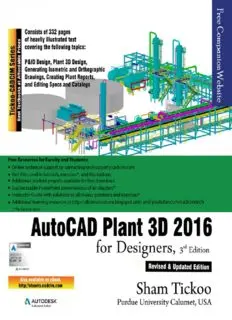
AutoCAD Plant 3D 2016 for Designers PDF
Preview AutoCAD Plant 3D 2016 for Designers
AUTOCAD PLANT 3D 2016 FOR DESIGNERS (3RD EDITION) CADCIM Technologies 525 St. Andrews Drive Schererville, IN 46375, USA (www.cadcim.com) Sham Tickoo Contributing Author Professor Department of Mechanical Engineering Technology Purdue University Calumet Hammond, Indiana USA AutoCAD Plant 3D 2016 for Designers Sham Tickoo CADCIM Technologies 525 St Andrews Drive Schererville, Indiana 46375, USA www.cadcim.com Copyright © 2015 by CADCIM Technologies, USA. All rights reserved. Printed in the United States of America except as permitted under the United States Copyright Act of 1976. No part of this publication may be reproduced or distributed in any form or by any means, or stored in the database or retrieval system without the prior permission of CADCIM Technologies. ISBN 978-1-942689-09-6 NOTICE TO THE READER Publisher does not warrant or guarantee any of the products described in the text or perform any independent analysis in connection with any of the product information contained in the text. Publisher does not assume, and expressly disclaims,any obligation to obtain and include information other than that provided to it by the manufacturer. The reader is expressly warned to consider and adopt all safety precautions that might be indicated by the activities herein and to avoid all potential hazards. By following the instructions contained herein, the reader willingly assumes all risks in connection with such instructions. The Publisher makes no representation or warranties of any kind, including but not limited to, the warranties of fitness for particular purpose or merchantability, nor are any such representations implied with respect to the material set forth herein, and the publisher takes no responsibility with respect to such material. The publisher shall not be liable for any special, consequential, or exemplary damages resulting, in whole or part, from the reader’s use of, or reliance upon, this material. www.cadcim.com CADCIM Technologies DEDICATION To teachers, who make it possible to disseminate knowledge to enlighten the young and curious minds of our future generations To students, who are dedicated to learning new technologies and making the world a better place to live in THANKS To the faculty and students of the MET department of Purdue University Calumet for their cooperation To employees at CADCIM Technologies for their valuable help Online Training Program Offered by CADCIM Technologies CADCIM Technologies provides effective and affordable virtual online training on various software packages including Computer Aided Design and Manufacturing (CAD/CAM), computer programming languages, animation, architecture, and GIS. The training is delivered ‘live’ via Internet at any time, any place, and at any pace to individuals as well as the students of colleges, universities, and CAD/CAM training centers. The main features of this program are: Training for Students and Companies in a Classroom Setting Highly experienced instructors and qualified engineers at CADCIM Technologies conduct the classes under the guidance of Prof. Sham Tickoo of Purdue University Calumet, USA. This team has authored several textbooks that are rated “one of the best” in their categories and are used in various colleges, universities, and training centers in North America, Europe, and in other parts of the world. Training for Individuals CADCIM Technologies with its cost effective and time saving initiative strives to deliver the training in the comfort of your home or work place, thereby relieving you from the hassles of traveling to training centers. Training Offered on Software Packages CADCIM provides basic and advanced training on the following software packages: CAD/CAM/CAE: CATIA, Pro/ENGINEER Wildfire, PTC Creo Parametric, Creo Direct, SOLIDWORKS, Autodesk Inventor, Solid Edge, NX, AutoCAD, AutoCAD LT, AutoCAD Plant 3D, Customizing AutoCAD, EdgeCAM, and ANSYS Architecture and GIS: Autodesk Revit Architecture, AutoCAD Civil 3D, Autodesk Revit Structure, AutoCAD Map 3D, Revit MEP, Navisworks, Primavera, and Bentley STAAD Pro Animation and Styling: Autodesk 3ds Max, Autodesk Maya, Autodesk Alias, The Foundry NukeX, MAXON CINEMA 4D, Adobe Flash, and Adobe Premiere Computer Programming: C++, VB.NET, Oracle, AJAX, and Java For more information, please visit the following link: http://www.cadcim.com Note If you are a faculty member, you can register by clicking on the following link to access the teaching resources: http://www.cadcim.com/Registration.aspx. The student resources are available at http://www.cadcim.com. We also provide Live Virtual Online Training on various software packages. For more information, write us at [email protected]. TABLE OF CONTENTS Dedication Preface Chapter 1: Introduction to AutoCAD Plant 3D Introduction to AutoCAD Plant 3D 2016 Starting AutoCAD Plant 3D Start Tab Working on a Project AutoCAD Plant 3D User Interface Drawing Area Command Window PROJECT MANAGER DATA MANAGER Navigation Bar ViewCube In-canvas Viewport Controls Status Bar PROPERTIES Palette Different Workspaces in AutoCAD Plant 3D Grips Invoking Commands in AutoCAD Plant 3D Invoking Commands Using Command Prompt Invoking Commands Using Ribbon Tool Palettes Application Menu Menu Bar Shortcut Menu AutoCAD Plant 3D Dialog Boxes Creating Backup Files Converting Auto-saved and Backup Files into AutoCAD Format Using the Drawing Recovery Manager to Recover Files Closing a Drawing Opening a Project Drawing Opening a Drawing that is not in the Project Opening an Existing Drawing Using the Select File Dialog Box Quitting AutoCAD Plant 3D AutoCAD Plant 3D Help Autodesk Exchange Apps Additional Help Resources Self-Evaluation Test Review Questions Chapter 2: Creating Projects and P&IDs Introduction PROJECT MANAGER Creating a New Project in AutoCAD Plant 3D Creating a New Drawing Grouping Project Files Designing a P&ID Adding Equipment to a P&ID Adding Pipe Lines Assigning Tags to a line Adding Valves Adding Instruments and Instrumentation Lines Adding Fittings Adding the Off Page Connectors Connecting the Off Page Connectors Validating the Drawing Checking for Errors Editing the Drawing Moving an Equipment Moving a Valve Moving a Line Editing a Line Grouping Lines Editing a P&ID Symbol Substituting Components Converting AutoCAD Components into P&ID Symbols Tutorial 1 Self-Evaluation Test Review Questions Exercise 1 Chapter 3: Creating Structures Introduction Creating a Grid Editing Grids Setting the Representation of the Structural Member Adding Members Creating Stairs Editing Stairs Creating Railings Creating Ladders Ladder Tab Cage Tab Creating a Plate/Grate Creating Footings Editing the Structural Members Changing the Length of a Member Restoring the Member to its Original Length Cutting Member at Intersections Creating Miter Joints Trimming/Extending a Member Exploding a Structure Visibility Options Hiding and Displaying Components Exchanging Data with other Applications Tutorial 1 Tutorial 2 Self-Evaluation Test Review Questions Exercise 1 Chapter 4: Creating Equipment Introduction Creating Equipment Placing Equipment in the Drawing Adding a Vessel Adding a Heat Exchanger Adding a Pump Adding a Heater Creating a Customized Equipment Modifying Equipment Converting Solid Models into Equipment Converting Inventor Models into Equipment Attaching Objects to an Equipment Detaching Objects from an Equipment Adding Nozzles to a Customized Equipment Adding Nozzles to a Converted Equipment Modifying Nozzles Tutorial 1 Tutorial 2 Self-Evaluation Test Review Questions Chapter 5: Editing Specifications and Catalogs Introduction Getting Started with AutoCAD Plant 3D Spec Editor Working with Spec Files Creating a New Spec File from an Existing Spec Adding Parts to the Spec Sheet Editing the Parts Added to a Spec Setting the Part Use Priority Adding Notes to a Group Editing the Long Description Styles Assigning a Long Description Style to Multiple Specs Assigning Operators (Actuators) to Valves Working with the Catalog Editor Creating a New Catalog from an Existing Catalog Adding a New Part to a Catalog Creating a New Component using Parametric Graphics Creating a New Component using Block Based Graphics Modifying the Branch Table Creating Branch Table Legends Assigning Legends to a Branch Table Tutorial 1 Tutorial 2 Tutorial 3 Self-Evaluation Test Review Questions Chapter 6: Routing Pipes Introduction Selecting a Spec Working with the Spec Viewer Routing a Pipe Routing a Pipe with a New Line Number Setting the Route Line Routing a Pipe from a Line Routing a Pipe using a P&ID Routing a Pipe from an Equipment Working with the Compass Connecting two Open Ports of Pipes Changing the Pipe Size while Routing Changing the Orientation Plane while Routing a Pipe Creating a Cutback Elbow Creating a Roll Elbow Creating Bends Changing the Elevation while Routing a Pipe Routing Pipe at an Offset Routing a Pipe at a Slope Creating Branches Creating a Tee Branch Creating an O-let Branch Creating a Stub-In Branch Creating a Stub-In Branch at an Offset from the Center of the Header Pipe Creating a Branch from an Elbow Creating a Stub-In Branch at a Precise Location Adding a Reinforced Pad to a Stub-In Branch Creating a Weld Connection Creating Autodesk Connection Point Editing an Autodesk Connection Point Routing a Pipe from an Autodesk Connection Point Tutorial 1 Self-Evaluation Test Review Questions Chapter 7: Adding Valves, Fittings, and Pipe Supports Introduction Adding Valves and Fittings Adding Valves and Fittings to a Pipe using the Spec Sheet Adding Valves and Fittings using a P&ID Placing Valves and Fittings while Routing a Pipe Placing Custom Parts Mapping a P&ID Object to a Plant 3D Object Adding Pipe Supports Adding a Dummy Leg
