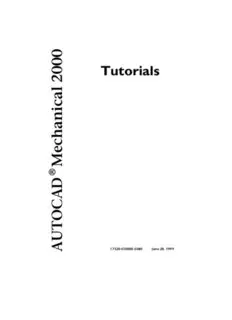
Autocad Mechanical 2000 - Tutorials - Design & Manufacturing PDF
Preview Autocad Mechanical 2000 - Tutorials - Design & Manufacturing
0 0 Tutorials 0 2 l a c i n a h c e M (cid:226) D A C O T U A 17320-010000-5080 June 28, 1999 This is a blank page Copyright © 1999 Autodesk, Inc. All Rights Reserved This publication, or parts thereof, may not be reproduced in any form, by any method, for any purpose. AUTODESK, INC. MAKES NO WARRANTY, EITHER EXPRESSED OR IMPLIED, INCLUDING BUT NOT LIMITED TO ANY IMPLIED WARRANTIES OF MERCHANTABILITY OR FITNESS FOR A PARTICULAR PURPOSE, REGARDING THESE MATERIALS AND MAKES SUCH MATERIALS AVAILABLE SOLELY ON AN “AS-IS” BASIS. IN NO EVENT SHALL AUTODESK, INC. BE LIABLE TO ANYONE FOR SPECIAL, COLLATERAL, INCIDENTAL, OR CONSEQUENTIAL DAMAGES IN CONNECTION WITH OR ARISING OUT OF PURCHASE OR USE OF THESE MATERIALS. THE SOLE AND EXCLUSIVE LIABILITY TO AUTODESK, INC., REGARDLESS OF THE FORM OF ACTION, SHALL NOT EXCEED THE PURCHASE PRICE OF THE MATERIALS DESCRIBED HEREIN. Autodesk, Inc. reserves the right to revise and improve its products as it sees fit. This publication describes the state of this product at the time of its publication, and may not reflect the product at all times in the future. Autodesk Trademarks The following are registered trademarks of Autodesk, Inc., in the USA and/or other countries: 3D Plan, 3D Props, 3D Studio, 3D Studio MAX, 3D Studio VIZ, 3DSurfer, ADE, ADI, Advanced Modeling Extension, AEC Authority (logo), AEC- X, AME, Animator Pro, Animator Studio, ATC, AUGI, AutoCAD, AutoCAD Data Extension, AutoCAD Development System, AutoCAD LT, AutoCAD Map, Autodesk, Autodesk (logo), Autodesk Animator, Autodesk MapGuide, Autodesk University, Autodesk View, Autodesk WalkThrough, Autodesk World, AutoLISP, AutoShade, AutoSketch, AutoSolid, AutoSurf, AutoVision, Biped, bringing information down to earth, CAD Overlay, Character Studio, Design Companion, Drafix, Education by Design, Generic, Generic 3D Drafting, Generic CADD, Generic Software, Geodyssey, Heidi, HOOPS, Hyperwire, Inside Track, Kinetix, MaterialSpec, Mechanical Desktop, Multimedia Explorer, NAAUG, Office Series, Opus, PeopleTracker, Physique, Planix, RadioRay, Rastation, Softdesk, Softdesk (logo), Solution 3000, Tech Talk, Texture Universe, The AEC Authority, The Auto Architect, TinkerTech, VISION*, WHIP!, WHIP! (logo), Woodbourne, WorkCenter, and World-Creating Toolkit. The following are trademarks of Autodesk, Inc., in the USA and/or other countries: 3D on the PC, ACAD, ActiveShapes, Actrix, Advanced User Interface, AEC Office, AME Link, Animation Partner, Animation Player, Animation Pro Player, A Studio in Every Computer, ATLAST, Auto-Architect, AutoCAD Architectural Desktop, AutoCAD Architectural Desktop Learning Assistance, AutoCAD Learning Assistance, AutoCAD LT Learning Assistance, AutoCAD Simulator, AutoCAD SQL Extension, AutoCAD SQL Interface, Autodesk Animator Clips, Autodesk Animator Theatre, Autodesk Device Interface, Autodesk Inventor, Autodesk PhotoEDIT, Autodesk Software Developer’s Kit, Autodesk View DwgX, AutoFlix, AutoPAD, AutoSnap, AutoTrack, Built with ObjectARX (logo), ClearScale, Concept Studio, Content Explorer, cornerStone Toolkit, Design 2000 (logo), DesignCenter, Design Doctor, Designer’s Toolkit, DesignProf, DesignServer, Design Your World, Design Your World (logo), Discreet, DWG Linking, DWG Unplugged, DXF, Extending the Design Team, FLI, FLIC, GDX Driver, Generic3D, Heads-up Design, Home Series, Kinetix (logo), Lightscape, ObjectARX, ObjectDBX, Ooga-Chaka, Photo Landscape, Photoscape, Plugs and Sockets, PolarSnap, Powered with Autodesk Technology, Powered with Autodesk Technology (logo), ProjectPoint, Pro Landscape, QuickCAD, SchoolBox, SketchTools, Suddenly Everything Clicks, Supportdesk, The Dancing Baby (name), The Dancing Baby (image), Transform Ideas Into Reality, Visual LISP, Visual Syllabus, Volo, and Where Design Connects. Third Party Software Credits ACIS ® Copyright © 1994, 1997, 1999 Spatial Technology, Inc., Three-Space Ltd., and Applied Geometry Corp. All rights reserved. Portions Copyright © 1991-1996 Arthur D. Applegate. All rights reserved. Typefaces from the Bitstream ® typeface library copyright 1992. Cypress Enable™, Cypress Software, Inc. dBASE is a registered trademark of Ksoft, Inc. Portions licensed from D-Cubed Ltd. DCM-2D is a trademark of D-Cubed Ltd. DCM-2D Copyright D-Cubed Ltd. 1989- 1998 The license management portion of this product is based on Élan License Manager © 1989, 1990, 1998 Élan Computer Group, Inc. All rights reserved. Genius is a trademark of Genius CAD Software GmbH and CoKG licensed to Autodesk, Inc., for limited use in connection with: Genius™14, Genius™ LT, Genius™ Desktop, Genius™ Mold, Genius™ Motion, Genius™ Pool, Genius™ Profile, Genius™ SAP, Genius™ TNT, Genius™ Vario. Portions of this software are based on the work of the Independent JPEG Group. InstallShield™ 3.0. Copyright © 1997 InstallShield Software Corporation. All rights reserved. International CorrectSpell™ Spelling Correction System © 1995 by Lernout & Hauspie Speech Products, N.V. All rights reserved. LUCA TCP/IP Package, Portions Copyright © 1997 Langener GmbH. All rights reserved. Copyright © 1997 Microsoft Corporation. All rights reserved. Objective Grid ©, Stingray Software a division of Rogue Wave Software, Inc. Typefaces from Payne Loving Trust © 1996. All rights reserved. PKWARE Data Compression Library ©, PKWARE, Inc. Spread © 1996, Far Point Technologies, Inc. All other brand names, product names or trademarks belong to their respective holders. GOVERNMENT USE Use, duplication, or disclosure by the U. S. Government is subject to restrictions as set forth in FAR 12.212 (Commercial Computer Software-Restricted Rights) and DFAR 227.7202 (Rights in Technical Data and Computer Software), as applicable. Content Introduction......................................................................................................1 Prerequisites...........................................................................................................2 How the Tutorials Are Organized..........................................................................2 Methods for Accessing AutoCAD Mechanical Commands..................................2 Styles for Different Input Actions.........................................................................3 Chapter 1: Working with Templates...............................................................5 Key Terms..............................................................................................................6 Working with Templates.......................................................................................7 Getting Started...................................................................................................7 Setting Up the Starting Layer.............................................................................8 Setting the Mechanical Options........................................................................9 Specifying the Drawing Limits.........................................................................10 Saving a Template............................................................................................10 Using a Template.............................................................................................11 Chapter 2: Extending the Design of a Lever.................................................13 Key Terms............................................................................................................14 Extending the Design..........................................................................................15 Getting Started.................................................................................................15 Preliminary Settings: Snap Configuration.......................................................16 Creating Construction Lines (C-Lines)............................................................17 Creating additional C-Lines.............................................................................19 Creating a Contour and Applying a Fillet.......................................................22 Creating a Contour and Trimming Projecting Edges......................................24 Cross-Hatching the Lever.................................................................................26 Dimensioning the Lever..................................................................................27 Creating a Detail and Additional Dimensions................................................29 Chapter 3: Dimensioning and Annotations..................................................33 Key Terms............................................................................................................34 Dimensioning......................................................................................................36 Automatic Dimensioning................................................................................36 Editing Dimensions with Power Commands..................................................39 Inserting Annotations......................................................................................43 Inserting a Drawing Border..............................................................................46 | Contents v Chapter 4: Working with Layers and Layer Groups.....................................49 Key Terms............................................................................................................50 Working with Layers and Layer Groups.............................................................51 Understanding Layer Management.................................................................51 Getting Started.................................................................................................51 Changing a Layer By Selecting Objects...........................................................52 Creating Layer Groups.....................................................................................53 Using a Layer Group to Copy Objects.............................................................58 Chapter 5: Working with a Bill of Material and a Parts List.......................61 Key Terms............................................................................................................62 Inserting a Part Reference................................................................................63 Placing Balloons...............................................................................................66 Creating a Parts List.........................................................................................71 Merging and Splitting Items in a Parts List.....................................................75 Collecting Balloons..........................................................................................77 Sorting and Renumbering Items on a Parts List..............................................79 Using Filters......................................................................................................81 Chapter 6: Working with Model Space and Layouts....................................85 Key Terms............................................................................................................86 Working with Model Space and Layouts............................................................87 Getting Started.................................................................................................87 Creating a Scale Area........................................................................................88 Creating a Detail..............................................................................................90 Generating a New Viewport.............................................................................91 Inserting an User Through Hole......................................................................93 Creating a Subassembly in a New Layout........................................................97 Chapter 7: Designing a Cam........................................................................103 Key Terms..........................................................................................................104 Cam Design.......................................................................................................105 Getting Started...............................................................................................105 Configuring the Cam Plate Calculations.......................................................106 Creating Movement Sections.........................................................................108 Creating Velocity and Acceleration Curves...................................................110 Creating Cam Geometry from the Graph.....................................................111 Creating NC Data...........................................................................................112 | vi Contents Chapter 8: Calculating Moment of Inertia and Deflection Line...............115 Key Terms..........................................................................................................116 Calculating Moment of Inertia and Deflection Line..........................................117 Getting Started...............................................................................................117 Calculating the Moment of Inertia................................................................118 Calculating the Deflection Line.....................................................................119 Chapter 9: Creating a Shaft With Standard Parts.......................................125 Key Terms..........................................................................................................126 Creating a Shaft with Standard Parts................................................................127 Configuring the Snap Options......................................................................127 Starting and Configuring the Shaft Generator..............................................127 Creating Cylindrical Shaft Sections and Gears..............................................129 Inserting a Spline Profile................................................................................130 Inserting a Chamfer and a Fillet....................................................................131 Inserting a Shaft Break...................................................................................132 Creating a Side View of the Shaft..................................................................133 Inserting a Thread..........................................................................................134 Editing and Inserting a Shaft Section............................................................134 Replacing a Shaft Section...............................................................................136 Inserting a Bearing.........................................................................................137 Chapter 10: Performing a Shaft Calculation...............................................139 Key Terms..........................................................................................................140 Performing a Shaft Calculation.........................................................................141 Getting Started...............................................................................................141 Creating the Contour of a Shaft....................................................................142 Specifying the Material..................................................................................143 Placing the Supports......................................................................................143 Specifying the Loads......................................................................................144 Calculating the Shaft and Inserting the Results............................................147 Chapter 11: Working with Standard Parts..................................................149 Key Terms..........................................................................................................150 Working with Standard Parts............................................................................151 Getting Started...............................................................................................151 Inserting a Screw Connection........................................................................152 Copying a Screw Connection with Power Copy...........................................157 Using Power Recall and Performing a Screw Calculation.............................158 Editing a Screw Connection with Power Edit................................................164 Working with Power View.............................................................................166 Deleting with Power Erase.............................................................................168 | Contents vii Inserting a Hole..............................................................................................169 Inserting a Pin................................................................................................171 Hiding C-Lines...............................................................................................172 Simplifying the Representation of Standard Parts.........................................173 Chapter 12: Chain Calculation....................................................................175 Key Terms..........................................................................................................176 Chain Calculation.............................................................................................177 Getting Started...............................................................................................177 Performing a Length Calculation..................................................................178 Optimizing the Chain Length.......................................................................180 Inserting Sprockets.........................................................................................181 Inserting a Chain...........................................................................................184 Chapter 13: Calculating a Spring................................................................187 Key Terms..........................................................................................................188 Calculating a Spring..........................................................................................189 Getting Started...............................................................................................189 Starting the Spring Calculation.....................................................................190 Specifying the Spring Layout.........................................................................192 Calculating and Selecting the Spring.............................................................196 Inserting the Spring.......................................................................................196 Copying the Spring with Power Copy...........................................................197 Editing the Spring with Power Edit...............................................................198 Chapter 14: Using FEA to Calculate Stress..................................................201 Key Terms..........................................................................................................202 2D FEA...............................................................................................................203 Getting Started...............................................................................................203 Calculating the Stress in a Lever....................................................................203 Defining Loads and Supports.........................................................................205 Calculating the Results..................................................................................207 Evaluating and Refining the Mesh................................................................208 Improving the Design....................................................................................210 Recalculating the Stress..................................................................................211 | viii Contents Introduction In This Chapter Learning how to use AutoCAD Mechanical (cid:132) Prerequisites 2000 for all your mechanical design needs is (cid:132) How the tutorials are organized exciting. This book contains a series of tutorials (cid:132) Methods for accessing to teach you how to use AutoCAD Mechanical AutoCAD Mechanical 2000 commands 2000. The tutorials provide a comprehensive (cid:132) Styles for different input overview of the mechanical design process as actions well. Drawing files have been included with the program specifically for the tutorials. These drawing files provide the initial state for starting the tutorial exercises. 1 Prerequisites Installing AutoCAD Mechanical 2000 with typical or full installation, the tutorial drawings will automatically be installed. Selecting the compact installation, the tutorial drawings will not be installed. If you select the custom installation, be sure that you have selected the online help files to install the tutorial drawings as well. Because of the fact that the tutorial is completely based on ISO standard, please be sure to have the ISO standards selected during installation. If you have already installed AutoCAD Mechanical 2000 without the ISO standard part standard, please install the ISO standard part standard now. How the Tutorials Are Organized The tutorials are organized so that each of the tutorial exercises deals with a special function or group of function in AutoCAD Mechanical 2000. The tutorial exercises 9 to 14 deal with AutoCAD Mechanical 2000 Power Pack functions and can only be worked through if you have installed the Power Pack. At the beginning of each tutorial, there is a list of Key Terms. These terms contain pertinent mechanical design terminology and definitions. Understanding the terms before you begin the lessons will help you in the tutorials. Methods for Accessing AutoCAD Mechanical Commands AutoCAD Mechanical 2000 provides several methods for accessing the commands. You can choose the method you prefer. In the tutorial, all the methods are included in the step-by-step procedures. You decide which method to use. Here is an example of a step that includes the command access options: | 2 Introduction
