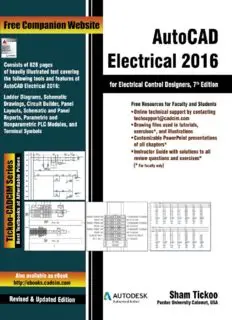
AutoCAD Electrical 2016 for Electrical Control Designers, 7th Edition PDF
Preview AutoCAD Electrical 2016 for Electrical Control Designers, 7th Edition
AUTOCAD ELECTRICAL 2016 FOR ELECTRICAL CONTROL DESIGNERS (7TH EDITION) CADCIM Technologies 525 St. Andrews Drive Schererville, IN 46375, USA (www.cadcim.com) Contributing Author Sham Tickoo Professor Department of Mechanical Engineering Technology Purdue University Calumet Hammond, Indiana USA CADCIM Technologies 525 St Andrews Drive Schererville, Indiana 46375, USA www.cadcim.com Copyright ©2016 by CADCIM Technologies, USA. All rights reserved. Printed in the United States of America except as permitted under the United States Copyright Act of 1976. No part of this publication may be reproduced or distributed in any form or by any means, or stored in the database or 2 retrieval system without the prior permission of CADCIM Technologies. ISBN 978-1-936646-99-9 NOTICE TO THE READER Publisher does not warrant or guarantee any of the products described in the text or perform any independent analysis in connection with any of the product information contained in the text. Publisher does not assume, and expressly disclaims, any obligation to obtain and include information other than that provided to it by the manufacturer. The reader is expressly warned to consider and adopt all safety precautions that might be indicated by the activities herein and to avoid all potential hazards. By following the instructions contained herein, the reader willingly assumes all risks in connection with such instructions. The Publisher makes no representation or warranties of any kind, including but not limited to, the warranties of fitness for particular purpose or merchantability, nor are any such representations implied with respect to the material set forth herein, and the publisher takes no responsibility with respect to such material. The publisher shall not be liable for any special, consequential, or exemplary damages resulting, in whole or part, from the reader’s use of, or reliance upon, this material. www.cadcim.com AutoCAD Electrical 2016 for Electrical Control Designers Sham Tickoo CADCIM Technologies DEDICATION To teachers, who make it possible to disseminate knowledge to enlighten the young and curious minds of our future generations To students, who are dedicated to learning new technologies and making the world a better place to live in 3 THANKS To the faculty and students of the MET department of Purdue University Calumet for their cooperation To employees of CADCIM Technologies for their valuable help Online Training Program Offered by CADCIM Technologies CADCIM Technologies provides effective and affordable virtual online training on various software packages including Computer Aided Design and Manufacturing (CAD/CAM), computer programming languages, animation, architecture, and GIS. The training is delivered ‘live’ via Internet at any time, any place, and at any pace to individuals as well as the students of colleges, universities, and CAD/CAM training centers. The main features of this program are: Training for Students and Companies in a Classroom Setting Highly experienced instructors and qualified Engineers at CADCIM Technologies conduct the classes under the guidance of Prof. Sham Tickoo of Purdue University Calumet, USA. This team has authored several textbooks that are rated “one of the best” in their categories and are used in various colleges, universities, and training centers in North America, Europe, and in other parts of the world. Training for Individuals CADCIM Technologies with its cost effective and time saving initiative strives to deliver the training in the comfort of your home or work place, thereby relieving you from the hassles of traveling to training centers. Training Offered on Software Packages CADCIM Technologies provides basic and advanced training on the following software packages: CAD/CAM/CAE: CATIA, Pro/ENGINEER Wildfire, Creo Parametric, SolidWorks, Autodesk Inventor, Solid Edge, NX, AutoCAD, AutoCAD LT, Customizing AutoCAD, AutoCAD MEP, EdgeCAM, AutoCAD Electrical, and ANSYS Computer Programming Languages: C++, VB.NET, Oracle, AJAX, and Java Animation and Styling: Autodesk 3ds Max, 3ds Max Design, Maya, Alias Design, Adobe Flash, Adobe Premiere, and MAXON CINEMA 4D Civil, Architecture, and GIS: Autodesk Revit Architecture, AutoCAD Civil 3D, AutoCAD Map 3D, Autodesk Revit MEP, Autodesk Navisworks, Bentley STAAD.Pro, Oracle Primavera P6, RISA 3D, MS Project, GIS, and Robo Structural Analysis For more information, please visit the following link: www.cadcim.com 4 Note If you are a faculty member, you can register by clicking on the following link to access the teaching resources: www.cadcim.com/Registration.aspx. The student resources are available at //www.cadcim.com. We also provide Live Virtual Online Training on various software packages. For more information, write us at [email protected]. Preface AutoCAD Electrical 2016 AutoCAD Electrical, a product of Autodesk, Inc, is one of the world’s leading application designed specifically to create and modify electrical control systems. This software incorporates the functionality of AutoCAD along with a complete set of electrical CAD features. In addition, its comprehensive symbol libraries and tools help you automate electrical engineering tasks and save your time and effort considerably, thereby providing you more time for innovation. Prior to the introduction of this software, the electrical control designers had to rely on generic software applications requiring manual layout of electrical schematics that were often prone to design errors and user could not share design information using these applications. However, with the introduction of AutoCAD Electrical, the chances of error have reduced considerably, thereby enabling you to design 2D industrial controls faster and accurately. Moreover, AutoCAD Electrical 2016 is used to automate various control engineering tasks such as building circuits, numbering wires, creating bill of materials, and many more. The AutoCAD Electrical 2016 for Electrical Control Designers textbook has been written to assist the engineering students and the practicing designers who are new to AutoCAD Electrical. Using this textbook, the readers can learn the application of basic tools required for creating professional electrical-control drawings with the help of AutoCAD Electrical. Keeping in view the varied requirements of the users, this textbook covers a wide range of tools and features such as schematic drawings, Circuit Builder, panel drawings, parametric and nonparametric PLC modules, stand-alone PLC I/O points, ladder diagrams, point-to-point wiring diagrams, report generation, creation of symbols, and so on. This will help the readers to create electrical drawings easily and effectively. The salient features of this textbook are as follows: • Tutorial Approach The author has adopted the tutorial point-of-view and the learn-by-doing theme in this textbook. This approach guides the users through the process of creating and managing electrical control drawings. Also, one chapter entirely based on tutorials has been added to enable the users to apply the skills learned in the text. In addition, there are about 26 exercises added in the textbook for the users to practice. Note that all tutorials and exercises in this textbook are based on the NFPA(US) standard. • Tips and Notes Additional information related to various topics is provided to the users in the form of tips and notes. • Learning Objectives 5 The first page of every chapter summarizes the topics covered in that chapter. • Self-Evaluation Test, Review Questions, and Exercises Every chapter ends with a Self-Evaluation Test so that the users can assess their knowledge of each chapter. The answers to the Self-Evaluation Test are given at the end of the chapter. Also, the Review Questions and Exercises are given at the end of each chapter and they can be used by the Instructors as test questions and exercises. • Heavily Illustrated Text The text in this book is heavily illustrated with the help of around 900 line diagrams and screen captures. Symbols Used in the Textbook Note The author has provided additional information related to various topics in the form of notes. Tip The author has provided special information to the users in the form of tips. This symbol indicates that the command or tool being discussed has been enhanced. This symbol indicates that the command or tool being discussed is new. Formatting Conventions Used in the Textbook Please refer to the following list for the formatting conventions used in this textbook. • Command names are capitalized and bold. • A key icon appears when you have to respond by pressing the ENTER or the RETURN key. • Command sequences are indented. The responses are indicated in boldface. The directions are indicated in italics and the comments are enclosed in parentheses. • The methods of invoking a tool/option from the Ribbon, Menu Bar, Quick Access toolbar, Tool Palettes, Application menu, toolbars, Status Bar, and Command prompt are enclosed in a shaded box. Ribbon: Draw > Line Toolbar: Draw > Line Menu: Draw > Line Command: LINE or L Command: MOVE Select object: G Enter group name: Enter a group name (the group name is group1) Example: The MOVE command 6 Naming Conventions Used in the Textbook Tool If you click on an item in a toolbar or a panel of the Ribbon and a command is invoked to create/edit an object or perform some action, then that item is termed as Tool. For example: To Create: Line tool, Circle tool, Extrude tool To Edit: Fillet tool, Array tool, Stretch tool Action: Zoom tool, Move tool, Copy tool If you click on an item in a toolbar or a panel of the Ribbon and a dialog box is invoked wherein you can set the properties to create/edit an object, then that item is also termed as tool, refer to Figure 1. For example: To Create: Define Attributes tool, Create tool, Insert tool To Edit: Edit Attributes tool, Block Editor tool Figure 1 Various tools in the Ribbon Button If you click on an item in a Application Status Bar and the display of the corresponding object is toggled on/off, then that item is termed as Button. For example, Grid button, Snap button, Ortho button, Properties button, and so on; refer to Figure 2. The item in a dialog box that has a 3D shape like a button is also termed as Button. For example, OK button, Cancel button, Apply button, and so on. Refer to Figure 3 for the terminologies used for the components in a dialog box. Figure 2 Various buttons displayed in the Status Bar 7 Figure 3 The components in a dialog box Drop-down A drop-down is one in which a set of common tools are grouped together for creating an object. You can identify a drop-down with a down arrow on it. These drop-downs are given a name based on the tools grouped in them. For example, Edit Components drop-down, Modify Wires drop-down, and so on; refer to Figure 4. Figure 4 The Edit Components and Modify Wires drop-downs Drop-down List A drop-down list is the one in which a set of options are grouped together. You can set various parameters using these options. You can identify a drop-down list with a down arrow on it. To know the name of a drop- down list, move the cursor over it; its name will be displayed as a tool tip. For example, Lineweight drop- down list, Linetype drop-down list, Object Color drop-down list, and so on; refer to Figure 5. Figure 5 The LineWeight drop-down list Options Options are the items that are available in shortcut menu, drop-down list, Command Prompt, Properties panel, and so on. For example, choose the Properties option from the shortcut menu displayed on right- clicking on the active project, refer to Figure 6. 8 Figure 6 Options in the shortcut menu Tools and Options in Menu Bar A menu bar consists of both tools and options. As mentioned earlier, the term tool is used to create/edit something or perform some action. For example, in Figure 7, the item Insert Wire has been used to create a wire, therefore it will be referred as Insert Wire tool. Similarly, an option in the menu bar is one that is used to set some parameters. For example, in Figure 8, the item Zip Project has been used to zip a project, therefore, it will be referred as an option. Figure 7 Tools in the menu bar Figure 8 Options in the menu bar 9 Free Companion Website It has been our constant endeavor to provide you the best textbooks and services at affordable price. In this endeavor, we have come out with a Free Companion website that will facilitate the process of teaching and learning of AutoCAD Electrical 2016. If you purchase this textbook, you will get access to the files on the Companion website. The resources available for the faculty and students in this website are as follows: Faculty Resources • Technical Support You can get online technical support by contacting [email protected]. • Instructor Guide Solutions to all review questions and exercises in the textbook are provided in this guide to help the faculty members test the skills of the students. • PowerPoint Presentations The contents of the book are arranged in PowerPoint slides that can be used by the faculty for their lectures. • Drawing Files The drawing files used in illustration, examples, and exercises are available for free download. • Colored Images You can download the PDF file containing color images of the screenshots used in this textbook from the CADCIM website. Student Resources • Technical Support You can get online technical support by contacting [email protected]. • Drawing Files The drawing files used in illustrations and examples are available for free download. • Colored Images You can download the PDF file containing color images of the screenshots used in this textbook from the CADCIM website. If you face any problem in accessing these files, please contact the publisher at [email protected] or the author at [email protected] or [email protected]. Stay Connected You can now stay connected with us through Facebook and Twitter to get the latest information about our textbooks, videos, and teaching/learning resources. To stay informed of such updates, follow us on Facebook (www.facebook.com/cadcim) and Twitter (@cadcimtech). You can also subscribe to our YouTube channel (www.youtube.com/cadcimtech) to get the information about our latest video tutorials. 10
