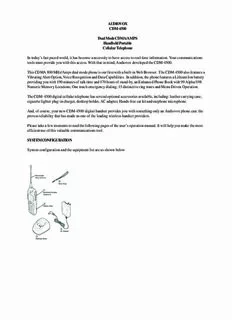
AUDIOVOX CDM-4500 Dual Mode CDMA/AMPS Handheld Portable Cellular PDF
Preview AUDIOVOX CDM-4500 Dual Mode CDMA/AMPS Handheld Portable Cellular
AUDIOVOX CDM-4500 Dual Mode CDMA/AMPS Handheld Portable Cellular Telephone In today’s fast paced world, it has become a necessity to have access to real-time information. Your communications tools must provide you with this access. With that in mind, Audiovox developed the CDM-4500. This CDMA 800 MHz/Amps dual mode phone is our first with a built-in Web Browser. The CDM-4500 also features a Vibrating Alert Option, Voice Recognition and Data Capabilities. In addition, the phone features a Lithium Ion battery providing you with 190 minutes of talk time and 170 hours of stand-by, an Enhanced Phone Book with 99 Alpha/198 Numeric Memory Locations; One touch emergency dialing; 15 distinctive ring tones and Menu Driven Operation. The CDM-4500 digital cellular telephone has several optional accessories available, including: leather carrying case, cigarette lighter plug-in charger, desktop holder, AC adapter, Hands-free car kit and earphone microphone. And, of course, your new CDM-4500 digital handset provides you with something only an Audiovox phone can: the proven reliability that has made us one of the leading wireless handset providers. Please take a few moments to read the following pages of the user’s operation manual. It will help you make the most efficient use of this valuable communications tool. SYSTEM CONFIGURATION System configuration and the equipment list are as shown below WRIST STRAP ATTACHMENT Attach the wrist strap to the phone through the strap hole as shown below 1 Then pull the long loop through the smaller loop as shown below 2 BATTERY INSTALLATION AND RECHARGING To Attach the Battery Pack 1. Insert the hook at the end of the Battery Pack into the slot at the end of the phone. 2. Press the Battery Pack down to lock the Battery Pack onto the phone. To Detach the Battery Pack 1. Slide back the Release Latch as shown below. 2. Lift up to remove the Battery Pack from the phone gently TO RECHARGE BATTERY Your CDM-4500 has a built-in charger function. To re-charge the Battery Pack, always install the Battery Pack to the phone. 1. Attach the Battery pack to the Phone 2. Insert the DC plug of the Ac Adapter (CNR-4000) to the Desktop Holder (DTH-4000). Plug the AC Adapter to AC outlet. BatteryType RechargingTime SlimLithiumIon(BTR-4500) 1.5-2 h 3. Place the Phone with Battery Pack into the Desktop Holder. 4. Then the recharging starts. The display indicates “Now Charging” with animation. You can see a battery level indicator scrolling at the upper-right of the display. 5. For complete recharging, it is recommended that the phone is turned off during recharging. 6. When the recharging is completed, the display indicates “fully charged”. 7. It is normal that Battery Pack may become a little warmer during recharging. The recharging time, from empty to full, depends on the environmental temperature, 0 to +35 °C. Alternatively you can recharge the Phone using AC Adapter as illustrated below. Note: Do not feed the power to the phone without Battery Pack. Press for more than one second. All the indicators and the digit display will light momentarily, and a tone will be heard. The indicator will stay while the phone is turned on. To turn the phone off, press for more than one second.. Antenna Position The antenna can be used in its fully extended or fully retracted position only. It is recommended that the antenna should be fully extended for optimum performance and signal strength or while operating in poor signal areas. Receiving Signal Strength Indicator The number of lines indicates the Signal Strength in your area. Four lines show the maximum level. The display will vary as you move with the phone. If the signal is not strong enough to place a call, “No Service” will appear on the LCD display. Battery Level Indicator You can always monitor the battery charge condition with the constant battery level indicator. The number of blocks indicates the battery conditions as follows: Power Management Talk Time Standby Battery Mode (up to) Time (up to) Digital 190 min. 170 h SlimBattery (BTR-4000) Analog 65 min. 12 h Digital 380 min. 340 h Extended (BTE-4000) Analog 130 min. 24 h The operating times are approximate values and may vary depending on network configuration and handset usage. BASIC OPERATION Placing Calls To Place a Call 1. Enter the phone number. (A maximum of 32 digits will be displayed.) 2. Press . The “ ” indicator will light. · To Correct a Number Press to clear the last digit. Press and hold to erase all the digits entered. · If the Call Fails to Go Through Press , and to redial the number. To Terminate a Call Press . The “ ” indicator will go out. Last Number Redial Press , to recall the last number you dialed, then press See Call History. To Dial the Last Number Received Press , to dial the last number with caller ID you received, then press . See Call History. Phonebook Dialing Press and enter an address (01to 99) to recall a number from your phonebook, then press See Phonebook Recall. To Mute A Phone Conversation Press , to mute your conversation at any time during a call. “Mute” will be displayed. To return to normal conversation, Press , again. Speed Dialing If you know the phonebook address of the telephone number that you want to call, you may place a call without using . 1. Enter the one or two digits of your phonebook address (1-9 or 10-99). 2. Press . The phone number will be displayed. The “ ” indicator will light, and the call will be placed. Note: If two telephone numbers are stored in the address, the Primary Number will be dialed. Quick Dialing When this feature is on, the Primary number in your Phonebook address 02 to 09 can be dialed with just one push of the key. 1. Press a digit key ( to ) for more than one second. 2. The number in your phonebook is automatically dialed. The phone number will be displayed. The “ ” indicator will light. NOTE: The key is not for Quick Dialing, but for ONE TOUCH EMERGENY CALL. Emergency Call This feature permits you to place an emergency call even if your telephone is in “Phone Lock”, “Keypad Lock” or “Restrict” mode. Up to 3 numbers can be programmed as Emergency numbers. The emergency number “911” and “*911” are already preprogrammed. Example: To Call 911 in “Phone Lock” or “Keypad Lock” mode. 1. Enter . The “911” will not be displayed, but “Phone Lock” or “Keypad Lock” will be displayed. 2. Press . The “911” will be displayed. The “ ” indicator will light, and the call will be placed. OneTouch Emergency Call This feature permits you to dial an emergency number by a single keystroke, even in the “Phone Lock” or “Restrict” mode. This feature can be turned off to prevent unintentional calls to the emergency number. 1. Press and hold for more than 2 seconds. The number in emergency memory location “1” will be dialed. 2. Then the “ ” indicator will light, and the call will be placed. (The factory preset number is “911”.) Note: The feature cannot be used if the Keypad Lock is on. You need to dial all the digits and . Emergency Call Mode When you dial one of the 3 pre-programmed emergency numbers, your phone will enter the Emergency Call Mode. In this mode, the phone will attempt to complete the emergency call using any available cellular system from which it can obtain service. After it places an emergency call, the phone will stay in the Emergency Call Mode, and will display “Emergency Call Mode, END to exit”. In the Emergency Call Mode, the phone will attempt to continue to receive service from the cellular system that it used to complete the call. The phone will automatically exit the Emergency Call Mode after 5 minutes or after you press END. Receiving Calls To Receive a Call When the telephone rings, press to answer the call. The “ ” indicator will light. Any Key Answering This feature permits you to answer an incoming call by pressing any key on the keypad except and . Caller ID with Name This feature allows you to preview in your display the number and name of the party calling you before you answer the call. The name is as you programmed it in your phonebook. 1. When the phone rings, the Calling Number appears in the display. 2. The last 10 caller ID’s are stored in the memory for your review and redial. Note: “Number Restricted” or “Number Unavailable” is displayed when the caller ID is restricted or not available. Automatic Calls-in-Absence Indictor This feature indicates the number of unanswered incoming calls. If incoming calls are not answered, the LCD display will indicate “Called XX”.”XX is the number of calls (01 to 99) missed. Depressing any key will clear the display. Ringing Tone with Melody The CDM-4500 offers you 15 styles of ringer tones and melodies for alerting incoming calls. Ringer volume can also be adjusted. Distinctive Ringing (Audible Caller ID) You may program different ringer styles for different phonebook address. During Calls To adjust the Earpiece Volume Simply press or to adjust Earpiece Volume during a call. Scratch Pad Dialing If you enter a telephone number during a call, the number will be stored in the Scratch Pad memory. After terminating the call, the number you entered can be dialed by . Note: You can deactivate “Sending DTMF” so that keypad tones will not be transmitted to the calling party. Automatic Talk Timer The talk time of the current call will be automatically displayed. For example, “1h23m45s”. Call Waiting Your service provider may provide Call Waiting service. When you are on a call, you may hear beep tone alerting you of another incoming call. Your phone displays “New Caller” and the caller’s ID with the name. The name is as you pro- grammed it in your phonebook. 1. Press to answer the new call. 2. Press again to switch between the two calls. Three- way Calling Your Service provider may provide Three-Way calling service. When a call is already in progress, you may call the Third party. 1. Enter a number and press to call the third party. 2. Press again to connect all three parties. Ask your service provider for the detailed information. Standby Clock Indicator (Digital Mode Only) When the phone is in an area with digital service (Digital Mode), Date and Time are automatically displayed, if this feature is enabled. Example: Notes: 1. During Digital Mode, the indicator lights. 2. During Analog Mode, or while “No Service” is indicated, the time display is not available even if this feature is enabled. End to End Signaling To utilize certain phone services, such as accessing an alternate long distance network, signaling a pager or banking by phone etc., Touch Tone™ signaling is required. The following features will make it easy to send frequently used Touch Tone™ signals. Touch Tone™ from Display When Sending DTMF mode is on, the number will be sent in Touch Tone™ signals during a call as you press digit keys. When Sending DTMF mode is off, you can send Touch Tone™ signals in the following manner. 1. Enter the number 2. Press and scroll to “Tone”. 3. Press . The number in the display will be sent in Touch Tone™ signals. Touch Tone™ from Memory Touch Tone™ signals can be sent from memory during a call. 1. Press , and recall the number you want to send in Touch Tone™ signals. 2. Press and scroll to “Tone”. 3. Press . The number in the display will be sent in Touch Tone™ signals. PHONEBOOK OPERATIONS Your phone has an Enhanced Phonebook with 99 dual-number memory addresses. At each address, you can store up to two telephone numbers under one name, a person’s home and office number, office and mobile number, etc. Stored numbers can be easily recalled and dialed by pressing . Numbers can also be marked Secret for added privacy, Number of Digits per Phonebook Address Single Number or Dual Address Linked Numbers Numbers 01-90 Up to 32 digits Up to 40 digits 91-99 Up to 32 digits Up to 80 digits Includes DualMark and Includes Link Marks and Note ManualHyphens ManualHyphens Phonebook Entry To program your phonebook, enter the information in the following order. You may skip “Name”, “Option” and/or “Voice”. To Store a Number without Name 1. Press , then enter the phone number. 2. Press , then enter the desired memory address (01 through 99). Example: To store the phone number 1 2 3 4 5 6 7 8 9 0 in address 07. 1. Press . 2. Enter . 3. Press . 4. Enter and press . Overwrite Warning When you attempt to store a number in an address where another number has already been stored, you will have “OVER- WRITE” warning.
Description: