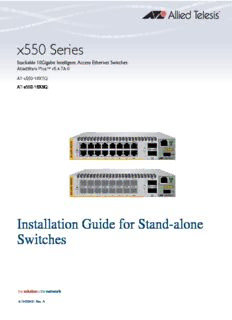
AT-x550 Installation Guide for Stand-alone Switches, rev. A PDF
Preview AT-x550 Installation Guide for Stand-alone Switches, rev. A
x550 Series Stackable 10Gigabit Intelligent Access Ethernet Switches AlliedWare Plus™ v5.4.7A-0 AT-x550-18XTQ AT-x550-18XSQ Installation Guide for Stand-alone Switches 613-002431 Rev. A Copyright © 2017 Allied Telesis, Inc. All rights reserved. No part of this publication may be reproduced without prior written permission from Allied Telesis, Inc. Allied Telesis, VCStack, and the Allied Telesis logo are trademarks of Allied Telesis, Incorporated. All other product names, company names, logos or other designations mentioned herein are trademarks or registered trademarks of their respective owners. Allied Telesis, Inc. reserves the right to make changes in specifications and other information contained in this document without prior written notice. The information provided herein is subject to change without notice. In no event shall Allied Telesis, Inc. be liable for any incidental, special, indirect, or consequential damages whatsoever, including but not limited to lost profits, arising out of or related to this manual or the information contained herein, even if Allied Telesis, Inc. has been advised of, known, or should have known, the possibility of such damages. Electrical Safety and Emissions Standards This product meets the following standards. U.S. Federal Communications Commission Radiated Energy Note: This equipment has been tested and found to comply with the limits for a Class A digital device pursuant to Part 15 of FCC Rules. These limits are designed to provide reasonable protection against harmful interference when the equipment is operated in a commercial environment. This equipment generates, uses, and can radiate radio frequency energy and, if not installed and used in accordance with this instruction manual, may cause harmful interference to radio communications. Operation of this equipment in a residential area is likely to cause harmful interference in which case the user will be required to correct the interference at his own expense. Note: Modifications or changes not expressly approved of by the manufacturer or the FCC, can void your right to operate this equipment. Industry Canada This Class A digital apparatus complies with Canadian ICES-003. Cet appareil numérique de la classe A est conforme à la norme NMB-003 du Canada. RFI Emissions: FCC Class A, EN55032 Class A, EN61000-3-2, EN61000-3-3, VCCI Class A, C-TICK, CE Warning: In a domestic environment this product may cause radio interference in which case the user may be required to take adequate measures. EMC (Immunity): EN55024 Electrical Safety: EN60950-1 (TUV), UL 60950-1 ( UL ) C US Laser Safety EN60825 3 Translated Safety Statements Important: Safety statements that have the symbol are translated into multiple languages in the Translated Safety Statements document at www.alliedtelesis.com/support. 4 Contents Preface ...............................................................................................................................................................................11 Document Conventions.......................................................................................................................................................12 Contacting Allied Telesis.....................................................................................................................................................13 Chapter 1: Overview ........................................................................................................................................................15 Front and Rear Panels........................................................................................................................................................16 Management Panel.............................................................................................................................................................18 Features..............................................................................................................................................................................19 x550 Models.................................................................................................................................................................19 1Gbps/10Gbps Twisted Pair Ports...............................................................................................................................19 1Gbps SFP or 10Gbps SFP+ Transceiver Slots..........................................................................................................19 40Gbps QSFP+ Transceiver Slots...............................................................................................................................20 LEDs.............................................................................................................................................................................20 Installation Options.......................................................................................................................................................21 Management Software and Interfaces.........................................................................................................................21 Management Methods..................................................................................................................................................21 1Gbps/10Gbps Twisted Pair Ports......................................................................................................................................22 SFP+ Transceiver Slots.......................................................................................................................................................23 QSFP+ Transceiver Slots....................................................................................................................................................24 eco-friendly Button...............................................................................................................................................................26 VCStack Feature.................................................................................................................................................................27 LEDs....................................................................................................................................................................................28 LEDs for the 1Gbps/10Gbps Twisted Pair Ports..........................................................................................................28 LEDs for the 1Gbps SFP and 10Gbps SFP+ Transceiver Slots..................................................................................29 LEDs for the 40Gbps QSFP+ Transceiver Slots..........................................................................................................30 Switch ID LED..............................................................................................................................................................32 USB Port..............................................................................................................................................................................34 Console Port........................................................................................................................................................................35 Power Supply......................................................................................................................................................................36 Chapter 2: Beginning the Installation ............................................................................................................................37 Reviewing Safety Precautions.............................................................................................................................................38 Choosing a Site for the Switch............................................................................................................................................42 Unpacking the Switch..........................................................................................................................................................43 Chapter 3: Installing the Switch on a Table or in an Equipment Rack .......................................................................47 Installing the Switch on a Table or Desktop.........................................................................................................................48 Overview of Installing the Switch in an Equipment Rack.....................................................................................................49 Installing the Switch in an Equipment Rack with the AT-RKMT-J14 Brackets....................................................................51 Required Items for the AT-RKMT-J14 Brackets...........................................................................................................51 Switch Orientations in the Equipment Rack.................................................................................................................51 Installing the Switch with the AT-RKMT-J14 Brackets.................................................................................................53 Installing the Switch in an Equipment Rack with the AT-RKMT-J15 Bracket......................................................................56 Required Items for the AT-RKMT-J15 Bracket.............................................................................................................56 Installing the Switch with the AT-RKMT-J15 Bracket...................................................................................................56 Chapter 4: Installing the Switch on a Wall ....................................................................................................................63 Switch Orientations on a Wall..............................................................................................................................................64 Installation Guidelines.........................................................................................................................................................65 Tools and Material........................................................................................................................................................65 Plywood Base for a Wall with Wooden Studs......................................................................................................................67 5 Contents Installing a Plywood Base...................................................................................................................................................69 Installing the Switch on a Plywood Base............................................................................................................................70 Installing the Switch on a Concrete Wall.............................................................................................................................73 Chapter 5: Powering On the Switch ...............................................................................................................................77 Powering On the Switch......................................................................................................................................................78 Monitoring the Initialization Processes................................................................................................................................81 Chapter 6: Configuring the Switch for Stand-alone Operations .................................................................................85 Determining the Stand-alone or Stacking Status of the Switch..........................................................................................86 Starting a Local Management Session...............................................................................................................................87 Disabling the VCStack Feature...........................................................................................................................................89 Configuring QSFP+ Transceiver Slots 17 and 21 for Breakout Cables..............................................................................91 Saving Your Changes and Rebooting the Switch...............................................................................................................92 Specifying Ports in the Command Line Interface for Stand-alone Switches.......................................................................93 Chapter 7: Cabling the Networking Ports ......................................................................................................................95 Cabling the 1Gbps/10Gbps Ports in the AT-x550-18XTQ Switch.......................................................................................96 Guidelines to Handling SFP, SFP+, and QSFP+ Transceivers..........................................................................................97 Installing 1Gbps SFP or 10Gbps SFP+ Transceivers in the AT-x550-18XSQ Switch........................................................98 Installing AT-SP10TW Direct Connect Twinax Cables in the AT-x550-18XSQ Switch....................................................101 Installing AT-QSFPSR4 or AT-QSFPLR4 Transceivers in QSFP+ Slots.........................................................................103 Installing AT-QSFPCU Cables in QSFP+ Slots................................................................................................................104 Chapter 8: Troubleshooting ..........................................................................................................................................107 Appendix A: Technical Specifications .........................................................................................................................111 Physical Specifications.....................................................................................................................................................112 Environmental Specifications............................................................................................................................................113 Power Specifications.........................................................................................................................................................114 Certifications.....................................................................................................................................................................115 RJ-45 Twisted Pair Port Pinouts.......................................................................................................................................116 RJ-45 Style Serial Console Port Pinouts..........................................................................................................................117 6 Figures Figure 1: Front Panels of the AT-x550-18XTQ and AT-x550-18XSQ Switches...................................................................16 Figure 2: Back Panel............................................................................................................................................................17 Figure 3: Management Panel...............................................................................................................................................18 Figure 4: QSFP+ to SFP+ Breakout Cable...........................................................................................................................24 Figure 5: Link and Activity LEDs for the 1Gbps/10Gbps Ports on the AT-x550-18XTQ, Switch..........................................28 Figure 6: Link and Activity LEDs for the 1Gbps SFP and 10Gbps Slot+ Slots on the AT-x550-18XSQ Switch...................29 Figure 7: LEDs for the 40Gbps QSFP+ Slots.......................................................................................................................30 Figure 8: Switch ID LED.......................................................................................................................................................32 Figure 9: Switch ID LED.......................................................................................................................................................32 Figure 10: Switch ID LEDs in Low Power Mode...................................................................................................................33 Figure 11: AT-x550-18XTQ or AT-x550-18XSQ Switch Shipping Box.................................................................................43 Figure 12: Accessory Kit.......................................................................................................................................................44 Figure 13: Accessory Kit (Continued)...................................................................................................................................45 Figure 14: AT-RKMT-J14 Brackets and Switch....................................................................................................................49 Figure 15: AT-RKMT-J15 Bracket........................................................................................................................................49 Figure 16: AT-RKMT-J15 Bracket with Switches..................................................................................................................50 Figure 17: Bracket Holes......................................................................................................................................................51 Figure 18: AT-RKMT-J14 Bracket Holes..............................................................................................................................52 Figure 19: Switch Orientations with the Front Panel Facing the Front of the Equipment Rack............................................52 Figure 20: Switch Orientations with the Rear Panel Facing the Front of the Equipment Rack.............................................53 Figure 21: Attaching the Handles to the AT-RKMT-J14 Brackets........................................................................................54 Figure 22: Attaching the AT-RKMT-J14 Brackets to the Switch...........................................................................................54 Figure 23: Installing the Switch in an Equipment Rack.........................................................................................................55 Figure 24: Installing the AT-RKMT-J15 Bracket in the Equipment Rack..............................................................................56 Figure 25: Loosening the Two Thumbscrews on the Front of the AT-RKMT-J15 Bracket...................................................57 Figure 26: Sliding Out the Tray from the AT-RKMT-J15.......................................................................................................57 Figure 27: Removing the Plastic Feet from the Bottom Panel of the Switch........................................................................58 Figure 28: Placing a Switch in the AT-RKMT-J15 Bracket...................................................................................................59 Figure 29: Securing the Switch to the AT-RKMT-J15 Bracket..............................................................................................59 Figure 30: Sliding in the Bracket Tray...................................................................................................................................60 Figure 31: Tightening the Two Thumbscrews on the AT-RKMT-J15 Bracket......................................................................61 Figure 32: Positions of the Switch on the Wall.....................................................................................................................64 Figure 33: Switch on the Wall with a Plywood Base.............................................................................................................67 Figure 34: Steps to Installing the Switch with a Plywood Base............................................................................................68 Figure 35: Installing the Wall Brackets.................................................................................................................................71 Figure 36: Securing the Switch to the Plywood Base...........................................................................................................72 Figure 37: Marking the Locations of the Bracket Holes on a Concrete Wall........................................................................74 Figure 38: Installing the Switch on a Concrete Wall.............................................................................................................75 Figure 39: Installing the Power Cord Retaining Clip.............................................................................................................78 Figure 40: Connecting the AC Power Cord..........................................................................................................................79 Figure 41: Lowering the Power Cord Retaining Clip.............................................................................................................79 Figure 42: Connecting the Power Cord to an AC Power Source..........................................................................................80 Figure 43: Switch Initialization Messages.............................................................................................................................81 Figure 44: Switch Initialization Messages (Continued).........................................................................................................82 Figure 45: Switch Initialization Messages (Continued).........................................................................................................83 Figure 46: Connecting the Management Cable to the Console Port....................................................................................87 Figure 47: User Exec Mode Prompt.....................................................................................................................................88 Figure 48: SHOW STACK Command...................................................................................................................................89 Figure 49: Moving to the Global Configuration Mode...........................................................................................................90 7 Figures Figure 50: Confirmation Prompt for the NO STACK ENABLE Command............................................................................90 Figure 51: Disabling VCStack...............................................................................................................................................90 Figure 52: Returning to the Privileged Exec Mode...............................................................................................................92 Figure 53: Saving the Changes with the WRITE Command.................................................................................................92 Figure 54: PORT Parameter in the Command Line Interface...............................................................................................93 Figure 55: Removing the Dust Plug from an SFP Slot..........................................................................................................98 Figure 56: Installing an SFP Transceiver..............................................................................................................................99 Figure 57: Removing the Dust Cover from an SFP or SFP+ Transceiver............................................................................99 Figure 58: Positioning the SFP or SFP+ Handle in the Upright Position............................................................................100 Figure 59: Connecting a Fiber Optic Cable to an SFP or SFP+ Transceiver.....................................................................100 Figure 60: Installing AT-SP10TW Cables...........................................................................................................................101 Figure 61: Removing the Dust Cover from a Slot on the AT-SBx81XLEM/Q2 Expansion Module.....................................104 Figure 62: Sliding the AT-QSFPCU Cable into the Slot......................................................................................................105 Figure 63: RJ-45 Socket Pin Layout (Front View)...............................................................................................................116 8 Tables Table 1: Basic Features .......................................................................................................................................................19 Table 2: Twisted Pair Ports on the AT-x550-18XTQ Switch ................................................................................................22 Table 3: Link and Activity LEDs on the 1Gbps/10Gbps Ports on the AT-x550-18XTQ Switch ............................................28 Table 4: Link and Activity Status LEDs on the 1Gbps and 10Gbps Ports on the AT-x550-18XTQ Switch .........................29 Table 5: Link and Activity Status LEDs for the 40Gbps QSFP+ Transceiver Slots with QSFP+ Transceivers ...................31 Table 6: Link and Activity Status LEDs for the 40Gbps QSFP+ Transceiver Slots with Breakout Cables ..........................31 Table 7: PORT Parameter Format .......................................................................................................................................93 Table 8: Product Dimensions .............................................................................................................................................112 Table 9: Product Weights ..................................................................................................................................................112 Table 10: Ventilation Requirements ...................................................................................................................................112 Table 11: Environmental Specifications .............................................................................................................................113 Table 12: Maximum Power Consumptions ........................................................................................................................114 Table 13: Input Voltages ....................................................................................................................................................114 Table 14: Heat Dissipation ................................................................................................................................................114 Table 15: Product Certifications .........................................................................................................................................115 Table 16: Pin Signals for 1Gbps or 10Gbps ......................................................................................................................116 Table 17: RJ-45 Style Serial Console Port Pin Signals .....................................................................................................117 9 Tables 10
Description: