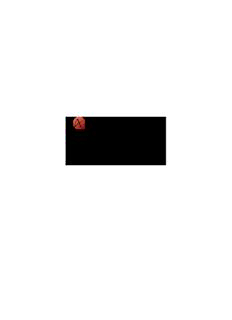
Aspera Enterprise Server Admin Guide 3.7.3 PDF
Preview Aspera Enterprise Server Admin Guide 3.7.3
Enterprise Server Admin Guide AIX Revision:1222 Generated:03/29/2019 12:17 | Contents | ii Contents Introduction...............................................................................................................5 Standard Installation................................................................................................5 Requirements.........................................................................................................................................................5 Before Upgrading or Downgrading......................................................................................................................6 Product Setup........................................................................................................................................................7 Upgrade Follow up...................................................................................................................................8 Configuring the Firewall......................................................................................................................................8 Securing Your SSH Server...................................................................................................................................9 Changing and Securing the TCP Port......................................................................................................9 Restricting User Access..........................................................................................................................11 Configuring Transfer Server Authentication..........................................................................................13 Testing a Locally Initiated Transfer...................................................................................................................14 Updating the Product License............................................................................................................................15 Uninstalling.........................................................................................................................................................15 Managing Users from the Command Line..........................................................15 Setting Up Transfer Users..................................................................................................................................15 Setting Up Transfer Groups...............................................................................................................................18 Configuration Precedence...................................................................................................................................19 Setting Up a User's Public Key on the Server...................................................................................................21 Testing a User-Initiated Remote Transfer..........................................................................................................21 Managing Global Transfer Settings from the Command Line.......................... 22 Global Bandwidth Settings (Command Line)....................................................................................................22 Setting Up Virtual Links (Command Line).......................................................................................................23 Configuring the Transfer Server (Command Line)............................................................................................26 General Configuration Reference.........................................................................27 Configuration Methods.......................................................................................................................................27 aspera.conf - Authorization................................................................................................................................27 aspera.conf - Transfer.........................................................................................................................................29 aspera.conf - File System...................................................................................................................................41 aspera.conf - Filters to Include and Exclude Files............................................................................................45 aspera.conf - Server-Side Encryption at Rest (EAR)........................................................................................48 Reporting Checksums.........................................................................................................................................50 Overview of Inline File Validation....................................................................................................................52 Inline File Validation with URI..........................................................................................................................53 Inline File Validation with Lua Script...............................................................................................................56 ascp: Transferring from the Command Line.......................................................58 Ascp Command Reference.................................................................................................................................58 Ascp General Examples......................................................................................................................................70 Ascp File Manipulation Examples.....................................................................................................................72 | Contents | iii Ascp Transfers with Object Storage and HDFS................................................................................................73 Configuring Multi-Session Transfers.................................................................................................................76 Applying Filters to Include and Exclude Files..................................................................................................85 Creating SSH Keys.............................................................................................................................................90 Ascp FAQs..........................................................................................................................................................91 Pre- and Post-Processing (Prepost).......................................................................93 Setting Up Pre/Post Processing..........................................................................................................................94 Pre/Post Variables...............................................................................................................................................95 Pre/Post Examples..............................................................................................................................................97 Setting Up Email Notification............................................................................................................................98 Email Notification Examples............................................................................................................................100 Managing the Node API...................................................................................... 102 Overview: Aspera Node API............................................................................................................................102 Node API Setup................................................................................................................................................102 Node Admin Tool.............................................................................................................................................103 Configuring the Server for the Node API........................................................................................................105 Redis DB Backup/Restore................................................................................................................................108 Setting up SSL for your Nodes........................................................................................................................109 Understanding the Watchfolder Architecture................................................... 111 Aspera Watch Service and Aspera Watchfolders.............................................................................................111 The Aspera Watch Services Manager ( )...................................................................................112 asperarund Migrating Watch Services on Upgrade............................................................................................................113 Working With Aspera Watch Service................................................................ 114 Starting the Aspera Watch Service...................................................................................................................114 asperawatchd Configuration.............................................................................................................................115 Transferring and Deleting Files with the Aspera Watch Service.....................................................................117 Working With Aspera Watchfolders..................................................................119 Creating a Watch Folder...................................................................................................................................119 Configuring Watchfolder Services........................................................................................................119 Creating a Watch Folder with the Utility.................................................120 aswatchfolderadmin Managing Watch Folders with aswatchfolderadmin........................................................................................122 Configuring the Watch Folder JSON Configuration File................................................................................123 Watchfolder Configuration in ................................................................................................135 aspera.conf Choosing User Accounts to Run Watchfolder Services...................................................................................137 Creating a Watch Folder with the Node API...................................................................................................138 Configuring Watchfolder Services........................................................................................................138 Configuring the Node API...................................................................................................................139 Creating a Watch Folder with the Node API.......................................................................................139 Managing Watch Folders with the Node API..................................................................................................141 Updating the Docroot of a Running asperawatchfolderd Service....................................................................144 Managing Watch Folder Services.....................................................................................................................145 Configuring for Other Aspera Products............................................................145 Configuring for Aspera Files............................................................................................................................145 Set Up and Configure a Transfer User................................................................................................145 Configure the Server as a Files Node..................................................................................................147 Configure Server Certificates...............................................................................................................148 Adding the Node to Files.....................................................................................................................148 Authentication and Authorization......................................................................148 Installing SSL Certificates................................................................................................................................148 Setting Up Token Authorization.......................................................................................................................151 Token Generation (Node API).........................................................................................................................152 Token Generation (astokengen)........................................................................................................................155 Configuring Token Authorization in aspera.conf.............................................................................................157 Access Key Authentication..............................................................................................................................158 Asconfigurator Reference.................................................................................... 165 The asconfigurator Utility................................................................................................................................165 Syntax and Usage.............................................................................................................................................165 Examples...........................................................................................................................................................167 Reading Output.................................................................................................................................................168 User, Group and Default Configurations.........................................................................................................169 Trunk (Vlink) Configurations...........................................................................................................................175 Central Server Configurations..........................................................................................................................175 HTTP Server Configurations............................................................................................................................176 Database Configurations...................................................................................................................................178 Server Configurations.......................................................................................................................................179 Client Configurations........................................................................................................................................183 Troubleshooting.....................................................................................................183 Clients Can't Establish Connection..................................................................................................................183 Error: Session Timeout During Ascp Transfers...............................................................................................185 Logs Overwritten Before Transfer Completes.................................................................................................186 Disabling SELinux............................................................................................................................................186 Appendix................................................................................................................186 Restarting Aspera Services...............................................................................................................................186 Testing and Optimizing Transfer Performance................................................................................................187 Log Files...........................................................................................................................................................188 Product Limitations...........................................................................................................................................188 Technical Support.................................................................................................188 Legal Notice...........................................................................................................189 | Introduction | 5 Introduction IBM® Aspera® Enterprise Server is a universal file transfer server that uses FASP® transfer technology to maximize upload and download speeds. Enterprise Server includes the following features: Feature Description FASP transport technology The file transfer protocol that maximizes transfer speeds over IP networks by eliminating the fundamental bottlenecks in conventional technologies. FASP features bandwidth control, resume, transfer encryption, content protection, and data integrity validation. Transfer server Allows an unlimited number of concurrent client transfers. Uses virtual links to manage aggregate bandwidth usage. Pre- and Post-Processing Execute customizable actions when transfer events, such as the start and end of (Prepost) transfer sessions, occur. An email notification script is included. Ascp The command-line file transfer program. Aspera Watch Service A service that detects file system change and manages snapshots, optimized for speed, scale, and distributed sources. It discovers changes (new files and directories, deleted items, and renames) in source file systems immediately as they occur, eliminating the need to scan the file system. More features are available with additional licenses: Feature Description Aspera Sync A software application that provides high-speed and highly scalable, multi-directional, file-based replication and synchronization. Watchfolders A service to automate large-scale file and directory transfers, with support for ultra- large (10 million-item) directories and "growing file" sources. Standard Installation Requirements System requirements for IBM Aspera Enterprise Server: • Product-specific Aspera license file. • AIX 6.1 or 7.1 • SSH Server. Version 5.2 or higher is recommended. If you plan to set up and use the Node API, you must also meet the following requirements on each node machine: • Identify a directory that you plan to use for sharing data. When you set up the Aspera transfer user (Node API Setup on page 102), you set their absolute path (docroot) to this directory. • The line must appear in the file. See 127.0.0.1 localhost hosts /etc/hosts | Standard Installation | 6 • For UNIX-based nodes, SELinux must be set to "permissive" or "disabled", not "enforced". To check the status of SELinux, run the following: # sestatus If SELinux is set to "enforced", see Disabling SELinux on page 186. Before Upgrading or Downgrading Upgrading • The Aspera Enterprise Server installer automatically checks for an older version of the product on your system. If an older version is found, the installer automatically removes it before installing the new version. • Although the installer performs your upgrade automatically, Aspera highly recommends completing the tasks below before upgrading. If you do not follow these steps, you risk installation errors or losing your former configuration settings. • You cannot upgrade directly between different Aspera transfer products (such as from Point-to-Point to Desktop Client, or from Point-to-Point to Enterprise Server). To upgrade, you need to back up the configuration, uninstall the product, and perform a fresh install of the new version of the product. Downgrading Older installers do not check for newer versions of the application. You must prepare your machine as described below then uninstall the newer version before continuing with your downgrade. Newer versions of the Redis database are not compatible with older versions of the application. Your downgrade process depends on whether a backup of the older Redis DB is available, either as a separate backup file or as part of your backup of the directory from the older version. var • With a backup: Follow the steps below to prepare your machine. Uninstall the application (for instructions, see Uninstalling on page 15). Copy the older Redis DB file into the directory before installing the older var (downgrade) version. /opt/aspera/var/ • Without a backup: Follow the steps below to prepare your machine. Uninstall the application (for instructions, see Uninstalling on page 15) and delete the and directories from your machine. Then do a fresh var etc installation of the older version. The configuration files in the directory may be compatible with older etc versions, but not all configurations may be read. /opt/aspera/var/ /opt/aspera/etc/ Preparing for an Upgrade or Downgrade 1. Verify the version of your existing product. The steps required to prepare for an upgrade may differ depending on your current product version. To view the current product and version, run the following command: # ascp -A 2. If you were using the Aspera Watch Service or Watchfolders, set a docroot for the user running those services, if it is not already set. For more information on setting docroots for users, see Updating the Docroot of a Running asperawatchfolderd Service on page 144. Ensure that the filepath being watched, or the configured for the watch source_dir folder, is included in the docroot of the user. 3. Stop all FASP transfer-related applications, services and connections. • connections ascp • SSH connections | Standard Installation | 7 4. If you were using the asperanoded service, manually stop asperanoded and ensure the process is no longer running. • To stop the asperanoded service, run the following command: # /etc/rc.d/init.d/asperanoded stop • To determine if any asperanoded processes are running, run the following command: # ps -Af | grep asperanoded 5. Back up configuration and settings files. These files are found in the and folders. etc var • (contains server configuration, web configuration, user settings, license info) /opt/aspera/etc/ • (contains Pre- and Post-Processing scripts, Connect Server) /opt/aspera/var/ 6. Back up the Redis database. The Redis database is backed up as part of backing up the directory, but Aspera recommends backing it up var separately as well, particularly if it is stored on a different machine. filepath database.backup # sudo /opt/aspera/bin/asnodeadmin -b / / Product Setup To install Enterprise Server, log into your computer with root permissions, and follow the steps below. 1. Download the IBM Aspera product installer. Use the credentials provided to your organization by Aspera to access: http://downloads.asperasoft.com/en/downloads/1 If you need help determining your firm's access credentials, contact your Aspera account manager. 2. Run the installer as root: version # bash aspera-entsrv- -release.sh An example of version is: 3.6.0.119806-aix-6.1-ppc32 3. Install the license. To install the license from the command line, create the following file: /opt/aspera/etc/aspera-license Copy and paste your license key string into it, then save and close the file. To verify the license information, run the following command: # ascp -A 4. Review or update OpenSSH authentication methods. Open your SSH Server configuration file from with a text editor. /etc/ssh/sshd_config To allow public key authentication, set to . To allow password authentication, PubkeyAuthentication yes set to , for example: PasswordAuthentication yes ... PubkeyAuthentication yes PasswordAuthentication yes ... | Standard Installation | 8 Save the file then run the following to reload SSH: $ sudo stopsrc -s sshd $ sudo startsrc -s sshd To further secure your SSH Server, see Securing Your SSH Server on page 9. 5. Troubleshooting If the installer freezes during installation, another Aspera product might be running on your computer. To stop all FASP transfer-related applications and connections, see Before Upgrading or Downgrading on page 6. Upgrade Follow up If upgrading and the Redis DB is run on another system: Update the KV store keys to the latest format. The local Redis DB schema is automatically updated by the installer, but non-local redis DB must be manually updated by running the following command as root: # /opt/aspera/bin/asnodeadmin --db-update Configuring the Firewall Your Aspera transfer product requires access through the ports listed below. If you cannot establish the connection, review your local corporate firewall settings and remove the port restrictions accordingly. Enterprise Server Configure your firewall to allow the following ports: • Inbound TCP/22 (or other TCP port set for SSH connections): The port for SSH connections. Important: Aspera strongly recommends running the SSH server on a non-default port (allowing inbound SSH connections on TCP/33001, and disallowing inbound connections on TCP/22) to ensure that your server remains secure from SSH port scan attacks. For instructions on how to change your SSH port, see Securing Your SSH Server on page 9. If you have a legacy customer base utilizing TCP/22, then you can allow inbound connections on both ports. Please refer to the topic Securing Your SSH Server on page 9 for details. The firewall on the server side must allow the open TCP port to reach the Aspera server. No servers are listening on UDP ports. When a transfer is initiated by an Aspera client, the client opens an SSH session to the SSH server on the designated TCP port and negotiates the UDP port over which the data transfer will occur. • Inbound UDP/33001: The port for FASP transfers, which use UDP/33001 by default, although the server may also choose to run FASP transfers on another port. • Local firewall: If you have a local firewall on your server (like ), verify that it is not blocking your iptables SSH and FASP transfer ports (such as TCP/UDP 33001). If you are using Vlinks, you will need to allow the Vlink UDP port (55001, by default) for multicast traffic. For additional information on setting up Vlinks, see Setting Up Virtual Links (Command Line) on page 23. Remote Client Machines Typically, consumer and business firewalls allow direct outbound connections from client computers on TCP and UDP, and no configuration is required for Aspera transfers. In the special case of firewalls blocking direct outbound connections, usually with proxy servers for web browsing, the following ports must be allowed: • Outbound TCP/33001: Allow outbound connections from the Aspera client on the TCP port (TCP/33001 by default, when connecting to a Windows server, or on another non-default port for other server operating systems). • Outbound UDP/33001 (or a range, if required): Allow outbound connections from the Aspera client on the FASP UDP port (33001, by default). | Standard Installation | 9 • Local firewall: If you have a local firewall on the client (such as ), verify that it is not blocking your iptables SSH and FASP transfer ports (such as TCP/UDP 33001). Important: Multiple concurrent clients cannot connect to a Windows Aspera server on the same UDP port. Similarly, multiple concurrent clients that are utilizing two or more user accounts cannot connect to a Mac OS X, FreeBSD, or Isilon Aspera server on the same UDP port. If connecting to these servers, you will need to allow a range of outbound connections from the Aspera client (that have been opened incrementally on the server side, starting at UDP/33001). For example, you may need to allow outbound connections on UDP/33001 through UDP/33010 if 10 concurrent connections are allowed by the server. Securing Your SSH Server Keeping your data secure is critically important. Aspera strongly recommends taking additional steps to set up and configure your SSH server to protect against common attacks. These steps include the following: 1. Changing the TCP port. 2. Restricting user access. 3. Configuring transfer server authentication. Changing and Securing the TCP Port Generally, SSH servers listen for incoming connections on TCP Port 22. As such, Port 22 is subject to countless, unauthorized login attempts by hackers who are attempting to access unsecured servers. An effective deterrent is simply to turn off Port 22 and run the service on a seemingly random port above 1024 (and up to 65535). To standardize the port for use in Aspera transfers, Aspera recommends setting the TCP port to 33001. The OpenSSH suite included in the installer uses TCP/22 as the default port for SSH connections. Remote Aspera clients attempt to establish an SSH connection with the server on port 33001. However, if the connection fails, the client retries the connection on port 22. Aspera recommends opening TCP/33001 and disabling TCP/22 to prevent security breaches of your SSH server. • Open TCP/33001 and keep TCP/22 open until users are notified they should switch to TCP/33001. • Once users are notified, block TCP/22 and allow traffic only on TCP/33001. Prerequisites: • Before changing the default port for SSH connections, verify with your network administrators that TCP/33001 is open. • Before closing port TCP/22, notify users of the change. Aspera recognizes that disabling the default SSH connection port (TCP/22) may affect your client users. When you change the port, ensure that you advise your users on how to configure the new port number, from the GUI (if available and used) and from the command line. GUI: To change the SSH port in Desktop Client, click Connections and select the entry for the server whose ports are changing. On the Connection tab, click Show Advanced Settings and enter the SSH port number in the SSH Port (TCP) field. Command line: Clients running FASP transfers from the command line can specify the port by using the -P 33001 option. The following steps require root privileges. 1. Open the SSH configuration file. /etc/ssh/sshd_config 2. Add the TCP/33001 SSH port. | Standard Installation | 10 SSHD can listen on multiple ports, so you can have both TCP/33001 and TCP/22 open. To enable TCP/33001, add the port to your file, as in the following example: sshd_config Port 22 Port 33001 Once your client users have been notified of the port change to TCP/33001, disable TCP/22 and use only TCP/33001 by commenting out "Port 22" in your file. For example: sshd_config #Port 22 Port 33001 3. Disable non-admin SSH tunneling. These instructions require that OpenSSH 4.4 or newer is installed on your system in order to use the Match directive. allows you to selectively override certain configuration options when specific criteria (based on Match user, group, hostname, or address) are met. Open your SSH Server configuration file, , with a text editor. Add the following lines to the end sshd_config of the file (or modify them if they already exist): AllowTcpForwarding no Match Group root AllowTcpForwarding yes Depending on your file, you might have additional instances of that sshd_config AllowTCPForwarding are set to the default . Review your file for other instances and disable if necessary. Yes sshd_config Disabling TCP forwarding does not improve security unless users are also denied shell access, because they can still install their own forwarders. Review your user and file permissions, and see the steps below for instructions on modifying user shell access. 4. Update authentication methods Public key authentication can prevent brute-force SSH attacks if all password-based authentication methods are disabled. For this reason, Aspera recommends disabling password authentication in the file and sshd_config enabling private/public key authentication. To do so, add or uncomment and PubkeyAuthentication yes comment out . PasswordAuthentication yes PubkeyAuthentication yes #PasswordAuthentication yes PasswordAuthentication no Note: If you choose to leave password authentication enabled, be sure to advise account creators to use strong passwords and set to "no". PermitEmptyPasswords PermitEmptyPasswords no 5. Disable root login. By default, OpenSSH allows root logins. However, disabling root access helps maintain a more secure server. Aspera recommends disabling root access by commenting out in the PermitRootLogin yes sshd_config file and adding . PermitRootLogin No #PermitRootLogin yes PermitRootLogin no Administrators can use the command when root privileges are necessary. su 6. Restart the SSH server to apply new settings. To apply your new SSH server configuration settings, you must restart the server. Restarting your SSH server does not affect currently connected users.
Description: