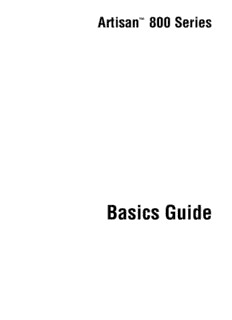
Artisan 800 Series - Basics - Epson Support PDF
Preview Artisan 800 Series - Basics - Epson Support
Artisan™ 800 Series Basics Guide Copyright Notice All rights reserved. No part of this publication may be reproduced, stored in a retrieval system, or transmitted in any form or by any means, electronic, mechanical, photocopying, recording, or otherwise, without the prior written permission of Seiko Epson Corporation. The information contained herein is designed only for use with this Epson product. Epson is not responsible for any use of this information as applied to other equipment. Neither Seiko Epson Corporation nor its affiliates shall be liable to the purchaser of this product or third parties for damages, losses, costs, or expenses incurred by purchaser or third parties as a result of: accident, misuse, or abuse of this product or unauthorized modifications, repairs, or alterations to this product, or (excluding the U.S.) failure to strictly comply with Seiko Epson Corporation’s operating and maintenance instructions. Seiko Epson Corporation shall not be liable for any damages or problems arising from the use of any options or any consumable products other than those designated as Original Epson Products or Epson Approved Products by Seiko Epson Corporation. Responsible Use of Copyrighted Materials Epson encourages each user to be responsible and respectful of the copyright laws when using any Epson product. While some countries’ laws permit limited copying or reuse of copyrighted material in certain circumstances, those circumstances may not be as broad as some people assume. Contact your legal advisor for any questions regarding copyright law. Trademarks Epson is a registered trademark, Epson Exceed Your Vision is a registered logomark, and Supplies Central is a service mark of Seiko Epson Corporation. Artisan is a trademark and Epson Connection is a service mark of Epson America, Inc. General Notice: Other product names used herein are for identification purposes only and may be trademarks of their respective owners. Epson disclaims any and all rights in those marks. This information is subject to change without notice. © 2008 Epson America, Inc. 6/08 2 Contents Using the Control Panel . . . . . . . . . . . . . . . . . . . . . . . . . . . . . . . . 5 Using the Touch Panel . . . . . . . . . . . . . . . . . . . . . . . . . . . . . . . . . . . . . . 5 Loading Paper . . . . . . . . . . . . . . . . . . . . . . . . . . . . . . . . . . . . . . . . . 7 Using Special Papers . . . . . . . . . . . . . . . . . . . . . . . . . . . . . . . . . . . . . . . 10 Placing Originals for Copying, Scanning, or Faxing. . . . . . . 12 Using the Scanner Glass . . . . . . . . . . . . . . . . . . . . . . . . . . . . . . . . . . . . 12 Using the Automatic Document Feeder . . . . . . . . . . . . . . . . . . . . . . . . . . 13 Copying a Document or Photo . . . . . . . . . . . . . . . . . . . . . . . . . 14 Copying a Document . . . . . . . . . . . . . . . . . . . . . . . . . . . . . . . . . . . . . . 14 Restoring, Cropping, or Copying Photos . . . . . . . . . . . . . . . . . . . . . . . . . 15 Faxing a Document or Photo. . . . . . . . . . . . . . . . . . . . . . . . . . . 18 Connecting to a Phone Line . . . . . . . . . . . . . . . . . . . . . . . . . . . . . . . . . 18 Setting Up Fax Features . . . . . . . . . . . . . . . . . . . . . . . . . . . . . . . . . . . . 19 Sending a Fax . . . . . . . . . . . . . . . . . . . . . . . . . . . . . . . . . . . . . . . . . . . 23 Receiving Faxes . . . . . . . . . . . . . . . . . . . . . . . . . . . . . . . . . . . . . . . . . . 25 Printing From Your Camera’s Memory Card . . . . . . . . . . . . . 26 Inserting Your Camera’s Memory Card . . . . . . . . . . . . . . . . . . . . . . . . . . 26 Inserting a USB Drive . . . . . . . . . . . . . . . . . . . . . . . . . . . . . . . . . . . . . . 28 Selecting and Printing Photos . . . . . . . . . . . . . . . . . . . . . . . . . . . . . . . . 29 Printing Layout Sheets . . . . . . . . . . . . . . . . . . . . . . . . . . . . . . . . . . . . . 31 Printing From a Camera . . . . . . . . . . . . . . . . . . . . . . . . . . . . . . . . . . . . 33 Contents 3 Printing Special Projects. . . . . . . . . . . . . . . . . . . . . . . . . . . . . . . 35 Printing Coloring Book Pages . . . . . . . . . . . . . . . . . . . . . . . . . . . . . . . . 35 Printing Lined Paper and Graph Paper . . . . . . . . . . . . . . . . . . . . . . . . . . 37 Printing Personalized Note Paper . . . . . . . . . . . . . . . . . . . . . . . . . . . . . . 37 Printing CDs and DVDs . . . . . . . . . . . . . . . . . . . . . . . . . . . . . . . . . . . . 39 Printing From Your Computer. . . . . . . . . . . . . . . . . . . . . . . . . . 43 Printing in Windows . . . . . . . . . . . . . . . . . . . . . . . . . . . . . . . . . . . . . . 43 Printing With a Macintosh . . . . . . . . . . . . . . . . . . . . . . . . . . . . . . . . . . 45 Selecting the Correct Paper Type . . . . . . . . . . . . . . . . . . . . . . . . . . . . . . 49 Two-sided Printing . . . . . . . . . . . . . . . . . . . . . . . . . . . . . . . . . . . . . . . . 50 Scanning a Document or Photo . . . . . . . . . . . . . . . . . . . . . . . . 52 Basic Scanning . . . . . . . . . . . . . . . . . . . . . . . . . . . . . . . . . . . . . . . . . . . 52 Scanning Multiple Pages . . . . . . . . . . . . . . . . . . . . . . . . . . . . . . . . . . . . 54 Maintaining Your All-in-One . . . . . . . . . . . . . . . . . . . . . . . . . . . 55 Checking the Print Head Nozzles . . . . . . . . . . . . . . . . . . . . . . . . . . . . . . 55 Cleaning the Print Head . . . . . . . . . . . . . . . . . . . . . . . . . . . . . . . . . . . . 56 Checking the Ink Cartridge Status . . . . . . . . . . . . . . . . . . . . . . . . . . . . . 57 Purchasing Epson Ink Cartridges . . . . . . . . . . . . . . . . . . . . . . . . . . . . . . 58 Replacing Ink Cartridges . . . . . . . . . . . . . . . . . . . . . . . . . . . . . . . . . . . . 59 Solving Problems . . . . . . . . . . . . . . . . . . . . . . . . . . . . . . . . . . . . . 61 Checking for Software Updates . . . . . . . . . . . . . . . . . . . . . . . . . . . . . . . 61 Problems and Solutions . . . . . . . . . . . . . . . . . . . . . . . . . . . . . . . . . . . . . 62 Where To Get Help . . . . . . . . . . . . . . . . . . . . . . . . . . . . . . . . . . . . . . . 65 Notices. . . . . . . . . . . . . . . . . . . . . . . . . . . . . . . . . . . . . . . . . . . . . . . 66 Index . . . . . . . . . . . . . . . . . . . . . . . . . . . . . . . . . . . . . . . . . . . . . . . . 74 4 Contents Using the Control Panel The control panel is adjustable. To raise it, lift it as shown below. To lower it, press the Unlock button. Caution: To avoid damaging the Artisan 800 Series, make sure you press the Unlock button to lower the control panel. Don’t try to push it down. Using the Touch Panel The touch panel makes it easy to use all the creative features of your Artisan 800 Series. Blue status light Caution: Press the touch panel gently with the tip of your finger; don’t press too hard or use sharp objects. Using the Control Panel 5 The touch panel displays only the buttons that are available for the project you are working on. ■ Whenever you see the l and r buttons, you can press them to view more photos or access more options. ■ Whenever you see the x Menu button, you can press it to make special settings. ■ Whenever you see the Home button, you can press it to return to the main menu. ■ The touch panel retains the settings from the last time it was used. If you want to start over, simply press Clear Settings. ■ To save energy, the touch panel goes dark after 13 minutes of inactivity. Touch the screen to wake it up. ■ The blue status light at the bottom of the panel flashes when the Artisan 800 Series is printing or performing routine maintenance. Note: If the blue status light flashes rapidly, check the Artisan 800 Series for error messages. You may see the following icons on the screen: Icon Meaning The Artisan 800 Series is connected to a wired network The Artisan 800 Series is connected to a wireless network ADF A document is loaded in the automatic document feeder The current photo is cropped The Fix Red-Eye setting is on for the current photo or all photos 6 Using the Control Panel Loading Paper Your Artisan 800 Series has two paper trays. The main tray is for letter-size, legal- size, A4, or 8 × 10-inch paper. You can load up to 120 sheets of letter-size or A4 plain paper in the main tray. When extended, the tray can hold up to 50 legal-size sheets. The photo tray is for 4 × 6 or 5 × 7-inch photo paper. You can load up to 20 sheets. 1. Pull out the paper cassette. Then slide back the photo tray and lift it up. 2. Squeeze the edge guides and slide them out. Then insert paper with the glossy or printable side face-down. For legal-size paper, squeeze lever to extend tray Note: Load letterhead or pre-printed paper face-down, with the top edge at the back of the paper cassette. To load legal-size paper, squeeze the lever and extend the tray. Loading Paper 7 3. Slide the left edge guide against the paper. Make sure the paper stack fits under the edge guide 4. Adjust the front edge guide to your paper size. 5. Lower the photo tray. 8 Loading Paper 6. To load paper in the photo tray, squeeze the edge guides and slide them out. Then insert photo paper with the glossy or printable side face-down. 7. Slide the left edge guide against the paper. Then adjust the front edge guide to your paper size. Note: Make sure the paper fits under the edge guide. 8. Keep the cassette flat as you insert it. Loading Paper 9 9. Extend the output tray and flip up the stopper. For details on paper and instructions on loading envelopes and legal-size sheets, see the on-screen Epson Information Center. Using Special Papers Epson offers a wide array of high quality papers, making it easy to maximize the impact of your photos, presentations, and creative projects. You can purchase genuine Epson ink and paper at Epson Supplies CentralSM at www.epson.com/ink3 (U.S. sales) or www.epson.ca (Canadian sales). You can also purchase supplies from an Epson authorized reseller. To find the nearest one, call 800-GO-EPSON (800-463-7766). Part Sheet Paper name Size number count Epson Bright White Paper Letter (8.5 × 11 inches) S041586 500 Epson Photo Paper Glossy Borderless 4 × 6 inches S041809 50 S042038 100 Letter (8.5 × 11 inches) S041141 20 S041649 50 S041271 100 10 Loading Paper
Description: