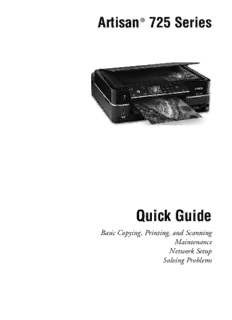
Artisan 725 Series - Quick Guide - Epson PDF
Preview Artisan 725 Series - Quick Guide - Epson
Artisan® 725 Series Quick Guide Basic Copying, Printing, and Scanning Maintenance Network Setup Solving Problems Contents Using the Control Panel . . . . . . . . . . . . . . . . . . . . . . . . . . . . . . . . 4 Adjusting the Control Panel . . . . . . . . . . . . . . . . . . . . . . . . . . . . . . . . . . . 5 Loading Paper . . . . . . . . . . . . . . . . . . . . . . . . . . . . . . . . . . . . . . . . . 6 Using Special Papers . . . . . . . . . . . . . . . . . . . . . . . . . . . . . . . . . . . . . . . . 9 Placing Originals for Copying or Scanning. . . . . . . . . . . . . . . 11 Copying a Document or Photo . . . . . . . . . . . . . . . . . . . . . . . . . 12 Copying a Document . . . . . . . . . . . . . . . . . . . . . . . . . . . . . . . . . . . . . . 12 Restoring, Cropping, or Copying Photos . . . . . . . . . . . . . . . . . . . . . . . . . 13 Printing From a Memory Card or External Drive. . . . . . . . . . 16 Inserting Your Camera’s Memory Card . . . . . . . . . . . . . . . . . . . . . . . . . . 16 Inserting a USB Flash Drive . . . . . . . . . . . . . . . . . . . . . . . . . . . . . . . . . . 17 Selecting and Printing Photos . . . . . . . . . . . . . . . . . . . . . . . . . . . . . . . . 18 Printing from a Mobile Device. . . . . . . . . . . . . . . . . . . . . . . . . . 20 Printing a Photo Using Epson iPrint . . . . . . . . . . . . . . . . . . . . . . . . . . . . 20 Printing From Your Computer. . . . . . . . . . . . . . . . . . . . . . . . . . 21 Printing in Windows . . . . . . . . . . . . . . . . . . . . . . . . . . . . . . . . . . . . . . 21 Printing With a Macintosh . . . . . . . . . . . . . . . . . . . . . . . . . . . . . . . . . . 23 Selecting the Correct Paper Type . . . . . . . . . . . . . . . . . . . . . . . . . . . . . . 26 Scanning a Document or Photo . . . . . . . . . . . . . . . . . . . . . . . . 27 Quick Scanning With the Scan Button . . . . . . . . . . . . . . . . . . . . . . . . . . 27 Scanning With Epson Scan Software . . . . . . . . . . . . . . . . . . . . . . . . . . . . 28 Scanning With Mac OSX 10.6 . . . . . . . . . . . . . . . . . . . . . . . . . . . . . . . 30 2 Contents Maintaining Your Product . . . . . . . . . . . . . . . . . . . . . . . . . . . . . 31 Checking the Print Head Nozzles . . . . . . . . . . . . . . . . . . . . . . . . . . . . . . 31 Cleaning the Print Head . . . . . . . . . . . . . . . . . . . . . . . . . . . . . . . . . . . . 32 Checking the Ink Levels . . . . . . . . . . . . . . . . . . . . . . . . . . . . . . . . . . . . 33 Purchasing Epson Ink Cartridges . . . . . . . . . . . . . . . . . . . . . . . . . . . . . . 34 Replacing Ink Cartridges . . . . . . . . . . . . . . . . . . . . . . . . . . . . . . . . . . . . 35 Network Setup . . . . . . . . . . . . . . . . . . . . . . . . . . . . . . . . . . . . . . . 37 Wireless Network Setup . . . . . . . . . . . . . . . . . . . . . . . . . . . . . . . . . . . . 37 Wired (Ethernet) Network Setup . . . . . . . . . . . . . . . . . . . . . . . . . . . . . . 45 Solving Problems . . . . . . . . . . . . . . . . . . . . . . . . . . . . . . . . . . . . . 48 Checking for Software Updates . . . . . . . . . . . . . . . . . . . . . . . . . . . . . . . 48 Problems and Solutions . . . . . . . . . . . . . . . . . . . . . . . . . . . . . . . . . . . . . 49 Where To Get Help . . . . . . . . . . . . . . . . . . . . . . . . . . . . . . . . . . . . . . . 53 Notices. . . . . . . . . . . . . . . . . . . . . . . . . . . . . . . . . . . . . . . . . . . . . . . 55 Copyright Notice . . . . . . . . . . . . . . . . . . . . . . . . . . . . . . . . . . . . . . . . . 62 3 Using the Control Panel Crop photos, change Start copying/ number of photos displayed printing Select number Unlock control Turn product LCD of copies panel on/off screen Open/close Turn View Auto Display detailed Cancel/ CD tray Correct on/off settings return to Cancel copying/ Blue status light previous printing menu Return to ud l r main menu , , , , OK: Select photos/menus/settings ■ To save energy, the control panel goes dark after 13 minutes of inactivity. Press any button to wake it up. ■ To switch the screen from displaying one photo at a time to 9 photos at a time, press Display/Crop 3 times when viewing your photos. ■ The control panel responds only to direct finger touch. Make sure you touch the panel gently with the tip of your finger, and do not use any objects such as a pencil or pen. ■ The blue status light at the bottom of the panel flashes when the product is operating or performing routine maintenance. Note: If the blue status light flashes rapidly, check the control panel for error messages. 4 Using the Control Panel You may see the following icons on the screen: Icon Meaning The product is connected to a wired network The product is connected to a wireless network The current photo is cropped The Fix Red-Eye setting is on for the current photo or all photos Reminds you whether View Auto Correct is on or off (see page18) Adjusting the Control Panel The control panel is adjustable. To raise it, lift it as shown below. To lower it, press the button and then push the control panel down. Caution: To avoid damaging the product, always press and hold the button to lower the control panel. Don’t try to push it down without pressing the button. Adjusting the Control Panel 5 Loading Paper Your product has two paper trays. The main tray is for letter-size, legal-size, A4, or 8 × 10-inch paper. You can load up to 120 sheets of letter-size or A4 plain paper in the main tray. When extended, the tray can hold up to 50 legal-size sheets. The photo tray is for 4 × 6 or 5 × 7-inch photo paper. You can load up to 20 sheets. Check your online User’s Guide for detailed information about sheet capacity for each paper size and type. 1. Pull out the paper cassette. Then slide back the photo tray and lift it up. 2. Squeeze the edge guides and slide them out. Then insert paper with the glossy or printable side face-down. For legal-size paper, squeeze lever to extend tray. Note: Load letterhead or pre-printed paper face-down, with the top edge at the back of the paper cassette. To load legal-size paper, squeeze the lever and extend the tray. 6 Loading Paper 3. Slide the left edge guide against the paper. Make sure the paper stack fits under the edge guide 4. Adjust the front edge guide to your paper size. 5. Lower the photo tray. Loading Paper 7 6. To load paper in the photo tray, squeeze the edge guides and slide them out. Then insert photo paper with the glossy or printable side face-down. 7. Slide the left edge guide against the paper. Then adjust the front edge guide to your paper size. Note: Make sure the paper fits under the edge guide. 8. Keep the cassette flat as you insert it. 8 Loading Paper 9. Extend the output tray and flip up the stopper. For details on paper and instructions on loading envelopes and legal-size sheets, see the online User’s Guide. Using Special Papers Epson offers a wide array of high quality papers, making it easy to maximize the impact of your photos, presentations, and creative projects. You can purchase genuine Epson ink and paper at Epson Supplies CentralSM at www.epson.com/ink3 (U.S. sales) or www.epson.ca (Canadian sales). You can also purchase supplies from an Epson authorized reseller. To find the nearest one, call 800-GO-EPSON (800-463-7766). Part Sheet Paper name Size number count Epson Ultra Premium Photo Borderless 4 × 6 inches S042181 60 Paper Glossy S042174 100 Borderless 5 × 7 inches S041945 20 Borderless 8 × 10 inches S041946 20 Letter (8.5 × 11 inches) S042182 25 S042175 50 Epson Ultra Premium Photo Letter (8.5 × 11 inches) S041405 50 Paper Luster Using Special Papers 9 Part Sheet Paper name Size number count Epson Premium Photo Paper Borderless 4 × 6 inches S041808 40 Glossy S041727 100 Borderless 5 × 7 inches S041464 20 Borderless 8 × 10 inches S041465 20 Letter (8.5 × 11 inches) S042183 25 S041667 50 Epson Premium Photo Paper Borderless 4 × 6 inches S041982 40 Semi-gloss Letter (8.5 × 11 inches) S041331 20 Epson Photo Paper Glossy Borderless 4 × 6 inches S041809 50 S042038 100 Letter (8.5 × 11 inches) S041141 20 S041649 50 S041271 100 Epson Ultra Premium Letter (8.5×11inches) S041341 50 Presentation Paper Matte Epson Premium Presentation Borderless 8 × 10 inches S041467 50 Paper Matte Letter (8.5 × 11 inches) S041257 50 S042180 100 Epson Premium Presentation Letter (8.5 × 11 inches) S041568 50 Paper Matte Double-sided Epson Presentation Paper Matte Letter (8.5 × 11 inches) S041062 100 Legal (8.5 × 14 inches) S041067 100 Epson Bright White Paper Letter (8.5 × 11 inches) S041586 500 Epson Photo Quality Self- A4 (8.3 × 11.7 inches) S041106 10 adhesive Sheets Epson Iron-on Cool Peel Transfer Letter (8.5 × 11 inches) S041153 10 paper 10 Loading Paper
Description: