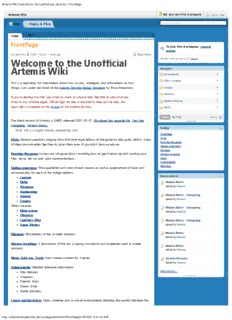
Artemis Wiki PDF
Preview Artemis Wiki
Artemis Wiki [licensed for non-commercial use only] / FrontPage Artemis Wiki Get your own free workspace log in help Wiki Pages & Files Search this workspace VIEW EDIT FrontPage To join this workspace, request access. last edited by TimC 1 month, 1 week ago Page history Already have an account? Log in! Welcome to the Unofficial Artemis Wiki Navigator Artemispedia Client consoles This is a repository for information about how to play, strategies, and information on how things work under the hood of the Artemis Starship Bridge Simulator by Thom Robertson. Images Missions If you're reading this then you know as much as anyone else. Feel free to add what you know to any of these pages. (While login for edit is required to keep out the bots, the Mission scripting login info is available via the thread on the Artemis forums.) Mods f Pages No Files options The latest version of Artemis is 1.652, released 2012-05-07. Download the upgrade file. View the changelog. Version history. SideBar Note: this is a bugfix release, superseding 1.65. FrontPage FAQs: General questions ranging from first-look explanations of the game to nitty gritty details. Some FAQs Running the game of them are answered, feel free to pose them even if you don't have an answer. Station Overviews Missions Running the game: Covers out-of-game basics including how to get Artemis up and running on a Mission Scripting Mac, server set-up, and voice communications. Mods Artemispedia Backstory Station overviews: The capabilities and roles of each station, as well as explanations of basic and advanced play for each of the bridge stations. Captain Recent Activity Helm Mission Editor Weapons edited by Hissatsu Engineering Mission Editor - Changelog Science edited by Hissatsu Comms Other consoles: Mission Editor - Changelog Main screen edited by Hissatsu Observer Captain's Map Mission Editor - Changelog Game Master edited by Hissatsu Missions: Descriptions of the scripted missions. Mission Editor edited by Hissatsu Mission Scripting: A description of the xml scripting commands and properties used to create Mission Editor missions. edited by Hissatsu Mods, Add-ons, Tools: User-created content for Artemis Artemis Extender edited by Hissatsu Artemispedia: Detailed reference information Map features More activity... Weapons Friendly ships Enemy ships Game concepts Canon and Backstory: Maps, timeline, and in-universe documents detailing the conflict between the http://artemiswiki.pbworks.com/w/page/39352315/FrontPage[6/25/2012 8:42:53 AM] Artemis Wiki [licensed for non-commercial use only] / FAQs Artemis Wiki Get your own free workspace log in help Wiki Pages & Files Search this workspace VIEW EDIT FAQs To join this workspace, request access. last edited by TimC 1 month, 1 week ago Page history Already have an account? Log in! Artemis F.A.Qs Navigator a. What is Artemis Spaceship Bridge Simulator? Technical support ate s b. So like Star Trek, then? c. What are the available roles? FAQs d. I'm in game, what do I do? How do I run my station? How to run Artemis on the Mac e. How do players connect to the game? f. What is a good voice chat client to play Artemis online? NetHosting g. Can players play against one another? RunningArtemis h. What's all the stuff out there in space? What are all the things that show up on Version history the scanners? i. What are the classes of enemy ships? What are their abilities and stats? Pages No Files options j. What is the range of the Artemis' beams and torpedoes? k. Are beams more effective against shields? Are torpedoes more effective once SideBar shields are down? l. What is beam frequency? Which frequency should I set beams to? FrontPage FAQs m. What port does the server use by default? Running the game n. Running Artemis on Non Windows Station Overviews o. What are the sizes of the map/sectors? Missions p. External views are cool but how to I get a First Person View like an FPS? Mission Scripting Mods Artemispedia Backstory What is Artemis Spaceship Bridge Simulator? It's cooperative social game in which up to 6 players assume the role of officers on the bridge of Recent Activity a spaceship. The basic game doesn't have a story; it randomly generates a sector of space and places the player ship in it to seek and destroy enemy vessels while protecting friendly vessels and stations. Mission Editor Artemis comes with a scripting system that allows players to write plot-driven scenarios. edited by Hissatsu Mission Editor - Changelog So like Star Trek, then? edited by Hissatsu Yeah, basically. Or Battlestar Galactica or even Galaxy Quest. The idea is to capture many of the best tropes of Hollywood space battles and put the players in the position to try them out for Mission Editor - Changelog themselves. It's "Star Trek through the Rock Band filter", to quote one reviewer. edited by Hissatsu What are the available roles? Mission Editor - Changelog A bridge crew consists of a captain (whose only designated station is Main Screen), as well as 5 edited by Hissatsu stations: Helm, Communications, Weapons, Science, and Engineering. Mission Editor edited by Hissatsu I'm in game, what do I do? How do I run my station? Artemis is played almost entirely with the mouse (though the helm station can opt to control Mission Editor heading with joystick or keyboard). Players click on a "scope" readout on their station to set heading edited by Hissatsu or select an enemy ship to target, and click through menu interfaces to control things like communications and power allocation. See the individual station pages for help information, basic use, Artemis Extender and advanced strategies. edited by Hissatsu How do players connect to the game? More activity... As in inherently social game, Artemis was originally designed for in-person LAN play, but as of v1.3 it can be played over the internet. What is a good voice chat client to play Artemis online? Ventrilo works great; it's easy to install and has many available public servers. Google voice works fine for two players, Google+ may work for more than two. http://artemiswiki.pbworks.com/w/page/39352331/FAQs[6/25/2012 8:43:36 AM] Artemis Wiki [licensed for non-commercial use only] / FAQs Teamspeak may work. Can players play against one another? As of version 1.1 PVP (or BvB for Bridge versus Bridge) is supported. Players can choose which ship they wish to connect to in the loading screen. What's all the stuff out there in space? What are all the things that show up on the scanners? See the Artemispedia for a discussion of all the in-game elements. What are the classes of enemy ships? What are their abilities and stats? See Artemispedia What is the range of the Artemis' beams and torpedoes? The range of the beams is 1000 units. See the pages for beams and torpedoes for more hard numbers on the Artemis weapons. Are beams more effective against shields? Are torpedoes more effective once shields are down? No. Torpedoes, beams, and mines are equally effective against shields and against unshielded hull. One caveat to this is that an accurate shot with manually fired beams can partly bypass shields and do direct damage to enemy subsystems without knocking out the shields. See the weapons page for further details. What is beam frequency? Which frequency should I set beams to? Shield frequency is a measure of the strength of the enemy's shields at various frequencies across the electromagnetic band. A high bar means that the shields are highly effective at dissipating directed energy in that frequency. Conversely, a low bar means that the shields are weak to beams on that frequency. Tuning your beams to a frequency that the shields are weak against can make a great deal of difference when in prolonged battles or when engaging multiple targets at once. What port does the server use by default? The default port is 2010 (type TCP, rather than UDP). Use port forwarding to allow access to the server through a firewall over the internet. This can be changed in the artemis.ini, see "networkPort" setting. Running Artemis on Non Windows Some users have reported success with Wine based solutions. Linux: Ubuntu 10.10 with Wine 1.3.34 (1.3.37 works too) runs Artemis 1.55 as a server, NOTE this requires a non-default apt repository, see http://www.winehq.org/download/ubuntu for more information. Wine 1.2.2 does not work. References: http://px2owffng8.tal.ki/20101205/artemis-runs-on-linux-with-wine-13-245146/ http://px2owffng8.tal.ki/20110720/artemis-15-buglist-738296/ http://px2owffng8.tal.ki/20111026/into-the-breach-151b-a-star-trek-mod-for-arte- 960376/ http://px2owffng8.tal.ki/20120101/cant-connect-to-own-computer-1144487/ ) NOTE my laptop runs faster as a server under Windows than Linux, this is probably due to 3D drivers. Mac OSX Wineskin, see How to run Artemis on the Mac What are the sizes of the map/sectors? How big is a sector? 100,000 x 100,000 - The entire sector is 100,000 meters on a side (100 kilometers) How big is a grid? 20,000 x 20,000 The hypotenuse of the whole sector? 141,421 (So, at bearings 045, 135, 225, and 315, from corner to corner) The hypotenuse of a grid? 28,284 The Artemis is about 100 meters long. The beam range of the Artemis is currently 1000m. http://artemiswiki.pbworks.com/w/page/39352331/FAQs[6/25/2012 8:43:36 AM] Artemis Wiki [licensed for non-commercial use only] / FAQs External views are cool but how to I get a First Person View like an FPS? From http://px2owffng8.tal.ki/20120309/first-person-view-1359092/ Open Artemis.ini (usually located in C:\Program Files (x86)\Artemis or just C:\Program Files\Artemis), and change the following two lines: cameraPitch= cameraDistance= to something like cameraPitch=0 cameraDistance=-20 The camera distance line is set to -20, so the perspective is more inside the "bridge dome" instead of in the middle of the ship. It's a little weird if you do a rear-view, since you will see the ship's engine particles. Comments (0) You don't have permission to comment on this page. PDF version PBworks Release #588 / Help About this workspace Terms of use / Privacy policy Contact the owner / RSS feed / This workspace is public http://artemiswiki.pbworks.com/w/page/39352331/FAQs[6/25/2012 8:43:36 AM] Artemis Wiki [licensed for non-commercial use only] / RunningArtemis Artemis Wiki Get your own free workspace log in help Wiki Pages & Files Search this workspace VIEW EDIT RunningArtemis To join this workspace, request access. last edited by dhmholley 3 months ago Page history Already have an account? Log in! Getting Started (LAN play) Navigator To run Artemis, one computer needs to run as a server, which will have the responsibility of running Technical support the game - to do this, simply start Artemis and select server mode. From there, you can see the ate s server's local IP address, set up the server parameters, select a mission, and begin the simulation (start FAQs the game). How to run Artemis on the Mac Crewmembers should run Artemis in client mode, and connect to the server using the IP address on NetHosting the server's screen. After connecting to a server, crewmembers may choose the position or positions RunningArtemis they wish to take, and click Ready To Play. Once players have selected their positions, the simulation can begin. Note: if the simulation has already started, Ready To Play will take a player directly into the Version history game. Pages No Files options Server set up parameters: All the different variables you can set to affect the in-game experience. SideBar Setting up a server for net play: Step-by-step guide to setting up your router to allow remote crew FrontPage members to connect to a game you're hosting. FAQs Running the game How to run Artemis on a Mac: Step by step detail on how to use virtualization software (Wine) to run Station Overviews Missions Artemis as a Mac application without Windows or Boot Camp. Mission Scripting Mods How to run a net game over Ventrilo: Using the Ventrilo program to communicate with crew Artemispedia members over the net. Backstory Comments (0) Recent Activity Mission Editor edited by Hissatsu You don't have permission to comment on this page. Mission Editor - Changelog edited by Hissatsu PDF version Mission Editor - Changelog PBworks Release #588 / Help About this workspace edited by Hissatsu Terms of use / Privacy policy Contact the owner / RSS feed / This workspace is public Mission Editor - Changelog edited by Hissatsu Mission Editor edited by Hissatsu Mission Editor edited by Hissatsu Artemis Extender edited by Hissatsu More activity... http://artemiswiki.pbworks.com/w/page/44467356/RunningArtemis[6/25/2012 8:43:44 AM] Artemis Wiki [licensed for non-commercial use only] / Station overviews Artemis Wiki Get your own free workspace log in help Wiki Pages & Files Search this workspace VIEW EDIT Station overviews To join this workspace, request access. last edited by TimC 3 months ago Page history Already have an account? Log in! Essential bridge stations (3 players) Navigator Captain: No assigned station. The Captain directs the actions of the other stations and has command Client consoles of the overall strategy. Can optionally use the captain's map. e epte t Main screen Helm: Heading and speed. Helm is responsible for getting the Artemis around and for the fancy flying that will keep her in one piece in combat. Observer Science Weapons: Beam and kinetic weapons. Weps controls the targeting and firing of ship's weapons, Station overviews including choosing whether to load the tubes with homing torps, nukes, or mines, and whether to fire the beams on auto-target or to manually aim them for precision fire. Weapons Optional bridge stations (up to 6 players) Pages Files options Comms: Intelligence gathering, situational awareness, and controlling NPCs. Comms gets status SideBar information on enemy and friendly vessels, and can transmit various messages including surrender FrontPage demands, production orders, status requests, and heading changes. FAQs Running the game Engineering: Power allocation, system status, and damage control. Engineering shapes Artemis' Station Overviews Missions power/coolant allocation for maximum efficiency and effectiveness, and oversees damage Mission Scripting management through power shunting and directing damage control teams. Mods Artemispedia Science: Long range scanning and target analysis. Science's sensor sweep can see at extremely long Backstory ranges and into nebulae to determine exact details of far off objects, including type, bearing, and shield frequency information. Recent Activity Mission Editor Additional consoles edited by Hissatsu Observer: No interactive function. Provides an external view similar to VIS, except with a contextual, Mission Editor - Changelog AI-driven "camera". The Observer view rotates around the Artemis trying to frame the most edited by Hissatsu "interesting" angle. Alone in deep space this defaults to "from aft, looking forward". Mission Editor - Changelog edited by Hissatsu Main screen: No interactive function. Just a duplication of the main screen Mission Editor - Changelog Captain's Map: No interactive function. The captain's map is really just the science console without the edited by Hissatsu scan ability. It's inspired by various shows that have, well, a Captain's Map station. Mission Editor Game Master: For use with specially designed missions. It's designed to be used BY a game master, a edited by Hissatsu game puppeteer, just like a D&D dungeon master, or the operator of a military sim. Mission Editor edited by Hissatsu Comments (0) Artemis Extender edited by Hissatsu You don't have permission to comment on this page. More activity... PDF version PBworks Release #588 / Help About this workspace Terms of use / Privacy policy Contact the owner / RSS feed / This workspace is public http://artemiswiki.pbworks.com/w/page/44188987/Station%20overviews[6/25/2012 8:43:52 AM] Artemis Wiki [licensed for non-commercial use only] / Captain Artemis Wiki Get your own free workspace log in help Wiki Pages & Files Search this workspace VIEW EDIT Captain To join this workspace, request access. last edited by Luke Skywalker 1 month, 1 week ago Page history Already have an account? Log in! The Captain Navigator "At the end of the day, the simple fact is, it isn't about the mission, the lifestyle, or the cause. Its about Client consoles my crew. If each one is alive at the end of the day, I did my job. For every day I didn't do my job, I Captain have a nightmare waiting for me when I go to sleep at night." Captain's Map -Captain Tanath of the Cruiser "Justicarus" Comms Engineering At first glance, the job of the captain seems odd or unimportant. The captain doesn't have their own computer screen, keyboard, or mouse. Any experienced Artemis player will tell you, however, that the Game Master job of the captain is one of the most important and critical components of the ship. Your ship is a l complex entity, and each interlocking role played by the other officers needs the guidance and control Pages Files options of a single mind. The captain makes decisions and provides the overall of vision of what the Artemis is doing, while relaying critical information between each of the stations. SideBar Requirements: FrontPage FAQs Running the game The role of the captain is both outward facing and inward facing. To meet the demands of the Station Overviews mission, a captain must be calm, decisive, and strategic, but they must also be equipped to meet the Missions interpersonal demands of commanding a crew; they must be a clear communicator and an authority Mission Scripting figure, especially with a new crew. The crew needs to follow the captain's lead at both an intellectual Mods level (on account of the rank hierarchy aboard a vessel) but also on a gut level, so the captain must Artemispedia Backstory be--or be able to project--a strong personality and a appearance of control over the situation on both sides of the viewscreen. In a sense, the bridge crew is playing the game via their stations, while Recent Activity the captain is playing via the bridge crew. The captain must therefore be as deft, accurate, and decisive in controlling their crew as they expect their crew to be in controlling their stations. Mission Editor edited by Hissatsu Some Captaining advice and tips: Mission Editor - Changelog edited by Hissatsu If this is your first few times playing with an inexperienced crew, make sure everyone is on the same page with regard to bridge procedure and communication norms. Effective bridge chatter functions Mission Editor - Changelog according to principles of brevity that omit superfluous elements, etiquette among them. edited by Hissatsu Saying "please" and "thank you" wastes valuable time when dreadnoughts are blasting your shields away. Become--or at least act as if you are--comfortable in your role as the Word of God aboard Mission Editor - Changelog your ship. Deliver your orders as orders, rather than requests. This will require that both you and your edited by Hissatsu crew buy into the roles you have chosen; while you may feel a bit guilty about ordering your friends around (or, conversely, feel strange to be ordered around), efficient and effective communication is as Mission Editor edited by Hissatsu much a part of the game as beams or warp. Developing a command style and ability to unapologetically sit in the Big Chair can be one of the most enjoyable aspects of the game. Mission Editor edited by Hissatsu Work with your crew. Play some easy games at first, and then do a post-mission debriefing on what worked, and what didn't. A crew member might need some critical instructions from you that Artemis Extender you aren't giving them, forcing them to guess. You might be telling engineering things they don't edited by Hissatsu need to know. Open communication solves these issues, and streamlines your efficiency. Remember, after every mission, after the high fives, is "What worked, and what didn't?" More activity... Communication and Brevity: "Aye, Captain" : Ask your crew to acknowledge orders. If you tell Helm to turn to bearing 180, and they don't say anything, you have to devote your brainpower to figuring out if they are following your order, doing what they think is best, or slipping into a coma. A simple, standard acknowledgement of http://artemiswiki.pbworks.com/w/page/39355747/Captain[6/25/2012 8:44:01 AM] Artemis Wiki [licensed for non-commercial use only] / Captain your order allows you to trust that they are doing their job, and that they aren't doing it if you don't hear them say it. Have everyone agree ahead of time. "{Station}, {Order}" : Call your crew by their station name, and *only* give orders when preceded by their callsign. They are looking at their screen, not you, so they might not be sure if you are talking to them or not. I've shouted "Full power to impulse" before, intending my helm to floor it, but the engineer thought I was talking to him, and diverted a bunch of resources to the engines, which I was not intending. Simply preceding every order with the station it is intended for solves this issue. Roles and Efficiency Strategies: Presets: Work with engineering to develop agreed-upon, named presets for power and coolant allocation so you don't have to micromanage. Even simple settings for Travel (high efficiency and cooling to warp, impulse, and maneuver) and Combat (increased power to shields, beams, tubes) can save time and increase your ability to maintain the ship in the appropriate readiness state. Additional valuable configurations might increasingly specialized, such as Dogfight (high maneuver and beams) or Bombing (high shields, tubes, and warp). Manoeuvres: Similarly, work out (or at least explain) flight manoeuvres with your crew beforehand, so that everyone knows what needs to be done when you want to do something difficult under pressure. This is especially important when multiple stations need to co-ordinate quickly and efficiently. Main screen control: Unless you're looking over someone's shoulder the whole time, an important tool for you is the main screen. Ask your tactical officer to control the main screen outside of combat, and the communications officer to control it during combat. Tactical doesn't have a lot to do when they aren't firing missiles at people, but is pretty busy during a dogfight. Next-step planning: Work with your intelligence officers (Science, Comms) to plan ahead. Have science identify the bearing and shield frequency to the target or destination while combat is wrapping up, saving time and energy. Check in with them frequently for information to inform your decisions. Monitor energy usage and plan for when you'll need to dock, and where. Micromanagement: Not all your bridge officers will respond well to micromanagement. Others will require it to be effective. Figure out which of your officers you can trust to do their jobs without interference, and concentrate on making sure that you're giving the right orders to the right people at the right time. Take care of the big picture: While everyone else's heads are buried in their consoles, it's your responsibility to pay attention to higher-level objectives. Remember to communicate your intentions along with your orders, though; don't just say what you want the crew to do, but let them in on your plan - it should be a surprise to the enemy, not your people. The captain that "had a plan all along" is for the movies. Your crew might have suggestions for improving your plan, or might point out a critical flaw in your logic. Above all, have fun! Comments (0) You don't have permission to comment on this page. PDF version PBworks Release #588 / Help About this workspace Terms of use / Privacy policy Contact the owner / RSS feed / This workspace is public http://artemiswiki.pbworks.com/w/page/39355747/Captain[6/25/2012 8:44:01 AM] Artemis Wiki [licensed for non-commercial use only] / Helm Artemis Wiki Get your own free workspace log in help Wiki Pages & Files Search this workspace VIEW EDIT Helm To join this workspace, request access. last edited by Artemis Editor 1 month, 1 week ago Page history Already have an account? Log in! Helm Station: Player Guide Navigator *Much of the information in the Basic and Advanced Play sections is duplicated from the Artemis SBSt Client consoles e epte t bulletin boards at http://artemis.eochu.com/forums.php#/help/. Permission to use this material is assumed from its being posted. Main screen **This page was banged out very quickly and not all the information has been confirmed. If you find Observer things you think are wrong they probably are; please make it better by fixing them. Science Station overviews Weapons Pages Files options SideBar FrontPage FAQs Running the game Station Overviews Missions Mission Scripting Mods Artemispedia Backstory Recent Activity Mission Editor edited by Hissatsu Mission Editor - Changelog edited by Hissatsu Helm: Abilities and Responsibilities Mission Editor - Changelog Set heading edited by Hissatsu Set impulse speed Set warp speed Mission Editor - Changelog Use jump drive edited by Hissatsu Raise shields Initiate docking and undocking with space stations Mission Editor Control the main screen edited by Hissatsu Monitor player Shield strength Mission Editor Monitor player Torpedo count edited by Hissatsu Monitor player energy level Artemis Extender Helm: Basic Play edited by Hissatsu Basic controls: More activity... Heading can be set by clicking on the desired heading, or with the drag bars, or the left and right arrow keys, or a USB joystick. Warp (if enabled) can be controlled with the drag bar, or more efficiently, with the number keys 1-4, or with joystick buttons. Warp 4 is as fast as you can go. Clicking on the same number key a second time will immediately take you out of warp and leave you at full impulse speed (100). You can use the drag bar or the up and down arrow http://artemiswiki.pbworks.com/w/page/39352328/Helm[6/25/2012 8:44:09 AM] Artemis Wiki [licensed for non-commercial use only] / Helm keys to increase and decrease impulse respectively. The jump drive (if enabled) can be used by selecting a heading with the blue horizontal bar, and distance with the green vertical bar, then clicking "Initiate" and confirming. After a warm up of default 10 seconds, the ship will jump. All screens will black out and return after a few seconds. All stop: When at warp, pressing space will immediately bring you out of warp. When at impulse, space will bring you to all stop. Docking: To dock with a space station move within 600 meters and click "Request Dock" or hit the "D" key. The station will drag you in with a tractor beam, which is much slower than your engines. If you are in a hurry you should move closer before clicking "Request Dock". The base will refuse to allow you to dock if enemies are within 1,500 meters of the base. Communications will receive a message explaining that "enemies are to close." As you dock, the ship will be rotated until it is facing away from the station. If you are in a hurry, try to dock from the side you want to depart from. Docking recharges the ship's energy, reloads weapons from the station's supplies, and replenishes damage control teams. Get Comms to radio in ahead to get a bonus to the speed at which this happens. While you are docked, certain other ship systems will not be available (you cannot get a weapon lock, and you cannot initiate or complete a jump) To break dock, simply engage impulse or warp. Combat Maneuvering If flying using keyboard or joystick, or if you are dragging the maneuvering bar manually, the ship will continue to turn at whatever rate you leave it at - in order to stop turning, you must reset the maneuvering bar to the centre. Clicking a heading will bring the ship to that heading and stop turning, give or take network lag. Ships make tighter turns at lower speeds. Artemis's rate of turn is affected by damage to the maneuvering system and the amount of power that Engineering has allocated to maneuvering. The Artemis is generally more maneuverable and faster than enemy ships. Typical enemies seem to move at roughly half impulse, but Elites are faster. Enemies typically will not use warp drive in combat. Terrain Nebulae restrict you to Warp 1, and obscure sensors. Asteroids will damage your ship if you collide with them. Mines will explode if you approach them too closely. Singularities will pull you towards them and destroy the ship if you get sucked in. Most enemies cannot escape a singularity. A gutsy captain with a skilled helmsperson can bring a warp-enabled ship close to a singularity and live to tell the tale. This can be an effective tactic for escaping anything but another warp-enabled ship. Only an insane captain would order a jump drive ship to attempt this maneuver. Helm: Advanced Play Concepts Warp 1 isn't very fast (or inefficient) for a reason; an experienced helms officer should be spending a good deal of time using warp 1 to control the battle. Remember, the Artemis out- turns everything else, and no other ship has warp, so you should be literally running rings around the enemy. Dogfighting may be easier with the arrow keys or a joystick. A savvy pilot with fine control over the ship's speed and maneuvering can thread the firing arcs of multiple enemy vessels at a time, allowing Weps to fire with near impunity. http://artemiswiki.pbworks.com/w/page/39352328/Helm[6/25/2012 8:44:09 AM]
Description: