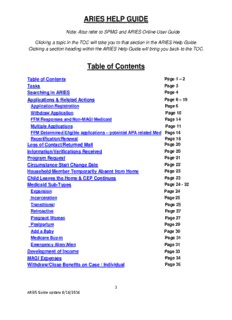Table Of ContentARIES HELP GUIDE
Note: Also refer to SPMG and ARIES Online User Guide
Clicking a topic in the TOC will take you to that section in the ARIES Help Guide.
Clicking a section heading within the ARIES Help Guide will bring you back to the TOC.
Table of Contents
Table of Contents Page 1 – 2
Tasks Page 3
Searching in ARIES Page 4
Applications & Related Actions Page 6 – 19
Application Registration Page 6
Withdraw Application Page 10
FFM Responses and Non-MAGI Medicaid Page 14
Multiple Applications Page 11
FFM Determined Eligible applications – potential APA related Med Page 14
Recertification/Renewal Page 16
Loss of Contact/Returned Mail Page 20
Information/Verifications Received Page 20
Program Request Page 21
Circumstance Start Change Date Page 22
Household Member Temporarily Absent from Home Page 23
Child Leaves the Home & CEP Continues Page 23
Medicaid Sub-Types Page 24 - 32
Expansion Page 24
Incarceration Page 25
Transitional Page 25
Retroactive Page 27
Pregnant Woman Page 27
Postpartum Page 29
Add a Baby Page 30
Medicare Buy-in Page 31
Emergency Alien/Alien Page 31
Development of Income Page 33
MAGI Expenses Page 34
Withdraw/Close Benefits on Case / Individual Page 35
1
ARIES Guide update 8/16/2016
ARIES HELP GUIDE
Table of Contents
Former Foster Care Children Page 36
Third Party Resources (TPR) Page 37
Non-Custodial Parent (NCP) Page 40
Gatepost Questions Page 45
Correspondence Page 46
Other Page 49
Action History Page 49
Benefit History/Benefit Issuance Page 49
Overrides Page 49
Care Management Page 50
Interfaces Page 51
Helpdesk Tickets Page 52
Email Bounce Back Process Page 53
Addendum A - ARIES CANO Guide Page 56
Addendum B - Glossary Page 57
Addendum C – Custom Tasks Page 57
2
ARIES Guide update 8/16/2016
ARIES HELP GUIDE
Tasks
Assigning Tasks:
• Document Management
When receiving documents:
o
Pre-BPR - assign the task to the home office regardless of where the
o
document was received. Make sure to enter a Custom Task with the
correct verbiage.
When creating a task print the Case Summary and attach to the
documents
Post-BPR –- assign the task to the office that received the document,
o
regardless of where the file is located.
Scan documents into the receiving office’s Pathos folder, and do not
print any screenshots
Send original to home office
• Work Management
Review and assign all tasks for a PI to yourself before working the case.
o
Once the case is worked, ensure all tasks are marked as complete.
o
Custom Task Verbiage is attached as Addendum B
Tasks Related to Renewals:
Renewal Packet is received and Renewal is registered on Initiate Review page:
Pre-BPR
1. Set a task “Renewal Packet Received. Complete Review”
2. Set the task due date as the date the packet was received
3. Assign task to home office
4. Print the Case Summary page with the identified number, attach to packet.
Post-BPR
1. Set a task “Renewal Packet Received. Complete Review”
2. Set the task due date as the date the packet was received
3. Enter the work into PATHOS.
Renewal packet is not received:
3
ARIES Guide update 8/16/2016
ARIES HELP GUIDE
1. A system generated task is created “Renewal Form Not Received Verify
Eligibility”. No additional tasks are needed.
2. Enter the work into PathOS
Task Due Dates:
• Use the date the task was created or the date the Renewal is received.
Verbiage for Tasks:
• 150 Characters are allowed in Task Text Field
• Use date recd format of MMDDYY
• Do not use special characters or extra spaces
• Do not use copy or paste functionality. There may be hidden characters that are
not supported by ARIES.
Searching in ARIES
• When looking for a client that is not showing on the Medical Insurance Manual
Issuance (MIMI), this may be a Care Management client – See Care
Management Section of ARIES Guide
• How to Reissue a Medicaid Card for a client – See Job Aid on SD&T Website
http://dpaweb.hss.state.ak.us/training/jobaids/pdf/ARIES_Reissuing_Medicaid.pdf
• To determine why a client is receiving a renewal, use the Eligibility Search or
Filing Unit Search Summary to see when the certification date is over for each
individual on the case.
Pended Cases
• The quickest way to determine why a case is pended is to use the
Correspondence/View History. Often times there is not enough information to
explain why the case is pended, so here are some other ways to find that
information:
Go to Eligibility Determination – Top Level Navigation Bar
o
Eligibility Search – Second Level Navigation Bar
o
Enter case number
o
Click next
o
Click on eye glasses for each individual to see what it is pended for
o
Or
4
ARIES Guide update 8/16/2016
ARIES HELP GUIDE
Go to Data Collection – Top Level Navigation Bar
o
Initiate Data – Second Level Navigation Bar
o
Enter case number
o
Select Continue Previously Selected Action
o
Should take you to the “Missing Verification Checklist” if it does not then go to
o
Wrap Up via the Second Level Navigation Bar
Go to Missing Verification Checklist – Left Navigation Bar
o
Confidential Client – How to Search and Identify
• Go to Top Level Navigation and select Search
• Go to Second Level Navigation and select Case – you are now at Case – Search
Summary
• Put in Case #
• Select Search
• If Confidential Attribute is checked, it is a confidential Case. NOTE: only
supervisors can view tasks on confidential cases.
You can also:
• Initiate Data Collection
• Select View data collection for read only
• Select Individual Information from Second Level Navigation
• Select Case Information from Left-side navigation bar
• Dyna table will show “Yes” under Confidential Attribute
Authorized Representative – How to Search and Identify
• Go to Top Level Navigation and select Search
• Go to Second Level Navigation and select Case – you are now at Case – Search
Summary
• Put in Case #
• Select Search
• If Confidential Attribute is checked, it is a confidential Case.
You can also:
• Initiate Data Collection
• Select View data collection for read only
• Select Individual Information from Second Level Navigation
• Select Authorized Representative from Left-side navigation bar
5
ARIES Guide update 8/16/2016
ARIES HELP GUIDE
• If an Authorized Rep was previously selected, it will appear in the dyna table on
the Authorized Representative – Summary page.
Applications & Related Actions
Application Registration:
Note: Follow business process in the SPMG
Search all clients listed on the application before registering to get a clear picture
of any open, closed or pended cases and client involvement in those cases.
Search EIS and ARIES prior to registration
• In EIS: search by first and last name to discover the Primary Individual, program
involvement, and household composition.
• In ARIES: Search by Client Name, SSN, or Client ID.
1. When searching for a client prior to registration, use Person Search
page.
2. Do not enter client information on this page, click on the binocular
(magnifying glass) next to Client ID.
3. Search criteria popup will appear, use this screen for search.
4. If a client is found, print the search results identifying each application or
case for the PI.
5. Then access the Tasks Inbox by clicking on the Tasks tab on the 1st level
Navigation bar. Look up information on client by using the SSP/FFM First
Name/Last Name fields. **there is potential that some applications may
not display – this will capture as many as can be found** Print screen
showing all applications with application due date.
TIP: Clicking on Client ID can also be helpful in displaying applications
previously registered.
6. ET will process all applications or reports of change associated with the
applicant and household members.
NOTE: In case of urgent requests, FCR will be adhered to and the contacted
office will assign and process all applications and tasks to their office with a
single individual taking the actions.
6
ARIES Guide update 8/16/2016
ARIES HELP GUIDE
• How to register when multiple applications are submitted and none have been
registered.
1. After the search for all applications has been completed, select the oldest
application and begin application registration.
2. Associate the application to an existing case, if applicable.
3. Submit the application.
4. For each of the subsequent FFM or SSP applications, begin registration
but STOP at the point of association. Do not associate. Do not submit
the application for completion.
Note: If the new application is not an SSP or FFM, there is no need to
associate the application. You can begin Data Collection entry.
5. Set a task on the case number to Associate subsequent applications.
Task verbiage should read “Associate TXXXXXXX, TXXXXXXXX”.
6. Continue processing each application through to case completion before
associating the next application.
• FFM Determined Eligible Application received with an existing registered
application or pending case.
1. Register the FFM Determined Eligible Application, ensure a good client
search has been done, register only those clients that are on the
application and DO NOT ASSOCIATE the application to the existing case.
If all clients on the application are not registered, an error message is
received until the registration is complete.
2. If there is more than one FFM Determined Eligible Application that is
received, only register the 1st received FFM Determined Eligible
Application as the other received applications will be associated to this
new case; and used as report of change documents.
3. If more than one FFM Determined Eligible Application has been received
and has been registered – but not associated to a case, as long as a good
search has been completed and the correct client selected, any
subsequent benefits will be denied for overlapping benefits.
• Unregistered Applications of any type (electronic or paper) that have an earlier
application date cannot be associated to an existing application or case.
Example: FFM Determined Eligible Application with multiple applications.
1. User does search on applicant prior to registering an application and finds
that 3 FFM Determined Eligible Applications have been received.
7
ARIES Guide update 8/16/2016
ARIES HELP GUIDE
2. FFM Application dates are11/2/2015, 12/5/2015 and 1/4/2016.
3. Application received 12/5/2015 has already been registered, the batch has
run and 12/2015 and 1/2016 Medicaid benefits have been issued.
4. 1/4/2016 FFM Determined Eligible Application is registered and
associated to this new case. Association is needed so that response to
FFM application will be completed. (if the batch has not run… follow
instructions given for registering multiple applications)
5. 11/2/2015 FFM Determined Eligible Application (since it was received
prior to the registered application) cannot be associated to the 12/5/2015
application/case. The 11/2015 Application will need to be registered, will
not be associated, a new case number will be generated when the batch
runs benefits for 11/2015 and the case will close in 12/2015 for
overlapping benefits.
6. When there are multiple cases to choose from to associate too, choose
the case with the newest received date.
• Client exists in EIS:
If an applicant exists in EIS but the newly submitted application shows a
o
new name, staff must first confirm that the applicant is the same person as
the client in EIS. Once the information has been confirmed, use new name
as the name in ARIES and in EIS. Create the existing name in EIS and
ARIES as an alias. If the client is in person, the worker OA will attempt to
get verification from the client of the name change.
Notify the Help Desk of ARIES clients that are not linked to their existing
o
EIS client id. This id is displayed on the Individual Summary and Person
Demographics – Details pages in ARIES.
How to search if the case was withdrawn:
• If you have the Case# search Filing Unit under Others- Search
• If you do not have a Case# go to Others- Search
1. Search person (could be done with SSN or client’s name)
a) Click client’s hyperlink (either the Case number or Client ID
number)
b) Click program type hyperlink at bottom of pop up
When to register an application in EIS and when to register in ARIES:
• All MAGI Medicaid applications are registered in ARIES
• All other types of Medicaid will be registered in EIS
8
ARIES Guide update 8/16/2016
ARIES HELP GUIDE
• If the case in ARIES has a helpdesk ticket that cannot be resolved and the client
has an immediate need, process the case in EIS
Note: FFM applications must be registered in ARIES; APA related FFM applications
will be registered in EIS and ARIES
Who is to be registered:
• ARIES Application
For paper, in person, or telephonic applications – the user will register
o
each individual on the application that has all demographic information
listed
Full name
SSN
DOB
Citizenship
Alien information
If all individuals listed on the application are not registered, print on the
o
front of the application “Not all household members were registered” prior
to scanning into a folder.
For FFM and SSP applications, register all individuals during Initiate
o
Online Application. If an electronic application will not download correctly,
follow the above listed process for a paper, in person, or telephonic
application.
• Recertification and renewals for EIS MAGI Medicaid cases will need MIRE
completed and registered as applications in ARIES with household members on
recertification. When the ET processes the recertification in ARIES they will
close the EIS case to ensure benefits are not issued in both EIS and ARIES.
What to do when you make an error during application registration:
OAs can correct errors in the following situations:
• Prior to MCI clearance – If you have not verified with MCI you can change
individual information.
• Before submission - If you have not hit the submit button you can change
Application received date
o
Address page
o
Change PI
o
Who is requesting services
o
9
ARIES Guide update 8/16/2016
ARIES HELP GUIDE
OAs cannot make corrections:
• After submission the application will need to be converted to a case.
1. A custom task on the 300 Number must be set to inform the worker of the
error.
• Withdrawal will be needed if -wrong application date is entered, an individual is
added to the home in error, or multiple applications are registered.
1. OA will also need to delete Pending correspondence
for the application registered in error.
2. Search Task Inbox- Mark Application# task status as complete with no
action needed
3. Take to a MAGI Team ET immediately to Withdraw Application
4. OA will then register another T-number with the same application
Withdrawing an Application:
Search applications prior to initiating data collection to confirm household composition,
application date, and program involvement. Applications entered incorrectly cannot be
withdrawn after Data Collection has been initiated because it then becomes a case. If
you withdraw the case, then the application still states “complete”, but the case states
“denied”.
If a client has requested to withdraw their application, they must be referred to the FFM.
Data collection must be initiated on the application in order to properly send the referral.
To withdraw an application:
Refer to ARIES Online User Guide for specific instruction.
1. Click “Help” at the bottom of your browser while logged into ARIES
2. Go to “Maintain Application Overview”
3. Select “Record an Application Withdrawal”
4. Follow the Process Steps as described
Clerical staff does not have the ability to withdraw a completed application.
To withdraw a case:
If there are multiple applications for a client it is possible to copy an FFM number from
the most recently received application to the oldest application. However this can only
occur when both applications have not been submitted during application registration.
10
ARIES Guide update 8/16/2016
Description:Medicaid Sub-Types. Page 24 - 32 . In ARIES: Search by Client Name, SSN, or Client ID. 1 Search person (could be done with SSN or client's name) . For instance, we have a grandmother who is the caretaker relative for her.