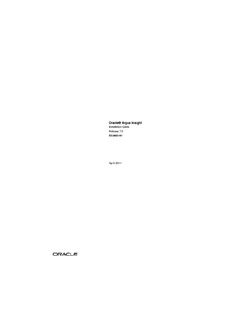
Argus Insight 7.0 Cognos Installation Guide - Oracle Documentation PDF
Preview Argus Insight 7.0 Cognos Installation Guide - Oracle Documentation
Oracle® Argus Insight Installation Guide Release 7.0 E22883-01 April 2011 Oracle Argus Insight Installation Guide, Release 7.0 E22883-01 Copyright © 2011 Oracle and/or its affiliates. All rights reserved. This software and related documentation are provided under a license agreement containing restrictions on use and disclosure and are protected by intellectual property laws. Except as expressly permitted in your license agreement or allowed by law, you may not use, copy, reproduce, translate, broadcast, modify, license, transmit, distribute, exhibit, perform, publish, or display any part, in any form, or by any means. Reverse engineering, disassembly, or decompilation of this software, unless required by law for interoperability, is prohibited. The information contained herein is subject to change without notice and is not warranted to be error-free. If you find any errors, please report them to us in writing. If this software or related documentation is delivered to the U.S. Government or anyone licensing it on behalf of the U.S. Government, the following notice is applicable: U.S. GOVERNMENT RIGHTS Programs, software, databases, and related documentation and technical data delivered to U.S. Government customers are "commercial computer software" or "commercial technical data" pursuant to the applicable Federal Acquisition Regulation and agency-specific supplemental regulations. As such, the use, duplication, disclosure, modification, and adaptation shall be subject to the restrictions and license terms set forth in the applicable Government contract, and, to the extent applicable by the terms of the Government contract, the additional rights set forth in FAR 52.227-19, Commercial Computer Software License (December 2007). Oracle USA, Inc., 500 Oracle Parkway, Redwood City, CA 94065. This software is developed for general use in a variety of information management applications. It is not developed or intended for use in any inherently dangerous applications, including applications which may create a risk of personal injury. If you use this software in dangerous applications, then you shall be responsible to take all appropriate fail-safe, backup, redundancy, and other measures to ensure the safe use of this software. Oracle Corporation and its affiliates disclaim any liability for any damages caused by use of this software in dangerous applications. Oracle is a registered trademark of Oracle Corporation and/or its affiliates. Other names may be trademarks of their respective owners. This software and documentation may provide access to or information on content, products, and services from third parties. Oracle Corporation and its affiliates are not responsible for and expressly disclaim all warranties of any kind with respect to third-party content, products, and services. Oracle Corporation and its affiliates will not be responsible for any loss, costs, or damages incurred due to your access to or use of third-party content, products, or services. Contents Preface................................................................................................................................................................. vi Audience....................................................................................................................................................... vi Documentation Accessibility..................................................................................................................... vi Conventions................................................................................................................................................ vii 1 Introduction Introduction............................................................................................................................................... 1-1 Argus Insight Product Overview..................................................................................................... 1-1 Hardware and Software Requirements.......................................................................................... 1-4 Important Installation Information................................................................................................. 1-6 2 Installation Procedures Install Argus Insight Components on the Web Server..................................................................... 2-1 Prerequisites........................................................................................................................................ 2-1 Updating the APR_User Password................................................................................................. 2-9 Configuring the Cognos 8 Software Development Kit (SDK).................................................. 2-12 Configuring the ADODB for Scheduling..................................................................................... 2-12 Install Argus Insight Components on the Cognos Server............................................................. 2-12 Enabling SSL Support for Windows 2008........................................................................................ 2-20 3 Create the Argus Insight Datamart Structure Argus Insight Database Parameters...................................................................................................... 3-1 Argus Insight Mart Tablespaces............................................................................................................ 3-3 Creating the Database Schema.............................................................................................................. 3-4 Creating Users and Roles in the Argus Safety Database.............................................................. 3-5 Creating a New Database Schema................................................................................................... 3-9 Clearing the Cache...................................................................................................................... 3-9 Creating a New Schema for Argus Insight.......................................................................... 3-10 Loading Factory Data.............................................................................................................. 3-19 Migrating an Existing Argus Insight Schema............................................................................. 3-20 Important Migration Information......................................................................................... 3-20 Implementing the Migrating Process.................................................................................... 3-20 Using the User Password Update Utility............................................................................. 3-23 Executing SQL Queries to Generate a List of Deleted Power Queries After Migrating from AI 5.1 to AI 7.0 3-24 iii Validate the Schema.............................................................................................................................. 3-25 Create DB Link from Argus Safety to Argus Insight Database................................................... 3-29 4 Configure the Argus Insight Application Configure the Argus Insight Application Profile Switches............................................................. 4-1 Configuring Workflow Management........................................................................................... 4-17 Configuring the Product Datasheet.............................................................................................. 4-20 Configuring the Investigational Datasheet/Marketed Datasheet /Date Difference Band . 4-20 Configuring Duration Value Bands.............................................................................................. 4-21 Configuring Derivation Functions............................................................................................. 4-23 Configuring the Argus Insight Scheduling Service................................................................... 4-26 Starting Argus Insight Service............................................................................................... 4-27 Configuring the CIOMS and MedWatch Reports...................................................................... 4-27 Configure the IIS File download limit......................................................................................... 4-32 Configuring the ASPMaxRequestEntityAllowed Value (Optional Setting)................... 4-34 Copy Configuration: Exporting and Importing Data..................................................................... 4-35 Exporting Data................................................................................................................................. 4-35 Importing Data................................................................................................................................ 4-39 Copy Configuration: Using Argus Safety......................................................................................... 4-42 Exporting Data................................................................................................................................. 4-44 Importing Data................................................................................................................................ 4-48 Securing Sensitive Configuration and Operational Data............................................................. 4-51 5 ETL Running the Initial ETL.......................................................................................................................... 5-1 Closing the Initial ETL Status dialog............................................................................................... 5-5 Stopping the Execution of ETL......................................................................................................... 5-6 Run ETL............................................................................................................................................... 5-7 Options available for a Failed ETL.................................................................................................. 5-8 Continuing the Failed Initial ETL Process...................................................................................... 5-8 Ignoring the Failed Initial ETL Process........................................................................................ 5-10 Modifying the Attributes of ETL Data Exclusion....................................................................... 5-11 Restart the Initial ETL Process....................................................................................................... 5-12 6 Cognos Configuring the Cognos 8 Environment.............................................................................................. 6-1 .........................................................................................Configuring IIS on the Cognos 8 Server 6-1 Configuring the Java Database Components (JDBC) in the Cognos 8 Environment............... 6-1 Authentication Settings for Cubes and Report Writer................................................................. 6-1 Configuring Custom Java Authentication...................................................................................... 6-2 Configuring the Cognos 8 Environment.............................................................................................. 6-2 Creating Namespace for Argus Insight Authentication............................................................... 6-9 Importing the Content Repository..................................................................................................... 6-12 iv 7 Configuring Cognos Security Editing Sign On and Setting Connection Paths................................................................................. 7-4 Editing Sign On.................................................................................................................................. 7-4 Setting Cube Datasource Connections............................................................................................ 7-9 Activating the PowerReports Namespace................................................................................... 7-12 8 Configuring Cognos Cubes Setting Up Cognos 8 Cubes.................................................................................................................... 8-1 Configuring the PowerPlay Enterprise Server.............................................................................. 8-6 Configuring Cognos Cubes....................................................................................................... 8-6 Configuring IIS and Drill-Through on the Cube Server............................................................... 8-18 Configuring Cubes.......................................................................................................................... 8-29 Setting Up Batch Generation for Cubes....................................................................................... 8-38 Setting up Batch Generation Through Task Manager........................................................ 8-38 Setting up Batch Generation for Demand Cubes................................................................ 8-45 Additional Cubes Configuration....................................................................................................... 8-52 Configuring Cognos 8 Cubes in Non-Shared environment...................................................... 8-52 Configuring Series 7.4 Cubes in an Unshared Environment.................................................... 8-54 Configuring Cognos 8 Cubes in Shared environment............................................................... 8-56 Configuring Series 7.4 Cubes in Shared environment............................................................... 8-57 9 Un-Installing Argus Insight v Preface Audience This document is intended for all Argus Insight administrators who need to install the Argus Insight application. Documentation Accessibility Our goal is to make Oracle products, services, and supporting documentation accessible to all users, including users that are disabled. To that end, our documentation includes features that make information available to users of assistive technology. This documentation is available in HTML format, and contains markup to facilitate access by the disabled community. Accessibility standards will continue to evolve over time, and Oracle is actively engaged with other market-leading technology vendors to address technical obstacles so that our documentation can be accessible to all of our customers. For more information, visit the Oracle Accessibility Program Web site at http://www.oracle.com/accessibility/. Accessibility of Code Examples in Documentation Screen readers may not always correctly read the code examples in this document. The conventions for writing code require that closing braces should appear on an otherwise empty line; however, some screen readers may not always read a line of text that consists solely of a bracket or brace. Accessibility of Links to External Web Sites in Documentation This documentation may contain links to Web sites of other companies or organizations that Oracle does not own or control. Oracle neither evaluates nor makes any representations regarding the accessibility of these Web sites. TTY Access to Oracle Support Services To reach AT&T Customer Assistants, dial 711 or 1.800.855.2880. An AT&T Customer Assistant will relay information between the customer and Oracle Support Services at 1.800.223.1711. Complete instructions for using the AT&T relay services are available at http://www.consumer.att.com/relay/tty/standard2.html. After the AT&T Customer Assistant contacts Oracle Support Services, an Oracle Support Services engineer will handle technical issues and provide customer support according to the Oracle service request process. vi Conventions The following text conventions are used in this document: Convention Meaning boldface Boldface type indicates graphical user interface elements associated with an action, or terms defined in text or the glossary. italic Italic type indicates book titles, emphasis, or placeholder variables for which you supply particular values. monospace Monospace type indicates commands within a paragraph, URLs, code in examples, text that appears on the screen, or text that you enter. vii 1 Introduction 1 Introduction Argus Insight is a highly optimized reporting module that compliments Argus Safety. The Argus Insight Extract Transfer and Load (ETL) engine extracts data from the Argus Safety database and populates a data warehouse in a format to enable efficient querying. The various query, drill-down, and output features of Argus Insight let you analyze your safety, workflow, or product data from all angles and produce reports that provide immediate business impact and maximum efficiency in decision-making. The following table describes the conventions that are used in this manual. Convention Description Bold User interface elements like Buttons, Dialog boxes, Check boxes, Combo boxes, Drop-down lists, Labels, Option (Radio) buttons, Tabs, Text boxes, etc. Note: Information that should be noted before proceeding. Important! Important information that must be noted to ensure accurate, reliable, or safe behavior of the system. Tip: Information that enables easier completion of the current task or helps in completing other tasks. This chapter includes the following topics: ■ Argus Insight Product Overview ■ Hardware and Software Requirements Note: Power Reports has been renamed Argus Insight and the two terms have been used interchangeably in this document. Argus Insight Product Overview In Argus Insight, you can generate a report in either of the following ways: ■ Through a query, retrieve a set of specific type of cases (Case Series) from the datamart and then run the report on only those cases. Use these Argus Insight components to retrieve the Case Series: Query By Example (QBE), Filters, and Advanced Conditions. Next, run one of these reports on the Case Introduction 1-1 Introduction Series: the built-in Standard Reports or the custom reports you create and store in the Report WriterLibrary. ■ Run the report on all the cases in the datamart. Use these Argus Insight components to directly query the datamart and run reports: Cubes and Report Writer. Another component that directly generates reports from the datamart is Dashboard Indicators. Dashboard Indicators are pre-configured by the administrator. The following flowchart shows the typical for generating a report. The table that follows describes the various components of Argus Insight: Component Description Query by Example Lets you create simple queries by entering specific values in fields on a (QBE) form that looks substantially like the Argus Safety case form Filters Lets you create queries by selecting a set of predefined fields and specifying multiple values in a field Advanced Lets you create complex queries by selecting any of the various different Conditions fields in the datamart and applying Boolean and Set operations on them Case Series A list of cases that match the query criteria Standard Reports Predefined reports built into Argus Insight These reports are grouped into these categories: ■ Compliance ■ Management ■ Pharmacovigilance ■ Configuration ■ General Typically, these reports are run on the Case Series Introduction 1-2 Introduction Component Description Report Writer Lets you query the datamart and create custom reports by selecting any datamart fields as report columns. In the report output, you can apply filters, create nested groupings, and perform operations such as sort, total, count, and drill The custom reports you create can be stored in the Report Writer Library or added to the Argus Insight application; you can run the stored reports on a Case Series. Cubes Lets you run complex queries on the datamart and statistically analyze, drill-down, and explore the results Argus Insight has six predefined Cubes: Reporting -Compliance, Workflow, Pharmacovigilance-PV Detail, Pharmacovigilance-PV General, Pharmacovigilance-PV Clinical, and Pharmacovigilance-PV Interaction Dashboard Indicators Special reports that provide an insight into key parameters that let you monitor product performance and workflow efficiency. Dashboard Indicator reports are pre-configured by the administrator and are generated directly from the datamart. Introduction 1-3
Description: