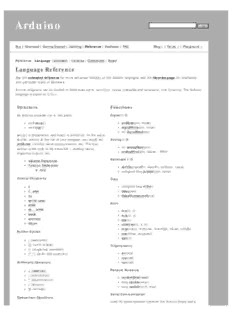
Arduino - Reference - Department of Electrical, Computer, and PDF
Preview Arduino - Reference - Department of Electrical, Computer, and
Arduino Buy | Download | Getting Started | Learning | Reference | Hardware | FAQ Blog » | Forum » | Playground » Reference Language (extended) | Libraries | Comparison | Board Language Reference See the extended reference for more advanced features of the Arduino languages and the libraries page for interfacing with particular types of hardware. Arduino programs can be divided in three main parts: structure, values (variables and constants), and functions. The Arduino language is based on C/C++. Structure Functions An Arduino program run in two parts: Digital I/O void setup() pinMode(pin, mode) void loop() digitalWrite(pin, value) int digitalRead(pin) setup() is preparation, and loop() is execution. In the setup section, always at the top of your program, you would set Analog I/O pinModes, initialize serial communication, etc. The loop int analogRead(pin) section is the code to be executed -- reading inputs, analogWrite(pin, value) - PWM triggering outputs, etc. Advanced I/O Variable Declaration Function Declaration shiftOut(dataPin, clockPin, bitOrder, value) void unsigned long pulseIn(pin, value) Control Structures Time if unsigned long millis() if...else delay(ms) for delayMicroseconds(us) switch case Math while do... while min(x, y) break max(x, y) continue abs(x) return constrain(x, a, b) map(value, fromLow, fromHigh, toLow, toHigh) Further Syntax pow(base, exponent) sqrt(x) ; (semicolon) {} (curly braces) Trigonometry // (single line comment) /* */ (multi-line comment) sin(rad) cos(rad) Arithmetic Operators tan(rad) + (addition) Random Numbers - (subtraction) randomSeed(seed) * (multiplication) long random(max) / (division) long random(min, max) % (modulo) Serial Communication Comparison Operators Used for communication between the Arduino board and a == (equal to) computer or other devices. This communication happens via != (not equal to) the Arduino board's serial or USB connection and on digital < (less than) pins 0 (RX) and 1 (TX). Thus, if you use these functions, > (greater than) you cannot also use pins 0 and 1 for digital i/o. <= (less than or equal to) >= (greater than or equal to) Serial.begin(speed) int Serial.available() Boolean Operators int Serial.read() Serial.flush() && (and) Serial.print(data) || (or) Serial.println(data) ! (not) Compound Operators Didn't find something? Check the extended reference or the libraries. ++ (increment) -- (decrement) += (compound addition) -= (compound subtraction) *= (compound multiplication) /= (compound division) Variables Variables are expressions that you can use in programs to store values, such as a sensor reading from an analog pin. Constants Constants are particular values with specific meanings. HIGH | LOW INPUT | OUTPUT true | false Integer Constants Data Types Variables can have various types, which are described below. boolean char byte int unsigned int long unsigned long float double string array Reference ASCII chart Reference Home Corrections, suggestions, and new documentation should be posted to the Forum. The text of the Arduino reference is licensed under a Creative Commons Attribution-ShareAlike 3.0 License. Code samples in the reference are released into the public domain. Edit Page | Page History | Printable View | All Recent Site Changes Arduino Buy | Download | Getting Started | Learning | Reference | Hardware | FAQ Blog » | Forum » | Playground » Reference Language (extended) | Libraries | Comparison | Board Arduino Reference (extended) The Arduino language is based on C/C++ and supports all standard C constructs and some C++ features. It links against AVR Libc and allows the use of any of its functions; see its user manual for details. Structure Functions In Arduino, the standard program entry point (main) is Digital I/O defined in the core and calls into two functions in a sketch. pinMode(pin, mode) setup() is called once, then loop() is called repeatedly digitalWrite(pin, value) (until you reset your board). int digitalRead(pin) void setup() Analog I/O void loop() analogReference(type) Control Structures int analogRead(pin) analogWrite(pin, value) - PWM if if...else Advanced I/O for switch case shiftOut(dataPin, clockPin, bitOrder, value) while unsigned long pulseIn(pin, value) do... while Time break continue unsigned long millis() return delay(ms) delayMicroseconds(us) Further Syntax Math ; (semicolon) {} (curly braces) min(x, y) // (single line comment) max(x, y) /* */ (multi-line comment) abs(x) #define constrain(x, a, b) #include map(value, fromLow, fromHigh, toLow, toHigh) pow(base, exponent) Arithmetic Operators sqrt(x) + (addition) Trigonometry - (subtraction) sin(rad) * (multiplication) cos(rad) / (division) tan(rad) % (modulo) Random Numbers Comparison Operators randomSeed(seed) == (equal to) long random(max) != (not equal to) long random(min, max) < (less than) > (greater than) External Interrupts <= (less than or equal to) attachInterrupt(interrupt, function, mode) >= (greater than or equal to) detachInterrupt(interrupt) Boolean Operators Interrupts && (and) interrupts() || (or) noInterrupts() ! (not) Serial Communication Pointer Access Operators Serial.begin(speed) int Serial.available() * dereference operator int Serial.read() & reference operator Serial.flush() Bitwise Operators Serial.print(data) Serial.println(data) & (bitwise and) | (bitwise or) ^ (bitwise xor) ~ (bitwise not) << (bitshift left) >> (bitshift right) Port Manipulation Compound Operators ++ (increment) -- (decrement) += (compound addition) -= (compound subtraction) *= (compound multiplication) /= (compound division) &= (compound bitwise and) |= (compound bitwise or) Variables Constants HIGH | LOW INPUT | OUTPUT true | false integer constants floating point constants Data Types void keyword boolean char unsigned char byte int unsigned int long unsigned long float double string array Variable Scope & Qualifiers static volatile const PROGMEM Utilities cast (cast operator) sizeof() (sizeof operator) Reference keywords ASCII chart Atmega168 pin mapping Reference Home Corrections, suggestions, and new documentation should be posted to the Forum. The text of the Arduino reference is licensed under a Creative Commons Attribution-ShareAlike 3.0 License. Code samples in the reference are released into the public domain. Edit Page | Page History | Printable View | All Recent Site Changes Arduino Buy | Download | Getting Started | Learning | Reference | Hardware | FAQ Blog » | Forum » | Playground » Reference Language (extended) | Libraries | Comparison | Board Libraries To use an existing library in a sketch, go to the Sketch menu, choose "Import Library", and pick from the libraries available. This will insert one or more #include statements at the top of the sketch and allow it to use the library. Because libraries are uploaded to the board with your sketch, they increase the amount of space it takes up. If a sketch no longer needs a library, simply delete its #include statements from the top of your code. Official Libraries These are the "official" libraries that are included in the Arduino distribution. EEPROM - reading and writing to "permanent" storage SoftwareSerial - for serial communication on any digital pins Stepper - for controlling stepper motors Wire - Two Wire Interface (TWI/I2C) for sending and receiving data over a net of devices or sensors. These libraries are compatible Wiring versions, and the links below point to the (excellent) Wiring documentation. Matrix - Basic LED Matrix display manipulation library Sprite - Basic image sprite manipulation library for use in animations with an LED matrix Contributed Libraries Libraries written by members of the Arduino community. DateTime - a library for keeping track of the current date and time in software. Firmata - for communicating with applications on the computer using a standard serial protocol. GLCD - graphics routines for LCD based on the KS0108 or equivalent chipset. LCD - control LCDs (using 8 data lines) LCD 4 Bit - control LCDs (using 4 data lines) LedControl - for controlling LED matrices or seven-segment displays with a MAX7221 or MAX7219. LedControl - an alternative to the Matrix library for driving multiple LEDs with Maxim chips. TextString - handle strings Metro - help you time actions at regular intervals MsTimer2 - uses the timer 2 interrupt to trigger an action every N milliseconds. OneWire - control devices (from Dallas Semiconductor) that use the One Wire protocol. PS2Keyboard - read characters from a PS2 keyboard. Servo - provides software support for Servo motors on any pins. Servotimer1 - provides hardware support for Servo motors on pins 9 and 10 Simple Message System - send messages between Arduino and the computer SSerial2Mobile - send text messages or emails using a cell phone (via AT commands over software serial) X10 - Sending X10 signals over AC power lines To install, unzip the library to a sub-directory of the hardware/libraries sub-directory of the Arduino application directory. Then launch the Arduino environment; you should see the library in the Import Library menu. For a guide to writing your own libraries, see this tutorial. Reference Home Corrections, suggestions, and new documentation should be posted to the Forum. The text of the Arduino reference is licensed under a Creative Commons Attribution-ShareAlike 3.0 License. Code samples in the reference are released into the public domain. Edit Page | Page History | Printable View | All Recent Site Changes Arduino Buy | Download | Getting Started | Learning | Reference | Hardware | FAQ Blog » | Forum » | Playground » Reference Language (extended) | Libraries | Comparison | Board Arduino/Processing Language Comparison The Arduino language (based on Wiring) is implemented in C/C++, and therefore has some differences from the Processing language, which is based on Java. Arrays Arduino Processing int bar[8]; int[] bar = new int[8]; bar[0] = 1; bar[0] = 1; int foo[] = { 0, 1, 2 }; int foo[] = { 0, 1, 2 }; or int[] foo = { 0, 1, 2 }; Loops Arduino Processing int i; for (int i = 0; i < 5; i++) { ... } for (i = 0; i < 5; i++) { ... } Printing Arduino Processing Serial.println("hello world"); println("hello world"); int i = 5; int i = 5; Serial.println(i); println(i); int i = 5; int i = 5; Serial.print("i = "); println("i = " + i); Serial.print(i); Serial.println(); Reference Home Corrections, suggestions, and new documentation should be posted to the Forum. The text of the Arduino reference is licensed under a Creative Commons Attribution-ShareAlike 3.0 License. Code samples in the reference are released into the public domain. Edit Page | Page History | Printable View | All Recent Site Changes Arduino Buy | Download | Getting Started | Learning | Reference | Hardware | FAQ Blog » | Forum » | Playground » Reference Language (extended) | Libraries | Comparison | Board Introduction to the Arduino Board Looking at the board from the top down, this is an outline of what you will see (parts of the board you might interact with in the course of normal use are highlighted): Starting clockwise from the top center: Analog Reference pin (orange) Digital Ground (light green) Digital Pins 2-13 (green) Digital Pins 0-1/Serial In/Out - TX/RX (dark green) - These pins cannot be used for digital i/o (digitalRead and digitalWrite) if you are also using serial communication (e.g. Serial.begin). Reset Button - S1 (dark blue) In-circuit Serial Programmer (blue-green) Analog In Pins 0-5 (light blue) Power and Ground Pins (power: orange, grounds: light orange) External Power Supply In (9-12VDC) - X1 (pink) Toggles External Power and USB Power (place jumper on two pins closest to desired supply) - SV1 (purple) USB (used for uploading sketches to the board and for serial communication between the board and the computer; can be used to power the board) (yellow) Microcontrollers ATmega168 (used on most Arduino boards) ATmega8 (used on some older board) Digital I/O Pins 14 (of which 6 provide PWM output) Digital I/O Pins 14 (of which 3 provide PWM output) Analog Input Pins 6 (DIP) or 8 (SMD) Analog Input Pins 6 DC Current per I/O Pin 40 mA DC Current per I/O Pin 40 mA Flash Memory 16 KB Flash Memory 8 KB SRAM 1 KB SRAM 1 KB EEPROM 512 bytes EEPROM 512 bytes (datasheet) (datasheet) Digital Pins In addition to the specific functions listed below, the digital pins on an Arduino board can be used for general purpose input and output via the pinMode(), digitalRead(), and digitalWrite() commands. Each pin has an internal pull-up resistor which can be turned on and off using digitalWrite() (w/ a value of HIGH or LOW, respectively) when the pin is configured as an input. The maximum current per pin is 40 mA. Serial: 0 (RX) and 1 (TX). Used to receive (RX) and transmit (TX) TTL serial data. On the Arduino Diecimila, these pins are connected to the corresponding pins of the FTDI USB-to-TTL Serial chip. On the Arduino BT, they are connected to the corresponding pins of the WT11 Bluetooth module. On the Arduino Mini and LilyPad Arduino, they are intended for use with an external TTL serial module (e.g. the Mini-USB Adapter). External Interrupts: 2 and 3. These pins can be configured to trigger an interrupt on a low value, a rising or falling edge, or a change in value. See the attachInterrupt() function for details. PWM: 3, 5, 6, 9, 10, and 11. Provide 8-bit PWM output with the analogWrite() function. On boards with an ATmega8, PWM output is available only on pins 9, 10, and 11. BT Reset: 7. (Arduino BT-only) Connected to the reset line of the bluetooth module. SPI: 10 (SS), 11 (MOSI), 12 (MISO), 13 (SCK). These pins support SPI communication, which, although provided by the underlying hardware, is not currently included in the Arduino language. LED: 13. On the Diecimila and LilyPad, there is a built-in LED connected to digital pin 13. When the pin is HIGH value, the LED is on, when the pin is LOW, it's off. Analog Pins In addition to the specific functions listed below, the analog input pins support 10-bit analog-to-digital conversion (ADC) using the analogRead() function. Most of the analog inputs can also be used as digital pins: analog input 0 as digital pin 14 through analog input 5 as digital pin 19. Analog inputs 6 and 7 (present on the Mini and BT) cannot be used as digital pins. I2C: 4 (SDA) and 5 (SCL). Support I2C (TWI) communication using the Wire library (documentation on the Wiring website). Power Pins VIN (sometimes labelled "9V"). The input voltage to the Arduino board when it's using an external power source (as opposed to 5 volts from the USB connection or other regulated power source). You can supply voltage through this pin, or, if supplying voltage via the power jack, access it through this pin. Note that different boards accept different input voltages ranges, please see the documentation for your board. Also note that the LilyPad has no VIN pin and accepts only a regulated input. 5V. The regulated power supply used to power the microcontroller and other components on the board. This can come either from VIN via an on-board regulator, or be supplied by USB or another regulated 5V supply. 3V3. (Diecimila-only) A 3.3 volt supply generated by the on-board FTDI chip. GND. Ground pins. Other Pins AREF. Reference voltage for the analog inputs. Used with analogReference(). Reset. (Diecimila-only) Bring this line LOW to reset the microcontroller. Typically used to add a reset button to shields which block the one on the board. Reference Home Corrections, suggestions, and new documentation should be posted to the Forum. The text of the Arduino reference is licensed under a Creative Commons Attribution-ShareAlike 3.0 License. Code samples in the reference are released into the public domain.
Description: