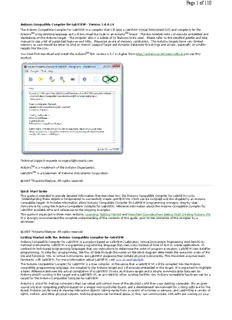
Arduino Compatible Compiler for LabVIEW User Manual PDF
Preview Arduino Compatible Compiler for LabVIEW User Manual
Page 1 of 110 Arduino Compatible Compiler for LabVIEW -Version 1.0.0.19 The Arduino Compatible Compiler for LabVIEW is a compiler that will take a LabVIEW Virtual Instrument (VI) and compile it for the ArduinoTM programming language and will download the code to an ArduinoTM board. The downloaded code will execute embedded and standalone on the Arduino target. The compiler allows a subset of VI features to be used. Please refer to the installed palette and help manual to see a list of supported features and APIs. Please be aware of memory constraints. The Arduino targets have very limited memory so care should be taken to limit or restrict usage of large and dynamic datatypes like strings and arrays, especially on smaller targets like the Uno. You must first download and install the ArduinoTM IDE version 1.5.7 or higher from http://arduino.cc/en/main/software to use this product. Technical support requests to [email protected] ArduinoTM is a trademark of the Arduino Organization. LabVIEWTM is a trademark of National Instruments Corporation. ©2015 TSXperts/Aledyne. All rights reserved Quick Start Guide This guide is intended to provide detailed information that describes how the Arduino Compatible Compiler for LabVIEW works. Understanding these details is fundamental to successfully create LabVIEW VIs which can be compiled and downloaded to an Arduino compatible target. It includes information about Arduino Compatible Compiler for LabVIEW programming concepts, step-by-step instructions for using the Arduino Compatible Compiler for LabVIEW, reference information about the Arduino Compatible Compiler for LabVIEW available APIs and references to the shipping examples. This guide is organized in three main sections, Licensing, Getting Started and Important Considerations Before Start Creating Arduino VIs. It is strongly recommended the complete understanding of the contents of this guide, prior to the utilization of the compiler by a developer. ©2015 TSXperts/Aledyne. All rights reserved Getting Started with the Arduino Compatible Compiler for LabVIEW Arduino Compatible Compiler for LabVIEW is a product based on LabVIEW (Laboratory Virtual Instrument Engineering Workbench) by National Instruments. LabVIEW is a graphical programming language that uses icons instead of lines of text to create applications. In contrast to text-based programming languages that use instructions to determine the order of program execution, LabVIEW uses dataflow programming. In data flow programming, the flow of data through the nodes on the block diagram determines the execution order of the VIs and functions. VIs, or virtual instruments, are LabVIEW programs that imitate physical instruments. This document assumes basic familiarity with LabVIEW. For more information about LabVIEW, visit www.ni.com/labVIEW. The Arduino Compatible Compiler for LabVIEW is a true compiler, in the sense that a LabVIEW VI will be compiled into the Arduino compatible programming language, downloaded to the Arduino target and will execute embedded in the target. It is important to highlight a basic difference between the actual compilation of a LabVIEW VI into an Arduino target and a simple communication between an Arduino sketch running in the target and a LabVIEW VI, as provided by other existing toolkits. Any Arduino compatible hardware can be a target for the Arduino Compatible Compiler for LabVIEW. Arduino is a tool for making computers that can sense and control more of the physical world than your desktop computer. It's an open- source physical computing platform based on a simple microcontroller board, and a development environment for writing software for the board.Arduino can be used to develop interactive objects, taking inputs from a variety of switches or sensors, and controlling a variety of lights, motors, and other physical outputs. Arduino projects can be stand-alone, or they can communicate with software running on your Page 2 of 110 computer (e.g. Flash, Processing, MaxMSP). This document assumes basic familiarity with the Arduino hardware. More about Arduino can be found at www.arduino.cc/en/Guide/HomePage. What you Need to Get Started The first step that needs to be taken prior to using the Arduino Compatible Compiler for LabVIEW is the installation of the Arduino IDE. The Arduino Compatible Compiler for LabVIEW works with the Arduino IDE version 1.5.7 and above. Download the latest Arduino IDE from www.arduino.cc/en/Main/Software. Another important point is that the Arduino IDE needs to be installed to its default location. If the user changes the directory the Arduino IDE is installed to during the installation process, the Arduino Compatible Compiler for LabVIEW will not be able to find it and an error will result when launching the Compiler. At the time of this writing, the compiler was fully tested for code compilation and download to the following Arduino boards: - Arduino Yun - Arduino Uno - Arduino Due - Arduino Mega - Arduino Leonardo - Arduino Nano The following targets were tested for code compilation, but not for code download. Though there is a reasonable assumption these targets will behave similarly to the ones listed above and would therefore work with the compiler, they are not officially supported by TSXperts/Aledyne. - Arduino Mega 2560 - Arduino Mega ADK - Arduino Diecimila - Arduino Micro - Arduino Esplora - Arduino Mini - Arduino Ethernet - Arduino Fio - Arduino BT - LilyPad Arduino - Arduino Pro - Arduino Pro Mini - Arduino NG - Arduino Robot Control - Arduino Robot Motor You will need one of the boards listed above and a USB cable connected to the PC running this compiler. Configuring the Arduino Compatible Target Make sure your Arduino compatible target is connected to your PC and that the appropriate driver for it has been successfully installed. To verify this, navigate to your PC Device Manager and expand the Ports section. Under Ports, you should be able to see your connected Arduino, as shown by the following illustration. Now that you made sure your Arduino target is properly installed in your PC, launch the main compiler screen. To do that, open LabVIEW, and under its Tools menu, select "Arduino Compatible Compiler for LabVIEW". The following screen will be launched. Page 3 of 110 To configure a target for your VIs to be downloaded to, follow the steps below: 1) In the main compiler screen, select Tools from the main menu. 2) If a new Arduino target is connected to the computer while the compiler screen is open, you will need to refresh the connected ports. To execute this operation, select "Detect Ports" under the Tools menu. This option will refresh the list of serial ports available in your PC's operating system and make them available for selection from within the compiler screen. If all boards were connected to the computer prior to opening the compiler screen, you can skip this step 3) The last step to finish configuring your compiler is to select the COM port your target is connected to. To do that, select Port option under the Tools menu. 4) Select the board you wish to target from the list of supported boards, by clicking at the Board item under the Tools menu. Once the steps above have been performed, you should see the target configuration on the lower right hand corner of the main compiler window. Page 4 of 110 At this point, your compiler is ready to download compiled VIs to the configured Arduino compatible target. Compiling and Downloading a LabVIEW VI to your Arduino Compatible Target Once you have completed development of a LabVIEW VI that will be downloaded to the Arduino compatible target (for more information on how to successfully create LabVIEW VIs to be compiled to an Arduino compatible target, refer to section named Important Considerations Before Start Creating Arduino VIs), navigate to the File menu of the compiler and you will have the options illustrated by the following figure. The Load VI option will point the compiler to the LabVIEW VI you wish to run embedded in the Arduino compatible target. You also have the convenience of opening the loaded VI for inspection if desired. For that option, select Open Front Panel under the File menu. You can also review a list of the recently loaded VIs for compilation under Recent VIs as illustrated below. Once the VI has been loaded, you have the option to Compile (Verify) Only or Compile and Download the selected VI to the configured target, via the two buttons above the Status indicator. The Compile Only option is the best way to verify if the loaded LabVIEW VI successfully compiles to the selected target. The Status indicator provides information about the result of the compilation that can be used for initial debugging in case the compilation fails. The following figure illustrates the example of a VI that was not in a LabVIEW runnable state when compilation was attempted. Other reported errors can be used to debug other compilation problems. Once you have tested the VI compiles, you are ready to download it to the configured target. To do that, simply press the Compile and Download button and the LabVIEW VI will be downloaded to the target and will start execution. Serial Monitor The Arduino Compatible Compiler for LabVIEW main screen includes a Serial Monitor application. The Serial Monitor application is launched by pressing the Serial Monitor button as displayed below. Page 5 of 110 When pressed, the following screen is opened. The Serial Monitor will be initialized with the same serial port as configured in the main screen; in the case of the two figures shown, COM7. The default parameters will be set to "No line ending" and 9600 baud rate. If the "No line ending" parameter is selected, no extra characters are added to the end of the bytes to be sent via serial communication from the host PC. There are three other parameters the user can take advantage of: "New line", "Carriage return" and "Both LN and CR". The first one will add a new line, or 0x0A byte, to the end of string sent to the Arduino target. The second option will add a carriage return, or 0x0D, and the third option will add the two bytes, 0x0A 0x0D, to the end of the string. The user has also the option to change the baud rate for serial communication. This setting should match the serial communication baud rate programmed in the running Arduino embedded VI. A 10-second timeout is configured for the serial connection to be established. If an error is generated, it means the PC could not establish the serial connection with the Arduino target with the configured parameters. The Serial Monitor screen will display all incoming bytes that are read from the serial port and also allow the user to simultaneously send strings via serial communication. To send strings down from the PC to the Arduino target, type in the string in the control located to the left hand side of the "Send" button, then press the "Send" button. Finding Shipping Examples Arduino Compatible Compiler for LabVIEW ships with example VIs you can use and incorporate into VIs that you create. You can modify an example VI to fit an application, or you can copy and paste from one or more example VIs into a VI that you create. Complete the following steps to browse all shipping Arduino Compatible Compiler for LabVIEW example VIs: 1) Launch National Instruments LabVIEW. 2) Select Help>>Find Examples to launch the NI Example Finder. 3) Navigate to the folder named Arduino Compatible Compiler for LabVIEW or search for the "Arduino" keyword. A comprehensive explanation of each example VI will be displayed in the right hand corner so you can select the one that best suit your immediate needs. Another option to finding the shipping example VIs is via the main compiler screen as illustrated by the following figure. Page 6 of 110 Porting an Arduino or Custom User Library to LabVIEW The Arduino Compatible Compiler for LabVIEW includes the ability for users to port existing Arduino Libraries and create their own LabVIEW API VIs to bring a library’s functionality into LabVIEW. This allows the community to take advantage of the existing ecosystem of Arduino shields and to create even more complex applications in LabVIEW for the Arduino platform. It is assumed at least a medium level of familiarity with the C language by the developer as example Arduino code that is part of the library will need to be read and understood as well as some lines of C-code will have to be written by the developer as part of the process. To view the converted Arduino Code for a user generated LabVIEW library, use the Arduino Code menu item shown below after loading a test VI. Refer to the Porting an Arduino Library to LabVIEW page for a complete guide to the process. Where to Go from Here It is strongly suggested that the developer gets familiar with special details on how to best use the Arduino Compatible Compiler for LabVIEW. The section named Important Considerations Before Creating Arduino VIs contains information on what is supported, what is not supported, memory optimization techniques and other very important information for you to make the most out of your experience with the Arduino Compatible Compiler for LabVIEW. ©2015 TSXperts/Aledyne. All rights reserved Frequently Asked Questions 1) Are there any characters that are not allowed in control and indicator names? The Arduino IDE follows the general rules of the C programming language. Certain characters and names are not allowed and thus, should not be used in controls and/or indicators names. The Arduino Compatible Compiler for LabVIEW internally protects against the use of some of these characters and names, but not all. Care must be taken by the programmer to avoid the use of special characters and C Page 7 of 110 specific identifiers in variable names. For example, the following control names should be avoided even though they are allowed: String, enum, const, struct, int, word, boolean, char, byte, unsigned, signed, long. Care should be taken not to use similar names. 2) LabVIEW for Windows uses "NaN", or Not a Number for calculations such as divide by 0 or a square root of a negative number. Does the Arduino Compatible Compiler for LabVIEW also support invalid calculations using NaN? No, the Arduino Compatible Compiler for LabVIEW will not return "NaN" in the event of an invalid computation. In fact, the embedded program will crash under the situation. Extra care needs to be taken by the program to protect from such calculations. 3) My application doesn't perform the way I designed it. There are no compilation errors, but it is not consistent in the way it behaves and sometimes it just crashes. What is happening? If your program is failing in an otherwise inexplicable fashion, the chances are good you have crashed the stack due to a SRAM shortage. This could be due to excessive use of dynamic memory or fragmentation caused by arrays or strings. On small memory targets, it is recommended not to use or to limit use of arrays and strings. For a complete account on memory considerations when programming your Arduino target with the Arduino Compatible Compiler for LabVIEW, please refer to the section entitled "Memory Management" in the user manual page named Important Considerations Before Creating Arduino VIs. 4) My LCD display is only showing 2 digits of precision when I write a floating point number directly to LiquidCrystal_I2C write.vi. Why? The native LCD write API automatically truncates a floating point number to 2 significant digits. If you require more precision, use the Number to Fractional String primitive VI and wire the number of digits of precision needed to its corresponding input. Then wire the string output of this primitive VI to the LiquidCrystal_I2C write polymorphic vi. 5) Why do I get a compilation error when I right click at a unwired Case Structure tunnel and select the LabVIEW option "Use Default if Unwired"? The Arduino Compatible Compiler for LabVIEW currently does not support the "Use Default if Unwired" option for Case Structures. In order to avoid a compilation error, you will have to right click at the unwired tunnel and create a constant to be wired to the tunnel, as illustrated below. 6) I have dropped a Compound Arithmetic node in my VI, right clicked on an input or output and selected the "Invert" option allowed by LabVIEW. Why is this not working when running the code? The current version of the Arduino Compatible Compiler for LabVIEW does not support Invert on the Compound Arithmetic node's inputs or outputs. You will need to use the LabVIEW "Not" primitive to invert the data before or after the compund arithmetic node. 7) I have wired an enumerated constant with two elements to an Increment node. I would expect the output of the Increment to go back to the first element of the enumerated constant when incremented. But that is not happening. Why? In the current version of the Arduino Compatible Compiler for LabVIEW, enumerated data types do not wrap around back to the first element when its last element is incremented by one. Care must be taken to avoid the inclusion of that logic. This also applies for the decrement node. 8) I wire a string constant "2223" to a Decimal String to Number primitive. I also wire a constant of "2" to the Offset input terminal. I expected to see "23" in the output of the primitive, but I am getting "2223" instead. Why? The current version of the Arduino Compatible Compiler for LabVIEW does not support the offset input terminal for any String to Number primitive VI. The entire string input will be converted to a number. 9) I drop a Tick Count primitive in my VI, but I notice that everytime the Arduino board is power cycled, the Tick Count returns to 0. Why? The Arduino targets do not have an internal RTC (Real Time Clock) as part of its architecture. The RTC is the function of processors that maintains an internal tick count when power is lost or the microcontroller is restarted. Since the Arduino targets do not have that function, its internal counter will restart when the software is restarted. 10) Why can't I use Clusters in my VI with the Arduino Compatible Compiler for LabVIEW? Clusters are indeed a great way to organize complicated data structures. However, since the Arduino targets are small microcontrollers in nature, part of the memory optimization implemented in the compiler was the suppression of Clusters due to its inherit overhead. 11) Are 64-bit data types supported? What about fixed point numbers? Where can I find a list of all data types supported by the Arduino Compatible Compiler for LabVIEW? 64-bit and fixed point numbers are not supported. For a full list of all data types supported by the Arduino Compatible Compiler for LabVIEW, refer to ???TBD 12) Can I wire a string variable to the case selector terminal of a Case Structure? The short answer is yes, it is supported by the compiler. However, it is not recommended since each string case will take up a significant amount of memory to store the case selector label. It is recommended to use enumerated data types instead of string variables to wire to the case selector of a Case Structure. 13) On Case Structures, can I specify a range and multiple items in a Case, as illustrated by the figure below? Page 8 of 110 Yes, ranges and multiple items on Case Structures are supported by the Arduino Compatible Compiler for LabVIEW. 14) Can I use property nodes for my VI controls and indicators? No, property nodes are not supported by the Arduino Compatible Compiler for LabVIEW. 15) I am getting a long compilation error stating there is no match for 'operator=' when I use a subVI. Why? You probably have a data type mismatch between the subVI input terminals and the variables that are wired to such terminals. The Arduino Compatible Compiler for LabVIEW currently does not support automatic coersion of datatypes wired to subVI input terminals and will generate a compilation error. 16) Can I embed the Arduino Compatible Compiler in another VI I created? Yes, there is a Compile.vi that is included in the Compilation subpalette of the Arduino Compatible Compiler for LabVIEW palette that can be used to automate the compilation or compilation and download of a VI to an Arduino target. There is also a command line interface. 17) I have a password protected subVI named Test.vi as part of my top level VI. Why do I get a compilation error stating: "Arduino function "Test" not supported"? The Arduino Compatible Compiler for LabVIEW does NOT support password protected subVIs. If such subVI is used as part of a VI, you will get the compilation error you reported. ©2015 TSXperts/Aledyne. All rights reserved Important Considerations Before Creating Arduino VIs The ArduinoTM hardware is composed of a single small microcontroller and some basic components, to which your VI will get compiled and downloaded to. As with any embedded target, some important considerations about memory optimization need to be made in order for your target to run more complex programs. The LabVIEW programming language was created with the regular personal computer in mind as the target. Moreover, LabVIEW has graphical user interface capabilities that, obviously, are not applicable to a headless embedded target. For convenience, the Arduino Compatible Compiler for LabVIEW installs its own function palette into the LabVIEW functions palettes. It is highly encouraged that the user work from within this palette when creating VIs to be compiled to an Arduino target. VIs from other palettes are not supported by the compiler and their use will cause a compilation error as follows: If the above exception occurs the "Send Error Report" button can be used to send a report of the error to the developers of the Arduino Compatible Compiler for LabVIEW. This information will be very helpful in improving the product in future releases. To access the Arduino Compatible Compiler for LabVIEW palette, take the following steps: 1) Open a new LabVIEW VI 2) Navigate to the VI block diagram Page 9 of 110 3) Right click at the block diagram and navigate to Addons 4) You will see the Arduino Compatible Compiler sub-palette 5) Pin the Arduino Compatible Compiler sub-palette down so it constantly shows while you create your VI code This section will present some fundamental details that need to be fully understood by the developer, prior to creating ArduinoTM compatible VIs. Make sure to read the entire document as it is an important preparation step to successfully create ArduinoTM compatible LabVIEW VIs. Clusters Though clusters are a great way to organize data in LabVIEW, they do create extra overhead to the generated code. Therefore, in the interest of minimizing unnecessary overhead and getting the most out of small Arduino targets, clusters are not supported by the Arduino Compatible Compiler for LabVIEW. The compiler will throw an error if a cluster is used in an ArduinoTM VI. However, there is one small exception to this rule, the native LabVIEW Error Cluster. Data flow programming is the basis of the LabVIEW programming language. In summary, the order which a LabVIEW VI executes is determined by the way that data gets transferred across wires on the block diagram. That is called data flow programming. For more information on data flow programming, visit http://www.ni.com/video/1875/en/. A good practice in creating a LabVIEW VI is to always make sure the programmer is in control of the execution order of the VI. Such practice helps in avoiding race conditions and some other very difficult to debug issues with the code. The utilization of the Error Cluster as a mechanism to control data flow is good practice to ensure data flow is being properly utilized. The following VI utilizes this concept to ensure a delay of 2000 milliseconds will be executed after Tone Start has completed execution and before Tone Stop starts executing. As such, LabVIEW Compatible Compiler for Arduino will not generate a compilation error due to the utilization of the native LabVIEW error cluster. The VI shown above will be compiled in a way that the 2000 milliseconds delay will execute after the Tone Start API function finishes its execution and Tone Stop API function starts its execution, following data flow programming. However, it is important to highlight the fact that the information carried by the error cluster itself is not meaningful to the compiler. This means code like the snippet below will not generate the expected result, and a compilation error will be generated. Typedefs Typedefs are also a great way to organize data structures. However, for the same reason as clusters are not supported, typedefs are not supported by the compiler either. The only exception to this rule is for information passed into Arduino Compatible Compiler specific APIs that take a typedef as an input, as shown in the next figure. This code snippet will compile with no issues. Page 10 of 110 Memory Management As mentioned previously, the ArduinoTM target requires stringent memory management in order to execute complex applications. Therefore, care must be taken by the programmer to maximize the potential of the target. This section explains how the compiler handles memory management and optimization, and outlines good practices that should be followed by the programmer to achieve better memory management. Most of the examples presented in this section illustrate the use of arrays; however, note that the same optimization algorithms that are applied to arrays are also applied to string data types by the compiler. It is extremely important to note that, although the compiler includes a level of optimization algorithms, the use of arrays and strings are highly discouraged when targeting the Arduino Uno and similar targets, due to their very limited available RAM. One of the biggest differences between LabVIEW and an embedded programming language, like ANSI C, is that LabVIEW abstracts memory allocations from the programmer, whereas its text based counterparts leave that responsibility to the programmer. This certainly makes life much simpler for a LabVIEW programmer who can freely create variables and the LabVIEW compiler takes care of their corresponding memory allocations in the background. That, however, can cause issues if the programmer is creating a VI to be executed on an embedded target and doesn’t pay attention to how memory is being allocated in the background. It is certainly useful that the programmer understands how LabVIEW handles memory allocations. This document will present a very brief overview of some basic concepts. For a more complete account of how LabVIEW handles memory allocation, refer to this presentation. It will use array type variables in the explanation as it is the one with the most significance for our specific case and the easiest one to understand, though the same concepts can be applied to other data types as well. In general, the ArduinoTM memory is divided into four different areas: -The code area, where the compiled program sits in memory (resided in Flash). -The globals area, where global scalar variables are stored. -The heap, where dynamically allocated variables are allocated from (arrays and strings). -The stack, where parameters and local variables are allocated from when calling functions (SubVIs). The global area, heap and a stack are stored in SRAM. SRAM is the most precious memory commodity on the ArduinoTM. Although SRAM shortages are probably the most common memory problems on the ArduinoTM, they are also the hardest to diagnose. If your program is failing in an otherwise inexplicable fashion, the chances are good you have crashed the stack due to a SRAM shortage. The Arduino Compatible Compiler for LabVIEW handles allocating variables to each of these memory locations differently for each datatype. For scalars, such as integers, floating-point scalars, and booleans that are not defined as a global or do not have a local variable reference, automatic-duration variables are used. Automatic-duration variables are allocated on the stack and come and go as subVIs are called and return. The advantage to this is that if a lot of wire nodes are used, it is helpful to modularize the code into smaller subVIs since nodes local to those VIs will be placed in memory on the stack, and will automatically be released when the subVI completes execution. The disadvantage is that there may not be enough memory available on the stack to support the required memory for a particular subVI call. This would not be known until run-time and may cause unexpected behavior or an unexpected exception of the executable code. Placing all code at the top-level VI will mean that all nodes (and associated variables) will be created on the stack local to the main VI and will exist for the entirety of the program execution. But the stack must be large enough to support all those memory allocations. For scalar types that are defined as either global variables, or have an associated local variable reference, static-duration global variables will be used. Static-duration variables are allocated in global memory and persist for the lifetime of the program. The advantage is that it can be known at compile time if there is enough memory on the target to support the required memory. Global and static variables are the first things loaded into SRAM. They push the start of the heap upward toward the stack and they will occupy this space for all eternity. For arrays and strings, dynamic memory allocation is used. This is required due to the native operation of LabVIEW in order to support the complex behavior of these datatypes. Dynamic memory allocation is the process of memory resizing as a given variable dynamically grows as the code executes. Dynamic memory is stored on the heap. In the case of arrays, for example, if new array elements are added to an array variable or node, the memory allocated to that array variable needs to grow in size. The downside to using dynamic memory allocation is that it cannot be known at compile time if there is enough RAM to support the required data and variable usage. If there is not enough RAM to allocate or resize a variable at run-time, it can cause the program to behave unexpectedly or even stop working completely. However, the advantage to dynamic memory allocation is that nice features and functions like concatenate strings, build array, and auto-indexing of LabVIEW structures can be supported. Dynamic memory allocation also tends to be non-deterministic; the time taken to allocate memory may not be predictable and the memory pool may become fragmented, resulting in unexpected allocation failures. Memory fragmentation occurs when most of the memory is allocated in a large number of non-contiguous blocks, or chunks -leaving a good percentage of the total memory unallocated, but unusable for most typical scenarios. This results in out of memory exceptions, or allocation errors in which the Arduino Compatible Compiler for LabVIEW tries to detect in order to prevent a complete crash of the program. However, the result is unexpected data behavior.
Description: