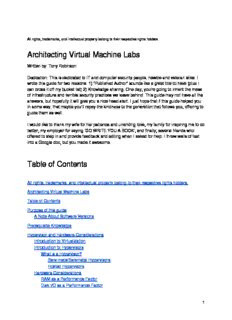Table Of ContentAll rights, trademarks, and intellectual property belong to their respective rights holders.
Architecting Virtual Machine Labs
Written by: Tony Robinson
Dedication: This is dedicated to IT and computer security people, newbie and veteran alike. I
wrote this guide for two reasons: 1) “Published Author” sounds like a great title to have (plus I
can cross it off my bucket list) 2) Knowledge sharing. One day, you’re going to inherit the mess
of infrastructure and terrible security practices we leave behind. This guide may not have all the
answers, but hopefully it will give you a nice head start. I just hope that if this guide helped you
in some way, that maybe you’ll repay the kindness to the generation that follows you, offering to
guide them as well.
I would like to thank my wife for her patience and unending love, my family for inspiring me to do
better, my employer for saying ‘GO WRITE YOU A BOOK’, and finally, several friends who
offered to step in and provide feedback and editing when I asked for help. I threw walls of text
into a Google doc, but you made it awesome.
Table of Contents
All rights, trademarks, and intellectual property belong to their respective rights holders.
Architecting Virtual Machine Labs
Table of Contents
Purpose of this guide
A Note About Software Versions
Prerequisite Knowledge
Hypervisor and Hardware Considerations
Introduction to Virtualization
Introduction to Hypervisors
What is a Hypervisor?
Bare-metalBaremetal Hypervisors
Hosted Hypervisors
Hardware Considerations
RAM as a Performance Factor
Disk I/O as a Performance Factor
1
What is seek time?
CPU Cores and Features as a performance Factor
Performance is a Vicious Cycle
Understanding Virtual Networks - Hosted vs. Bare-metalBaremetal Hypervisor Networking
Hosted Hypervisor Networking - Host-Only, Bridged, and NAT Network Segments
Bridged Networking
NAT Networking
Host-Only Networking
Virtual Network Adapters and You
Bare-metalBaremetal Hypervisor Networking - Virtual Switches
Lab Overview
Design
Lab Network Description
Bridged Network
Management Network
IPS 1 and IPS 2 Networks
AFPACKET Bridging between IPS 1 and IPS 2
Why All The Trouble?
VMs, Resource Allocations, and Minimum Hardware Requirements
Hypervisor Guides
Setup - Microsoft Client Hyper-V
Installation
Hypervisor Preferences
Server Settings
User Settings
Virtual Switches
Virtual Switch Types
Creating Virtual Switches Using the Virtual Switch Manager
Creating the First VM, pfSense
Adding a New VM
Initial VM Settings
Installing pfSense
Final VM Settings
Network Configuration
webConfigurator - Initial Setup
Making Checkpoints
pfSense Summary
What’s Next?
Your Turn
Kali Linux VM
2
SIEM VM
IPS VM
Metasploitable 2
Port Mirroring and MAC spoofing
Configuring the IPS VM as a Port Mirroring Destination
Configuring the pfSense VM as a Port Mirroring Source
Port Mirroring for the Remaining VMs
Next Steps
Setup - VirtualBox
Installation
Hypervisor Preferences
Creating the first VM, pfSense
Adding a New VM
Initial VM Settings
Installing pfSense
Final VM Settings
Network Configuration
webConfigurator - Initial Setup
Take a Snapshot
pfSense Summary
What’s Next?
Your turn
Kali Linux VM
SIEM VM
IPS VM
Promiscuous Mode
Metasploitable 2
Next Steps
Setup - VMware Fusion Pro
Installation
Hypervisor Preferences
Creating the First VM, pfSense
Adding a New VM
Installing pfSense
Final VM Settings
Network Configuration
Web Configurator - Initial Setup
Take a Snapshot
pfSense Summary
What’s Next?
3
Your turn
Kali Linux VM
SIEM VM
IPS VM
Metasploitable 2
Next Steps
Setup - VMware Workstation Pro
Installation
Hypervisor Preferences
Virtual Networks
Creating the First VM, pfSense
Adding a New VM
Installing pfSense
Final VM Settings
Network Configuration
webConfigurator - Initial Setup
Take a Snapshot
pfSense Summary
What’s Next?
Your Turn
Kali Linux VM
SIEM VM
IPS VM
Metasploitable 2
Next Steps
Setup - VMware vSphere Hypervisor (ESXi)
Installation
Accessing ESXi
Hypervisor Setup
Licensing
Resolving Some Interface Bugs
Networking and Virtual Switches
Creating Virtual Switches
Port Groups
Adding Port Groups via the ESX Web Interface
Using the Windows vSphere Client to work around ESXi Web Interface Bugs
Creating the First VM, pfSense
Adding a New VM
Installing pfSense
Final VM Settings
4
Network Configuration
Web Configurator - Initial Setup
Take a Snapshot
pfSense Summary
What’s Next?
Your Turn
Kali Linux VM
Siem VM
IPS VM
Metasploitable 2
Next Steps
pfSense Firewall Rules and Network Services Guide
Network Configuration - Segmentation and Firewall Config
Firewall Rules for the WAN Network
Firewall Rules for the Management Network
Firewall Rules for the IPS Network
Network Configuration - Core Network Services
NTP
DHCP
DNS Resolver
Squid Proxy
Defense in Depth for Windows Hosted Hypervisors
Unbinding Network Protocols on Windows Virtual Adapters
Using Windows Firewall to Limit Exposure of Windows Hypervisor Hosts
Automated Patching for Linux Lab VMs
updater.sh
Remote Lab Management
Windows Remote Access
Persistent Static Routes
Windows SSH and SCP Software
Generating an SSH key in Windows using PuTTYgen
Using MRemoteNG - Connection Files
Using MRemoteNG - PuTTY Saved Sessions
Enabling Key-Based Authentication in Linux/Unix systems
Key Copy Method 1: echo append to authorized_keys
Key Copy Method 2: using vi
Key Copy Method 3: SCP
Making sure it worked
How to use Key-Based Authentication with WinSCP
5
Linux, BSD, and OS X Remote Access
Static Routes in Linux and OS X
Adding Routes to Linux with the ip Command
Adding Routes to OS X/BSD with the route command
Making Static Routes Persistent
Linux and BSD Route Persistence via /etc/rc.local
OS X Route Persistence on Hosted Hypervisors
flightcheck.sh
OS X route persistence for Bare-metalBaremetal Hypervisors
flightcheckBM.sh
The ssh and scp terminal Applications
iTerm2 and Terminator
Generating ssh keys using ssh-keygen
The alias Command
Enabling Key-Based Authentication in Unix/Linux Systems
Key Copy Method 1: echo append to authorized_keys
Key Copy Method 2: using vi
Key Copy Method 3: SCP
Making Sure it worked
Using key-based authentication with the SCP command
How to Enable SSH on Kali Linux
Enabling, and securing root SSH
Adding your SSH public key to root’s authorized_keys file
Disabling password authentication entirely via sshd_config
Network Design Factors When Working with Bare-metalBaremetal Hypervisors
Prereqs
Creating static routes
Creating Firewall Rules
Dealing with DHCP
Jump Boxing
Using a Raspberry Pi as a Jump Box
Installing the Raspian Image to your Raspberry Pi
Configuring Raspian
Creating a Jump Box VM
Other Physical Jump Boxes
Preparing Your Jump Box for Service
Configuring Static DHCP Allocations
Enabling Key-Based Authentication for your Jump Box
Windows
Linux/OS X/BSD
Adding Static Routes to your Jump Box
6
Adding Firewall Rules and SSH tunnels to allow access to the VM lab networks
I Can Still Access the pfSense WebConfigurator with my Management
Workstation
I Have Lost Access to the pfSense WebConfigurator UI
TCP Forwarding and You
Windows SSH Tunnels
Linux/BSD/OS X SSH Tunnels
Testing your Dynamic Tunnels with FoxyProxy
Testing Your Forward Tunnels
Windows
Linux/OS X/BSD
What? How?
Closing Note on Jump Boxing
Key-Based Authentication
IPS Installation Guide
Installing and configuring Snort (via Autosnort)
Installing and configuring Suricata (via Autosuricata)
Testing your IPS Bridge
Splunk Installation Guide
Initial setup (server installation)
(Optional) Requesting and Implementing a Splunk Dev License
Universal Forwarder Setup
Splunk TA for Suricata
Hurricane Labs Add-On for Unified2
Starting The Forwarder + Persistence
Testing Splunk and the Universal Forwarder
Generating The Test Battery
Verifying Results with Snort
Verifying Results with Suricata
In Your Own Image
Visions of What Might Be
Malware Analysis Lab
Penetration Testing Lab
IT/OPs Lab
Summary
What Have We Learned Today?
Epilogue: We Need You (Now More than Ever)
7
8
Purpose of this guide
This guide is designed to teach you about virtualization and how to build out the virtual machine
lab environment that is easy to maintain, portable, relatively well secured, and flexible enough to
accommodate IT and security students that need an environment to practice their trade. The
goal is to teach you how to build the baseline network and get familiar with using a hypervisor of
your choice. The initial network and VM (Virtual Machine) design we will be working on together
can easily be expanded upon, or swapped out to support various roles, such as:
● Testing and/or developing new systems administration tools
● Learning the ropes for offensive security tools for red team
● Practicing with detection and response tools for blue team
● Providing a safe, secure environment to perform reverse engineering, malware analysis
and/or exploit development with reasonably good security protections in place
This guide is not meant to be read from front to back. If you do this, you are going to get
really bored, and notice a lot of repetition. Think of this book as a “Choose your own
adventure” novel; this book covers how to produce a robust virtual machine lab environment
across five different hypervisors. Unless you’re crazy, a VM enthusiast, or a researcher (or
some combination), the likelihood that you will want or need to read all five hypervisor setup
guides is going to be pretty low. Keeping that in mind, here are my recommendations:
Read all the chapters up to, and including the “Hypervisor Guides” chapter in order to develop a
better understanding of the skills you’ll want and need to create your own lab, better understand
how virtualization works in general, hardware recommendations, and finally, understand what
you are building, before you pick a hypervisor and actually start building your lab environment.
There are then five chapters detailing how to perform initial setup and configuration of five
unique hypervisors:
● Oracle VirtualBox
● Microsoft Client Hyper-V
● VMware Workstation Pro
● VMware Fusion Pro
● VMware ESXi
These chapters instruct you on how to acquire and install the hypervisor of your choosing,
configure the hypervisor and VMs to support the virtual machine lab environment I will teach you
how to build, and perform initial installation and setup of those virtual machines. Choose a
hypervisor that suits your budget and your goals, and follow the setup instructions.
9
After performing the setup and configuration tasks for the hypervisor of your choice, you are
then meant to finish configuring the virtual machines in the lab environment, as well as the
hypervisor host or management workstation you will be using to access your virtual machines.
Each of the hypervisor setup guides has a section entitled “Next Steps” that will guide you on
recommendations on what tasks need to be done to finish making the lab functional (e.g. the
IDS and Splunk installation chapters), as well as what supplemental chapters to consider
reading (e.g. enabling remote access for the lab VMs, hardening hosted hypervisors on
Windows, network design factors for bare-metal hypervisors, etc.) for a much better experience
when utilizing your VM lab.
A Note About Software Versions
Writing books for security and/or most IT disciplines is a daunting task. The moment you put ink
to paper, the information contained in the book deprecates. You see this a lot with textbooks
where there are multiple revisions that need to be written to discuss updates in the material.
I’ll make mention of what software version for both hypervisors and operating installation ISOs I
used throughout the guides, but don’t obsess over using the exact same version I used when I
made these guides. These are merely the software versions I had available to me while writing
this book. As a security practitioner, I always recommend updating your software when updates
are available, and using the most current software version available. This includes hypervisors
and OS distributions.
If you’re from the future and using future versions of hypervisors, and future versions of
operating systems, you may notice that some configuration settings may or may not be in the
exact place a screen capture I made said it was going to be in. Button colors and styles may
have changed, radio buttons may now be checkboxes, etc. This is because UI (User Interface)
developers may or may not have changed exactly where a given configuration setting is. This is
just a fact of life when it comes to new software releases. Sometimes they do it because they
can’t leave well enough alone, or sometimes they just want to make the user experience (UX)
better.
So if you’re panicking because a given configuration setting has moved, or a checkbox isn’t in
the location indicated by my screen captures or instructions, don’t panic. This is the first rule of
any IT related discipline. The second rule is that software changes. Sometimes arbitrarily,
sometimes for the better. The third rule is to consult the documentation. Maybe the
configuration option has migrated to a new menu location, or maybe it was integrated as part of
another, related setting. Consult the product patch notes, documentation included with the
software, and/or online knowledgebase/forums for the product to find out where the
configuration setting lives now. The goal of this book isn’t to mindlessly instruct you to click
here, open this menu, and check these boxes, it is also for you to understand WHAT the
configuration settings that you are modifying do, and WHY I am telling you to modify them so
that if and when you want to experiment, make changes, and add or remove features to your
10
Description:answers, but hopefully it will give you a nice head start How to Enable SSH on Kali Linux . The third rule is to consult the documentation. Maybe