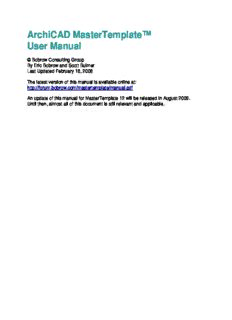
ArchiCAD MasterTemplate™ User Manual PDF
Preview ArchiCAD MasterTemplate™ User Manual
ArchiCAD MasterTemplate™ User Manual © Bobrow Consulting Group By Eric Bobrow and Scott Bulmer Last Updated February 18, 2008 The latest version of this manual is available online at: http://forum.bobrow.com/mastertemplate/manual.pdf An update of this manual for MasterTemplate 12 will be released in August 2008. Until then, almost all of this document is still relevant and applicable. TABLE OF CONTENTS • PART ONE - OVERVIEW 1. Introduction: Why use a template. 2. Purpose for the ArchiCAD MasterTemplate 3. Template Organization & Structure 4. What's Included 5. Download and Quick Tour of the AC MasterTemplate 6. Setup and Customization 7. Where to Set Up the AC MasterTemplate 8. Customize Your MasterTemplate 9. Cleaning Up Any Warning Messages 10. Enter Your Info in the Placeholders 11. Starting Your Own Projects • PART TWO - THE DETAILS 12. Critical Things to Know about Using the MasterTemplate 13. Starting a New Project from Scratch 14. Starting a New Project by Merging from an Existing PLN 15. Creating a New Office Template froman Existing Project 16. Remodel Projects Setup & Strategy 17. Layers & Layer Management 18. Model View Options & Management 19. Project Map Structure 20. View Map Structure | Features 21. Layout Book Structure | Features 22. Interactive Visual Legends 23. Pre-set Interactive Schedules 24. Pre-set Auto Text | Project Info 25. Pre-set Section & Elevation View Ports 26. Pre-set Milled Rafter Tail Feature 27. Detailer Setup and Use 28. User Required Management | Checklist 29. Working Methods | Standard Practices in AC 30. Hyper Links to Other Important Explanations INTRODUCTION: WHY USE A TEMPLATE? When you started to work with ArchiCAD, you installed the software and began to learn the tools and methods. You may not have thought much about the initial "blank" file that appeared, ready for you to start to work. In that file, there existed certain layers, linetypes, fills, composites, materials etc. (collectively called Attributes) as well as a basic structure (stories, views, layout masters and layouts). That file was created from a startup "template". There is a startup template file built into ArchiCAD by Graphisoft. You can access it by doing a New and Reset (hold down the ALT or OPTION key and choose File menu / New and Reset). The basic settings in this file are workable, since they include a variety of attributes and some structure, but will need to be augmented by the user in order to successfully produce a model and construction documentation. Graphisoft provides in many regions a localized template to create a new project when you choose New File from Template. For example, in ArchiCAD 11 in the United States, that template is called ArchiCAD 11 Template.TPL. It has more attributes (materials, fills, layers, etc.) and a more developed structure than the "basic" template, however it still leaves a lot of setup work for individual users. This is understandable, since Graphisoft chooses to give a base on which to build, one which is easily understood (simplified) and relatively universal (most everything will be relevant for most users). The alternate option: New file / Use Current Settings will carry forward (from the last file opened or worked on) the Attributes with minimal structure. While Attributes such as Layers and Layer Combinations, Materials, Fills, etc. will be inherited, the structure will be minimal, with almost no Views or Layouts to start out. This is a far inferior approach to starting a new project with a template, since you will have to set up so much from scratch. Once you have worked with ArchiCAD for a while and produced several projects, you may have developed your own template, either explicitly or simply by your work process. It will have the attributes you have found that you need, be personalized with your title block, and be a familiar environment in which to design. To create a template explicitly is simple: take any project that you are satisfied with, and save the PLN as a template file (File menu / Save As / Template - TPL file). Then, when you start up a new project, you may choose New File from Template, and browse for the TPL file you saved. After opening it, ArchiCAD will rename it Untitled, so you will not inadvertently overwrite the template, and will prompt you when for a name and location when you Save the PLN file. If you save an entire project (building and all) as a TPL file, of course you will need to delete the old building before starting a new one. It makes sense to do this BEFORE saving as a TPL, since otherwise you will have to do this every time you start a new file. However, you don't have to delete everything: you may retain anything you might use in future projects, including Elevation and Section markers which define corresponding Views that are placed onto Layout Sheets. In your new project, you will simply need to move these markers into the appropriate locations for the new building. You will see that those Elevations and Sections are still (already) placed on Layouts and will happily update when you request them to show the new design. Similarly, detail drawings you use in multiple projects can be retained in the TPL file so that you do not have to draw them again or re-import them. This basic approach is the key to the ArchiCAD MasterTemplate. There is a tremendous amount that can be set up ahead of time in a robust template file, to save time and improve consistency within and between projects. ArchiCAD resellers and consultants have traditionally offered services to set up office standards and templates, and some have published or sold their templates. In the U.S., there have been templates from Rex Maximilian (MaxATS), Eric Batte (Standardized Template System http://www.getstandardized.com), and AEC Infosystems (http://www.aecinfosystems.com). We are indebted to these people and companies, as well as to many of our own local users such as Van Hohman (Fonda-Bonardi and Hohman Architects), Tamir Barelia, Vincent Moretti, Erika Epstein and others who have shared their ideas with us at ArchiCAD User Group meetings over the years. We have attempted the bold task of synthesizing all of our years of experience working with the program(Eric has 18 years, Scott has 12 years) with all the bright ideas we have seen, to create the best startup template possible: the ArchiCAD MasterTemplate. We set it up, so you don't have to. PURPOSE OF THE ARCHICAD MASTERTEMPLATE • A starting environment that allows a streamlined workflow, with the objective of getting better work out more quickly with less frustration and fewer errors. • Enhances both the modeling & construction document process. • After initial use that includes first time setup, never again waste time recreating a project file or settings. • Create a repeatable and reliable office standard, thereby reducing errors. • Make the best use of AC11’s automated features. • Foster office standardization. • Designed to teach at the same time as providing a working framework. • What the template is NOT: o one-size-fits-all o perfect without any changes o resistant to improvement The ArchiCAD MasterTemplate is fully customizable, designed to be used out of box with minor ‘fill in the blanks’ items. TEMPLATE ORGANIZATION AND STRUCTURE It may be useful at this point to describe architectural projects designed and documented in a CAD or BIM system as being comprised of four inter-related schema: Geometry: the actual form, shape and materials of the building design; also the geometry projected into standard orthographic drawings (e.g. plans, sections, elevations, details) Annotation: the text, labeling, call-out markers and dimensioning that describe the building in each drawing Attributes: the line-types, wall types, layers and layer combinations, fills, materials that are used to depict and control the appearance of geometry on the drawings Structure: the relationships • between annotated, attributed geometry and actual drawings (e.g. View definitions of layer combination, scale, model view options, etc.), • between each drawing and other related ones (e.g. plans to sections to elevations and from any of these to detail drawings), • between elements in the design and the schedules used to tabulate and summarize them, • between the drawings and the layout sheets, and • between drawings or layouts and various output sets (e.g. print or plot sets, submissions of files to consultants, etc.) A template in a CAD or BIM system in general does not contain an actual building design, nor the annotations of any particular building. However, it is best if it contains all of most of the attributes needed to describe buildings in the system, plus as much structure as can be set up ahead of time. This will minimize the work getting each project started, guarantee consistency between projects as well as within each project, and streamline the workflow in a variety of ways. The ArchiCAD MasterTemplate contains both Attributes and Structure preset and ready to go. • Optimized layer naming system • Extensive layer combinations • Coordinated Model View Options • Predefined Autotext fields ready for data entry pre-placed onto layout sheets. • Pre-defined Views in View Map • Pre-defined Master & Layout Sheets • Pre-placed Drawings on Layout Sheets. • Detailer template and modules fully integrated • Example penset systems to be considered in evaluation of your own system • Integrates the best free third party library parts • Included modified interactive schedules • Sample profiles for rafter tails, street roadwork, etc. • Typical project folder structure - a place for everything, everything in its place WHAT'S INCLUDED The ArchiCAD MasterTemplate is made up of the following: • ArchiCAD MasterTemplate.TPL (a blank template file you will customize, then use to start your next project) • MasterTemplate SAMPLE.PLN (an example demonstration project) as well as MasterTemplate SAMPLE REMODEL-ADDITION.PLN (an example of a remodel project) • MasterTemplate LIBRARY (a folder containing the supporting library, modules, preferences and favorites) • AMT PROJECT FOLDER (a sample folder structure for your project data) • AMT DOCUMENTATION (this manual, the QuickStart Guide, and other supporting files) DOWNLOAD AND QUICK TOUR OF THE ARCHICAD MASTERTEMPLATE Please follow the instructions supplied with your purchase to download the template files. They are supplied as a single large Zip archive file (or multiple smaller Zip files), and will need to be extracted or expanded into a folder somewhere on your workstation. Place this AMT folder wherever convenient for now, such as on your Desktop. Later we'll discuss strategies for where to store your template files, which will vary depending on whether you are working alone or setting this up for a whole office. Start by opening the MasterTemplate SAMPLE.PLN file to see how we have set up and organized this system. We assume that you have a basic knowledge of project navigation and the menu structure within ArchiCAD 11. • NOTE: Warning messages may appear when the sample file is opened the first time. • Normally a Library Manager dialog will not appear when you load the file. If the Library Manager dialog comes up while loading, or you get a Library Loading Report: or you will need to manually load the MasterTemplate Library, the MasterTemplate SAMPLE PROJECT LIBRARY and/or the ArchiCAD Library 11 folder. • In the Library Manager dialog that pops up while loading (or after opening the file and getting a Library Loading Report as above, choose File menu / Libraries and Objects / Library Manager), navigate to the location where the template files have been downloaded and extracted, highlight the MasterTemplate Library folder on the left side, then click the "Add" button:
Description: