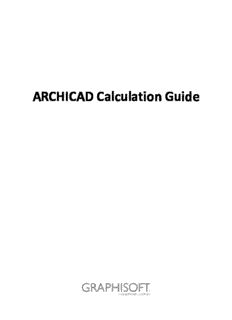
ARCHICAD Calculation Guide PDF
Preview ARCHICAD Calculation Guide
ARCHICAD Calculation Guide GRAPHISOFT® Visit the GRAPHISOFT website at www.graphisoft.com for local distributor and product availability information. ARCHICAD Calculation Guide Copyright © 2017 by GRAPHISOFT, all rights reserved. Reproduction, paraphrasing or translation without express prior written permission is strictly prohibited. Trademarks ® ARCHICAD is a registered trademark of GRAPHISOFT. All other trademarks are the property of their respective holders. Contents Contents Introduction ________________________________________________________5 Calculation Commands ________________________________________________6 List Types ___________________________________________________________8 Structure of the Calculation Databases __________________________________12 Editing the Calculation Database _______________________________________17 Editing Keys . . . . . . . . . . . . . . . . . . . . . . . . . . . . . . . . . . . . . . . . . . . . . . . . . . . . . . . . . . . . . . . . . . . . 18 Editing Units . . . . . . . . . . . . . . . . . . . . . . . . . . . . . . . . . . . . . . . . . . . . . . . . . . . . . . . . . . . . . . . . . . . . 19 Editing Components . . . . . . . . . . . . . . . . . . . . . . . . . . . . . . . . . . . . . . . . . . . . . . . . . . . . . . . . . . . . . 21 Editing Descriptors . . . . . . . . . . . . . . . . . . . . . . . . . . . . . . . . . . . . . . . . . . . . . . . . . . . . . . . . . . . . . . . 23 Property Objects ____________________________________________________24 Creating and Editing Property Objects . . . . . . . . . . . . . . . . . . . . . . . . . . . . . . . . . . . . . . . . . . . . . . . 25 Defining Components and Descriptors . . . . . . . . . . . . . . . . . . . . . . . . . . . . . . . . . . . . . . . . . . . . . . . 26 Linking Components and Descriptors to Databases . . . . . . . . . . . . . . . . . . . . . . . . . . . . . . . . . . . . 29 Linking Property Objects to Element Criteria . . . . . . . . . . . . . . . . . . . . . . . . . . . . . . . . . . . . . . . . . 30 Creating Criteria for Property Assignment . . . . . . . . . . . . . . . . . . . . . . . . . . . . . . . . . . . . . . . . . . . . 33 Assigning Properties to Elements . . . . . . . . . . . . . . . . . . . . . . . . . . . . . . . . . . . . . . . . . . . . . . . . . . . 34 Last Selection’s Properties . . . . . . . . . . . . . . . . . . . . . . . . . . . . . . . . . . . . . . . . . . . . . . . . . . . . . . . . 35 Locating Property Objects . . . . . . . . . . . . . . . . . . . . . . . . . . . . . . . . . . . . . . . . . . . . . . . . . . . . . . . . . 36 List Schemes and Templates ___________________________________________38 The Setup List Schemes Dialog Box . . . . . . . . . . . . . . . . . . . . . . . . . . . . . . . . . . . . . . . . . . . . . . . . . 39 Managing List Schemes . . . . . . . . . . . . . . . . . . . . . . . . . . . . . . . . . . . . . . . . . . . . . . . . . . . . . . . . . . . 40 Editing List Schemes . . . . . . . . . . . . . . . . . . . . . . . . . . . . . . . . . . . . . . . . . . . . . . . . . . . . . . . . . . . . . 41 Elements Tab Page . . . . . . . . . . . . . . . . . . . . . . . . . . . . . . . . . . . . . . . . . . . . . . . . . . . . . . . . . . . . . . .41 Properties & Parameters Tab Page . . . . . . . . . . . . . . . . . . . . . . . . . . . . . . . . . . . . . . . . . . . . . . . . .45 List Format Tab Page . . . . . . . . . . . . . . . . . . . . . . . . . . . . . . . . . . . . . . . . . . . . . . . . . . . . . . . . . . . . .48 Graphic Template . . . . . . . . . . . . . . . . . . . . . . . . . . . . . . . . . . . . . . . . . . . . . . . . . . . . . . . . . . . . . . . .50 Component Lists . . . . . . . . . . . . . . . . . . . . . . . . . . . . . . . . . . . . . . . . . . . . . . . . . . . . . . . . . . . . . . . . 51 Components Tab Page . . . . . . . . . . . . . . . . . . . . . . . . . . . . . . . . . . . . . . . . . . . . . . . . . . . . . . . . . . . .51 Properties & Parameters Tab Page . . . . . . . . . . . . . . . . . . . . . . . . . . . . . . . . . . . . . . . . . . . . . . . . .52 Zone Lists . . . . . . . . . . . . . . . . . . . . . . . . . . . . . . . . . . . . . . . . . . . . . . . . . . . . . . . . . . . . . . . . . . . . . . 52 Zones Tab Page . . . . . . . . . . . . . . . . . . . . . . . . . . . . . . . . . . . . . . . . . . . . . . . . . . . . . . . . . . . . . . . . .53 Properties & Parameters Tab Page . . . . . . . . . . . . . . . . . . . . . . . . . . . . . . . . . . . . . . . . . . . . . . . . .53 Related Elements Tab Page . . . . . . . . . . . . . . . . . . . . . . . . . . . . . . . . . . . . . . . . . . . . . . . . . . . . . . . .54 Using the Format Wizard/Format Assistant ______________________________55 Format Wizard: Layout Tab Page . . . . . . . . . . . . . . . . . . . . . . . . . . . . . . . . . . . . . . . . . . . . . . . . . . .56 Edit Page Item . . . . . . . . . . . . . . . . . . . . . . . . . . . . . . . . . . . . . . . . . . . . . . . . . . . . . . . . . . . . . . . . . .58 ARCHICAD Calculation Guide 3 Contents Format Wizard: Content Tab Page . . . . . . . . . . . . . . . . . . . . . . . . . . . . . . . . . . . . . . . . . . . . . . . . . .60 Format Wizard: Fields Tab Page . . . . . . . . . . . . . . . . . . . . . . . . . . . . . . . . . . . . . . . . . . . . . . . . . . . .62 Step By Step Examples _______________________________________________63 A: Calculation Examples . . . . . . . . . . . . . . . . . . . . . . . . . . . . . . . . . . . . . . . . . . . . . . . . . . . . . . . . . .63 B: Graphic Template Setup Example . . . . . . . . . . . . . . . . . . . . . . . . . . . . . . . . . . . . . . . . . . . . . . . .68 Index _____________________________________________________________78 ARCHICAD Calculation Guide 4 Introduction Introduction The complex feature set of ARCHICAD’s Calculate function interacts with the project database to calculate the number of elements in a project, their spatial disposition and the quantity of element components. Specialized menu commands allow you to perform various calculations (quantity takeoffs, inventories, pricing, schedules). The extracted information can be searched, presented in customized layouts and exported easily to other applications. The ARCHICAD Calculation Guide is a compact manual aimed at experienced users that explains the features used to generate reports about your project. The Calculation Guide Appendix presents two step-by-step calculation examples. (If you are new to the Calculation function, begin by reading a brief overview: “Calculation” in the Documentation chapter of the ARCHICAD Help.) ARCHICAD Calculation Guide 5 Calculation Commands Calculation Commands The Calculation function is a tool aimed primarily at advanced users. Many of the commands referenced in this section are not visible in ARCHICAD’s default work environment profiles. To add these commands to your work environment, use Options > Work Environment > Menus to add the following commands to an existing menu (e.g. Document > Schedules & Lists): • Set up List Schemes • Edit Database • New Properties • Edit Properties • Last Selection’s Properties • Link Properties to Criteria Listing Commands The Element Lists, Component Lists and Zone Lists commands generate lists of different formats and complexity for the entire project or a particular element selection based on the instructions defined in the Setup List Schemes dialog box. To create the desired List, choose one of the predefined List Schemes from the submenus. See the detailed explanation of the list types in List Types. Selection and the Listing Commands When you choose a listing command while elements are selected in the project, there may be a conflict between the listing command’s criteria and the selection. (For instance, if you choose a Window schedule when the current selection also contains Walls and Doors.) In Options > Work Environment > Model Rebuild Options, the Selected Elements to be Calculated pop-up menu offers three options for managing this situation. ARCHICAD Calculation Guide 6 Calculation Commands • If you choose the List All option, all the selected elements will be calculated in the list, even though they do not correspond to the filtering criteria. • If you choose the Use Filters option, the filters defined for the list template will be applied to the selected elements; elements that do not correspond to these criteria will be ignored. • If you choose the Show Alert option, a warning of conflict will appear. You will then be able to choose between the two options described above. List Schemes and Output Reports The sorting and analyzing of data, the calculation of required results and the formatting of reports are all done according to the selected List Scheme. List Schemes are predefined sets of instructions on how ARCHICAD should present the required results. List Scheme formats can be of two types: • Plain Text reports display calculation results in editable tabulated text format. The reports appear in text windows and can be saved as spreadsheets, text files or HTML files. • Graphic outputs allow for both alphanumeric and image information, including element symbol drawings, logos and other bitmaps. Graphic output reports can be saved as RTF List files or ARCHICAD Project files. It is also possible to copy all or part of these lists into any of the Drawings. Although the content of each language version is different, some factory default list schemes are available even if ARCHICAD is running without an active Library. Graphic Schemes based on predefined templates can be configured using the Format Assistant or Format Wizard. See The Setup List Schemes Dialog Box and Using the Format Wizard/Format Assistant. ARCHICAD Calculation Guide 7 List Types List Types ARCHICAD can generate three types of calculation reports: Element Lists, Component Lists and Zone Lists. Note: Add-On commands can also generate other list types. Element Lists Element Lists are best used for creating schedules and inventories, and to display the parameters of construction elements in a project. ARCHICAD Calculation Guide 8 List Types To generate Element Lists, ARCHICAD filters the project or the selection set for construction elements according to the configuration of the selected List Scheme. Elements matching the filter settings will be listed together with element Parameters, Components and Descriptors, if so defined in the List Scheme. The following table lists different element types, their surfaces, and what Volume means for the different element types. Element Surface Surface Surface Surface Surface Volume Wall Ref1 Other1 Edge2 Total volume Column Core Core Beam Top Bottom Left3 Right3 End Total volume Slab Top Bottom Edge Total volume Roof Top Bottom Edge Total volume Mesh Top Bottom Edge Total volume ARCHICAD Calculation Guide 9 List Types Element Surface Surface Surface Surface Surface Volume Zone Area Total volume Object Total Total volume Door/ Surface of library Total volume of Window part elements library part elements Notes: 1 including surfaces around openings with reveals and along reveal depth. “ref” stands for the reference line side of the wall and “other” for the side opposite the reference side of the wall. 2 all edges (top, bottom, both sides), including the edges of openings, except for some special edges of openings with reveals. 3 left and right side of the beam as defined by its orientation; left and right may be different when the beam is connected to a wall at a non-perpendicular angle. Component Lists Component Lists are generated when bills of materials, quantity takeoffs or price lists are required. These reports typically sum up and display component type properties; however, certain element parameters can also be listed. ARCHICAD Calculation Guide 10
Description: