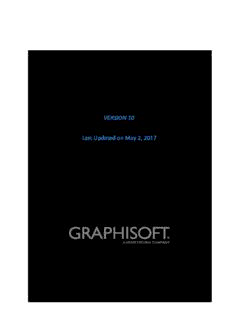
ARCHICAD 21 New Features Guide PDF
Preview ARCHICAD 21 New Features Guide
ARCHICAD 21 New Features Guide VERSION 10 Last Updated on May 2, 2017 INTUITIVENESS ............................................................................................................................ 4 Stair Tool ................................................................................................................................. 4 Railing Tool ............................................................................................................................ 11 Curtain Wall Editing Mode Renewal ....................................................................................... 16 PRODUCTIVITY ........................................................................................................................... 16 Touch Bar support for the new MacBook Pro......................................................................... 16 Multiply Along Path ............................................................................................................... 16 Magic Wand Graphical Feedback ........................................................................................... 17 Parameter transfer between Line, Arc, Polyline and Spline .................................................... 17 Dashed Line Handling ............................................................................................................ 17 Associative Dimensions for Wall Center Lines ........................................................................ 18 Text Style Favorites ................................................................................................................ 18 Autotext based Labels ............................................................................................................ 18 Detailed Section/Elevation Depth Control .............................................................................. 19 Selective Parameter Transfer ................................................................................................. 19 Save Selection as PLN............................................................................................................. 20 Introduction of Building Materials and Custom Profiles to GDL elements .............................. 20 COLLABORATION ....................................................................................................................... 21 Reservation Assistant in ARCHICAD ........................................................................................ 21 BIMcloud ............................................................................................................................... 21 INFORMATION MANAGEMENT .................................................................................................. 23 Classification Management .................................................................................................... 23 Import BIM Content ............................................................................................................... 25 PERFORMANCE .......................................................................................................................... 25 Better 3D Navigation experience ........................................................................................... 25 Speed up Label drawing on Floor plan/Section/Elevation/IE/3D views ................................... 25 VISUALIZATION .......................................................................................................................... 26 CineRender Engine Upgrade: R18 .......................................................................................... 26 CineRender new features....................................................................................................... 26 Introduction of 3D Styles ....................................................................................................... 26 INTEROPERABILITY ..................................................................................................................... 27 Hotlink IFC ............................................................................................................................. 27 Adjust Elevation of Hotlink Content to Host Story Structure .................................................. 28 Collision Detection ................................................................................................................. 29 Full Control of IFC Preferences (IFC Translators)..................................................................... 30 Managing Classifications in IFC Import/Export ....................................................................... 30 Publishing IFC ........................................................................................................................ 31 BIMx Export Improvements ................................................................................................... 32 LIBRARY ENHANCEMENTS ......................................................................................................... 33 General Library Enhancements .............................................................................................. 33 Door and Window Enhancements .......................................................................................... 33 Other Localized Library Enhancements .................................................................................. 34 SMALL INTERFACE CHANGES ..................................................................................................... 36 Interactive Schedule Enhancements ...................................................................................... 37 Changed Management of IFC Translators............................................................................... 37 Reorganized IFC-Related Commands...................................................................................... 37 Control Sun Position by Date and Time .................................................................................. 37 New Pet Palette Command for Editing Curved Polyline/Edges ............................................... 38 Use Renovation Status as Criterion in Graphic Override Rules................................................ 39 Cursor Snapping on Text Box ................................................................................................. 39 Other Renamed or Changed Options ..................................................................................... 39 INTUITIVENESS The following new features in ARCHICAD 21 enhance the intuitive use of the program for users at all levels. Stair Tool The brand-new Stair Tool in ARCHICAD 21 is the first of its kind. It is a next-gen design tool that extends architects design creativity with automatic design validation against human ergonomics — on the fly. In concrete terms this means ARCHICAD’s artificial intelligence (AI) algorithms validate thousands of design options in the background and offer architects the most optimal stair designs in the particular building context to choose from. The Stair Tool lets you create, design and efficiently document any typical or unique Stair that can be devised by an architect, at any design scale. The Stair Tool focuses on an intuitive and flexible design process, with graphical input and editing, as opposed to one-click input followed by time-consuming parameter settings. The Stair tool supports compliance with general architectural regulations and individual (e.g. structural or documentation) requirements. Stair structure and finish options reflect construction technology logic. Input is available on the Floor Plan and in the 3D window, using methods similar to polyline or wall input. Like the Curtain Wall, the Stair is a hierarchical element. The main Stair element consists of multiple sub-elements, including treads, risers and support elements such as beams, stringers monolithic or cantilevered structures. The Edit Mode, familiar from Curtain Wall, has been expanded and made available for the Stair Tool, to enable easy configuration of sub-elements. Older-version Stairmaker Stairs and Stair Objects are migrated to ARCHICAD 21 as objects, with limited editability. The New Stair Tool Logic Stair sub-elements (GDL elements) are controlled by a common scheme. The GDL components allow for versatile geometry. As of ARCHICAD 21, GDL components can also include Building Materials and/or Custom profiles. A Stair consist of Segments (polyline), with Turnings (nodes) between them. Turning Types: Automatic Landing Turn, Winder Turn and Divided Landing Turn. Segment types: Run Segment, Landing Segment, Winder Segment and Divided Landing Segment. Stair Input and “Solver” Technology Stair design and construction in architecture is limited by regulations that differ by country. These rules usually control the height or length ranges of a stair steps, provide limits for the stair pitch, drive minimum widths and lengths of landings and provide detailed construction instructions for winding stairs for example. To help users design stairs that meet local regulations, the ARCHICAD 21 Stair tool includes three innovative approaches: • a set of customizable construction rules • an automatic stair construction algorithm • a graphical interface with automatic solutions to resolve conflicts. Customizable construction rules provide the constraints, and describe local regulations. The user can choose the rules that apply to his/her project, and set the allowed ranges. An automatic stair construction algorithm starts from user input regarding required properties and the Stair’s polyline path. Based on these inputs and the set of Rules, it constructs a stair. During the polyline path input, instant graphical feedback shows what the resulting Stair will look like. To perfectly follow the polyline path, the algorithm automatically adjusts certain geometric values of the stair, within the user-provided ranges in the rules. In some cases, the input values and the polyline path cannot result in an adequate Stair, yet certain geometric modifications would produce a Stair that does meet regulations. If a conflict or error occurs during input, the ‘Solver’ appears to help resolve it. The Solver presents solutions in a graphical interface, showing the proposed changes. They are presented in order of how far they deviate from the originally created Stair - from least to most. The user can select any solution to see instant graphical feedback on the plan of how the modified Stair would look like in context, before accepting. The Solver can appear not only when drawing a new Stair, but also when an existing Stair is modified (even via a dialog box). Like Walls, Stairs can be linked to Stories, and so can follow changes in floor height. If floor height changes only by a small amount, the Stairs will follow automatically (the number of risers will remain fixed, only the height of the risers will increase – within the set Rules). If Story heights change by a significant amount, then ARCHICAD highlights the affected Stairs in the whole project until the user changes any of the given data (e.g. number of steps or Riser heights). Stair Tool Components The main Stair component is its structure. Four structure types are available: • Monolithic Structure • Beam Structure • Cantilevered Structure • Stringer Structure Each structure can then be customized: size, building material, used profile, 2D appearance. Structure for flights and landings can be defined individually. Other 3D Stair components are the Finishes: Treads and Risers. The user can select types from a Component list, whose contents are not limited to pre-defined elements. For example, the user can define custom components and save them using one of the predefined Stair subtypes. As of ARCHICAD 21, GDL components use a Custom Profile attribute (selected from the Profile Manager) or their own Building Material attributes. Stairs use a symbolic 2D display only, which are completely independent from the Stair’s 3D parts. The 2D GDL sub-elements are: • Grid • Break Mark • Walking Line • Numbering • Up-down Text (cid:0) Description. The user can define which 2D sub-elements should appear and how to display them. The user can produce a single 2D Symbol and use that as a floor plan view. The display of Stairs Model View Options affect the on-screen and output display of Stairs in 2D and 3D. They set the detail level of Stairs in Sections, Elevations and 3D views and set the plan-type specific display on Floor Plan views. The two Model View Option for the Stair Detail Level (Full and Schematic) affect the display and output of Stairs in Sections/Elevations, the 3D and 3D Document windows (including Stair Edit mode). In Full mode, the complete Stair appears: all used 3D sub-elements can be seen in full details; in a Schematic mode, a continuous membrane surface is shown to indicate the top surface of the steps. The floor plan display of a Stair can be modified by the Model View Option settings by configuring the displayed type (Floor Plan or Reflected Ceiling Plan) and its components. These settings will control the 2D appearance of the Stairs by the detailed level of symbols, which can be set to: • None • Visible Parts Only • Hidden Parts Only (cid:0) Visible & Hidden Parts. Stair Tool Edit Mode Any placed Stair instance is defined by Stair Settings. However, you can use Edit mode and its dedicated sub-element specific tools to access and change the individual members of a selected Stair, or to add new custom sub-elements to it. Edit mode for Stairs is similar to Curtain Wall’s. In ARCHICAD 21, you can enter Edit mode from Floor Plan, Elevation, Section and 3D Window, and you can edit Stair components in all of them. You can remain inside Edit mode even when switching between views. The undo queue also contains the entire history from Editing mode. In Edit mode, each sub-element (Treads, Risers and Structures) has its own Settings dialog box, enabling you to change settings individually. You cannot create a new Stair in Edit mode however; the purpose of Edit mode is to provide a deeper level access to the components of an existing, selected Stair. Once you change the parameters of any selected Stair member in Edit mode, that member is no longer tied to the Stair Settings; it is a Custom member, and its parameters are locally defined, in its individual tool settings dialog box (e.g. Tread, Riser or Structure). Custom parameters are set in Edit mode only. Changing the settings of any selected Stair sub-element in Edit mode will NOT affect the Stair’s Settings. Stair Tool Edit mode has two options to display the Stair: (cid:0) Schematic View (cid:0) Full View.
Description: