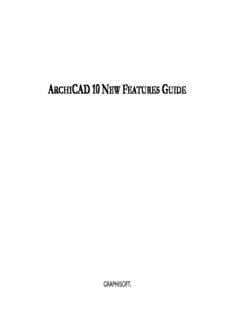
archicad 10 new features guide PDF
Preview archicad 10 new features guide
A CAD 10 N F G RCHI EW EATURES UIDE Graphisoft Visit the Graphisoft website at http://www.graphisoft.com for local distributor and product availability information. ArchiCAD 10 New Features Guide Copyright © 2006 by Graphisoft, all rights reserved. Reproduction, paraphrasing or translation without express prior written permission is strictly prohibited. Trademarks ArchiCAD and ArchiFM are registered trademarks and PlotMaker, Virtual Building, StairMaker and GDL are trademarks of Graphisoft. All other trademarks are the property of their respective holders. Migrating ArchiCAD 9 Projects to ArchiCAD 10 MIGRATING ARCHICAD 9 PROJECTS TO these are all automatically set during the conversion so that the same look is preserved in ArchiCAD as far as possible. Because of ARCHICAD 10 new settings in ArchiCAD 10, it is possible that some elements will look slightly different than they did in ArchiCAD 9. This chapter contains detailed information about how to migrate For detailed information, see “Converted Model Views in ArchiCAD 10: Floor your ArchiCAD 9 plan files and PlotMaker 9 Layout Books into Plan Display Issues” on page10 for a detailed list. ArchiCAD 10. 2 To migrate the PlotMaker 9 Layout Book, use the File > Open The information contained in this chapter also applies to ArchiCAD command. In the Dialog, select PlotMaker Layout Book (*.lbk) as 8/PlotMaker 3 and ArchiCAD 8.1/PlotMaker 3.1 files. Earlier file File Type and select the desired LBK file. Click the Open button to versions are not supported. To convert earlier version Projects, first start opening it. save them in one of the ArchiCAD/PlotMaker versions listed above and then perform the conversion outlined here. In version 9, the Project Model is always located in a PLN file, and the layouts in an LBK (Layout Book) file. ArchiCAD 10 contains both Model Views and Layouts in an integrated environment in a single file. Since ArchiCAD 10 Projects can be divided among multiple ArchiCAD PLN files, there are two basic ways to migrate your ArchiCAD 9 Projects and PlotMaker 9 Layout Books to ArchiCAD 10: 1 Create Two Separate Files in ArchiCAD 10: The ArchiCAD 9 Project file should be placed into its own Project File in ArchiCAD 10 (this file would contain only Model Views, plus the default Layout Book), and the PlotMaker 9 Layout Book should be placed into a second, separate Project File in ArchiCAD 10 (this file would contain all Layouts with no Model information). 2 Create a Single File in ArchiCAD 10: If the Project is small enough, both the ArchiCAD 9 Project File (PLN) and the PlotMaker 9 Layout Book (LBK) can be merged into a single file in ArchiCAD 10. The following sections outline how to carry out both options. 3 Since Title Types of PlotMaker 9 have become GDL Objects in Option 1: Create Two Separate Files in ArchiCAD 10, the program will convert all Title Types defined in the Layout Book File into Library Objects (GSM Files). ArchiCAD 10 ArchiCAD will prompt you to select a Folder into which these created Library Parts should be placed. 1 To migrate the ArchiCAD 9 Project File, simply open the PLN file in ArchiCAD 10 and save it. Although there are several settings which can affect how elements are displayed on the Floor Plan, ArchiCAD 10 New Features Guide 3 Migrating ArchiCAD 9 Projects to ArchiCAD 10 In ArchiCAD 10, the file names of a Title Object must be 27 characters or less. If a Title Type imported from PlotMaker 9 has a file name larger than 27 characters, the file name will be automatically truncated by the program. 5 When ArchiCAD is finished converting the Layout Book data, an Information Dialog will alert you to data that could not be converted because of essential differences between the features of ArchiCAD 10 and PlotMaker 9. For more detailed information, press Show Detailed Report in Browser to launch your default web browser containing a fuller explanation of what could not be converted and why, plus what you can do about it. Please note that these generated Title Types will become non-parametric GDL Objects in ArchiCAD 10, displaying the same information as the source Title Type in PlotMaker 9. However, if you used default Title Types in PlotMaker 9, you will find the counterparts of these in the ArchiCAD 10 Library and you may change the generated Title Types into parametric ones shipped with ArchiCAD 10. 4 While these GSM files are being generated, the program will alert you if a GSM file with the same name already exists in the specified folder. At this point, you can choose to Skip the file and not save it (retaining the one already in the folder); you can Skip All, so all files with a name that already exists in the folder will be skipped; you can choose Create New, in which case the existing file will be kept and another one with a similar name will be generated (e.g. if you had an existing file named ‘Simple Title.gsm’, the name of the newly created Title will become ‘Simple Title~001.gsm’); or you can instruct the program to Create New For example, in PlotMaker 9, you could define custom line weights All, which will automatically do the same for every such Title Type for each individual drawing element (e.g. Lines, Fills, etc.). In file. ArchiCAD 10, you can define line weights only for Pens, and all elements using a certain Pen will be drawn using the line weight defined for that Pen. Because of this difference, specific line weights defined in PlotMaker 9 will be converted back to their line weights as specified in the Pens & Colors Dialog of ArchiCAD 10. Please see “Conversion Warnings” on page6 for a detailed list of possible conversion warnings. 4 ArchiCAD 10 New Features Guide Migrating ArchiCAD 9 Projects to ArchiCAD 10 6 Now your new ArchiCAD 10 Documentation Project File (a file The structure of the merged Layout Book (its Layouts, Subsets, containing only Layout Book information) is ready for use. One Master Layouts and placed Drawings) is inserted into the existing Story will be created as default, but no model data will exist in any Layout Book structure of the ArchiCAD 10 PLN file. Model Views. All Layouts will be displayed in the Navigator’s The steps are the following: Layout Book. 1 Open the PlotMaker 9 LBK file in ArchiCAD 10 and save it as an Option 2: Create Single File in ArchiCAD AC 10 PLN file. 2 Open the ArchiCAD 9 PLN file in ArchiCAD 10 and save it as 10 another AC 10 PLN file. Use this option for relatively small projects, to merge both the Layout You now have two new ArchiCAD 10 files; these two must now be Book from PlotMaker and Project File from ArchiCAD 9 into a merged. single project file in ArchiCAD 10. 3 In the latter active Project File (the one containing model data), When creating a single PLN file in ArchiCAD 10, you will merge use the File > File Special > Merge command to merge data from Layout Data into a Project File. In ArchiCAD 10, every Project File the other saved ArchiCAD 10 file (the one containing Layout must contain both Model Views and a Layout Book as default. This Book data). In the appearing dialog box, choose Layout Book to means that the PLN file into which Layout Book data is merged will merge Layout Book data of the file into your active Project File. already contain one or more Layouts, with their own attributes and Click the Merge button to carry out the operation. settings. For this reason, the procedure follows the usual rules of merging, which means that in case certain settings exist in the receiving file, existing data is used, and are not overwritten by merged data. Therefore, when merging Layout Book data into a PLN file, the following settings of the Layout Book are not carried through: • Book settings • Project Info • Grid settings If you open the Organizer from the Navigator, you will see that all Layout Book data has now been merged into the Project File. • Default Master Layout setting Also, settings in the Layouts page of Project Preferences in ArchiCAD 10 will not be modified by data of the imported Layout Book. The program will compare the names of the Attributes and Master Layouts of the merged file and the host ArchiCAD 10 file. Please note that the program compares only the names (but not content or definition) when checking for matching Attributes/Master Layouts. If the Attribute or Master Layout names in both files are identical, they will be considered identical by the program, and the existing files in ArchiCAD 10, along with their settings, will be kept. ArchiCAD 10 New Features Guide 5 Migrating ArchiCAD 9 Projects to ArchiCAD 10 Note: You should follow the route specified in this guide, that is, 4 Using drag-and-drop, move the desired Layouts from the Layout merge the PLN File containing Layout Book data into the PLN Book PLN file (on the left) into the Model PLN file (on the right). File containing Model data, and not the other way around. This is If you have Drawings placed into the Layout Book PLN which point because of the rules of merging, and because Views and certain to the Model PLN as their source, then the Drawing references will other data would not come through if you merged the Model data automatically switch from external file references to internal into the file containing Layout Book data. references after the Layouts are merged. In case you do not wish to merge the Layout Book in its entirety, only Note: Such drawing links will not be redefined as internal some of its Layouts, do the following: references if the name of the source project file has changed since 1 Open the ArchiCAD 10 PLN File containing the Model data. the drawings were placed. In this case, you should select all such drawings in the Drawing Manager and use the Link To button to 2 Open the ArchiCAD 10 PLN File containing the Layout Book data. re-link these Drawings to their source PLN (the renamed project 3 In the PLN file containing Model data, open the Organizer in such file). a way so that you see the Layout Book of both files. In the below illustration, the PLN File containing the Model data is on the right. Conversion Warnings When you migrate a PlotMaker 9 Layout Book file, ArchiCAD 10 may warn you of some project elements that will not be reproduced in ArchiCAD 10, due to changed feature sets. 6 ArchiCAD 10 New Features Guide Migrating ArchiCAD 9 Projects to ArchiCAD 10 The following is a list of all warnings that may be displayed by the palette: look for the OLE icon in the Type column. It is program during conversion. The warnings displayed always apply to recommended to replace these OLE Drawings with PDF files in the file currently being converted. ArchiCAD 10. 1 Printing/Plotting Publisher sets should be reviewed 6 Edited drawing Layers are restored In PlotMaker you could modify the show/hide status of Drawing Some Print/Plot Options in PlotMaker 9 have no equivalent in Layers. This option does not exist in ArchiCAD, so these drawing ArchiCAD, so these settings need reviewing before Layers will be displayed according to their original show/hide Printing/Plotting them. status. 2 Original output color of Elements drawn or pasted into 7 Text and Markers size changes Layouts has been restored In PlotMaker, you could set the size of Texts and Markers to retain In PlotMaker 9, in the Book Settings Dialog box, output color of their original size even after the Output Scale was modified. (You elements on Layouts may be set to grayscale or black. This checked the Fix Size option for Text and Markers in the Drawing option has no equivalent in ArchiCAD, so elements will appear in Settings dialog box.) This option does not exist in ArchiCAD, so their original color. Text and Markers will be resized according to the scale change, just 3 Fill-related display and output options could not be like any other element in the drawing. converted 8 Custom line weight is restored to pen line weight In PlotMaker 9 you may apply global settings to Fills. These In PlotMaker you could assign a custom line weight to lines, circles options have no equivalent in ArchiCAD, so they cannot be and splines. In this case the color of the line came from the converted. Therefore, all fills are displayed as defined in the Fill assigned pen, but the weight was custom set in the element's Settings Dialog Box. settings dialog box. This option does not exist in ArchiCAD, so 4 Image size conversion problem the line weights of lines, circles or splines will be set to values When you place or update an image in ArchiCAD or PlotMaker specified in the Pens & Colors Dialog. (version 3.1 or later), the program uses the resolution information stored in the original image file. If the Layout Book contains Conversion of Other Attributes/Settings images which were placed or last updated with PlotMaker 3.0, then the size of these images might change when you update them Layers, Pens, Fills: The ArchiCAD 10 PLN file will inherit the because of this difference in how different versions handle these Layers of the LBK Layout Book. The PlotMaker Layer will be files. renamed to ArchiCAD Layer. Pens and Fills come through unaltered. To get around this discrepancy, you can first open the LBK file Autotext items: All Autotext entries are converted. The name of with PlotMaker 3.1 or PlotMaker 9 and update the listed drawings. some of these items will change. The following Autotext items Or you can update the drawings in ArchiCAD and then (located in PlotMaker 9’s Book Info Dialog) are now found in the check/reset the drawing size. Project Info Dialog of ArchiCAD 10: 5 OLE Drawings could not be converted • Client ArchiCAD does not support OLE technology, so OLE drawings • Project Name within the LBK file cannot be converted properly. (If the OLE • Street drawing was embedded in the LBK file, with no live link to the source application, you will see the drawing, but you cannot update • City it.) You can identify OLE drawings using the Drawing Manager • State/Country ArchiCAD 10 New Features Guide 7 Migrating ArchiCAD 9 Projects to ArchiCAD 10 • Postal Code • Last saved by • Company • Long Date • Project Number • Short Date • Architect • Time • Draftsman (CAD Technician in ArchiCAD 10) Master Layout: Layout size is defined differently in ArchiCAD 10. In PlotMaker 9 and earlier versions, the size of the Layout means the • Project Status printable area of the page (the full size of the paper minus margins on • Date of Issue all four sides). In ArchiCAD 10, the size of a Layout means the full • Custom1 size of the paper. This change does not affect either the full size of • Custom2 the Layout (printable area + Margins on all four sides) or the sizes of the printable area or any of the Margins. They will be the same as in • Custom3 previous versions; only the names have changed to better The following Autotext items are also converted. They are available in approximate real-world practice, where a Layout is the whole paper ArchiCAD 10 while editing a Text Block in either a Model View or on used for printing/plotting. So Master Layout sizes are converted a Layout. Some names have changed. Some no longer apply, so these accordingly. The Grid for Drawing Numbering and Master Layout are converted into their closest match: default come through unaltered. • Layout Name Layout settings: comes through unaltered. • Layout Number (Layout ID in ArchiCAD 10) Subset settings: comes through unaltered. • Subset Name Book settings: comes through unaltered, except Output Color • Subset Number (Subset ID in ArchiCAD 10) settings, which does not come through (no equivalent in ArchiCAD • Page Number (Layout Number in ArchiCAD 10) 10 - see Warning 2 above). • Number of Pages (Number of Layouts in ArchiCAD 10) Drawing settings: all settings come through (Title is converted into GDL Object), except for Attributes Update Rules, which have no • Book Name (File Name in ArchiCAD 10) equivalent in ArchiCAD 10. Layer changes are not carried through • Book Path (File Path in ArchiCAD 10) (see Warning 6 above). If the Text and Markers option in PlotMaker • Drawing Name has been set to Fix Size, Warning 7 above is displayed. If a placed Drawing had its own Pen Set, the same Pen Set will be created in • Drawing Name with Extension (Drawing Name in ArchiCAD 10) ArchiCAD 10 and the Drawing will continue using it. The Output Scale setting will be converted into Drawing Scale. • Drawing Number (Drawing ID in ArchiCAD 10) If several Drawings in PlotMaker 9 used the same Pen Set, ArchiCAD • Drawing Path (File Path in ArchiCAD 10) 10 will create only one Pen Set for all the Drawings. This Pen Set will • Drawing Scale (Original Scale in ArchiCAD 10) have the same name as the first converted Drawing which uses this • Output Scale (Drawing Scale in ArchiCAD 10) Pen Set, but all the converted Drawings which used it in PlotMaker 9 will use it in ArchiCAD 10. • AC File Name (File Name in ArchiCAD 10) • AC File Path (File Path in ArchiCAD 10) • Last saved at 8 ArchiCAD 10 New Features Guide Migrating ArchiCAD 9 Projects to ArchiCAD 10 Publishing Contacts: If you have saved your Publishing Contacts In ArchiCAD 10, File Hotlinks are no longer used if the source file is from PlotMaker into a file, you can open that Contacts file in an ArchiCAD View, because of the close integration of the design ArchiCAD 10 after opening the PlotMaker 9 LBK file. and documentation interfaces. Therefore, when migrating a PlotMaker 9 Layout Book to ArchiCAD 10, you need to convert all Grid settings: comes through unaltered. File Hotlinks of the Layout Book into Project Hotlinks. There are Project Preferences: Working Units, Mouse Constraints, Publisher two ways to do this: preferences, Uniform Pens and Colors setting, Miscellaneous settings 1 In the Drawing Manager of ArchiCAD 10, select each PMK file come through. (Since there is no Uniform Pens and Color settings one by one and use the Link Drawing To command to select the checkbox in ArchiCAD 10, this means in effect that all Drawings will View within the Project File or an external Project File to which to refer to the same Pen Set). If cache data was stored in the Layout File link it. This is the slower method. in PlotMaker 9 (the option is in Preferences > Cache Folder), the Drawings will be stored in the Project File in ArchiCAD 10 (see 2 Open the LBK file in PlotMaker 9 Drawings placed on Layout below). Custom line weights do not before opening it in ArchiCAD come through (no equivalent in ArchiCAD 10 - see Warning 8 above) 10. In the Drawing Usage view mode of the Navigator, select all Drawings placed on Layouts: In PlotMaker 9, Project links are PMK files, and switch all of them saved with the Layout Book File (Preferences > Cache Folder > in one step from File Hotlink to Include Cache in Layout Book). By default, external links (e.g. PMK Project Hotlink. Then save the files, bitmap files) are not saved with the Layout Book File. LBK file, and then open it in If a Drawing was saved with the Layout in PlotMaker 9 (Include all ArchiCAD 10. This method can linked files checkbox of the Save as Dialog in PlotMaker 9 is be a lot faster. checked), the Drawing generated from it in ArchiCAD 10 will be set Note: Some PMK File Hotlinks to be a manual-update Drawing, and will be saved with the cannot be converted into Project ArchiCAD 10 Project File (the Store Drawing in the Project file Hotlinks. Such files were created by a “Save as” command rather checkbox will be checked in the Drawing Settings Dialog). than through the Publisher. When such a file is selected in If a Drawing was not saved with the Layout in PlotMaker 9 (Include PlotMaker’s Drawing Usage view as part of a multi-selection, the all linked files checkbox of the Save as Dialog in PlotMaker 9 is not Project/File Hotlink switcher control is grayed. In this case, you checked), the Drawing generated from it in ArchiCAD 10 will be set should identify and deselect the PMK drawings which cannot be to be an auto-update Drawing, and will not be saved with the converted, then switch the hotlinks of the rest of the Drawings in a ArchiCAD 10 Project File (the Store Drawing in the Project file single step. checkbox will not be checked in the Drawing Settings Dialog). Drawing Status Project Hotlink vs. File Hotlinks It is recommended that you perform an update of all placed In PlotMaker 9, there were two ways a View could be placed onto a Drawings after opening or merging a PlotMaker 9 LBK file in Layout: Project Hotlink and File Hotlink. (In a Project Hotlink, the ArchiCAD 10. source of the Drawing is an ArchiCAD View. In a File Hotlink, the Background: The modification status checking of Drawings has been source of the Drawing is a PMK file (an ArchiCAD View saved as a significantly enhanced in ArchiCAD 10. In PlotMaker 9, the program PMK file). monitored the last modification date of the Drawings’ source files. If ArchiCAD 10 New Features Guide 9 Migrating ArchiCAD 9 Projects to ArchiCAD 10 the last modification date of the file had changed, the program Library Objects assumed that all Drawings coming from that file would need updating. When merging an LBK file into ArchiCAD 10, all elements placed on Layouts, including library parts, are merged. However, the libraries In contrast, ArchiCAD 10 can monitor the modification status of used by the merged project are not automatically loaded into the each Drawing with a PLN source separately. ArchiCAD 10 project. Thus, if after a merge you find that any library When opening a PlotMaker 9 LBK file in ArchiCAD 10, a transitional parts (such as Drawing Titles) are missing, you should load any state exists: the LBK file does not contain all information necessary missing libraries to resolve the problem. for ArchiCAD 10 to decide the modification status of Drawings in the Layout Book file. (This transition state can cause Drawings with Converted Model Views in ArchiCAD 10: “OK” status in PlotMaker to have “Modified” status in ArchiCAD.) Floor Plan Display Issues In this case, the status checking will be performed according to the old method (which assumes all drawings from a modified PLN ArchiCAD 10 offers more sophisticated Display Options for source require updating). Only after the first update performed in elements than ArchiCAD 9, but predefined settings will ensure that ArchiCAD 10 will the status checking mechanism run on the drawing files migrated from ArchiCAD 9 will have compatible displays in level instead of the file level. ArchiCAD 10. Drawing Name and Drawing ID The only difference that may occur involves Windows/Doors. The Floor Plan Display field of Windows/Doors is set to Symbolic for Not all Drawing Names and Drawing IDs coming from a migrated files, and this will give the desired result in most cases. The PlotMaker 9 LBK file will have their exact equivalent when only exception is when the Window/Door is placed in a Wall whose opened in ArchiCAD 10. Therefore it is recommended to review Story is not located in the vertical range of that Story. For example, a Drawing Names and Drawing IDs to make sure everything Wall is placed with a base height of 3500 mm on Story 0 (vertical came through correctly. range 0–3000 mm). A Window is placed into this Wall at 4500 mm height (1000 mm from Wall Base). Since the Wall’s Show on Story For checking Drawing Names/IDs and updating Drawings, it is field is set to Own Story Only, the Wall will not be visible on Story 1 highly recommended to use the Drawing Manager of ArchiCAD 10, in ArchiCAD 10, because it is out of the vertical range of its own which has many customizable columns listing information about Story. Also, the Window will not be visible on Story 0, because it is Drawings. out of the vertical range of Story 0. In such a case, you must adjust Background: In PlotMaker 9, the Drawing Name was always the same these fields so the Window is displayed as needed. as the name of the View from which it was created. In ArchiCAD 10, The show/hide display options (Model View Options) for Windows a View Name consists of two parts: View Name and View ID. For and Doors, as well as display possibilities for Zones and Fills, have this reason, Drawing Name can be either “View Name” or “View been enhanced in ArchiCAD 10. For information on how to set Name + View ID” (or Custom). Model View Options in ArchiCAD 10 to accurately reflect the display In PlotMaker 9, the value of Drawing ID (which was called Drawing of elements in migrated files, see “Separate On-Screen and Model View Number in PlotMaker 9), could come from the Layout or from the Options” on page71. ArchiCAD Viewpoint, or it could be set to a custom value. In ArchiCAD 10, the ArchiCAD Viewpoint option is not available. Instead, the View ID value is used. 10 ArchiCAD 10 New Features Guide
Description: