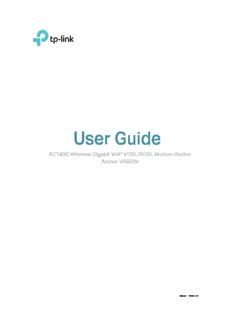
Archer VR600v(EU) PDF
Preview Archer VR600v(EU)
User Guide AC1600 Wireless Gigabit VoIP VDSL/ADSL Modem Router Archer VR600v REV2.0.0 1910012140 Contents About This Guide .........................................................................................................1 Chapter 1. Get to Know Your Modem Router. . . . . . . . . . . . . . . . . . . . . . . . . .2 1. 1. Product Overview. . . . . . . . . . . . . . . . . . . . . . . . . . . . . . . . . . . . . . . . . . . . . . . . . . . . . . . . . . . . 3 1. 2. Physical Appearance . . . . . . . . . . . . . . . . . . . . . . . . . . . . . . . . . . . . . . . . . . . . . . . . . . . . . . . . 3 1. 2. 1. Top Panel. . . . . . . . . . . . . . . . . . . . . . . . . . . . . . . . . . . . . . . . . . . . . . . . . . . . . . . . . . 3 1. 2. 2. Back Panel. . . . . . . . . . . . . . . . . . . . . . . . . . . . . . . . . . . . . . . . . . . . . . . . . . . . . . . . . 5 1. 2. 3. Side Panel . . . . . . . . . . . . . . . . . . . . . . . . . . . . . . . . . . . . . . . . . . . . . . . . . . . . . . . . . 6 Chapter 2. Connect the Hardware. . . . . . . . . . . . . . . . . . . . . . . . . . . . . . . . . . . .7 2. 1. Position Your Modem Router. . . . . . . . . . . . . . . . . . . . . . . . . . . . . . . . . . . . . . . . . . . . . . . . . 8 2. 2. Connect Your Modem Router . . . . . . . . . . . . . . . . . . . . . . . . . . . . . . . . . . . . . . . . . . . . . . . . 8 Chapter 3. Log In to Your Modem Router . . . . . . . . . . . . . . . . . . . . . . . . . . . 11 Chapter 4. Set Up Internet Connections. . . . . . . . . . . . . . . . . . . . . . . . . . . . 13 4. 1. Use Quick Setup Wizard . . . . . . . . . . . . . . . . . . . . . . . . . . . . . . . . . . . . . . . . . . . . . . . . . . . .14 4. 2. Manually Set Up an Internet Connection . . . . . . . . . . . . . . . . . . . . . . . . . . . . . . . . . . . .14 4. 3. Test Internet Connectivity . . . . . . . . . . . . . . . . . . . . . . . . . . . . . . . . . . . . . . . . . . . . . . . . . .15 4. 4. Set Up an IPv6 Connection . . . . . . . . . . . . . . . . . . . . . . . . . . . . . . . . . . . . . . . . . . . . . . . . .16 4. 5. More Operation Modes . . . . . . . . . . . . . . . . . . . . . . . . . . . . . . . . . . . . . . . . . . . . . . . . . . . . .17 4. 5. 1. Wireless Router Mode . . . . . . . . . . . . . . . . . . . . . . . . . . . . . . . . . . . . . . . . . . . .17 4. 5. 2. 3G/4G Router Mode. . . . . . . . . . . . . . . . . . . . . . . . . . . . . . . . . . . . . . . . . . . . . . .18 Chapter 5. TP-Link Cloud Service . . . . . . . . . . . . . . . . . . . . . . . . . . . . . . . . . . 19 5. 1. Register a TP-Link ID. . . . . . . . . . . . . . . . . . . . . . . . . . . . . . . . . . . . . . . . . . . . . . . . . . . . . . . .20 5. 2. Change Your TP-Link ID Information. . . . . . . . . . . . . . . . . . . . . . . . . . . . . . . . . . . . . . . . .20 5. 3. Manage the User TP-Link IDs . . . . . . . . . . . . . . . . . . . . . . . . . . . . . . . . . . . . . . . . . . . . . . .21 5. 3. 1. Add an TP-Link ID to Manage the Router . . . . . . . . . . . . . . . . . . . . . . . . . .22 5. 3. 2. Remove TP-Link ID(s) From Managing the Router. . . . . . . . . . . . . . . . . .22 5. 4. Manage the Router via TP-Link Tether App . . . . . . . . . . . . . . . . . . . . . . . . . . . . . . . . . .23 Chapter 6. Telephony . . . . . . . . . . . . . . . . . . . . . . . . . . . . . . . . . . . . . . . . . . . . . . 24 6. 1. Connecting the Telephone. . . . . . . . . . . . . . . . . . . . . . . . . . . . . . . . . . . . . . . . . . . . . . . . . .25 6. 2. DECT. . . . . . . . . . . . . . . . . . . . . . . . . . . . . . . . . . . . . . . . . . . . . . . . . . . . . . . . . . . . . . . . . . . . . . .25 6. 2. 1. Registering DECT Handset. . . . . . . . . . . . . . . . . . . . . . . . . . . . . . . . . . . . . . . .25 6. 2. 2. Configuring DECT Settings . . . . . . . . . . . . . . . . . . . . . . . . . . . . . . . . . . . . . . .26 6. 3. Entering Telephone Information. . . . . . . . . . . . . . . . . . . . . . . . . . . . . . . . . . . . . . . . . . . . .27 6. 4. Telephone Book . . . . . . . . . . . . . . . . . . . . . . . . . . . . . . . . . . . . . . . . . . . . . . . . . . . . . . . . . . . .30 6. 4. 1. Telephone Book . . . . . . . . . . . . . . . . . . . . . . . . . . . . . . . . . . . . . . . . . . . . . . . . . .30 6. 4. 2. Emergency Calls. . . . . . . . . . . . . . . . . . . . . . . . . . . . . . . . . . . . . . . . . . . . . . . . . .31 6. 5. Telephony Devices Management. . . . . . . . . . . . . . . . . . . . . . . . . . . . . . . . . . . . . . . . . . . .32 6. 6. Call Log . . . . . . . . . . . . . . . . . . . . . . . . . . . . . . . . . . . . . . . . . . . . . . . . . . . . . . . . . . . . . . . . . . . .34 6. 7. Calling via Which Number. . . . . . . . . . . . . . . . . . . . . . . . . . . . . . . . . . . . . . . . . . . . . . . . . . .34 6. 8. Call Blocks. . . . . . . . . . . . . . . . . . . . . . . . . . . . . . . . . . . . . . . . . . . . . . . . . . . . . . . . . . . . . . . . . .35 6. 8. 1. Do Not Disturb. . . . . . . . . . . . . . . . . . . . . . . . . . . . . . . . . . . . . . . . . . . . . . . . . . . .35 6. 8. 2. Blocking Certain Calls . . . . . . . . . . . . . . . . . . . . . . . . . . . . . . . . . . . . . . . . . . . .36 6. 8. 3. Prevent from Dialing . . . . . . . . . . . . . . . . . . . . . . . . . . . . . . . . . . . . . . . . . . . . . .37 6. 9. Forwarding Calls. . . . . . . . . . . . . . . . . . . . . . . . . . . . . . . . . . . . . . . . . . . . . . . . . . . . . . . . . . . .37 6. 10. Call Through. . . . . . . . . . . . . . . . . . . . . . . . . . . . . . . . . . . . . . . . . . . . . . . . . . . . . . . . . . . . . . . .39 6. 11. tpPhone . . . . . . . . . . . . . . . . . . . . . . . . . . . . . . . . . . . . . . . . . . . . . . . . . . . . . . . . . . . . . . . . . . . .40 6. 12. Voice Mail . . . . . . . . . . . . . . . . . . . . . . . . . . . . . . . . . . . . . . . . . . . . . . . . . . . . . . . . . . . . . . . . . .41 Chapter 7. IPTV . . . . . . . . . . . . . . . . . . . . . . . . . . . . . . . . . . . . . . . . . . . . . . . . . . . . 43 Chapter 8. Guest Network. . . . . . . . . . . . . . . . . . . . . . . . . . . . . . . . . . . . . . . . . . 45 8. 1. Create a Network for Guests. . . . . . . . . . . . . . . . . . . . . . . . . . . . . . . . . . . . . . . . . . . . . . . .46 8. 2. Customize Guest Network Options. . . . . . . . . . . . . . . . . . . . . . . . . . . . . . . . . . . . . . . . . .46 Chapter 9. USB Settings. . . . . . . . . . . . . . . . . . . . . . . . . . . . . . . . . . . . . . . . . . . . 48 9. 1. Access the USB Storage Device . . . . . . . . . . . . . . . . . . . . . . . . . . . . . . . . . . . . . . . . . . . .49 9. 1. 1. Access the USB Device Locally . . . . . . . . . . . . . . . . . . . . . . . . . . . . . . . . . . .49 9. 1. 2. Access the USB Device Remotely. . . . . . . . . . . . . . . . . . . . . . . . . . . . . . . . .51 9. 1. 3. Customize the Access Settings . . . . . . . . . . . . . . . . . . . . . . . . . . . . . . . . . . .53 9. 2. Media Sharing . . . . . . . . . . . . . . . . . . . . . . . . . . . . . . . . . . . . . . . . . . . . . . . . . . . . . . . . . . . . . .56 9. 3. Printer Sharing. . . . . . . . . . . . . . . . . . . . . . . . . . . . . . . . . . . . . . . . . . . . . . . . . . . . . . . . . . . . . .57 9. 4. 3G/4G Settings . . . . . . . . . . . . . . . . . . . . . . . . . . . . . . . . . . . . . . . . . . . . . . . . . . . . . . . . . . . . .61 9. 4. 1. As a Backup Solution for Internet Access . . . . . . . . . . . . . . . . . . . . . . . . .61 9. 4. 2. As the Only Way to Access the Internet . . . . . . . . . . . . . . . . . . . . . . . . . . .62 Chapter 10. Parental Controls . . . . . . . . . . . . . . . . . . . . . . . . . . . . . . . . . . . . . . . 64 Chapter 11. Network Security . . . . . . . . . . . . . . . . . . . . . . . . . . . . . . . . . . . . . . . 68 11. 1. Firewall & DoS Protection . . . . . . . . . . . . . . . . . . . . . . . . . . . . . . . . . . . . . . . . . . . . . . . . . . .69 11. 2. Service Filtering . . . . . . . . . . . . . . . . . . . . . . . . . . . . . . . . . . . . . . . . . . . . . . . . . . . . . . . . . . . .70 11. 3. Access Control . . . . . . . . . . . . . . . . . . . . . . . . . . . . . . . . . . . . . . . . . . . . . . . . . . . . . . . . . . . . .71 11. 4. IP & MAC Binding . . . . . . . . . . . . . . . . . . . . . . . . . . . . . . . . . . . . . . . . . . . . . . . . . . . . . . . . . . .73 11. 5. IPv6 Firewall . . . . . . . . . . . . . . . . . . . . . . . . . . . . . . . . . . . . . . . . . . . . . . . . . . . . . . . . . . . . . . . .74 Chapter 12. NAT Forwarding. . . . . . . . . . . . . . . . . . . . . . . . . . . . . . . . . . . . . . . . . 76 12. 1. Translate Address and Port by ALG. . . . . . . . . . . . . . . . . . . . . . . . . . . . . . . . . . . . . . . . . .77 12. 2. Share Local Resources over the Internet by Virtual Server. . . . . . . . . . . . . . . . . . .78 12. 3. Open Ports Dynamically by Port Triggering. . . . . . . . . . . . . . . . . . . . . . . . . . . . . . . . . .79 12. 4. Make Applications Free from Port Restriction by DMZ . . . . . . . . . . . . . . . . . . . . . . .80 12. 5. Make Xbox Online Games Run Smoothly by UPnP . . . . . . . . . . . . . . . . . . . . . . . . . . .81 Chapter 13. VPN Server . . . . . . . . . . . . . . . . . . . . . . . . . . . . . . . . . . . . . . . . . . . . . 83 13. 1. Use OpenVPN to Access Your Home Network. . . . . . . . . . . . . . . . . . . . . . . . . . . . . . .84 13. 2. Use PPTP VPN to Access Your Home Network . . . . . . . . . . . . . . . . . . . . . . . . . . . . . .85 13. 3. Use IPSec VPN to Access Your Home Network . . . . . . . . . . . . . . . . . . . . . . . . . . . . . .89 Chapter 14. Specify Your Network Settings. . . . . . . . . . . . . . . . . . . . . . . . . . 93 14. 1. LAN Settings . . . . . . . . . . . . . . . . . . . . . . . . . . . . . . . . . . . . . . . . . . . . . . . . . . . . . . . . . . . . . . .94 14. 1. 1. Change the LAN IP Address. . . . . . . . . . . . . . . . . . . . . . . . . . . . . . . . . . . . . . .94 14. 1. 2. Use the Modem Router as a DHCP Server. . . . . . . . . . . . . . . . . . . . . . . . .95 14. 1. 3. Reserve LAN IP Addresses. . . . . . . . . . . . . . . . . . . . . . . . . . . . . . . . . . . . . . . .96 14. 2. IPv6 LAN Settings . . . . . . . . . . . . . . . . . . . . . . . . . . . . . . . . . . . . . . . . . . . . . . . . . . . . . . . . . .96 14. 2. 1. Configure the RADVD Address Type . . . . . . . . . . . . . . . . . . . . . . . . . . . . . .97 14. 2. 2. Configure the DHCPv6 Server Address Type. . . . . . . . . . . . . . . . . . . . . .97 14. 3. Wireless Settings. . . . . . . . . . . . . . . . . . . . . . . . . . . . . . . . . . . . . . . . . . . . . . . . . . . . . . . . . . .98 14. 3. 1. Specify Basic Wireless Settings. . . . . . . . . . . . . . . . . . . . . . . . . . . . . . . . . . .98 14. 3. 2. Use WPS for Wireless Connection . . . . . . . . . . . . . . . . . . . . . . . . . . . . . . .100 14. 3. 3. Schedule Your Wireless Function . . . . . . . . . . . . . . . . . . . . . . . . . . . . . . . .102 14. 3. 4. View Wireless Information . . . . . . . . . . . . . . . . . . . . . . . . . . . . . . . . . . . . . . .103 14. 3. 5. Advanced Wireless Settings . . . . . . . . . . . . . . . . . . . . . . . . . . . . . . . . . . . . .104 14. 4. Set Up a Dynamic DNS Service Account . . . . . . . . . . . . . . . . . . . . . . . . . . . . . . . . . . .105 14. 5. Interface Grouping. . . . . . . . . . . . . . . . . . . . . . . . . . . . . . . . . . . . . . . . . . . . . . . . . . . . . . . . .106 14. 6. Create Static Routes. . . . . . . . . . . . . . . . . . . . . . . . . . . . . . . . . . . . . . . . . . . . . . . . . . . . . . .107 14. 7. Set Up the IPv6 Tunnel. . . . . . . . . . . . . . . . . . . . . . . . . . . . . . . . . . . . . . . . . . . . . . . . . . . . .110 14. 7. 1. Use the Public IPv6 Tunnel Service-6to4 . . . . . . . . . . . . . . . . . . . . . . . . .110 14. 7. 2. Specify the 6rd Tunnel with Parameters Provided by Your ISP. . . . .111 Chapter 15. Administrate Your Network . . . . . . . . . . . . . . . . . . . . . . . . . . . . 112 15. 1. Set System Time . . . . . . . . . . . . . . . . . . . . . . . . . . . . . . . . . . . . . . . . . . . . . . . . . . . . . . . . . .113 15. 2. Control LEDs . . . . . . . . . . . . . . . . . . . . . . . . . . . . . . . . . . . . . . . . . . . . . . . . . . . . . . . . . . . . . .114 15. 3. Update the Firmware. . . . . . . . . . . . . . . . . . . . . . . . . . . . . . . . . . . . . . . . . . . . . . . . . . . . . . .114 15. 3. 1. Online Upgrade. . . . . . . . . . . . . . . . . . . . . . . . . . . . . . . . . . . . . . . . . . . . . . . . . .115 15. 3. 2. Local Upgrade. . . . . . . . . . . . . . . . . . . . . . . . . . . . . . . . . . . . . . . . . . . . . . . . . . .115 15. 4. Back up and Restore Configuration Settings . . . . . . . . . . . . . . . . . . . . . . . . . . . . . . .116 15. 5. Change the Administrator Account. . . . . . . . . . . . . . . . . . . . . . . . . . . . . . . . . . . . . . . . .117 15. 6. Local Management . . . . . . . . . . . . . . . . . . . . . . . . . . . . . . . . . . . . . . . . . . . . . . . . . . . . . . . .117 15. 7. Remote Management. . . . . . . . . . . . . . . . . . . . . . . . . . . . . . . . . . . . . . . . . . . . . . . . . . . . . .118 15. 8. System Log. . . . . . . . . . . . . . . . . . . . . . . . . . . . . . . . . . . . . . . . . . . . . . . . . . . . . . . . . . . . . . . .119 15. 9. Monitor the Internet Traffic Statistics. . . . . . . . . . . . . . . . . . . . . . . . . . . . . . . . . . . . . . .121 15. 10. CWMP Settings. . . . . . . . . . . . . . . . . . . . . . . . . . . . . . . . . . . . . . . . . . . . . . . . . . . . . . . . . . . .122 15. 11. SNMP Settings . . . . . . . . . . . . . . . . . . . . . . . . . . . . . . . . . . . . . . . . . . . . . . . . . . . . . . . . . . . .124 Appendix: Troubleshooting ...............................................................................126 About This Guide This guide is a complement to Quick Installation Guide. The Quick Installation Guide provides instructions for quick internet setup, while this guide contains details of each function and demonstrates how to configure them in typical scenarios. When using this guide, please notice that features of the router may vary slightly depending on the model and software version you have, and on your location, language, and internet service provider. All images, parameters and descriptions documented in this guide are used for demonstration only. Conventions In this guide, the following conventions are used: Convention Description Hyperlinks are in teal and underlined. You can click to redirect to a website Underline or a specific section. Key information appears in teal, including management page text such as Teal menus, items, buttons and so on. The menu structures to show the path to load the corresponding page. For example, Advanced > Wireless > MAC Filtering means the MAC Filtering > function page is under the Wireless menu that is located in the Advanced tab. Ignoring this type of note might result in a malfunction or damage to the Note: device. Indicates important information that helps you make better use of your Tips: device. • click to edit the corresponding entry. Symbols on • click to delete the corresponding entry. the web page • click to enable or disable the corresponding entry. • click to view more information about items on the page. More Info • The latest firmware and management app are available from the Download Center at http://www.tp-link.com/support. • The Quick Installation Guide (QIG) can be found where you find this guide or inside the product packaging. . • Specifications can be found on the product page at http://www.tp-link.com • A Technical Support Forum is provided for you to discuss our products at http://forum.tp-link.com. • Our Technical Support contact information can be found at the Contact Technical Support page at http://www.tp-link.com/support. 1 Chapter 1 Get to Know Your Modem Router This chapter introduces the modem router by detailing its main features and appearance. It contains the following sections: • Product Overview • Physical Appearance Chapter 1 1. 1. Product Overview TP-Link’s modem router is a combined wired/wireless network connection device with wireless router and DSL modem capabilities. With DSL and LAN/WAN ports, the modem router is compatible with DSL connections and fiber/cable access. Ethernet ports and adjustable antennas enable the modem router to provide wired and wireless access for multiple computers and mobile devices. With an array of additional features, the modem router is the perfect hub for your home or business network. 1. 2. Physical Appearance 1. 2. 1. Top Panel LED On/Off Button The modem router’s LEDs are located on the top panel. You can check the modem router’s working status by following the LED Explanation table. It also provides the LED On/Off button. You can press the button to turn on/off the LEDs without affecting the modem router’s function. 3 Chapter 1 LED Explanation Name Status Indication On The system has started up successfully. The system is starting up or firmware is being upgraded. Flashing Power Do not disconnect or power off your modem router. Power is off. Please ensure that the power adapter is Off connected correctly. On DSL synchronization is complete. Flashing DSL synchronization is in progress. DSL DSL synchronization failed. Please refer to Note 1 for Off troubleshooting. On Internet service is available. Internet connection is incorrect, DSL synchronization Internet Off failed, or the modem router is operating in Bridge mode. Please refer to Note 2 for troubleshooting. On The wireless 2.4GHz/5GHz band is working properly. Wireless 2.4GHz / Flashing WPS connection is in progress (about 2 minutes). Wireless 5GHz Off The wireless 2.4GHz/5GHz band is disabled. At least one LAN port is connected to a powered-on On device. LAN Off No LAN port is connected to a powered-on device. On The USB device is ready to use. USB Flashing The USB device is being identified. Off No USB device is plugged into the USB port. On The phone is off-hook or DECT handset is busy. Phone Flashing The phone is ringing or DECT handset is registering. Off The phone is on-hook. Note: 1. If the DSL LED is off, please check your internet connection. Refer to for more information about Connect Your Modem Router how to connect to the internet correctly. If you have already made a successful connection, please contact your ISP to make sure your internet service is available now. 2. If the Internet LED is off, please check your DSL LED first. If your DSL LED is also off, please refer to . If your DSL LED is ON, Note 1 reconnect your modem router correctly by referring to related guide. 4 Chapter 1 1. 2. 2. Back Panel The modem router’s back panel shows the ports, buttons and antennas. Refer to the following for detailed instructions. Item Description For connecting your analog phone to the modem router. Connect your Phone1/Phone2 analog phones to the RJ11 ports on the back panel. For connecting the modem router to the internet. Connect the port to DSL the splitter or directly connect the port to the phone jack via a phone cable. For details, please refer to Connect Your Modem Router. USB For connecting to a USB storage device or a USB printer. For connecting the modem router to your PC or other Ethernet network LAN1, LAN2, LAN3, devices. In wireless router mode, the LAN4/WAN port is used for LAN4/WAN connecting to a Cable/FTTH/VDSL/ADSL device. For connecting the modem router to power socket via the provided Power power adapter. Used for wireless operation and data transmit. Upright them for the Antennas best Wi-Fi performance. 5
Description: