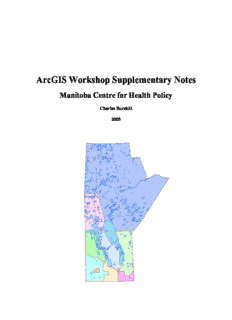
ArcGIS Workshop Supplementary Notes PDF
Preview ArcGIS Workshop Supplementary Notes
ArcGIS Workshop Supplementary Notes Manitoba Centre for Health Policy Charles Burchill 2005 ArcGIS Desktop Workshop Supplementary Notes Charles Burchill, 2005 Based on ArcView 3.3 Workshop Notes by C. Burchill and Laurel Jebamani The following notes were developed for a one day workshop on the use of GIS, specifically for the presentation of maps using ArcGIS 8.2, at the Manitoba Centre for Health Policy. Charles Burchill developed and gave the workshop; Laurel Jebamani organized the first version of these notes based on the content of the workshop. The purpose of the workshop was to provide an introduction to GIS for MCHP staff. There are a series of map and data files that are required for doing the outlined examples and activities. The required files are listed at the end of this document. All of the files are available from Charles Burchill for use as instructional tools within the University of Manitoba. A number of files included are not mentioned in this document – files in the FNTS (First Nations) and SCHOOL directories. These files are used for extra examples found in the instructor’s notes and other workshops. These notes are not meant as a replacement for the ArcGIS Desktop manual. If necessary you can borrow Charles Burchill’s personal copy of the ArcGIS Desktop and extensions manuals – please ask to borrow the manual and return it when you are finished. Since ArcGIS is licensed from the University of Manitoba a manual was not provided. ii Table of contents Introduction.........................................................................................................................1 Content............................................................................................................................1 Tools...............................................................................................................................2 Tools Within ArcGIS..................................................................................................2 Products.......................................................................................................................2 Creating a Map and Basic Use of ArcMap.........................................................................3 Starting ArcMap..............................................................................................................3 Data View & Frames......................................................................................................3 Frame Properties...........................................................................................................10 Changing the Look of your Map...................................................................................11 Tables............................................................................................................................17 Charts............................................................................................................................19 Layout View & Multiple Frames..................................................................................19 Activity 1. Basic Mapping of WRHA...........................................................................22 Projections.........................................................................................................................23 Using ArcCatalog..............................................................................................................28 Preview and Metadata...................................................................................................29 GeoDatabases................................................................................................................31 Internet Servers.............................................................................................................31 Geocoding services.......................................................................................................31 Using ArcToolbox............................................................................................................32 Importing ArcInfo export (E00) files............................................................................32 Adding/Changing Projections.......................................................................................33 Adding Non-Spatial Data..................................................................................................35 Activity 2. Adding Data to WRHA...............................................................................40 Selecting Data...................................................................................................................42 Graphics........................................................................................................................42 Distance.........................................................................................................................44 Activity 3. Selecting Data within WRHA.....................................................................49 Exporting Maps.................................................................................................................52 Activity 4. Exporting a Map to Power Point.................................................................54 Further Information...........................................................................................................55 What to ask for when getting data................................................................................55 Presenting MB Data......................................................................................................55 More on Projections......................................................................................................55 Information on Schema files.........................................................................................55 Defaults (Normal.mxt)..................................................................................................56 Data Sources.................................................................................................................56 Data Used for the Workshop.............................................................................................56 iii This page intentionally left blank iv Introduction GIS: Geographic Information Systems, Geographic Information Science, or Geographic Information Studies. What is a GIS? In the strictest sense, a GIS is a computer system capable of assembling, storing, manipulating, and displaying geographically referenced information, i.e. data identified according to their locations. GIS practitioners also regard the total GIS as including operating personnel and the data that go into the system. The first GIS was developed in the mid 1960s (1963) as the Canadian Geographic Information System (CGIS) associated with the Canada Land Inventory. MCHP has been doing GIS analysis since the start of the centre and before. Much of the research repository data is based on geographic data already through postal and municipal codes. MCHP has looked at location of residence, location of service, migration and changes in residence. More recently education measures tied to RHA and Winnipeg areas, child inequality measures, and neighbourhood socio-economic characteristics by community centre areas. Most of this work was done without ever looking at a map, but it is all geographically based. RHA and other health regions are all geographic units. Income quintiles and other SES measures are based on the geographic location of individuals and household income by neighbourhoods. In other words GIS is nothing new; however, presenting information as maps has not been extensively used and geo- locating and referencing has typically been done by hand. Maps have been used and developed using SAS in the past at MCHP. This was often a long and painful process since the maps provided by SAS did not contain the base maps required for Manitoba. Creating, editing, and importing new maps into PROC GMAP was very time consuming. In addition, using and manipulating map data for presentation and basic analysis was difficult. More recently SAS has added a GIS component to its software package that makes the process of mapping much easier. While SAS/GIS software has many of the components of GIS packages like ArcGIS, MapInfo, and GRASS it is still quite limited. Content This workshop covers data presentation using maps and getting data into and out of ArcGIS. We will also cover adding some your own data from tables. The primary tool used in this workshop will be ArcMap. GIS for this workshop is limited to presentation of geographic information using maps. This workshop will not be covering creating or editing of maps, geocoding addresses, spatial statistics, use of raster/bitmap images, network analysis or other advanced techniques. This is intended as a workshop to provide an introduction to the use of ArcMap and some GIS concepts it should not be considered a complete introduction to GIS. 1 Tools ArcMap 8.2 from ArcGIS Desktop ESRI (Environmental Systems Research Institute) will be used for this workshop. There are a few factors which make ArcView or ArcGIS the most appropriate choice for this workshop: The UofM has a site licence for ArcGIS, it is widely used and supported, and it is primarily a vector based application which works well for our needs. Until recently we have not used ArcGIS 8.2 very much because it requires more powerful computers than were generally available. A free package called ArcExplorer available from ESRI that will allow users to display but not edit or manipulate maps or tables. There are a wide variety of other GIS packages for sale and for free: MapInfo, EpiMap, Idrisi, GRASS, etc… Tools Within ArcGIS Map – display and presenting maps (Relates most to ArcView 3.3) Catalog – Manage storage, locations, defaults, creating new files, meta-data Toolbox – transformations, statistics Products ArcView ArcEditor ArcInfo View shapefiles and coverages (cid:57) (cid:57) (cid:57) View geodatabases (cid:57) (cid:57) (cid:57) Create/Edit shapefiles (cid:57) (cid:57) (cid:57) Create/Edit coverages (cid:57) (cid:57) Create/Edit personal geodatabases (cid:57)1 (cid:57) (cid:57) Create/Edit multi-user geodatabases (cid:57) (cid:57) Create/Edit feature-linked annotation (cid:57) (cid:57) View feature-linked annotation (cid:57) (cid:57) (cid:57) Direct support of many raster formats (cid:57)2 (cid:57)2 (cid:57)2 Data conversion and management (cid:57)3 (cid:57)3 (cid:57)3 Includes ArcInfo Workstation (cid:57) License type Single-use and Floating only Floating only floating Operating Systems Windows NT, Windows NT, ArcInfo Desktop Windows 2000, Windows 2000, supports and Windows and Windows Windows NT, XP4 XP4 Windows 2000, and Windows XP4. ArcInfo Workstation adds UNIX support. 1 ArcView supports simple features (points, lines, polygons, and static annotation) in a personal geodatabase, not rules and relationships. 2 ArcView and ArcEditor support more than 25 raster formats. ArcInfo supports more than 30 raster formats. 3 ArcToolbox in ArcView and ArcEditor contains 36 basic data conversion tools. ArcToolbox in ArcInfo contains more than 170 data management, analysis, and conversion tools. 4 ArcGIS Desktop supports both Windows XP Home Edition and Windows XP Professional. 2 Creating a Map and Basic Use of ArcMap The following section deals primarily with displaying maps using ArcMap. The ArcMap application consists of a map display window for viewing spatial data, a table of contents listing layers shown in the display, and a variety of tools for working with spatial data. Similar to most current windows applications ArcMap can be modified to meet your specific needs with regard to available tools, tool bars, and other preferences. Starting ArcMap From the Start menu, go to Programs, ArcGIS, ArcMap. Data View & Frames In ArcMap, you begin with a map document. This is a collection of all tables, data frames, layers, charts, and scripts. When working with a map document it is important to remember that it does not contain any of the spatial or tabular data. The document is a collection of pointers to data files and instructions on how to combine or display those files as a unit. The first component of a document we will be dealing with is called a Frame. A frame is, essentially, your map or one view of the world; ArcMap can have multiple frames all placed in one layout or view. It is where you look at and manage much of your mapped data. When you open a new document in ArcMap, your view will simply be a blank page. 3 From here, you add layers. Themes are the components of your map, and work in layers. There are four basic kinds of themes; polygons, lines (arcs), points, grids (raster). Map files used by ArcView include ArcView Shape files (.shp), ArcInfo coverage files, CAD files such as AutoCAD (.dxf), and raster or bitmap images. If you want to add a map of Manitoba to your view, you would click on the “add data” button on the toolbar or select from the File menu. If you don’t see the CD drive in the dialog box then you will need to ‘connect’ to the location. Open the shape file D:\gis_course\rha\rha2002.shp. This shows you a polygon layer containing the outlines of the Manitoba RHA boundaries. The outer boundary of this 4 theme is roughly in the shape of Manitoba. Click on “add data” again, and open D:\gis_course\simple_lakes_and_water.shp. Multiple shape files can be selected when adding views by holding down the shift key when selecting files. A single shape file can be added to a view multiple times to show different attributes of the same features. The left frame of your view is called the table of contents and it is used to keep track of your themes. Each layer is displayed, by default, with a legend below the layer name. Check (click on) the boxes to display the layer in your view. You should now have a view that looks something like the image below. As you add layers, they show up in the view in layers and are listed in the table of contents. The first layers form the bottom layers, while the most recent layers form the top layers. It is important that the themes with the largest polygons are added first, so that they form the bottom layers. This actually applies to all types of themes. To understand why, try adding simple_lakes_and_water.shp before rha2002.shp, activate them both, and see what your view looks like. You can fix this by “dragging” your rha.shp layer to below the lakes and waters layer. Once you’ve added your polygons, the next layers to add are arcs. (This is in keeping with the wisdom of adding largest featured layers first and smallest layers last.) Arcs are lines, commonly road systems on our maps. To add roads to your Manitoba map, click on “add data” and open D:\gis_course\rha\major_roads.shp. 5 The smallest layers (and thus the last to be added to our view) are called points. These are usually locations of hospitals, schools, community centres, or other discrete locations. We will add public schools to our map, by clicking on “add data” and opening D:\gis_course\rha\public.shp. Your map now has four themes, or layers: first the rha boundaries (a polygon), next the lakes (a polygon), next the major roads (lines), and finally, the locations of public schools (points). If you have all of your layers turned on at once, you should have a view that looks something like the figure below. If you want to get a better look at the southern part of the province, where there is the largest concentration of public schools. You can zoom to any part of your view by clicking on the “zoom in” button: When you take your cursor over your view, you should have a little magnifying glass instead of an arrow. You can zoom in two ways: clicking the mouse while the magnifying glass is in the view will zoom into the map (and re-center the map to where the magnifying glass was positioned). If you want to zoom in more quickly, click and drag the magnifying glass to create a box around the area you want to zoom into. If you want to look at Winnipeg only, make a small box around the Winnipeg area, and see how your map looks. The “zoom out” button, just to the right of 6
Description: