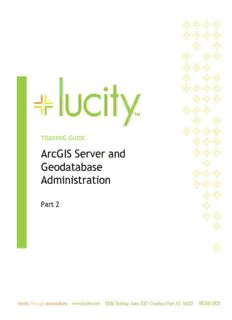
ArcGIS Server and Geodatabase Administration PDF
Preview ArcGIS Server and Geodatabase Administration
TRAINING GUIDE ArcGIS Server and Geodatabase Administration Part 2 ArcGIS for Server Geodatabase Administration - Part 2 This session touches on key elements of maintaining enterprise geodatabases that help drive ArcGIS for Server services as well as backup techniques. Table of Contents Maintenance ................................................................................................................ 2 Geodatabase Administration Tools .................................................................................. 2 Create Role .............................................................................................................. 4 Create Role within ArcCatalog .................................................................................... 4 Change/Add Privileges ............................................................................................... 10 Analyze and Index .................................................................................................... 12 Compression ........................................................................................................... 13 What is Compression? ............................................................................................. 13 Spatial and Attribute Indexes ...................................................................................... 16 Spatial Indexes ..................................................................................................... 16 Attribute Indexes .................................................................................................. 17 Tune SQL Server space for Geodatabases ........................................................................ 19 Enterprise Geodatabase Backups ............................................................................... 21 Security Scan Report ................................................................................................. 22 Backups ................................................................................................................. 24 Enterprise Geodatabase Backups ............................................................................... 24 Example Script for After Full Backup ........................................................................... 35 Backup ArcGIS for Server Site ................................................................................... 36 Restore ArcGIS for Server Site ................................................................................... 37 Automate Replica Synchronization using Python ............................................................. 38 Options .................................................................................................................... 46 Versioning .............................................................................................................. 46 What are A and D tables? ......................................................................................... 46 When Does Versioning Make Sense? ............................................................................. 46 How to Create a Version .......................................................................................... 47 Replica .................................................................................................................. 49 Apply Schema Changes to Replica .............................................................................. 51 Maintenance Geodatabase Administration Tools You can use the ArcCatalog interface for administrating users in the Enterprise Geodatabase. 1. Go to ArcCatalog and connect to a Geodatabase as an administrator with Dbo privileges. Once connected, right click on the connection and choose administration. 2. In the administration menu, you will see four choices. Compress is now integrated within the administration menu. Also, you can add users and create/manage roles in your enterprise Geodatabase without touching SQL Server. Roles will allow you to give permissions to the role without having to give permissions to each and every user. Think of a role as a group. 2 ArcGIS for Server Geodatabase Administration - Part 2 3. Click on Add User. You have two choices, operating system authentication or sql server authentication which gives an arbitrary login and password not related to windows but related to sql server only. You have the choice of adding the user to a role. 4. Go to Administer Geodatabase on the administration menu, the Geodatabase Administration dialog will appear. You can create versions, check connections and locks. 3 ArcGIS for Server Geodatabase Administration - Part 2 Create Role There are two different ways you can create roles. One way is to create an SDE role and assign users to the roles. The other way is to create Active Directory groups, add active directory groups to SQL Server allowing for Active Directory groups to act like roles. The great thing is that Active Directory is then managed by your IT user administration system without needing to manage all the users through SQL Server. We will show both ways below. Create Role within ArcCatalog 1. Right click on the database connection and go to Create and Manage Roles. You can access this from ArcToolbox Data Management Tools as well. 4 ArcGIS for Server Geodatabase Administration - Part 2 2. The create role dialog will appear. You can grant or revoke users from roles from this interface. 3. Create Active Directory Groups for the Enterprise Geodatabase 5 ArcGIS for Server Geodatabase Administration - Part 2 4. Open the Active Directory Users and Computers dialog from your domain controller and add a group by right clicking on users and select new group. Add a name such as GISView. The default settings are fine. Click ok. 5. Double click on the new group and add members within the members tab. 6. Add the member and click ok. 6 ArcGIS for Server Geodatabase Administration - Part 2 7. Open SQL Server Management Studio and add new group to SQL Server by going to the TOC of the instance connection and expand security. Right click on the Login folder and select new login. 7 ArcGIS for Server Geodatabase Administration - Part 2 8. Click on Search and make sure you are connecting to your domain as the location and add groups as a selectable item from Object Types. Click ok when you’ve found the group. In this example, we’re using test\GISView. Make sure the default database is selected to something other than master. Since these users are going to a view only group, we’re assigning the group to the replica as the default database. 8 ArcGIS for Server Geodatabase Administration - Part 2 9. In the TOC of the Login – New dialog, click on user mapping. Check the boxes next to the databases you want the group to be assigned to. Just keep database role membership for <database> set to public. We’ll let the Enterprise Geodatabase control privileges. Click ok. 9 ArcGIS for Server Geodatabase Administration - Part 2
Description: