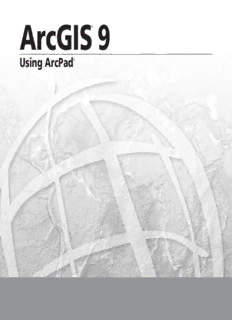Table Of ContentArcGIS 9
®
Using ArcPad®
Copyright © 2000–2005 ESRI, Inc., and its licensor(s).
All Rights Reserved.
Printed in the United States of America.
The information contained in this document is the exclusive property of ESRI and its licensor(s). This work is protected under United States copyright law and the copyright laws of the given
countries of origin and applicable international laws, treaties, and/or conventions. No part of this work may be reproduced or transmitted in any form or by any means, electronic or mechanical,
including photocopying or recording, or by any information storage or retrieval system, except as expressly permitted in writing by ESRI. All requests should be sent to Attention: Contracts
Manager, ESRI, 380 New York Street, Redlands, CA 92373-8100, USA.
LICENSOR CREDITS
Portions of this work contain the intellectual property of MapTel and are used herein under license. Copyright © 1995–2005 MapTel. All rights reserved.
Portions of this work contain the intellectual property of LizardTech, Inc., and are used herein under license. Copyright © 1995–2004 LizardTech, Inc. All rights reserved.
MrSID is protected by U.S. Patent No. 5,710,835. Foreign Patents Pending.
Portions of this work contain the intellectual property of Unisearch Limited and are used herein under license. Copyright © 2001 Unisearch Limited. All rights reserved.
DATA CREDITS
Elmore sample data: Coliban Region Water Authority, Bendigo, Victoria, Australia. The Coliban Region Water Authority (“The Authority”) believes that the information supplied is correct,
however it does not warrant the accuracy of that information. The Authority disclaims responsibility for any omissions, inaccuracies, discrepancies, errors of scale or any inconsistencies, which
may exist between the actual and the digital data supplied. The Authority further disclaims responsibility for any loss or damage including consequential loss or damage, suffered by any person
relying upon such information, whether that loss or damage is caused by negligence, or from any other cause whatsoever, on the part of the Authority, its employees agents and contractors.
Redlands trees sample data: Source: West Coast Arborists, Inc.
Redlands streets sample data: Tele Atlas. Copyright © 2005 Tele Atlas. All rights reserved.
Nyon data for screenshots: Tele Atlas N.V. Copyright © 2005 Tele Atlas N.V. All rights reserved.
QuickBird image of Redlands: DigitalGlobe, Inc. Copyright © 2005 DigitalGlobe, Inc. All rights reserved.
U. S. GOVERNMENT RESTRICTED/LIMITED RIGHTS
Any software, documentation, and/or data delivered hereunder are subject to the terms of the License Agreement. In no event shall the U.S. Government acquire greater than RESTRICTED/
LIMITED RIGHTS. At a minimum, use, duplication, or disclosure by the U.S. Government is subject to restrictions as set forth in FAR §52.227-14 Alternates I, II, and III (JUN 1987); FAR
§52.227-19 (JUN 1987) and/or FAR §12.211/12.212 (Commercial Technical Data/Computer Software); and DFARS §252.227-7015 (NOV 1995) (Technical Data) and/or DFARS §227.7202
(Computer Software), as applicable. Contractor/Manufacturer is ESRI, 380 New York Street, Redlands, CA 92373-8100, USA.
DISCLAIMER
THE DATA INCLUDED IN THIS WORK IS FROM AN INDEPENDENT COMPANY AND, AS SUCH, ESRI MAKES NO GUARANTEES AS TO THE QUALITY, COMPLETENESS, AND/
OR ACCURACY OF THE DATA. EVERY EFFORT HAS BEEN MADE TO ENSURE THE ACCURACY OF THE DATA INCLUDED IN THIS WORK, BUT THE INFORMATION IS
DYNAMIC IN NATURE AND IS SUBJECT TO CHANGE WITHOUT NOTICE. ESRI AND THE DATA VENDOR(S) ARE NOT INVITING RELIANCE ON THE DATA, AND ONE SHOULD
ALWAYS VERIFY ACTUAL DATA AND INFORMATION. ESRI DISCLAIMS ALL OTHER WARRANTIES OR REPRESENTATIONS, EITHER EXPRESSED OR IMPLIED, INCLUDING,
BUT NOT LIMITED TO, THE IMPLIED WARRANTIES OF MERCHANTABILITY OR FITNESS FOR A PARTICULAR PURPOSE. ESRI AND THE DATA VENDOR(S) SHALL ASSUME
NO LIABILITY FOR INDIRECT, SPECIAL, EXEMPLARY, OR CONSEQUENTIAL DAMAGES, EVEN IF ADVISED OF THE POSSIBILITY THEREOF. ARCPAD SOFTWARE IS NOT
LICENSED FOR NAVIGATIONAL USE.
ESRI, the ESRI globe logo, ArcPad, ArcIMS, the ArcIMS logo, Geography Network, ArcGIS, the ArcGIS logo, ArcView, ArcEditor, ArcInfo, ArcMap, Avenue, www.esri.com, and
www.geographynetwork.com are trademarks, registered trademarks, or service marks of ESRI in the United States, the European Community, or certain other jurisdictions.
Other companies and products mentioned herein are trademarks or registered trademarks of their respective trademark owners.
Attribution.pmd 1 11/15/2005, 3:56 PM
Contents Getting started
1 Welcome to ArcPad 3
What can you do with ArcPad? 4
Customizing ArcPad 8
Tips on learning ArcPad 9
2 Introduction to Windows Mobile 11
Overview of Windows CE and Windows Mobile 12
Supported mobile devices 15
Selecting a mobile device 16
Transferring data to a Windows Mobile device 20
Windows Mobile resources 22
3 Quick-start tutorial 25
Exercise 1: Exploring your data 26
Exercise 2: Working with geographic features 32
Exercise 3: Capturing GPS data 39
Exercise 4: Editing features 41
4 ArcPad basics 47
Maps and layers 48
Identifying features 48
Starting ArcPad 50
Using the Startup dialog box 51
Running ArcPad within a skin 52
Creating a skin definition file 54
The ArcPad map window 55
Opening a map 56
Spatial and attribute indexes 59
ArcPad toolbars 59
iii
TOC.pmd 3 11/15/2005, 3:55 PM
Map properties 62
Map projections 64
Layer properties 65
Moving around the map 67
Rotating the map orientation 69
Setting spatial bookmarks 70
Locking the ArcPad application 73
Setting ArcPad options 74
Getting help 75
Saving a map and exiting ArcPad 76
Working with ArcPad files 78
Displaying data
5 Creating maps 81
Creating a new map 82
Adding layers 85
Adding shapefiles 86
Adding images 87
Adding graphics layers 88
Adding an ArcIMS Internet Server 89
Adding ArcIMS layers 90
About coordinate systems 91
Specifying a coordinate system 92
6 Managing layers 95
Turning a layer’s visibility on or off 96
Changing a layer’s drawing order 97
Removing a layer from the map 98
Selecting a layer for the Identify tool 99
iv USING ARCPAD
TOC.pmd 4 11/15/2005, 3:55 PM
Selecting a layer for editing 100
Layer properties 101
Changing layer properties 102
Creating a transparent layer 104
The Map Grid layer 105
7 Symbolizing your data 109
How symbology works in ArcPad 110
Supported symbols 113
Display quality 114
Displaying symbology 115
Defining simple symbology in ArcPad 117
Defining complex symbology in ArcPad 120
Working with scale-dependent symbology 122
Labeling features with text 123
Querying data
8 Querying your data 129
Identifying features 130
Hyperlinks 132
Finding features 134
Using other tools on your query 139
Finding a location 140
Spatial and attribute indexes 141
Using the Advanced Select tool 142
Using other tools with the Advanced Select tool 146
Measuring distance, area, and bearings on a map 147
CONTENTS v
TOC.pmd 5 11/15/2005, 3:55 PM
Using Data Capture Devices
9 Connecting your GPS receiver 157
Introduction to GPS 158
Supported GPS protocols 160
Connecting your GPS receiver 162
Setting communication parameters 165
Activating your GPS 167
The GPS/Rangefinder Debug tool 169
Troubleshooting your GPS connection 173
NMEA 0183 sentences recognized by ArcPad 175
TSIP packets recognized by ArcPad 177
10 Using the GPS Position Window 179
The GPS Position Window 180
Opening and closing the GPS Position Window 186
Selecting the position coordinate system 187
Selecting the position measure of quality 188
Toggling between the Skyplot, Signal Chart, and Compass 189
11 Navigating with your GPS 191
Selecting a navigation destination using the Go To tool 192
Selecting a navigation destination using the Find tool 194
Selecting a navigation destination using the Advanced Select tool 197
Selecting a navigation destination using the Go To Selected Feature tool 200
Setting the distance alert 204
Displaying the distance and bearing to the destination 206
Displaying the bearing on the compass 207
Using the Automatic Map Rotation tool 208
The GPS Tracklog 209
Starting and stopping the GPS Tracklog 214
vi USING ARCPAD
TOC.pmd 6 11/15/2005, 3:55 PM
12 Using your rangefinder 217
Introduction to rangefinders 218
Supported rangefinder protocols 221
Connecting your rangefindern 222
Setting communication parameters 224
Activating your rangefinder 225
The GPS/Rangefinder Debug tool 226
13 Using your digital camera 229
Supported digital cameras 230
Setting camera options 231
Taking a photo 233
Creating a photo layer 236
Editing data
14 Editing basics 241
Editing using a GPS 244
Running ArcPad within a skin 245
The Edit toolbar 247
The Command toolbar 248
Creating new shapefiles for editing 249
Creating a QuickForm 253
Displaying the Edit toolbar 258
Selecting a layer for editing 259
Selecting features for editing 260
Setting snapping properties 264
Moving features 266
Undoing and canceling edits 271
Deleting features 272
CONTENTS vii
TOC.pmd 7 11/15/2005, 3:55 PM
15 Creating new features 273
Creating point features 274
Creating line features 278
Creating polygon features 284
Working with a graphics layer 290
Creating repeated features 294
Creating segmented polyline features 295
Working with Offsets 297
Working with Traverses 301
Performing simple offsets 303
Using a 1 point offset 306
Using a 2 point offset 308
Creating a linear traverse 310
Creating a radial traverse 314
16 Creating new features with a GPS and rangefinder 317
GPS Quality, Capture, and Alerts options 318
Creating point features with a GPS 322
Creating line features with a GPS 324
Creating polygon features with a GPS 326
Creating a point feature using a 1 point offset and a rangefinder 328
17 Editing existing features 331
Extending a line 332
Inserting and deleting vertices 334
Moving a vertex 337
Moving a vertex using offsets 340
Changing the size of a feature 344
Editing attributes 346
viii USING ARCPAD
TOC.pmd 8 11/15/2005, 3:55 PM
Preparing data
18 ArcPad Tools for ArcGIS 351
The ArcPad Tools for ArcGIS 352
Preparing your data for ArcPad 354
Getting data for ArcPad 7 355
Exporting symbology for shapefiles 358
Exporting and importing graphics layers 359
Exporting ArcGIS styles 362
Appendix: Customizing ArcPad 365
Glossary 375
Index 395
CONTENTS ix
TOC.pmd 9 11/15/2005, 3:55 PM
TOC.pmd 10 11/15/2005, 3:55 PM
Description:iii Contents Getting started 1 Welcome to ArcPad 3 What can you do with ArcPad? 4 Customizing ArcPad 8 Tips on learning ArcPad 9 2 Introduction to Windows