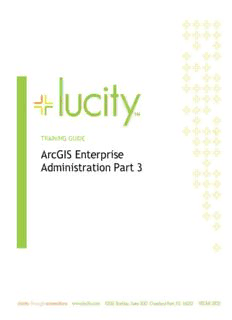
ArcGIS Enterprise Administration Part 3 PDF
Preview ArcGIS Enterprise Administration Part 3
TRAINING GUIDE ArcGIS Enterprise Administration Part 3 ArcGIS Enterprise Administration - Part 3 This session touches on key elements of Portal for ArcGIS setup, configuration and maintenance techniques. Table of Contents Portal for ArcGIS ........................................................................................................... 2 Portal for ArcGIS Design ............................................................................................... 2 Pre-Deployment Considerations ...................................................................................... 3 Portal for ArcGIS Installation ......................................................................................... 3 Portal for ArcGIS Web Adaptor ....................................................................................... 7 Adding SSL to Portal Backend ...................................................................................... 10 Portal for ArcGIS HTTPS Only ....................................................................................... 14 Federating Portal for ArcGIS ........................................................................................ 15 Add Data Store to ArcGIS Server ................................................................................ 15 Federate Configuration Settings ................................................................................ 20 Working with Portal ..................................................................................................... 24 Publishing to Portal .................................................................................................. 24 Publish Features Services Using the Enterprise Geodatabase .............................................. 24 Publish Map to Portal using ArcGIS Pro ........................................................................ 26 Backup/Restore ArcGIS Enterprise Federated ...................................................................... 35 Backup .................................................................................................................. 35 Restore ................................................................................................................. 36 Portal for ArcGIS Windows Authentication .......................................................................... 37 Identity Stores using SAML 2.0 ........................................................................................ 39 Portal using ADFS 4.0 ................................................................................................ 39 Portal using OneLogin ................................................................................................ 49 Registering Portal in Lucity ............................................................................................ 54 Portal for ArcGIS Portal for ArcGIS Design • Support Windows Server 2008 R2 sp1 or higher • For Virtualization, recommend Windows Server 2012 R2 or higher • Machine name should not have an underscore • Portal cannot be installed on a Domain Controller • Server should have 4 cores minimum and 8GB of RAM. Depending on setup and the use of ArcGIS Data Store, IOPS could potentially be crucial in your design planning for Portal. Recommend M.2 SSD raid array. • ArcGIS Enterprise Base Deployments should have more cores and RAM to compensate for the additional components. • Ports 7080, 7443, 7005, 7099, 7199, and 7654 need to be open for communication with Portal on your firewall • Domain needs to have the FQDN for the machine hosting Portal • Signed SSL from a trusted certificate authority (CA) internal or commercial for Portal. • It is recommended that all ArcGIS Enterprise web services use a signed SSL (Portal, ArcGIS Server, ArcGIS Web Adaptor). • ArcGIS Web Adaptor is required for Portal • For Federated Portal (ArcGIS Server connected to Portal as the security method), recommend using a second web adaptor for ArcGIS Server specifically. • Space depends on use for Data Store. Portal and ArcGIS GeoEvent Server uses data store for content storage. • Recommend not deploying Portal for ArcGIS on the same server as ArcGIS Server for more than 30 users. 2 ArcGIS Enterprise Administration - Part 3 Pre-Deployment Considerations Portal for ArcGIS is an interface much like ArcGIS Online. Lucity needs Portal for ArcGIS if you are not using ArcGIS Online for Lucity WebMaps to function with all available WebMap tools. Portal for ArcGIS is generally used for internal use but can be used outside of your network as well. ▪ Signed SSL ▪ Federated versus Non-Federated • If federating, recommend creating web adaptors for both Portal and ArcGIS Server. In the installation process, we’ll cover the registration of the web adaptor for Portal. This could reside in the DMZ (following the DMZ Web firewall rules and installing the web adaptor in the DMZ) or internally on a web server. ▪ Authentication Decision: ADFS integration, Standard Active Directory, Built-in Security, Gmail, Facebook, other SAML or OAuth Single Sign On Identity Providers. These are factors for authenticating your users. List of SSO Providers ▪ Internal Only or External (External will require network engineers to configure the firewall on your DMZ to the internal Portal server.) ▪ If using Portal for hosting content, relational data, tiled data, or spatiotemporal data, you will need to install ArcGIS Data Store. ▪ If active directory integration, portal needs e-mail addresses assigned to each user within Active Directory. Portal for ArcGIS Installation 1. Click on the installation file of Portal for ArcGIS. 2. Once installation starts, click next, accept master agreement and continue. 3. Installation of portal should be in your installation directory. By default, it’s on your C:\ drive. 4. Click next and change arcgisportal location of the directory storage for log, index and temporary files if necessary. 5. Click next and choose your user to run the portal windows service. 3 ArcGIS Enterprise Administration - Part 3 6. Click next and export your configuration file for use during upgrades and reinstallation if needed. 7. Click next and install. At this point, the installation can take some time to finish. 8. After installation, you’ll need to authorize your Portal for ArcGIS installation. 4 ArcGIS Enterprise Administration - Part 3 9. Click Next, and go through the authorization process. 10. After authorization is finished, you will be routed to the URL of the self-signed certificate. 11. Click on Create New Portal 12. In the Create New Portal page, add your admin user account information. You must do this even if you are planning on creating an active directory connection or ADFS SSO. Click on Create. 5 ArcGIS Enterprise Administration - Part 3 13. At this point, you will be directed to creating a web adaptor for Portal. Click on to continue. 6 ArcGIS Enterprise Administration - Part 3 Portal for ArcGIS Web Adaptor ArcGIS Web Adaptor is a critical piece for Portal to function. In this example, we will be installing the Web Adaptor on the internal Portal for ArcGIS Server in IIS. There are several ways to deploy for external interfacing. For IWA, you can use reverse proxy, but for a more robust single sign on, you would use ADFS and WAP (Web Application Proxy) as your mechanism for authentication or any other SSO identity providers like BigIP F5 or Onelogin. 1. Copy the backend URL address from the installation of Portal. Usually, https://<FQDN of Server>:7443 2. Start the ArcGIS Web Adaptor installation, click next and accept master agreement. 3. For Web Site (Port) dialog, make sure you select the web site using port 443. Again, a signed SSL is needed bound to IIS. Click next. 4. Assign a web adaptor directory name. In this example, we’ll use ‘Portal’. 7 ArcGIS Enterprise Administration - Part 3 5. Click next and install 6. Once installed, you will see a browser with localhost in the URL. Change the localhost name to the FQDN URL of IIS. Choose Portal for ArcGIS and click next. 7. In the setup screen for the web adaptor, take the backend URL address you saved in step one and place it in Portal URL: input box. Add your Administrator Username and password and click Configure. 8 ArcGIS Enterprise Administration - Part 3 8. You are ready to start configuring Portal for ArcGIS. Go to your web adaptor address for portal. Below is an example. 9 ArcGIS Enterprise Administration - Part 3
Description: