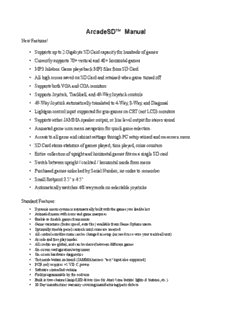
ArcadeSD™ Manual - Gamma Arcade PDF
Preview ArcadeSD™ Manual - Gamma Arcade
ArcadeSD™ Manual New Features! • Supports up to 2 Gigabyte SD Card capacity for hundreds of games • Currently supports 70+ vertical and 40+ horizontal games • MP3 Jukebox Game plays back MP3 files from SD Card • All high scores saved on SD Card and retained when game turned off • Supports both VGA and CGA monitors • Supports Joystick, Trackball, and 49-Way Joystick controls • 49-Way Joystick automatically translated to 4-Way, 8-Way, and Diagonal • Lightgun control input supported for gun games on CRT (not LCD) monitors • Supports either JAMMA speaker output, or line level output for stereo sound • Animated game icon menu navigation for quick game selection • Access to all game and cabinet settings through PC setup wizard and on-screen menu • SD Card stores statistics of games played, time played, coins counters • Entire collection of upright and horizontal games fits on a single SD card • Switch between upright / cocktail / horizontal mode from menu • Purchased games unlocked by Serial Number, no codes to remember • Small footprint 3.5" x 4.5" • Automatically switches 4/8 way mode on selectable joysticks Standard Features: • Dynamic menu system is automatically built with the games you load/select • Animated menu with icons and game marquees • Enable or disable games from menu • Game variations (faster speed, auto fire) available from Game Options menu • Optionally disable panel controls until coins are inserted • All control axis/directions can be changed in setup (no need to re-wire your trackball unit) • Arcade and free play modes • All credits are global, and can be shared between different games • On screen configuration/setup menu • On screen hardware diagnostics • Test mode button on board (JAMMA harness "test" input also supported) • PCB only requires +5 V.D.C. power • Software controlled volume • Field programmable by the end user • Built in two-channel lamp/LED driver (use for Atari 'cone button' lights & buttons, etc.) • 30 Day manufacturer warranty covering manufacturing/parts defects Quick Start Guide 1. Use an SD Card with a capacity of 32 MB up to 2 GB only (SDHC Cards NOT supported) 2. Insert SD Card into your PC's card reader 3. Format the SD Card using the FAT file system (not FAT32) 4. Insert SD Card into Game Board 5. Connect Game Board to JAMMA connector, turn on power 6. After SD Card is initialized, turn off power 7. Insert SD Card into your PC's card reader 8. Launch ArcadeSD.exe application 9. Use application to download the latest firmware 10.Use application to configure game settings and load game ROMs 11. Insert SD Card into Game Board 12.Play games! When an update is available, to add new games to the SD Card, simply repeat steps (7-12) above. If you are getting an SD Card error message saying “Not FAT16”, even though you have formatted the card with FAT (and not FAT32), please see the troubleshooting section at the end of this manual. Section 1 – Board Layout and Connections • 1 – JAMMA Connector • 2 - SD Card Slot • 3 – Test Mode Button • Can be used instead of the JAMMA Test Switch to enter setup mode • 4 – Indicator LED • One Blink - indicates entering or leaving setup mode • Two Blinks - indicates switching to CGA video mode • Three Blinks - indicates switching to VGA video mode • Intermittent - indicates SD Card access • 5 – Stereo Audio Line Output • 6 – Lightgun Connector • Note: The Lightgun is for use only with CRT type monitors (either CGA or VGA) and will not work with LCD or flat panel displays. • 7 – VGA Output • 8 – CGA / VGA Mode Button • Press to switch between monitor output modes • The selected mode is saved between power off and restarting Section 2 – JAMMA Connector and Control Pinouts Solder Side Parts Side GND A 1 GND GND B 2 GND +5V C 3 +5V +5V D 4 +5V -5V (not required) E 5 -5V (not required) +12V (not required) F 6 +12V (not required) KEY H 7 KEY Coin Counter 2 / J 8 Coin Counter 1 4-8 way joystick select (* Note 4) Lamp 2 (* Note 3) K 9 (* Note 3) Lamp 1 Speaker (+) (* Note 2) L 10 (* Note 2) Speaker (-) M 11 Video Green N 12 Video Red Video Sync P 13 Video Blue Service R 14 Video GND Slam (not used) S 15 (* Note 1) Test Switch Coin 2 T 16 Coin 1 Player 2 Start U 17 Player 1 Start Player 2 Up V 18 Player 1 Up Player 2 Down W 19 Player 1 Down Player 2 Left X 20 Player 1 Left Player 2 Right Y 21 Player 1 Right Player 2 Button 1 Z 22 Player 1 Button 1 Player 2 Button 2 a 23 Player 1 Button 2 Player 2 Button 3 b 24 Player 1 Button 3 Reserved (do not connect) c 25 Reserved (do not connect) Reserved (do not connect) d 26 Reserved (do not connect) GND e 27 GND GND f 28 GND • Note 1 - The JAMMA 'test' switch duplicates the function of the 'test' button on the game board. For ease of maintenance adjustments it is highly recommended to equip your game cabinet with a test switch easily accessible from the front of the cabinet if one is not already present. • Note 2 - The cabinet speaker should be directly connected to the Speaker (+) and Speaker (-) signals on the JAMMA harness. Do NOT connect one side of the speaker to ground as damage may result. Such damage is not covered under the warranty. Speakers in the range of 4-8 ohms are preferred. • Note 3 - Lamps may be driven from +5VDC to the current sink. Use at least a 100ohm resistor in series with the LED to limit current to 50mA or less for ultra-bright LEDs. For “normal” LEDs use a 220ohm or larger resistor to keep current under about 20mA. The individual lamp functions can be configured in the setup menu. The functions can be chosen from: • Player 1 – blinks when there are enough credits to start a 1 player game • Player 2 - blinks when there are enough credits to start a 2 player game • Trackball P1 – blinks when the trackball player 1 control is active • Trackball P2 – blinks when the trackball player 2 control is active • Note 4 – Joystick 4/8 Way Select – The Coin 2 current sink can be configured in the menu to turn LOW for 8 way joystick games (for joysticks with electrical selection capabilities). Extra Game Board Connections The Lightgun and Stereo Sound connections do not use JAMMA, but individual connectors on the Game Board (see board layout diagram on page 3 of the manual). Note – The Lightgun is for use only with CRT type monitors (either CGA or VGA) and will not work with LCD or flat panel displays. Horizontal Cabinet Connections For some Horizontal games, the player buttons are assigned to certain functions in order to simulate the inputs on the original cabinets (Defender, Stargate, etc). Also, in Horizontal mode, the P1 and P2 joysticks can be used simultaneously for games requiring dual-joystick inputs (Robotron, etc). Horizontal Games (Multi-Williams) Pinout Right Stick - Up V 18 Left Stick -Up Right Stick - Down W 19 Left stick - Down Right Stick - Left X 20 Left stick - Left Right Stick - Right Y 21 Left stick - Right P2B1 - Thrust/Moon Patrol Fire Z 22 P1B1 - Reverse/P1 Flap P2B2 - Defender Fire/Moon Patrol Jump a 23 P1B2 - Hyperspace P2B3 - Smartbomb/P2 Joust Flap/Sinistar Fire b 24 P1B3 - Inviso/Sinibomb Trackball Connections A joystick may be used on the Player 1 inputs, and a trackball may be used on the Player 2 inputs simultaneously. Single player joystick games will use the Player 1 joystick inputs. Games requiring a trackball will automatically use the Player 2 inputs for the trackball controller. Single player upright cabinets with only trackball games require the trackball be connected to the Player 1 joystick inputs. Cocktail cabinets with only trackball games can have trackballs on both player inputs. Trackballs may also be used to play joystick games, the trackball movements are automatically translated to up/down/left/right joystick positions (also works for 49-Way joystick games). JAMMA Connections for Trackballs Trackball 2 Y-DIR V 18 Trackball 1 Y-DIR Trackball 2 Y-CLK W 19 Trackball 1 Y-CLK Trackball 2 X-DIR X 20 Trackball 1 X-DIR Trackball 2 X-CLK Y 21 Trackball 1 X-CLK Note: Requires modern digital trackball units utilizing a 74HC14 I.C. chip. (Older, original Atari trackball units are not supported). Even though modern trackballs may be labeled “Atari Compatible” they are NOT the same. Any modern trackballs sold by Suzo/Happ will work, e.g. http://na.suzohapp.com/trackballs/565500xx.htm http://na.suzohapp.com/trackballs/560100xx.htm 49 Way Joystick A single 49-Way Joystick can be installed using the Player 1 Joystick inputs, and either the Player 2 Joystick or Player 2 Button inputs. It can be used to play native 49-Way Joystick games, and 4 or 8 way Joystick games. When used to play Trackball games, the 49-Way Joystick allows for more precise control movements. Note: Requires the Happ/Atari/Midway style 49-Way joystick, not compatible with the older Williams versions. JAMMA Connector – Option 1 JAMMA Connector – Option 2 49-Way Pin 5 V 18 49-Way Pin 9 49-Way Pin 5 R 18 49-Way Pin 9 49-Way Pin 4 W 19 49-Way Pin 8 49-Way Pin 4 Z 19 49-Way Pin 8 49-Way Pin 3 X 20 49-Way Pin 7 49-Way Pin 3 a 20 49-Way Pin 7 49-Way Pin 2 Y 21 49-Way Pin 6 49-Way Pin 2 b 21 49-Way Pin 6 49-Way Joystick Connector – Option 1 49-Way Joystick Connector – Option 2 1 +5V 1 +5V 2 P2R - Pin Y 2 P2B3 - Pin b 3 P2L - Pin X 3 P2B2 - Pin a 4 P2D - Pin W 4 P2B1 - Pin Z 5 P2U - Pin V 5 Service - Pin R 6 P1R - Pin 21 6 P1R - Pin 21 7 P1L - Pin 20 7 P1L - Pin 20 8 P1D - Pin 19 8 P1D - Pin 19 9 P1U - Pin 18 9 P1U - Pin 18 10 KEY 10 KEY 11 GND 11 GND 12 GND 12 GND Section 3 – Setup With PC Application The first step is to set up your SD Card. The SD Card must have a capacity of 32 MB up to 2 GB (SDHC Cards NOT supported), and must be formatted using the FAT file system only! The SD Card needs to have been initialized with the correct serial number by the game board. To do this, insert the card into the SD Card slot on your board, turn the power on, and the card will automatically be initialized. You only need to initialize the card once, the first time you use it. Now, insert it into your PC's card reader to continue setup. Launch the ArcadeSD.exe setup wizard. The first screen of the wizard is shown on the next page, there are a few different version numbers listed: – Application Version – this is the version of the setup wizard that you are running. The first two numbers (such as 1.4.x) should match the firmware version. To upgrade the wizard, use the “Update PC Application...” button to download it from the website. – Available Firmware – this shows the latest version of the firmware that's available for download. – Current Firmware – this shows the version of the firmware that has been downloaded to your PC or is already on your SD Card. To download the latest firmware, press the “Update Firmware...” button. After the new firmware has been downloaded, you will need to follow through to the last screen of the setup wizard to update your SD Card with the new firmware. Whenever there is a major release containing new games, the application version will be updated to access the game settings. Usually the application versions will jump from 1.3.0 to 1.4.0 to 1.5.0 etc. The firmware may be updated more frequently, with versions numbered 1.5.0, 1.5.1, 1.5.2, etc, as we fix bugs or adjust minor features. The first two numbers of the application version should match the first two digits of the firmware you are using. If you are running firmware version 1.4.2, then application version 1.4.0 is fine. But if you want to run 1.5.0 firmware, you should upgrade to the 1.5.0 application. Examples: Application Available Current Recommended Version Firmware Firmware Action 1.4.0 1.5.0 1.5.0 Upgrade the PC Application 1.5.0 1.5.0 1.3.2 Update the firmware 1.4.0 1.5.0 1.4.2 Update the PC Application first, restart it, then update the firmware 1.5.0 1.5.2 1.5.2 No action necessary It's not always necessary to update the ArcadeSD application and firmware each time you run the wizard. If you only want to go back and change game or menu settings, you can use the currently installed version. However, it's always a good idea to update, to stay on top of new games and features.
Description: