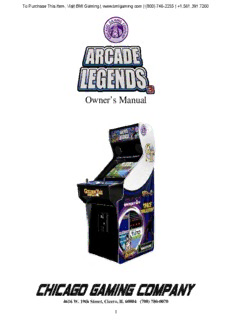
Arcade Legends 3 Manual PDF
Preview Arcade Legends 3 Manual
To Purchase This Item, Visit BMI Gaming | www.bmigaming.com | (800) 746-2255 | +1.561.391.7200 Owner’s Manual 4616 W. 19th Street, Cicero, IL 60804 (708) 780-0070 1 To Purchase This Item, Visit BMI Gaming | www.bmigaming.com | (800) 746-2255 | +1.561.391.7200 ARCADE LEGENDS 3TM Thank you for purchasing Chicago Gaming Company’s Arcade Legends 3. You can look forward to many hours of video game enjoyment. We strongly recommend that you follow the instructions and procedures as presented in this Owner’s Manual and that it be read in its entirety before setting up your game. 1. LEGAL INFORMATION 1.1 SAFETY PROCEDURES The following guidelines will help protect you and your ARCADE LEGENDS 3. Caution: For your safety follow these instructions. Caution: Shock hazard if instructions are not followed. • Read these instructions. • Keep these instructions. • Heed all warnings. • Follow all instructions. • Do not use this apparatus near water. • Clean only with a dry cloth. • Do not block any ventilation openings. Install in accordance with manufacturer’s instructions. • Do not install near any heat sources such as radiators, heat registers, stoves, or other apparatus (including amplifiers) that produce heat. • Do not defeat the safety purpose of the polarized or grounding-type plug. A polarized plug has two blades with one wider than the other. A grounding type plug has two blades and a third grounding prong. The wide blade and third prong are provided for your safety. If the provided plug does not fit into your outlet, consult an electrician for replacement of the obsolete outlet. • Protect the power cord from being walked on or pinched particularly at plugs, convenience receptacles, and the point where they exit from the apparatus. • Only use attachments/accessories specified from the manufacturer. • Unplug this apparatus during lightning storms or when unused for long periods of time. • Refer all servicing to qualified personnel. Servicing is required when the apparatus has been damaged in any way, such as power supply cord or plug is damaged, liquid has been spilled or objects have fallen into the apparatus, the apparatus has been exposed to rain or moisture, does not operate normally, or has been dropped. • Use with only 115 volts ~ 60Hz • We recommend using a surge suppresser or UPS (Uninterruptible Power Supply) to safeguard the game from abrupt power spikes or losses. • WARNING: To reduce the risk of fire or electric shock, do not expose your system to rain or moisture. 2 To Purchase This Item, Visit BMI Gaming | www.bmigaming.com | (800) 746-2255 | +1.561.391.7200 • Do not expose your system to dripping or splashing. • Be sure to disconnect the power cable before working on the machine. • Be sure to use fuses that meet the specified rating. (5A, 220V Quick-blow). Using fuses exceeding the specified rating can cause a fire and electrical shock. • The game’s monitor is a source of high voltage. Be EXTREMELY CAREFUL when working near it, high voltage charges can still be present even after you’ve unplugged the unit. Have a qualified technician perform a monitor repair or replacement. • Optimum operating environment is between 50-105° Fahrenheit. 1.2 ATARI END USER LICENSE AGREEMENT By accepting and operating an Arcade Legends 3, the owner (“End User”) of the unit agrees to abide by the terms of this agreement. Asteroids, Asteroids Deluxe, Battlezone, Black Widow, Centipede, Crystal Castles, Food Fight, Gravitar, Liberator, Lunar Lander, Major Havoc, Millipede, Missile Command, Red Baron, Space Duel, Super Break-Out, Tempest, Warlords and related logos are used under license from Atari Inc. (“Atari”). Atari expressly reserves the sole and exclusive ownership of the aforementioned games and all rights relating thereto. The end user hereby acknowledges that Atari is the sole and exclusive owner of the games and licensed trademarks and agrees not to challenge at any time, directly or indirectly, the rights of Atari. The end user agrees not to attempt to copy the licensed property (in whole or in part), decompile, disassemble or otherwise reverse engineer the software in any way. Atari is a third party beneficiary to this agreement and retains the right to bring action directly against an End User for breach of this End User License Agreement. 1.3 WARRANTY INFORMATION All parts are warranted against manufacturing defects for a period of 180 days. Free telephone support is available for the life of the product. 2. GAME SETUP 2.1 INSTALLATION • Remove the game from its packaging. • When moving the unit, please treat it as delicately as possible. The monitor is fragile. • Be sure to install it in a dry location. • Plug the machine into a three-prong A/C outlet. • Please note, the monitor may initially appear discolored, particularly in the monitor’s corners. This discoloration will go away after it has been powered up a number of times. You will have to let the unit return to room temperature after each power cycle for the monitor’s degaussing circuit to clear up this discoloration. 3 To Purchase This Item, Visit BMI Gaming | www.bmigaming.com | (800) 746-2255 | +1.561.391.7200 2.2 KEY FEATURES The locations of the On/Off Switch, Service Button, and Display Adjustment Panel are shown in the illustration below. 4 To Purchase This Item, Visit BMI Gaming | www.bmigaming.com | (800) 746-2255 | +1.561.391.7200 3. SERVICE MENU Press the SERVICE BUTTON, which is located behind the faux coin-door, to access the SERVICE MENU. The test button can be accessed without opening the faux coin-door by pressing the coin-return button. The SERVICE MENU provides access to the ADJUSTMENTS sub-menu and the DIAGNOSTICS sub-menu. To select either sub-menu, use the joystick on the Player One side (left joystick) to highlight either option, then press the button one (the upper left button in the cluster of six blue buttons) on the Player One side (left side). 3.1 ADJUSTMENTS SUB-MENU 5 To Purchase This Item, Visit BMI Gaming | www.bmigaming.com | (800) 746-2255 | +1.561.391.7200 The volume settings, which are located on the ADJUSTMENTS menu, which is a sub- menu of the SERVICE menu, allow you to independently adjust game volume and the demo mode volume. The GAME VOLUME setting determines the sound level while the games are being played. The DEMO MODE setting turns Demo Mode on or off. When this is on, the main menu will cycle through the games, showing a 15 second video clip of each game it stops on. The DEMO MODE VOLUME setting determines the sound level at the user interface while the unit is sitting idle (in Demo Mode). To adjust either the GAME VOLUME or the DEMO MODE VOLUME, highlight the setting you wish to adjust and press button one or two on the PLAYER 1 side of the control panel. The EXIT MENU TIMEOUT setting determines how long the exit screen will stay up before automatically exiting back to the main menu. The GAME IDLE TIMEOUT setting determines how long a game will keep running when nobody is using the controls. After one or two minutes of inactivity, Arcade Legends 3 will automatically return to the main menu. The RESTORE DEFAULTS option will return all adjustments to the factory settings. 6 To Purchase This Item, Visit BMI Gaming | www.bmigaming.com | (800) 746-2255 | +1.561.391.7200 3.2 DIAGNOSTICS The DIAGNOSTICS menu provides tools to confirm that the controls are functioning properly and test screens which will assist in adjusting the monitor. To select either sub-menu, use the joystick on the Player One side (left joystick) to highlight either option, then press the button one (the upper left button in the cluster of six blue buttons) on the Player One side (left side). 3.3 CONTROL TEST The CONTROL TEST allows you to confirm the buttons, joysticks and trackballs are functioning correctly. Use of any of the controls should result in the display of the corresponding action on the monitor. Should any control cease to work contact technical support. Each of the controls can be replaced in a matter of minutes with only a phillips head screwdriver and a nut driver. 7 To Purchase This Item, Visit BMI Gaming | www.bmigaming.com | (800) 746-2255 | +1.561.391.7200 3.4 VIDEO TEST This submenu provides test patterns, which assist in adjusting your monitor. 3.5 OVERSCAN ADJUSTMENTS The OVERSCAN ADJUSTMENTS screen allows you to adjust the size of the displayed screen. This is a separate adjustment from the DISPLAY ADJUSTMENT PANEL, which can be found behind the coin door. Follow the onscreen instructions to adjust overscan. 8 To Purchase This Item, Visit BMI Gaming | www.bmigaming.com | (800) 746-2255 | +1.561.391.7200 4. SORTING GAMES AND SELECTING GAMES The SORT GAMES column allows you to reduce the total number of games displayed in the SELECT GAMES column; thereby allowing you to quickly find a game. To view all one hundred and twenty-five games at the same time set the SORT GAMES column to ALL GAMES. The SORT GAMES column is accessed by moving the Player 1 Joystick right. Each subcategory is then selected by moving the Player 1 Joystick up or down. Once you have highlighted the category that you wish to select move the Player 1 joystick left to return to the GAME SELECT MENU. To select a game, move the Player 1 joystick left to highlight the SELECT GAME column. Then move the Player 1 joystick up or down to highlight a game. Once you have highlighted the game that you wish to play, press the Player 1 start button if you wish to start a single player game or press the Player 2 button if you wish to start game for two players. 9 To Purchase This Item, Visit BMI Gaming | www.bmigaming.com | (800) 746-2255 | +1.561.391.7200 5. GAME CONTROLS INSTRUCTIONS The GAME CONTROLS screen is displayed before the start of each game. This screen explains which controls are utilized in each game. To exit this screen before the default allotted time, press any button. 6. EXITING A GAME To exit a game, press the GAME EXIT button, which is located on the upper right hand corner of the control panel. After exiting a game, you will be given the option to: RETURN TO GAME, EXIT GAME, or ADD or REMOVE FROM FAVORITES. 10
Description: