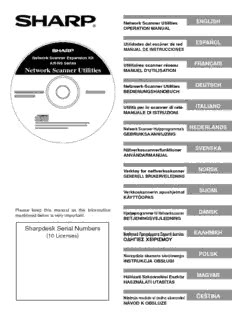
AR-NS3 Operation-Manual Network-Scanner-Manual GB ES FR DE IT NL SE NO FI DK GR PL HU ... PDF
Preview AR-NS3 Operation-Manual Network-Scanner-Manual GB ES FR DE IT NL SE NO FI DK GR PL HU ...
ENGLISH Network Scanner Utilities OPERATION MANUAL ESPAÑOL Utilidades del escáner de red MANUAL DE INSTRUCCIONES Network Scanner Expansion Kit AR-NS Series FRANÇAIS Utilitaires scanner réseau Network Scanner Utilities MANUEL D'UTILISATION DEUTSCH Netzwerk-Scanner Utilities BEDIENUNGSHANDBUCH ITALIANO Utilità per lo scanner di rete MANUALE DI ISTRUZIONI NEDERLANDS Netwerk Scanner Hulpprogramma's GEBRUIKSAANWIJZING SVENSKA Nätverksscannerfunktioner ANVÄNDARMANUAL NORSK Verktøy for nettverksskanner GENERELL BRUKERVEILEDNING SUOMI Verkkoskannerin apuohjelmat KÄYTTÖOPAS Please keep this manual as the information DANSK Hjælpeprogrammer til Netværkscanner mentioned below is very important. BETJENINGSVEJLEDNING Sharpdesk Serial Numbers ¯¸¸˙˝(cid:201)˚˙ (10 Licenses) ´(cid:239)(cid:231)Ł(cid:231)(cid:244)ØŒ(cid:220)—æ(cid:239)ªæ(cid:220)(cid:236)(cid:236)Æ(cid:244)Æ(cid:211)Ææø(cid:244)(cid:222)˜ØŒ(cid:244)(cid:253)(cid:239)ı ˇ˜˙ˆ(cid:201)¯(cid:211) (cid:215)¯(cid:201)(cid:209)(cid:201)(cid:211)(cid:204)ˇ(cid:213) POLSK Narzędzia skanera sieciowego INSTRUKCJA OBSŁUGI MAGYAR Hálózati Szkennelési Eszköz HASZNÁLATI UTASÍTÁS ČEŠTINA Nástroje modulu síového skenování NÁVOD K OBSLUZE ENGLISH Table of Contents Please read (cid:1)The explanations in this manual assume that the person who will install the product and the users of the product have a working knowledge of Microsoft Windows. (cid:1)For detailed information on the software in the CD-ROM, please view the user's guide (PDF format) that is included on the CD-ROM. (cid:1)For information on the operating system, please refer to your operating system manual or the online Help function. (cid:1)The explanations of screens and procedures in this manual are for Windows XP. The screens may vary depending on your Windows version and settings. Warranty While every effort has been made to make this operation manual as accurate and helpful as possible, SHARP Corporation makes no warranty of any kind with regard to its content. All information included herein is subject to change without notice. SHARP is not responsible for any loss or damages, direct or indirect, arising from or related to the use of this operation manual. © Copyright SHARP Corporation 2003. All rights reserved. Reproduction, adaptation or translation without prior written permission is prohibited, except as allowed under copyright laws. Trademark information (cid:1)Sharpdesk is a trademark of Sharp Corporation. (cid:1)Microsoft Windows operating system is a registered trademark or trademark of the Microsoft Corporation in the U.S.A. and other countries. (cid:1)Windows 95, Windows 98, Windows Me, Windows NT 4.0, Windows 2000, and Windows XP are registered trademarks or trademarks of Microsoft Corporation in the U.S.A. and other countries. (cid:1)Netscape Navigator is a trademark of Netscape Communications Corporation. (cid:1)Acrobat® Reader Copyright© 1987-2002 Adobe Systems Incorporated. All rights reserved. Adobe, the Adobe logo, Acrobat, and the Acrobat logo are trademarks of Adobe Systems Incorporated. (cid:1)All other company names and product names appearing in this manual are the trademarks of their respective owners. Table of Contents Network Scanner Utilities CD-ROM (for Windows).......................................... 2 Software Programs..................................................................................................................2 Sharpdesk (Desktop Document Management Software)......................................................2 Network Scanner Tool..........................................................................................................2 SHARP TWAIN AR/DM........................................................................................................2 User's Guides for Software Programs...................................................................................3 Installing Acrobat Reader......................................................................................................3 Installing the Software Program.............................................................................................4 Installing Sharpdesk and Network Scanner Tool..................................................................4 Setting up Network Scanner Tool.........................................................................................5 Installing SHARP TWAIN AR/DM.........................................................................................8 Uninstalling the Software Program........................................................................................8 Uninstalling the software program from the Control Panel...................................................8 1 ENGLISH Network Scanner Utilities CD-ROM (for Windows) The CD-ROM contains the following software programs: (cid:1)Sharpdesk* (Desktop Document Management Software) (cid:1)Network Scanner Tool (cid:1)SHARP TWAIN AR/DM (Twain driver) (cid:1)Acrobat Reader Ver.4.05 (Adobe Systems Incorporated.) (cid:1)Type Reader Professional Ver.5.0 trial (ExperVision, inc.) * Sharpdesk can be installed and used in 10 computers. If you need to install Sharpdesk in more than 10 computers, please contact your authorized Sharp dealer. Software Programs For detailed information on each of the software programs, please refer to the user's guides on the CD-ROM. Sharpdesk (Desktop Document Management Software) Sharpdesk lets you manage a variety of electronic information such as scanned image data from a Digital Laser Copier/Printer or documents created using word processing or spreadsheet application software. Some of the important features of Sharpdesk are: (cid:1)Sharpdesk works with your scanner to let you read paper documents into your computer using a full-featured set of scanning controls and options. (cid:1)Sharpdesk makes editing of your images and documents quick and easy. (cid:1)A text image scanned into Sharpdesk can be converted into editable text for use with your favorite word processor. Sharpdesk uses an advanced Optical Character Recognition (OCR) engine that even preserves your document layouts. (cid:1)Distributing documents by e-mail or printing a hard copy is as easy as dragging a file onto an icon on the Sharpdesk OutputZone. (cid:1)Multiple files can be combined together into a single new file. After creating a combination file, the page order can be changed or new pages added. (cid:1)You can search for an image or text file using a single word, phrase, or list of words. You can also perform a detailed search by specifying the file type, modified data, or a keyword. Network Scanner Tool This is a utility that helps you use Scan to Desktop. It configures the necessary settings in the Digital Laser Copier/Printer and client computer to receive data. In addition, Network Scanner Tool will automatically start Sharpdesk upon receiving image data. The scanned image received by your computer can automatically be: (cid:1)Saved in a folder. (cid:1)Passed to the application set in Network Scanner Tool. (cid:1)Sent as e-mail. (cid:1)Saved in Sharpdesk. SHARP TWAIN AR/DM SHARP TWAIN AR/DM imports monochrome image data from a Twain interface into a Twain- compliant application. SHARP TWAIN AR/DM has the following features: (cid:1)A selected range of the image data can be imported. (cid:1)The image can be rotated when imported. 2 ENGLISH Network Scanner Utilities CD-ROM (for Windows) User's Guides for Software Programs The Manual folder in the CD-ROM contains user's guides (in PDF format) for each of the software programs. (cid:1)Sharpdesk Installation Guide (cid:1)Sharpdesk User's Guide (cid:1)Network Scanner Tool User's Guide (cid:1)SHARP TWAIN AR/DM User's Guide In addition to explaining how to use the programs, the user's guides also give detailed instructions for installing and setting up the programs. Be sure to read the user's guides before installing the programs. Acrobat Reader Version 4.0 or later is needed to view the user's guides. If not already installed in your computer, you can install Acrobat Reader from the CD-ROM. Installing Acrobat Reader 1 Quit any software applications and/or resident programs that are running on your computer. 2 Insert the CD-ROM into your CD-ROM drive. (cid:1)If the Sharpdesk installation window appears, click "Cancel" to exit the setup procedure. 3 Click the "start" button and then click "My Computer" ( ). (cid:1)In Windows 95/98/Me/NT 4.0/2000, double click "My Computer". 4 Click the CD-ROM icon ( ) and select "Open" from the "File" menu. 5 Double-click the "Acrobat" folder, and then double-click the "ar405eng.exe" ( ). 6 Follow the instructions on the screen. 3 ENGLISH Network Scanner Utilities CD-ROM (for Windows) Installing the Software Program Note the following when installing the software program from the CD-ROM: (cid:1)Be sure to check the system requirements for installation of each of the software programs in the user's guides and on the Information screen during installation. (cid:1)The user's guides give detailed instructions for installing and setting up the programs. Be sure to read the user's guides before installing the programs. In particular, if you are going to use Network Scanner Tool, be sure to carefully read the instructions regarding network preparation and setup procedures before installing the program. The network administrator should verify that network preparation has been carried out correctly. (cid:1)If you are going to send an original scanned with the Digital Laser Copier/Printer to a computer (Scan to Desktop), Network Scanner Tool must be installed. (cid:1)If you perform a standard installation of Sharpdesk (select "Typical" in the Setup Type selection screen), Network Scanner Tool will be simultaneously installed. You can also select "Custom" installation and install only Network Scanner Tool. (cid:1)If your computer does not currently have Internet Explorer version 5.5 or later installed, the installer will install a minimal version of Internet Explorer 5.5 on your computer. (cid:1)If you intend to install SHARP TWAIN AR/DM, install Network Scanner Tool first. SHARP TWAIN AR/DM cannot be installed alone. (cid:1)The contents of the Information screens that appear during installation can also be found in the ReadMe files on the same CD-ROM. The ReadMe file for Sharpdesk is located in the root directory of the CD-ROM, and the ReadMe file for SHARP TWAIN AR/DM is located in the Twain folder. Installing Sharpdesk and Network Scanner Tool 1 Quit any software applications and/or resident programs that are running on your computer. 2 Insert the CD-ROM into your CD-ROM drive. (cid:1)The Sharpdesk installation screen appears. Proceed to step 5. (cid:1)If the screen does not appear, proceed to step 3. 3 Click the "start" button and then click "My Computer" ( ). (cid:1)In Windows 95/98/Me/NT 4.0/2000, double click "My Computer". 4 Double click the CD-ROM icon ( ). The Sharpdesk installer starts. 4 ENGLISH Network Scanner Utilities CD-ROM (for Windows) 5 Follow the instructions on the screen. 6 When the "Customer Information" window appears, enter the serial number that appears on the cover of the this manual, and click the "Next" button. Follow the instructions on the screen. (cid:1)If you select "Typical" in the Setup Type selection screen, Network Scanner Tool will also be installed. If you only wish to install Network Scanner Tool, select "Custom" in the Setup Type selection screen and then check only Network Scanner Tool. (cid:1)Sharpdesk Imaging* is installed together with Sharpdesk. If Imaging for Windows was previously installed, Sharpdesk Imaging will overwrite Imaging for Windows. If Eastman Software's "Imaging for Windows Professional Edition" has already been installed on your computer, Sharpdesk Imaging will not be installed. (cid:1)"Imaging for Windows Professional Edition" and Sharpdesk Imaging use common registry entries, and installing "Imaging for Windows Professional Edition" after Sharpdesk lmaging has been installed may result in abnormal operation. In this case, uninstall Sharpdesk and Sharpdesk Imaging, and then install "Imaging for Windows Professional Edition". After that, reinstall Sharpdesk. (cid:1)When Network Scanner Tool setup is finished, the "Search Setup Wizard" appears. Follow the on-screen instructions to create an index database. For detailed information, see the Sharpdesk Installation Guide and Sharpdesk User's Guide. * Sharpdesk Imaging is a version of Eastman Software's Imaging for Windows Professional Edition that has been customized by the Sharp Corporation. Setting up Network Scanner Tool After you finish this Configuration, some Destination Profiles for "Scan to Desktop" are registered in Digital Laser Copier/Printer(s). 1 When the Sharp Network Scanner Tool Setup Wizard appears, click "OK" after confirming that the Digital Laser Copier/Printer is connected to the network. Set up Network Scanner Tool following to the messages shown on the screen. 5 ENGLISH Network Scanner Utilities CD-ROM (for Windows) 2 Enter the Process Definition Prefix, and an Initial, if necessary, and click "Next>". Click "Help" for the detailed information. (cid:1)Process Definition defines the instruction for how the image will be processed once it arrives at the computer. And it includes a definition of a Destination Profile with which Digital Laser Copier/Printer(s) sends image data to the Process. (cid:1)The "Process Definition Prefix" and additional characters will make a Destination Profile name which is appeared in the operational panel of Digital Laser Copier/ Printer(s). Please specify unique name in 6 characters. (cid:1)The "Initial" is one letter with which Digital Laser Copier/Printer(s) classifies Destination Profiles with Tab group (ABC index). 3 Check the Process Definition you use and click "Next>". (cid:1)Network Scanner Tool is shipped with 3 pre-define set of instructions called Process Definitions if you install Sharpdesk and Network Scanner Tool. When the "Process Definition Prefix" is "Sharp", the names of the pre-defined processes on operation panel are as follows. -Convert By OCR (The name on operation panel : Sharp-OCR), which converts a scanned file to an editable document. -Send Email (The name on operation panel : Sharp-Email), which launches your default e-mail applications so the file can be e-mailed. -Sharpdesk Desktop (The name on operation panel : Sharp-Desk), which launched Sharpdesk application. This is the default. (cid:1)Network Scanner Tool is shipped with 2 pre-define Process Definitions if you install only Network Scanner Tool. -Send Email (The name on operation panel : Sharp-Email), -My Documents (The name on operation panel : Sharp-MyDocs), which stores the file in the "My Documents" folder with your PC. This is the default. 6 ENGLISH Network Scanner Utilities CD-ROM (for Windows) 4 Check the Digital Laser Copier/Printer name to use as a network scanner and click "Next>". The name displayed are based upon the Machine Name set during the installation of the network scanning function. (cid:1)When Windows 98, Windows Me, Windows NT 4.0 with Service Pack 6 or later, Windows 2000 or Windows XP is used, the network connected Digital Laser Copier/ Printer is automatically detected. (cid:1)The automatic detection is not available when Windows 95 is used. (The "Auto Detect" is disabled being grayed out.) Click on "New" and enter the IP of the Digital Laser Copier/Printer to be used as a network scanner. Even when you use Windows 95, the automatic detection will be available if you update Winsock2 (Windows Socket 2). (cid:1)The setting in the above steps 3 and 4 can be modified later. For the modification, click the Windows "start" button, then Program and then Sharpdesk and finally Network Scanner Tool Configuration. For the detailed information about such settings, refer the on-line Help or the Network Scanner Tool User's Guide contained in the supplied CD-ROM. 5 When the completion screen message appears, click "Finish". 7 ENGLISH Network Scanner Utilities CD-ROM (for Windows) Installing SHARP TWAIN AR/DM 1 Quit any software applications and/or resident programs that are running on your computer. 2 Insert the CD-ROM into your CD-ROM drive. (cid:1)If the Sharpdesk installation window appears, click "Cancel" to exit the setup procedure. 3 Click the "start" button and then click "My Computer" ( ). (cid:1)In Windows 95/98/Me/NT 4.0/2000, double click "My Computer". 4 Click the CD-ROM icon ( ) and select "Open" from the "File" menu. 5 Double-click the "Twain" folder, and then double-click the "Setup" ( ). 6 Follow the instructions on the screen. Uninstalling the Software Program Uninstall the software with "Add or Remove Programs" in the Control Panel. (cid:1)When Sharpdesk is uninstalled, Network Scanner Tool is also uninstalled. Note that if Network Scanner Tool is uninstalled, you will no longer be able to directly receive image data from the Digital Laser Copier/Printer. (cid:1)If a user-created file is saved in the Sharpdesk desktop folder, the Sharpdesk desktop folder will not be deleted when Sharpdesk is uninstalled. (cid:1)If you uninstall Sharpdesk Imaging in Windows 95/98/Me/NT 4.0/2000, you will not be able to open image files unless you re-install the Windows accessory Imaging for Windows. (cid:1)Removing SHARP TWAIN AR/DM will not delete the spooler folder which stores image data. Uninstalling the software program from the Control Panel 1 Click "Control Panel" in the "start" menu. (cid:1)In Windows 95/98/Me/NT 4.0/2000, click "Start", "Settings", and then "Control Panel". 2 Double click "Add or Remove Programs". (cid:1)In Windows 95/98/Me/NT 4.0/2000, double click "Add/Remove Programs". 3 Select the application that you wish to delete ("Sharpdesk" or "SHARP TWAIN AR/DM") from the list and click "Change/ Remove". (cid:1)In Windows 95/98/Me/NT 4.0, click "Add/Remove". 8
Description: