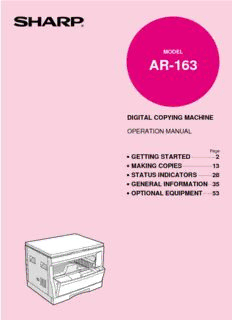
AR-163 | AR-162 Operation Manual PDF
Preview AR-163 | AR-162 Operation Manual
MODEL AR-163 DIGITAL COPYING MACHINE OPERATION MANUAL Page • GETTING STARTED 2 • MAKING COPIES 13 • STATUS INDICATORS 28 • GENERAL INFORMATION 35 • OPTIONAL EQUIPMENT 53 CAUTIONS Follow the cautions below when using this copier. (cid:2) The fusing area is hot. Exercise care in this area when removing misfed paper. (cid:2) Do not look directly at the light source. Doing so may damage your eyes. (cid:2) Place the copier on a firm, level surface. (cid:2) Do not install the copier in a humid or dusty location. (cid:2) When the copier is not used for a long time, for example, during prolonged holidays, turn the power switch off and remove the power cord from the outlet. (cid:2) When moving the copier, be sure to turn the power switch off and remove the power cord from the outlet. (cid:2) Do not cover the copier with a dust cover, cloth or plastic film while the power is on. Doing so may prevent heat dissipation, damaging the copier. (cid:2) Use of controls or adjustments or performance of procedures other than those specified herein may result in hazardous laser radiation exposure. Cautions on laser Wave length 785 nm ±10 nm Pulse times (8.141 µs ±0.1 µs)/7 mm Output power 0.2 mW ±0.02 mW CONTENTS Page GETTING STARTED l INTRODUCTION. . . . . . . . . . . . . . . . . . . . . . . . . . . . . . . . . 2 G l MAIN FEATURES. . . . . . . . . . . . . . . . . . . . . . . . . . . . . . . . 3 E T l PART NAMES AND FUNCTIONS . . . . . . . . . . . . . . . . . . . 4 TIN – Overall layout. . . . . . . . . . . . . . . . . . . . . . . . . . . . . . . . . . . . . . . 4 G – Operation panel . . . . . . . . . . . . . . . . . . . . . . . . . . . . . . . . . . . . . 6 S T A l COPIER INSTALLATION . . . . . . . . . . . . . . . . . . . . . . . . . . 8 R l CAUTIONS ON HANDLING . . . . . . . . . . . . . . . . . . . . . . . . 9 TE D l LOADING COPY PAPER. . . . . . . . . . . . . . . . . . . . . . 10 MAKING COPIES l AUDITING ACCOUNTS . . . . . . . . . . . . . . . . . . . . . . . . . . 13 l NORMAL COPYING. . . . . . . . . . . . . . . . . . . . . . . . . . . . . 14 M l REDUCTION/ENLARGEMENT/ZOOM. . . . . . . . . . . . . . . 16 A l BYPASS FEED (special paper). . . . . . . . . . . . . . . . . . . . 18 K IN l TWO-SIDED COPYING . . . . . . . . . . . . . . . . . . . . . . . . . . 20 G l XY ZOOM . . . . . . . . . . . . . . . . . . . . . . . . . . . . . . . . . . . . . 21 C O l B/W REVERSE . . . . . . . . . . . . . . . . . . . . . . . . . . . . . . . . . 23 P IE l DUAL PAGE COPY . . . . . . . . . . . . . . . . . . . . . . . . . . . . . 24 S l INTERRUPTING A COPY RUN . . . . . . . . . . . . . . . . . . . . 25 l AUTOMATIC EXPOSURE ADJUSTMENT. . . . . . . . . . . . 26 l TONER SAVE MODE . . . . . . . . . . . . . . . . . . . . . . . . . . . . 27 STATUS INDICATORS INS l TONER CARTRIDGE REPLACEMENT . . . . . . . . . . 28 DICTAT l MISFEED REMOVAL . . . . . . . . . . . . . . . . . . . . . . . . 30 AU TS l DEVELOPER REQUIRED . . . . . . . . . . . . . . . . . . . . . 34 O R l MAINTENANCE REQUIRED. . . . . . . . . . . . . . . . . . . 34 S GENERAL INFORMATION G E l USER PROGRAMS . . . . . . . . . . . . . . . . . . . . . . . . . . . . . 35 N E – Settings for auditing accounts . . . . . . . . . . . . . . . . . . . . . . 38 R l POWER SAVE MODES . . . . . . . . . . . . . . . . . . . . . . . . . . 42 A L l USER MAINTENANCE. . . . . . . . . . . . . . . . . . . . . . . . . . . 44 IN F l COPIER TROUBLE? . . . . . . . . . . . . . . . . . . . . . . . . . . . . 46 O l SUPPLIES. . . . . . . . . . . . . . . . . . . . . . . . . . . . . . . . . . . . . 49 R M – Types and sizes of copy paper . . . . . . . . . . . . . . . . . . . . . . 49 A T – Genuine supplies statement . . . . . . . . . . . . . . . . . . . . . . . . 50 IO N l SPECIFICATIONS . . . . . . . . . . . . . . . . . . . . . . . . . . . . . . 51 OPTIONAL EQUIPMENT O l SYSTEM CONFIGURATION . . . . . . . . . . . . . . . . . . . . . . 54 P T l SINGLE PASS FEEDER (AR-SP2) . . . . . . . . . . . . . . . . . 55 IO N l ELECTRONIC SORTING KIT (AR-EB3) . . . . . . . . . . . . . 58 A – Sort/group . . . . . . . . . . . . . . . . . . . . . . . . . . . . . . . . . . . . 59 L E – 2 in 1 or 4 in 1 . . . . . . . . . . . . . . . . . . . . . . . . . . . . . . . . . 61 Q U – Erase. . . . . . . . . . . . . . . . . . . . . . . . . . . . . . . . . . . . . . . . 63 IP – Margin shift . . . . . . . . . . . . . . . . . . . . . . . . . . . . . . . . . . . 65 M E l 250-SHEET PAPER FEED UNIT (AR-DE5)/ N T 2x250-SHEET PAPER FEED UNIT (AR-DE6) . . . . . . . . . 66 INDEX . . . . . . . . . . . . . . . . . . . . . . . . . . . . . . . . . . . . . . . . 69 1 INTRODUCTION G E T T This copier has been designed to provide convenient copying features in a minimum IN G amount of office space and with maximum operational ease. To get full use of all copier S features, be sure to familiarise yourself with this manual and the copier. T A For quick reference during copier use, keep this manual in a handy location. R T E D This copier can be used as a laser printer and as a facsimile machine by installing optional components. However, this manual describes only the copier features. For description of the printer features and facsimile features, see their separate manuals. (Some options may not be available in In some countries.) tr o d u c tio n Conventions used in this manual In this manual, the following icons are used to provide the user with information pertinent to the use of the copier. Warns the user that injury to the user or damage to the copier may result if the contents of the warning are not properly followed. Cautions the user that damage to the copier or one of its components may result if the contents of the caution are not properly followed. Notes provide information relevant to the copier regarding specifications, functions, performance, operation and such, that may be useful to the user. Indicates a letter displayed in the copy quantity display. AB series (metric) and inch series references Both specifications are quoted where applicable. [AB series] l The inch series specifications are quoted in brackets. For example: Page 18, step 1 --------B4 or A3 (8-1/2" x 14" or 11" x 17") Page 17, step 2-A -----86%, 81%, 70%, and 50% (95%, 77%, 64%, and 50%) l Although AB series size indications are shown on the operation panel of this manual, inch series indications are displayed on the [Inch series] inch series machines. 2 MAIN FEATURES G E T High-speed laser copying T IN l First-copy time is only 7.2 seconds (except in a power save mode or immediately after power on). G S l Copying speed is 16 copies/min., which adapts to business use, allowing improvement of working efficiency. T A R High-quality digital image T E l High-quality copying at 600 dpi is performed. D l In addition to the automatic exposure mode, the manual exposure can be adjusted in five steps. l The photo mode copying function allows clear copying of delicate halftone original images such as monochrome M photos and colour photos. Photo mode is adjustable in five steps. a in f Substantial copying features ea tu l Zoom copying from 50% to 200% in 1% increments can be performed. r e s l Continuous copying of maximum 99 sheets can also be performed. l Useful special features such as the XY zoom, black and white reverse, and dual page copy are available. l Toner save mode reduces toner consumption by approximately 10%. l User programs allow setting/modification of functions for customer needs. Also the user programs allow the internal auditor to be controlled. Optional features l An optional single pass feeder (SPF) allows automatic document feeding of up to 30 sheets. l An optional electronic sorting kit allows many useful copier features to be used. Multiple sets of copies can be sorted without the aid of a sorter and each set can be offset from the previous set. Also the erase, margin shift, and 4 in 1 and 2 in 1 functions are available. (To use the 2 in 1 and 4 in 1 and sort/group functions, an optional SPF is also needed.) l This copier can be used as a laser printer by installing an optional printer expansion kit. l This copier can be used as a facsimile machine by installing an optional facsimile expansion kit. Some options may not be available in some countries. Environmentally friendly design l Paper output tray is housed in the copier for space saving. l Preheat mode and auto power shut-off mode are provided to reduce power consumption in standby mode and meet the Energy Star Guidelines. As an ENERGY STAR® Partner, SHARP has determined that this product meets the ENERGY STAR® guidelines for energy efficiency. 3 PART NAMES AND FUNCTIONS GG EE TT TT ININ GG S S Overall layout TT AA RR TT EE DD P a r t n a m e s a n d fu n c tio n s Platen cover Paper tray Place the original on the original table and close the Holds 250 sheets of copy paper. platen cover before copying starts. Side cover Original table Open to remove misfeeds and to service the copier. Place the document to be copied here. Side cover handle Handles Lift and pull to open the side cover. Use to move the copier. Bypass tray guides Power switch Adjust to the width of the copy paper. Press to turn copier power on and off. Bypass tray Operation panel Special papers (including transparency film) and copy All copier controls are located here for easy operation. paper can be fed from the bypass tray. Paper output tray Bypass tray extension Finished copies are deposited in the paper output tray. Pull out when feeding large paper such as B4 and A3 (8-1/2" x 14" and 11" x 17"). Front cover Open to remove misfeeds and for copier servicing. Charger cleaner Use to clean the transfer charger. 4 PART NAMES AND FUNCTIONS GG EE TT TT ININ GG S S TT AA RR TT EE DD P a r t n a m e s a n d fu n c tio n s Toner cartridge lock release lever Fusing unit release levers Use to unlock the toner cartridge. Lower to remove misfed paper. Toner cartridge The fusing unit is hot. Contains toner. Take care in removing paper. Photoconductive drum Copy images are formed on the photoconductive drum. Paper guide Open to remove misfed paper. Roller rotating knob Turn to remove misfed paper. Accessories Operation manual . . . . . . . . . . . . . . . . . . . . . . 1 Charger cleaner . . . . . . . . . . . . . . . . . . . . . . . . 1 5 PART NAMES AND FUNCTIONS Operation P a panel rt n amGG eEE s andTTINTTIN Pa funcG SG S rt na tionsTARTTART mes a EE n DD d fu n c tio Pa ns r t n a m e s a n d fu n c tio n s INTERRUPT ( ) key and indicator (p. 25) B/W REVERSE ( ) key and indicator (p. 23) Interrupts a copy run. Press to reverse the black and white areas. Copy quantity display XY-ZOOM ( ) key and indicator (p. 21) Displays the specified copy quantity during the ready Press to change the horizontal and vertical copy ratios condition and displays the copy countdown as copies independently. are made. Also see items and . SORT/GROUP ( / ) key and indicators ZOOM indicator (p.17) (p. 59) Lights up when a zoom ratio is set. Press to select the sort or group mode when an optional electronic sorting kit and an optional SPF are installed. Copy ratio display ( ) key (p. 17) Press and hold down during standby to display the copy ORIGINAL DATA ( ) indicator ratio in the copy quantity display. Blinks when the memory becomes full of scanned original image data. (Used when an optional electronic Zoom keys (p. 17) sorting kit and an optional SPF are installed) Use to select any reduction or enlargement copy ratio from 50% to 200% in 1% increments. 2 IN 1 / 4 IN 1 ( / ) key and indicators (p. 61) PAPER SIZE ENTER ( ) key (p.12) Press to select the 2 in 1 or 4 in 1 mode. (Only available Use to set the paper size in a tray. when an optional electronic sorting kit and an optional SPF are installed) AUDIT CLEAR ( ) key (p.13) Closes an open account. AUTO/MANUAL/PHOTO ( / / ) key and indicators (p. 14) PAPER SIZE indicators Use to sequentially select the exposure modes: AUTO, Light up to show the selected copy paper size. MANUAL, or PHOTO. Alarm indicators Light ( ) and dark ( ) keys and indicators : Maintenance indicator (p.34) (p. 15) : Toner cartridge replacement required indicator Use to adjust the MANUAL or PHOTO exposure level. (p.28) : Developer replacement required indicator (p.34) Numeric keys : Paper required indicator (p.10) Use to select the desired copy quantity or to make user : Misfeed indicator (p.30) program entries. POWER SAVE ( ) indicator (p. 42) Zero key Lights up when the copier is in a power save mode. Use as part of numeric keys to enter copy quantity. Press during a continuous copy run to display the SPF indicator (p. 56) number of copies completed in the current run. Lights up when originals are set in the optional SPF tray. Press during standby to display the total output count. Output tray full indicator (p. 59) Indicates copies must be removed from the paper output tray. 6 PART NAMES AND FUNCTIONS Inch system GG EE TT TT ININ GG S S TT AA RR TT EE DD P a r t n a m e s In some countries and regions, 8-1/2" x 13" size a n is indicated on the operation panel. d fu n c tio n s 1st display 2nd display Paper feed location/misfeed location indica- tors (p. 30) The selected paper feed location is shown by a lit indicator ( ). The general location of misfed paper is shown by a 12,345 Press and hold down the key. sheets output blinking red indicator ( ). Note: A3 (11" x 17") size copies are counted as two DUAL PAGE COPY ( ) key and indicator copies. (p. 24) Use to make individual copies of two originals placed CLEAR ( ) key side by side on the original table. Clears the copy quantity display or terminates a copy run. ERASE ( / ) key and indicators (p. 63) Press to select the edge erase and/or the centre erase START ( ) key and indicator mode. (Only available when an optional electronic Copying is possible when the indicator is on. sorting kit is installed) Press to start copying. MARGIN SHIFT ( ) key and indicator (p. 65) CLEAR ALL ( ) key Shifts text or image on the copy to leave a binding Clears all selected settings and returns the copier to the margin on the left side of the copy. (Only available initial settings. when an optional electronic sorting kit is installed) PRESET RATIO selector keys and indicators (p. 17) Use to sequentially select preset reduction/enlargement copy ratios: 50%, 70%, 81%, 86%, 100%, 115%, 122%, Initial settings 141%, 200% (50%, 64%, 77%, 95%, 100%, 121%, The copier assumes the initial settings when it is first turned 129%, 141%, 200%). on, when the CLEAR ALL ( ) key is pressed, and ap- proximately one minute* after the last copy is made in any ORIGINAL SIZE ENTER ( ) key and mode. indicators (p. 14, 16) l Copy ratio: 100% Use to input the original size for automatic paper selec- l Exposure: Automatic tion and automatic copy ratio selection. l Copy quantity: 0 l All special copier modes: Off AUTO PAPER SELECT ( ) indicator l Auto paper selection : On Paper of the proper size will be automatically selected l Paper feed station: Previously selected paper tray depending on the original size and selected copy ratio when this indicator is on. * This time (auto clear time) can be changed. See page 35, TRAY SELECT ( ) key (p. 14) USER PROGRAMS. Use to manually select a paper tray. AUTO IMAGE ( ) key and indicator Press for automatic copy ratio selection. 7 COPIER INSTALLATION G E T T Improper installation may damage the copier. Please note the following IN G during initial installation and whenever the copier is moved. S T A If the copier is moved from a cool place to a warm place, condensation may form inside the copier. R TE Operation in this condition will cause poor copy quality and malfunctions. Leave the copier at room D temperature for at least 2 hours before use. C Do not install your copier in areas that are: o p ie r in s ta lla tio l damp, humid, or very dusty n l exposed to direct sunlight l poorly ventilated l subject to extreme temperature or humidity changes, e.g., near an air conditioner or heater. The copier should be installed near an accessible power outlet for easy connection. Be sure to connect the power cord only to a power outlet that meets the specified voltage and current requirements. Also make certain the outlet is properly grounded. l For this copier’s power supply requirements, see the name plate located on the back of the unit. Connect the copier to a power outlet which is not used for other electric appliances. If a lighting fixture is connected to the same outlet, the light may flicker. Be sure to allow the required space around the machine for servicing and proper ventilation. 10 cm (4") 8
Description: