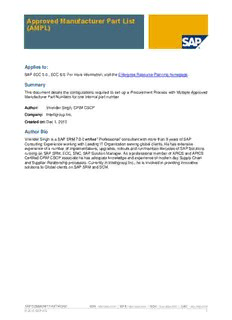
Approved Manufacturer Part List (AMPL) PDF
Preview Approved Manufacturer Part List (AMPL)
Approved Manufacturer Part List (AMPL) Applies to: SAP ECC 5.0 , ECC 6.0. For more information, visit the Enterprise Resource Planning homepage. Summary This document details the configurations required to set up a Procurement Process with Multiple Approved Manufacturer Part Numbers for one internal part number Author: Virender Singh, CPIM CSCP Company: Intelligroup Inc. Created on: Dec 1, 2010 Author Bio Virender Singh is a SAP SRM 7.0 Certified “Professional” consultant with more than 9 years of SAP Consulting Experience working with Leading IT Organization serving global clients. He has extensive experience of a number of implementations, upgrades, rollouts and run/maintain lifecycles of SAP Solutions running on SAP SRM, ECC, SNC, SAP Solution Manager. As a professional member of APICS and APICS Certified CPIM CSCP associate he has adequate knowledge and experience of modern day Supply Chain and Supplier Relationship processes. Currently in Intelligroup Inc., he is involved in providing innovative solutions to Global clients on SAP SRM and SCM. SAP COMMUNITY NETWORK SDN - sdn.sap.com | BPX - bpx.sap.com | BOC - boc.sap.com | UAC - uac.sap.com © 2010 SAP AG 1 Approved Manufacturer Part List (AMPL) Table of Contents Requirement ....................................................................................................................................................... 3 Create Manufacturer Part Number ..................................................................................................................... 3 Create Manufacturer Part List............................................................................................................................. 6 Create PO with Manufacturer Part Number ........................................................................................................ 7 Receive Goods against the PO .......................................................................................................................... 9 Scenario for a MRP generated Procurement Proposal .................................................................................... 10 Setup Search for MPN Materials ...................................................................................................................... 16 Disclaimer and Liability Notice .......................................................................................................................... 19 SAP COMMUNITY NETWORK SDN - sdn.sap.com | BPX - bpx.sap.com | BOC - boc.sap.com | UAC - uac.sap.com © 2010 SAP AG 2 Approved Manufacturer Part List (AMPL) Requirement For procurement purposes, you can use the material or part number used by the manufacturer (MPN) alongside your firm’s own material number. If you wish to check whether a certain Manufacturer Part may be ordered and used within your enterprise, you should make use of the approved manufacturer parts list (AMPL). The latter indicates exactly which of a manufacturer’s plants the materials included on the list are to be procured from. Create Manufacturer Part Number To create a Manufacturers part number use transaction MM01. Enter the Manufacturer Part Number, the industry sector and HERS in the material type field. In the pop-up window select the PURCHASING and PURCHASE ORDER TEXT views. Select the ENTER check to continue. SAP COMMUNITY NETWORK SDN - sdn.sap.com | BPX - bpx.sap.com | BOC - boc.sap.com | UAC - uac.sap.com © 2010 SAP AG 3 Approved Manufacturer Part List (AMPL) In the PURCHASING view enter the description of manufacturer’s part number. Next enter the internal part number assigned to the mfg part number. Next enter the Mfg Part number and material group. Select the ENTER check to continue. SAP COMMUNITY NETWORK SDN - sdn.sap.com | BPX - bpx.sap.com | BOC - boc.sap.com | UAC - uac.sap.com © 2010 SAP AG 4 Approved Manufacturer Part List (AMPL) Enter the purchase order text Select the SAVE icon. Make sure to add the following data in Internal Part Number B3451_COMP1: MFG PART PROFILE. Select the SAVE icon. Create as many MPN Materials in the system as you have… SAP COMMUNITY NETWORK SDN - sdn.sap.com | BPX - bpx.sap.com | BOC - boc.sap.com | UAC - uac.sap.com © 2010 SAP AG 5 Approved Manufacturer Part List (AMPL) Create Manufacturer Part List To maintain the Approved Manufacturer Parts List use transaction MP01. Enter the internal material to add the approved mfg part number to. Select the ENTER check to continue. Enter the MPN, Manufacturer, plant and validity dates. Select the SAVE icon. SAP COMMUNITY NETWORK SDN - sdn.sap.com | BPX - bpx.sap.com | BOC - boc.sap.com | UAC - uac.sap.com © 2010 SAP AG 6 Approved Manufacturer Part List (AMPL) Create PO with Manufacturer Part Number Create purchase order for the Vendor Approved mfg part number using ME21N Enter the Vendors part number (material type HERS), quantity, plant, storage location, material group and the unit price. Next select the ENTER check to continue. The system will display the purchase order number at the bottom of the screen. SAP COMMUNITY NETWORK SDN - sdn.sap.com | BPX - bpx.sap.com | BOC - boc.sap.com | UAC - uac.sap.com © 2010 SAP AG 7 Approved Manufacturer Part List (AMPL) SAP COMMUNITY NETWORK SDN - sdn.sap.com | BPX - bpx.sap.com | BOC - boc.sap.com | UAC - uac.sap.com © 2010 SAP AG 8 Approved Manufacturer Part List (AMPL) Receive Goods against the PO To perform the goods receipt use transaction MIGO. ENTER Goods Receipt for the Purchase Order. Enter the purchase order number. Next select the Material tab. In the material tab the internal material number will be referenced along with the mfg. approved part number. Select the ITEM OK box. Next select the POST icon. The system will display the material document created. In SAP the goods receipt for 100 pcs. will be posted against the internal material part number (200- 001). SAP COMMUNITY NETWORK SDN - sdn.sap.com | BPX - bpx.sap.com | BOC - boc.sap.com | UAC - uac.sap.com © 2010 SAP AG 9 Approved Manufacturer Part List (AMPL) Scenario for a MRP generated Procurement Proposal Create a Scheduling Agreement for MPN_VENDOR1(MPN Material for 200-001) This will have Internal Material automatically defaulted in the line item SAP COMMUNITY NETWORK SDN - sdn.sap.com | BPX - bpx.sap.com | BOC - boc.sap.com | UAC - uac.sap.com © 2010 SAP AG 10
Description: