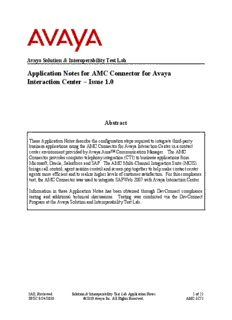
Application Notes for AMC Connector for Avaya Interaction Center PDF
Preview Application Notes for AMC Connector for Avaya Interaction Center
Avaya Solution & Interoperability Test Lab Application Notes for AMC Connector for Avaya Interaction Center – Issue 1.0 Abstract These Application Notes describe the configuration steps required to integrate third-party business applications using the AMC Connector for Avaya Interaction Center in a contact center environment provided by Avaya Aura™ Communication Manager. The AMC Connector provides computer telephony integration (CTI) to business applications from Microsoft, Oracle, Salesforce and SAP. The AMC Multi-Channel Integration Suite (MCIS) brings call control, agent session control and screen pop together to help make contact center agents more efficient and to realize higher levels of customer satisfaction. For this compliance test, the AMC Connector was used to integrate SAPWeb 2007 with Avaya Interaction Center. Information in these Application Notes has been obtained through DevConnect compliance testing and additional technical discussions. Testing was conducted via the DevConnect Program at the Avaya Solution and Interoperability Test Lab. JAO; Reviewed: Solution & Interoperability Test Lab Application Notes 1 of 22 SPOC 8/24/2010 ©2010 Avaya Inc. All Rights Reserved. AMC-IC72 1. Introduction These Application Notes describe the configuration steps required to integrate third-party business applications using the AMC Connector for Avaya Interaction Center in a contact center environment provided by Avaya Aura™ Communication Manager. The AMC Connector provides computer telephony integration (CTI) to business applications from Microsoft, Oracle, Salesforce and SAP. The AMC Multi-Channel Integration Suite (MCIS) brings call control, agent session control and screen pop together to help make contact center agents more efficient and to realize higher levels of customer satisfaction. For this compliance test, the AMC Connector was used to integrate SAPWeb 2007 with Avaya Interaction Center. The AMC Connector for Avaya Interaction Center has two components, one which is installed on the AIC server as a service and a second which resides on the AMC MCIS server. The two components communicate across named pipes. AMC’s MCIS is built upon component architecture using a connector / adapter pattern: connectors integrate contact channels, such as Avaya Interaction Center, and adapters integrate business applications, such as Salesforce or SAPWeb. This provides a “future proof” foundation with the flexibility to upgrade existing channels and applications or to move to or incorporate new or different channels and applications, and the scalability to integrate contact centers of all size, small, medium, large and enterprise / multi-site. 1.1. Interoperability Compliance Testing The interoperability compliance test verified the following features that are available to agents with the AMC Connector. Logging in and out of a skill/split. Monitoring agent states (e.g., Ready or Not Ready). Agent state synchronization with agent telephones. Establishing calls with other agents and non-monitored devices and verifying the correct call states. Screen pop consisting of customer or business partner information using ANI for calls delivered from the PSTN with a 10-digit DID number. Basic telephony features such as call hold, transfer, and conference. Restarting the AMC Connector. 1.2. Support Technical support on the AMC Connector can be obtained through the following: Phone: +1 (800) 390-4866 Email: [email protected] JAO; Reviewed: Solution & Interoperability Test Lab Application Notes 2 of 22 SPOC 8/24/2010 ©2010 Avaya Inc. All Rights Reserved. AMC-IC72 2. Reference Configuration The following diagram illustrates a sample configuration of a contact center environment integrated with SAP Web 2007 using the AMC Connector for Avaya Interaction Center. The configuration includes Avaya Interaction Center (telephony channel only), Avaya Aura™ Application Enablement Services, a pair of Avaya S8730 Servers with a G650 Media Gateway running Avaya Aura™ Communication Manager, and Avaya IP endpoints serving as agent stations. In addition, the agent’s interaction center includes SAP Web 2007 and separate servers containing the AMC Multi-Channel Integration Server with the AMC Connector and the SAP Web 2007 server. Avaya S8730 Servers (10.32.24.10)) Microsoft SQL 2005 Server (10.32.24.151) LAN Avaya IC Telephony (10.32.24.152) Avaya Interaction Center Avaya G650 Media Gateway (C-LAN: 10.32.24.20) SAP Web 2007 Client and Avaya 9600 Series IP Phone (Agent Deskphone) Avaya Aura™ Application Enablement Services (10.32.24.80) AMC Multi-Channel Integration Service with AMC Connector (10.32.24.195) SAP Web 2007 JAO; Reviewed: Solution & Interoperability Test Lab Application Notes 3 of 22 SPOC 8/24/2010 ©2010 Avaya Inc. All Rights Reserved. AMC-IC72 2.1. Equipment and Software Validated The following equipment and software were used for the sample configuration: Equipment Software Avaya Interaction Center 7.2 Avaya AuraTM Application Enablement 5.2.1 Services Avaya AuraTM Communication Manager 5.2 Avaya S8730 Servers with an Avaya G650 (R015x.02.0.947.3) with Service Pack 3 Media Gateway (Patch 17579) Avaya 9600 Series IP Telephones 3.0 (H.323) AMC Connector for Avaya Interaction Center 5.3.0.0 SAP Web 2007 6.0 3. Configure Avaya Aura™ Communication Manager The following configuration items were required on Communication Manager for integration with Avaya Interaction Center. CVLAN CTI Link Agent Hunt Group VDN and Vector Agent Stations Agent IDs This configuration is outside the scope of these Application Notes, refer to [1] for more information. JAO; Reviewed: Solution & Interoperability Test Lab Application Notes 4 of 22 SPOC 8/24/2010 ©2010 Avaya Inc. All Rights Reserved. AMC-IC72 4. Configure Avaya Interaction Center This section covers the configuration of Avaya IC. It is assumed that Avaya IC has been installed and configured as described in [1] and [2]. This solution only requires the voice media channel to be configured. In addition, IC requires a CVLAN link to Application Enablement Services, which in turn has a CVLAN link to Communication Manager. Communication Manager receives incoming ACD calls and routes the call to Avaya IC and SAP agents. As part of the AMC Connector integration, the vespidl.pk file needs to be re-compiled to include the AMC Connector interface. Although this is outside the scope of this document, basic instructions are provided below: Install the IC 7.2 Server SDK available from the Avaya support website on the IC telephony server. This SDK should be copied under the IC 7.2 install directory (i.e., C:\Program Files\Avaya\IC72\). Open the existing vespidl.idl file in the C:\Program Files\Avaya\IC72\TSSDK\sdkwin32\examples\CTIServer\idltools directory and add the following lines to the file: #include “generic.idl” interface AMCCTI:General { }; Note that the generic.idl file must be located in the same directory and that the interface name, AMCCTI, must match the name of the service created in Avaya Interaction Center below. Save the new vespidl.idl file. Compile the .idl file from a command prompt using the idl.exe compiler located in the same directory. Copy the vespidl.pk file that was generated to the C:\Program Files\Avaya\IC72\etc directory. Backup the existing file. Next, copy the amccti4aic.exe provided by AMC to the C:\Program Files\Avaya\IC72\bin directory. This executable is the Pipe server to be implemented as an IC server. JAO; Reviewed: Solution & Interoperability Test Lab Application Notes 5 of 22 SPOC 8/24/2010 ©2010 Avaya Inc. All Rights Reserved. AMC-IC72 From IC Manager, select the Server tab and right-mouse click on the window. Select New from the pop-up menu to create a new server. In the following screen, set the Server Type field to “AMCCTI” and then click OK. JAO; Reviewed: Solution & Interoperability Test Lab Application Notes 6 of 22 SPOC 8/24/2010 ©2010 Avaya Inc. All Rights Reserved. AMC-IC72 Configure the General tab of AMCCTI server as shown below. Make sure that the Executable field is set to C:\Program Files\Avaya\IC72\bin\amccti4aic.exe. Select the Configuration tab and configure the parameters as shown below and then click OK. JAO; Reviewed: Solution & Interoperability Test Lab Application Notes 7 of 22 SPOC 8/24/2010 ©2010 Avaya Inc. All Rights Reserved. AMC-IC72 After configuring the AMCCTI server, start the server as shown below. JAO; Reviewed: Solution & Interoperability Test Lab Application Notes 8 of 22 SPOC 8/24/2010 ©2010 Avaya Inc. All Rights Reserved. AMC-IC72 5. Configure AMC Connector for Avaya Interaction Center This section covers the procedure for configuring the AMC Connector and integrating it with Avaya Interaction Center. These procedures are performed on the AMC MCIS server with the AMC Connector. Place the AMCPipeConnector.exe in the C:\Program Files\AMC Technology\Connectors\AIC Connector directory. Modify the config.ini in the C:\Program Files\AMC Technology\MCIS directory as follows. Note that the complete file is not shown below. Some of the key parameters include: the Module Class and Module parameters which specify the Avaya Interaction Center connector module (CTIModule) under the Avaya AIC comment, the Avaya Interaction Center and MCIS license under License Manager, and the CTIModule section which includes the Channel (default value of CT1 is recommended) and the PipeHost, which is set to the IP address of the IC telephony server. Other parameters in bold under the Agent Manager and IciAdapter sections should be configured as shown. ######################################################################## # MCIS Configuration file: Config.ini with AIC Connector and SAPWeb2007 # MCIS Release 5.3 # File Version 1.0 # # This file should contain all the potential keys for every module. # Refer to the MCIS Implementation Guide, Adtapter Implementation Guide, # and Connector Implementation Guide for more information. # # It is recommended you create a copy of this file for Backup # # It is also recommended you create system specific ini files and copy # the contents of those files to the config.ini file using the MCIS # Administration Tool or Manually. # ######################################################################## … ### MCIS CORE ### ModuleClass=AgentManagerClass,AgentManager.AMCAgentManagerModule ModuleClass=DataStoreClass,DataStore.AMCMemoryDataStore ModuleClass=EventManagerClass,AMCEventManagerModule.AMCEventManagerModule ModuleClass=LicenseManagerClass,LicenseManager.AMCLicenseManagerModule ModuleClass=WorkManagerClass,WorkManager.AMCWorkManager ModuleClass=StandardizedClass,AMCMultiChannelInterface.AMCApplication ModuleClass=CMGatewayClass,CMGateway.CMGatewayModule ModuleClass=ICIAdapterClass,ICIAdapter.ICIAdapterModule Module=AgentManager,AgentManagerClass Module=DataStore,DataStoreClass Module=EventManager,EventManagerClass Module=LicenseManager,LicenseManagerClass JAO; Reviewed: Solution & Interoperability Test Lab Application Notes 9 of 22 SPOC 8/24/2010 ©2010 Avaya Inc. All Rights Reserved. AMC-IC72 Module=WorkManager,WorkManagerClass Module=StandardizedInterface,StandardizedClass Module=CMGateway,CMGatewayClass Module=IciAdapter,ICIAdapterClass … ### Avaya AIC ModuleClass=PipePhoneConnector,AMCPipeConnector.AMCPipePhoneChannel Module=CTIModule,PipePhoneConnector … ### # Agent Manager # ### [AgentManager] SuppressPendingWorkModeChange=False RaiseNewWorkForUnknownWorktops=True … ### # License Manager # ### [LicenseManager] MCIS=CWJTCQJBCBJHFECAEHDFMCJFCEBEFDWHEHLMMRSLM AA-DOTNET=CQJNCZJXCPJEFGCJEGDDWEFFCEBEFDQHEHLMMRSLM CTI_AIC=CQJLCSJUCCJDFECIEBDFMBCFCEBEFDQHEHLMMRSLM AA-ICWC=CWJLCRJSCCJDFECIEBDFZDCFCEBEFDWHEHLMMRSLM … ### # CTIModule # ### [CTIModule] DataStore=DataStore Channel=CTI1 ### Avaya AIC specific PipeHost=10.32.24.152 PipeName=AMCPIPE StatusTimeout=5 PipePoolSize=20 MaxTransactionSize=1024000 ConvertCADKeysToUpper=False RemoteUser=Administrator RemotePassword=******* … ### # IciAdapter - For SAP CRM 2007(Web client) # ### [IciAdapter] JAO; Reviewed: Solution & Interoperability Test Lab Application Notes 10 of 22 SPOC 8/24/2010 ©2010 Avaya Inc. All Rights Reserved. AMC-IC72
Description: