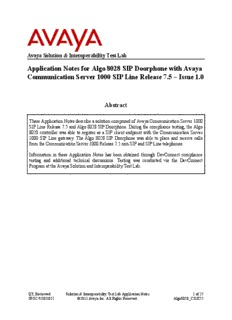
Application Notes for Algo 8028 SIP Doorphone with Avaya PDF
Preview Application Notes for Algo 8028 SIP Doorphone with Avaya
Avaya Solution & Interoperability Test Lab Application Notes for Algo 8028 SIP Doorphone with Avaya Communication Server 1000 SIP Line Release 7.5 – Issue 1.0 Abstract These Application Notes describe a solution comprised of Avaya Communication Server 1000 SIP Line Release 7.5 and Algo 8028 SIP Doorphone. During the compliance testing, the Algo 8028 controller was able to register as a SIP client endpoint with the Communication Server 1000 SIP Line gateway. The Algo 8028 SIP Doorphone was able to place and receive calls from the Communication Server 1000 Release 7.5 non-SIP and SIP Line telephones. Information in these Application Notes has been obtained through DevConnect compliance testing and additional technical discussions. Testing was conducted via the DevConnect Program at the Avaya Solution and Interoperability Test Lab. QT; Reviewed: Solution & Interoperability Test Lab Application Notes 1 of 25 SPOC 9/20/2011 ©2011 Avaya Inc. All Rights Reserved. Algo8028_CS1K75 1. Introduction These application notes provide detailed configurations for the Avaya Communication Server 1000 SIP Line release 7.5 (hereafter referred to as CS1000) and the Algo 8028 SIP Doorphone (hereafter referred to as Algo 8028) firmware version 1.1.4 used during the compliance testing. All the applicable telephony feature test cases of release 7.5 SIP line were executed on the Algo 8028 , where applicable, to ensure interoperability with the CS1000. 2. General Test Approach and Test Results The general test approach was to have the Algo 8028 register to the CS1000 SIP line gateway successfully. From the CS1000 telephone clients/users calls were placed to and from the Algo 8028 and other telephony features such as busy, hold, DTMF, MWI and codec negotiation were tested. 2.1. Interoperability Compliance Testing The focus of this testing was to verify that the Algo 8028 SIP Doorphone was able to interoperate with the CS1000 SIP line system. The following areas were covered: Registration of the Algo 8028 to the CS1000 SIP Line Gateway. Call establishment of Algo 8028 with CS1000 SIP and non-SIP telephones, and ensure two way speech paths. CS1000 telephones can send DTMF tones to Algo 8028 controller to exercise the remote door release function. Telephony features: Basic calls, conference, blind and consultative transfer (from Avaya phone), DTMF (dual tone multi frequency) via RFC2833, busy, mute, call forward no answer, busy and all calls. PSTN calls over a PRI trunk. 2.2. Test Results The objectives outlined in the Section 2.1 were verified. The following observations were made during the compliance testing: Avaya has not performed audio performance testing or reviewed the Algo 8028 compliance to required industry standards. It is highly recommended to disable the media security on the Call Server to avoid some unexpected behaviors such as one way audio from a call made from the PSTN over a PRI trunk. 2.3. Support For technical support on Algo 8028, please contact Algo technical support team: Telephone: 1-877-884-2546 Email: [email protected] Website: www.algosolutions.com/8028 QT; Reviewed: Solution & Interoperability Test Lab Application Notes 2 of 25 SPOC 9/20/2011 ©2011 Avaya Inc. All Rights Reserved. Algo8028_CS1K75 3. Reference Configuration Figure 1 illustrates the test configuration used during the compliance testing between the Avaya CS1000 and the Algo 8028. Figure 1: Network Configuration Diagram 4. Equipment and Software Validated The following equipment and software was used during the lab testing: Equipment Software Version Avaya CS1000E Call Server (CPPM): 7.50Q Signaling Server (CPPM): 7.50.17 Avaya CallPilot™ Messaging System 5.0.1 Avaya IP Soft Phone 2050 3.04.0003 Avaya IP Phone 1140 0625C6O Avaya IP Phone 2004P2 0692D93 Avaya IP Phone 2002P2 0604DC5 Avaya SIP 1140 02.02.21.00 Algo 8028 SIP Door Phone Firmware version 1.1.4 QT; Reviewed: Solution & Interoperability Test Lab Application Notes 3 of 25 SPOC 9/20/2011 ©2011 Avaya Inc. All Rights Reserved. Algo8028_CS1K75 5. Configure Avaya CS 1000 - SIP LINE This section describes the steps to configure the Avaya CS1000 SIP Line using the CS1000 Element Manager. A command line interface (CLI) option is available to provision the SIP Line application on the CS1000 system. For detailed information on how to configure and administer the CS1000 SIP Line, please refer to Section 9 [1]. The following is a summary of tasks that need to be done to configure the CS1000 SIP Line: - Log in to Unified Communications Management (UCM) and Element Manager (EM). - Enable SIP Line Service and Configure the Root Domain. - Create SIP Line Telephony Node. - Create D-Channel for SIP Line. - Create an Application Module Link (AML). - Create a Value Added Server (VAS). - Create a Virtual Trunk Zone. - Create a Route Data Block (RDB). - Create SIP Line Virtual Trunks. - Create SIP Line phones. 5.1. Prerequisite This document assumes that the CS1000 SIP Line server has: - Been installed with CS1000 Release 7.5 Linux Base. - Joined CS1000 Release 7.5 Security Domain. - Been deployed with SIP Line Application. The following packages need to be enabled in the key code. If any of these features have not been enabled, please contact your Avaya account team or Avaya technical support at http://www.avaya.com. Package Mnemonic Package # Descriptions Package Type Applicable market 417 SIP Line Service New package Global SIP_LINES package 139 Flexible Feature Existing package Global FFC Codes 415 Avaya SIP Line Existing package Global SIPL_AVAYA package 416 Third-Party SIP Line Existing package Global SIPL_3RDPARTY Package QT; Reviewed: Solution & Interoperability Test Lab Application Notes 4 of 25 SPOC 9/20/2011 ©2011 Avaya Inc. All Rights Reserved. Algo8028_CS1K75 5.2. Log in to Unified Communications Management (UCM) and Element Manager (EM) Use the Microsoft Internet Explorer browser to launch CS1000 UCM web portal at http://<IP Address or FQDN> where <IP address or FQDN> is the UCM Framework IP address or FQDN for UCM server. Log in with the username/password which was defined during the primary security server configuration, the UCM home page appears as shown in the Figure 2 below. Figure 2: The UCM Home Page of CS 1000 Release 7.5 On the UCM home page, under the Element Name column, click on the EM name of the CS1000 system that needs to be configured, in this sample that is EM on cpppm3. The CS1000 Element Manager page appears as shown in Figure 3 below. QT; Reviewed: Solution & Interoperability Test Lab Application Notes 5 of 25 SPOC 9/20/2011 ©2011 Avaya Inc. All Rights Reserved. Algo8028_CS1K75 Figure 3: CS 1000 Release 7.5 EM Home Page 5.3. Enable SIP Line Service in the Customer Data Block On the EM page, navigate to Customers on the left column menu (not shown); select the customer number to be enabled with SIP Line Service (not shown). - Enable SIP Line Service by clicking on the SIP Line Service check box. - Enter the prefix number in the User agent DN prefix text box as shown in Figure 4. Figure 4: SIP Line Service in Customers Data Block QT; Reviewed: Solution & Interoperability Test Lab Application Notes 6 of 25 SPOC 9/20/2011 ©2011 Avaya Inc. All Rights Reserved. Algo8028_CS1K75 5.4. Add a new SIP Line Telephony Node On the EM page, navigate to menu System IP Network Nodes: Servers, Media Cards. Click Add to add a new SIP Line Node to the IP Telephony Nodes (not shown). The new IP Telephony Node page appears as shown in Figure 5. Enter the information as shown below: - Node ID text box: 512 -> this is the node ID of the SIP Line server. - Call Server IP Address text box: 10.10.97.78. - Node IPv4 Address text box: 10.10.97.187 -> this is the IP address that a SIP endpoint uses to register to. - Subnet Mask text box: 255.255.255.192. - Embedded LAN (ELAN) Gateway IP Address text box: 10.10.97.65. - Embedded LAN (ELAN) Subnet Mask text box: 255.255.255.192. - Check SIP Line check box to enable SIP Line for this Node. Figure 5: Adding a New IP Telephony Node - Click on the Next button to go to next page. The page, New IP Telephony Node with Node ID, will appear as shown in Figure 6. - On the Select to Add drop down menu list, select the desired server to add to the node. - Click the Add button - Select the check box next to the newly added server, and click Make Leader (not shown). QT; Reviewed: Solution & Interoperability Test Lab Application Notes 7 of 25 SPOC 9/20/2011 ©2011 Avaya Inc. All Rights Reserved. Algo8028_CS1K75 Figure 6: Adding a New IP Telephony Node (cont) - Click on the Next button to go to the next page. The SIP Line Configuration Detail page appears as shown in Figure 7. - Enter the SIP Line domain name in the SIP Domain name text box, for example sipl75.com. Figure 7: Adding a new IP Telephony Node (cont) QT; Reviewed: Solution & Interoperability Test Lab Application Notes 8 of 25 SPOC 9/20/2011 ©2011 Avaya Inc. All Rights Reserved. Algo8028_CS1K75 - Under the SIP Line Gateway Service section, select MO from the SLG Role list. - From the SLG Mode list, select S1/S2 (SIP Proxy Server 1 and Server 2), see Figure 8. Figure 8: Adding a new IP Telephony Node (cont) - Click Next. The Confirm new Node details page appears (not shown). - Click on the Transfer Now button and then the Synchronize Configuration Files (Node ID 512) page appears. - Click Finish and wait for the configuration to be saved. The Node Saved page appears, see Figure 9. QT; Reviewed: Solution & Interoperability Test Lab Application Notes 9 of 25 SPOC 9/20/2011 ©2011 Avaya Inc. All Rights Reserved. Algo8028_CS1K75 Figure 9: Node Saved with Transfer Configuration - Select the SIP Line server that’s associated with the changes and click on the Start Sync button to transfer the configuration files to the selected servers, see Figure 10. Figure 10: Synchronize Configuration Files Note: The first time a new Telephony Node is added and transferred to the call server, the SIP Line services need to be restarted. To restart the SIP Line services, log in as administrator to the command line interface of the SIP Line server and issue the command: appstart restart. QT; Reviewed: Solution & Interoperability Test Lab Application Notes 10 of 25 SPOC 9/20/2011 ©2011 Avaya Inc. All Rights Reserved. Algo8028_CS1K75
Description: