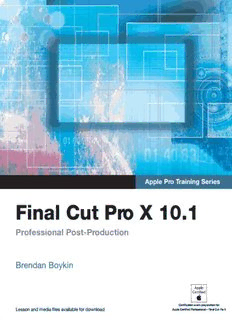
Apple Pro Training Series: Final Cut Pro X 10.1 - Pearsoncmg.com PDF
Preview Apple Pro Training Series: Final Cut Pro X 10.1 - Pearsoncmg.com
Apple Pro Training Series: Final Cut Pro X 10.1 Media Organization: Libraries let Retiming: Get exactly the clip speed you want. Custom Resolution: Create custom you open, close, and share events and projects at any aspect ratio and resolution projects between collaborators. up to 5K. The Apple-Certified Way to Learn This all-new guide presents a real-world workflow from raw media The Apple Pro Training Series is both a self-paced P F r to finished project to demonstrate the features of Final Cut Pro X learning tool and the official curriculum of the Apple Training o i and the practical techniques you will use in editing projects. Using and Certification program. Upon completing the course material fe n professionally acquired media, you’ll utilize the same tools and in this guide, you can become Apple Certified by passing the ss a editing techniques used by editors worldwide in this revolutionary certification exam at an Apple Authorized Training Center. To io l editing software. Renowned editor and master trainer Brendan find an Apple Authorized Training Center near you, please visit n a Boykin starts with basic video editing techniques and takes you all training.apple.com. l C the way through Final Cut Pro’s powerful features. P o u Also in the Apple Pro Training Series: s The lessons start as real world as it gets—with an empty timeline. Logic Pro X t- t After downloading the media files, you will be guided through Motion 5 P r P creating a project from rough cut to final edit. The basic workflow OS X Support Essentials 10.9 o d and tools are covered in Lessons 1 through 4 where you will OS X Server Essentials 10.9 u r create a rough cut. The real-world workflow continues through c o Apple Pro Training Series t the remaining lessons as you take the basic project and enhance About the Author io it with a deeper dive into the more advanced Final Cut Pro X Brendan Boykin is a trainer, editor and consultant based in n X Colorado. With his background in broadcast and corporate video features including how to efficiently organize and share media combined with his designation as an Apple Certified Master Trainer, 1 with the new Libraries, enhanced audio tools, streamlined media Brendan provides training to post-production, education and Final Cut Pro X 10.1 management, retiming, and more. 0 broadcast facilities nationwide. Brendan consults on several books in . Downloadable lesson media files to work sequentially through the Apple Pro Training Series. 1 exercises for hours of hands-on training. Focused lessons teach concepts and take students step by step Professional Post-Production through professional, real-world editing scenarios to create a final project. Companion Web Page: Chapter review questions summarize what students learn to www.peachpit.com/apts.fcp10.1 prepare them for the Apple certification exam. Lesson and media files available for download Brendan Boykin USA $54.99 Canada $57.99 B o Pwwewa.pcehacphiptit .Pcormess LCReeavqteeugli:r oBeresyg: :iF nDinnigeairlt /CaIlnu Vtte iPrdmreooe /XdF ii1al0mte.1, OS X 10.9 IISSBBNN--1130:: 978-00--332211--9944995566--01 5 5 4 9 9 ykin or later, 64-bit processor 9 780321 949561 Certification exam preparation for: Lesson and media files available for download Apple Certified Professional – Final Cut Pro X Apple Pro Training Series Final Cut Pro X 10.1 Brendan Boykin Apple Pro Training Series: Final Cut Pro X 10.1 Brendan Boykin Copyright © 2014 by Brendan Boykin Published by Peachpit Press www.peachpit.com To report errors, please send a note to [email protected]. Peachpit Press is a division of Pearson Education. Apple Series Editor: Lisa McClain Editor: Bob Lindstrom Production Editor: Maureen Forys Apple Project Manager: Raj Saklikar Apple Reviewers: Noah Kadner, Christopher Phrommayon Technical Reviewers: Noah Kadner, Christopher Phrommayon Copy Editor: Darren Meiss Proofreader: Darren Meiss Compositor: Jeff Wilson, Happenstance Type-O-Rama Indexer: Jack Lewis Cover Illustration: Paul Mavrides Cover Production: Cody Gates, Happenstance Type-O-Rama Notice of Rights All rights reserved. No part of this book may be reproduced or transmitted in any form by any means, electronic, mechanical, photocopying, recording, or otherwise, without the prior written permission of the publisher. For infor- mation on getting permission for reprints and excerpts, contact [email protected]. Footage from Lifted used with permission of Ripple Training, Inc. and H5 Productions. © 2013 Ripple Training, Inc. All rights reserved. The music, Tears of Joy by Adi Goldstein (www.adigoldstein.com) used with permission. © 2013 Adi Goldstein. All rights reserved. Chroma key media used with permission of Creek Mountain Media. ©2013 Creek Mountain Media. All rights reserved. The projects, footage, images, graphics, and music supplied with this book may only be used for educational pur- poses in association with the lessons included. Any other use, including but not limited to incorporating footage into another project, duplicating or distributing footage, is expressly forbidden and requires explicit permission from the copyright holders listed above. Notice of Liability The information in this book is distributed on an “As Is” basis, without warranty. While every precaution has been taken in the preparation of the book, neither the authors nor Peachpit Press shall have any liability to any person or entity with respect to any loss or damage caused or alleged to be caused directly or indirectly by the instructions con- tained in this book or by the computer software and hardware products described in it. Trademarks Many of the designations used by manufacturers and sellers to distinguish their products are claimed as trademarks. Where those designations appear in this book, and Peachpit was aware of a trademark claim, the designations appear as requested by the owner of the trademark. All other product names and services identified throughout this book are used in editorial fashion only and for the benefit of such companies with no intention of infringement of the trademark. No such use, or the use of any trade name, is intended to convey endorsement or other affiliation with this book. ISBN 13: 978-0-321-94956-1 ISBN 10: 0-321-94956-0 9 8 7 6 5 4 3 2 1 Printed and bound in the United States of America Acknowledgments My first thanks go to Steve Martin of www.rippletraining.com and Mitch Kelldorf of www.h5productions.com for allowing me to share the love of flight and the love of video through their footage. And directly to Steve, thank you for your support, trust, and encouragement from day one, my friend. Many thanks to Noah Kadner and Christopher Phrommayon as well as Steve Bayes, Peter Steinauer, Kenny Meehan, and Toby Sidler of the Final Cut Pro team for the opportunity and support. This was a huge project to entrust with me and I am grateful. Also at Apple, my thanks to Eugene Evon, Cindy Waller, Judy Lawrence, John Signa, Shane Ross, Raj Saklikar and Camille von Eberstein. These are my hard- working colleagues and friends that strive to put the "Apple" in Apple Certified Training. Their tireless commitment to make the highest caliber Apple Certified Training for OS X, iOS, and Pro Apps is humbling and appreciated. A big thank you to Lisa McClain of Peachpit Press. Her unwavering commit- ment to me and the project created this book. And with the editorial tasks, thanks to Darren Meiss for taking on an adventure. Lastly, to my 24-7 incredible editor and friend Bob Lindstrom, Bob is the best there is. Bob, thanks. Contents At a Glance Lesson 1 Getting Started ......................................... 1 Lesson 2 Importing Media ...................................... 13 Lesson 3 Organizing Clips ....................................... 45 Lesson 4 Making the First Edit .................................. 105 Lesson 5 Revising the Edit .......................................211 Lesson 6 Enhancing the Edit .................................... 271 Lesson 7 Finishing the Edit ..................................... 333 Lesson 8 Sharing a Project ...................................... 389 Lesson 9 Managing Libraries ................................... 409 Lesson 10 Advancing Your Workflow ............................. 429 Appendix A Keyboard Shortcuts ................................... 465 Appendix B Editing Native Formats ................................ 477 Glossary ............................................. 481 Index ................................................ 483 Table of Contents Lesson 1 Getting Started ............................... 1 Learned from a Legacy ................................... 2 Upgrading Existing Events and Projects .................... 3 Reference 1.1 Using This Book ........................................ 4 Exercise 1.1.1 Downloading the Source Media Files ...................... 5 Exercise 1.1.2 Preparing the Source Media Files .......................... 5 Reference 1.2 Introducing the Job and the Workflow ..................... 9 Lesson Review ......................................... 11 Lesson 2 Importing Media ............................ 13 Reference 2.1 Understanding Clips, Events, and Libraries ................ 14 Exercise 2.1.1 Creating a Library ...................................... 16 Exercise 2.1.2 Preparing to Import Camera Source Files .................. 18 Reference 2.2 Using the Media Import Window ........................ 19 Exercise 2.2.1 Creating a Camera Archive .............................. 22 Reference 2.3 Importing Source Media from a Camera .................. 24 Exercise 2.3.1 Navigating Within a Filmstrip Preview .................... 26 Exercise 2.3.2 Importing Clips from a Camera Card ..................... 28 Reference 2.4 Choosing Media Import Options ......................... 31 Exercise 2.4.1 Applying Media Import Options ......................... 34 Reference 2.5 Import Files from a Volume ............................. 36 Exercise 2.5.1 Importing Existing Files from a Volume ................... 38 Exercise 2.5.2 Dragging from the Finder or Other Apps .................. 40 Lesson Review ......................................... 42 v vi Contents Lesson 3 Organizing Clips ............................ 45 Reference 3.1 Introducing the Libraries, Browser, and Viewer Panes ....... 46 Reference 3.2 Using Keywords ........................................ 48 Exercise 3.2.1 Keywording a Clip ..................................... 50 Exercise 3.2.2 Keywording a Range .................................... 61 Exercise 3.2.3 Adding Notes to a Clip .................................. 65 Reference 3.3 Assigning Ratings ...................................... 69 Exercise 3.3.1 Applying Ratings ....................................... 70 Exercise 3.3.2 Customizing a Favorite .................................. 80 Reference 3.4 Search, Sort, and Filter .................................. 81 Exercise 3.4.1 Filtering an Event ...................................... 86 Exercise 3.4.2 Working with Smart Collections ......................... 91 Exercise 3.4.3 Detecting People and Shot Composition. . . . . . . . . . . . . . . . . . . 93 Reference 3.5 Roles ................................................. 96 Exercise 3.5.1 Assigning Roles ........................................ 97 Lesson Review ........................................ 103 Lesson 4 Making the First Edit ....................... 105 Reference 4.1 Understanding a Project ............................... 106 Exercise 4.1.1 Creating a Project ..................................... 106 Reference 4.2 Defining the Primary Storyline. . . . . . . . . . . . . . . . . . . . . . . . . . 109 Exercise 4.2.1 Appending the Primary Storyline. . . . . . . . . . . . . . . . . . . . . . . . 111 Exercise 4.2.2 Rearranging Clips in the Primary Storyline ............... 119 Reference 4.3 Modifying Clips in the Primary Storyline ................. 121 Exercise 4.3.1 Performing Insert Edits ................................ 122 Exercise 4.3.2 Rippling the Primary Storyline .......................... 126 Reference 4.4 Timing the Primary Storyline ........................... 131 Exercise 4.4.1 Inserting a Gap Clip ................................... 133 Exercise 4.4.2 Blading and Deleting .................................. 136 Exercise 4.4.3 Joining a Through Edit ................................. 139 Exercise 4.4.4 Refining Some Sound Bite Edits ......................... 140 Reference 4.5 Editing Above the Primary Storyline ..................... 143 Exercise 4.5.1 Adding and Trimming Connected B-roll ................. 144 Exercise 4.5.2 Understanding Connected Clip Sync and Trimming Behaviors ................................... 152 Reference 4.6 Creating a Connected Storyline ......................... 156 Exercise 4.6.1 Converting Connected Clips into a Connected Storyline ... 157 Exercise 4.6.2 Appending Clips to a New Connected Storyline ........... 161 Contents vii Reference 4.7 Editing Below the Primary Storyline ..................... 179 Exercise 4.7.1 Connecting a Music Clip ............................... 180 Reference 4.8 Finessing the Rough Cut ............................... 181 Exercise 4.8.1 Adjusting the Edits .................................... 183 Exercise 4.8.2 Adjusting Clip Volume Levels ........................... 187 Exercise 4.8.3 Connecting Two Additional B-Roll Clips ................. 189 Exercise 4.8.4 Refining Edits Using Cross Dissolves and Fade Handles .... 192 Reference 4.9 Sharing Your Progress ................................. 197 Exercise 4.9.1 Sharing an iOS-Compatible File ......................... 198 Lesson Review ........................................ 206 Lesson 5 Revising the Edit ........................... 211 Reference 5.1 Versioning a Project ................................... 212 Exercise 5.1.1 Snapshotting a Project ................................. 213 Reference 5.2 Lifting from a Storyline ................................ 216 Exercise 5.2.1 Lifting Clips Out of a Storyline .......................... 217 Reference 5.3 Replacing a Clip ...................................... 217 Exercise 5.3.1 Replacing the Primary Storyline ......................... 219 Exercise 5.3.2 Creating Time at 0:00 .................................. 221 Reference 5.4 Working with Markers ................................. 228 Exercise 5.4.1 Creating Markers ...................................... 230 Reference 5.5 Using the Position Tool ................................ 235 Exercise 5.5.1 Realigning Sound Bites and B-roll to Music ............... 235 Reference 5.6 Working with Auditions ................................ 243 Exercise 5.6.1 Repositioning Storylines and Deleting Within ............. 244 Exercise 5.6.2 Importing the Aerials .................................. 246 Exercise 5.6.3 Working with an Audition Clip ......................... 247 Reference 5.7 Trimming the Tops and Tails ........................... 251 Exercise 5.7.1 Trimming the Aerials .................................. 253 Lesson Review ........................................ 267 Lesson 6 Enhancing the Edit ......................... 271 Reference 6.1 Retiming Clips ........................................ 272 Exercise 6.1.1 Setting a Constant Speed Change ........................ 273 Exercise 6.1.2 Editing with Blade Speed ............................... 278 Reference 6.2 Working with Video Effects ............................ 285 Exercise 6.2.1 Experimenting with Video Effects ....................... 287 Exercise 6.2.2 Creating a Depth of Field Effect ......................... 293 viii Contents Reference 6.3 Working with Video Transitions ......................... 300 Exercise 6.3.1 Experimenting with Transitions ......................... 300 Reference 6.4 Compositing Using Spatial Parameters ................... 312 Exercise 6.4.1 Creating a Two-Up Split Screen ......................... 314 Exercise 6.4.2 Exploring the Video Animation Editor ................... 321 Reference 6.5 Compounding Clips ................................... 325 Exercise 6.5.1 Collapsing a Composite into a Compound ................ 326 Lesson Review ........................................ 328 Lesson 7 Finishing the Edit .......................... 333 Reference 7.1 Using Titles .......................................... 334 Exercise 7.1.1 Adding and Modifying a Lower Third ................... 335 Reference 7.2 Working with Audio ................................... 342 Exercise 7.2.1 Adding Sound to a Clip ................................ 343 Exercise 7.2.2 Adjusting Volume Levels over Time ..................... 358 Reference 7.3 Understanding Audio Enhancements .................... 372 Reference 7.4 Correcting the Image .................................. 373 Exercise 7.4.1 Neutralizing a Clip .................................... 374 Exercise 7.4.2 Matching Color ....................................... 384 Lesson Review ........................................ 386 Lesson 8 Sharing a Project ........................... 389 Reference 8.1 Creating a Viewable File ............................... 390 Exercise 8.1.1 Sharing to an Online Host .............................. 391 Exercise 8.1.2 Sharing to a Bundle. . . . . . . . . . . . . . . . . . . . . . . . . . . . . . . . . . . . 397 Exercise 8.1.3 Sharing a Master File .................................. 399 Reference 8.2 Creating an Exchangeable File .......................... 404 Reference 8.3 Utilizing Compressor .................................. 404 Lesson Review ........................................ 407 Lesson 9 Managing Libraries .........................409 Reference 9.1 Storing the Imported Media ............................ 410 Exercise 9.1.1 Importing as "Leave Files in Place". . . . . . . . . . . . . . . . . . . . . . . 412 Exercise 9.1.2 Importing as Managed Clips ............................ 415 Exercise 9.1.3 Moving and Copying Clips Within a Library .............. 419 Exercise 9.1.4 Making a Library Portable .............................. 421 Lesson Review ........................................ 426 Contents ix Lesson 10 Advancing Your Workflow . . . . . . . . . . . . . . . .429 Sub-workflow 10.1 Using Manual Settings for a New Project . . . . . . . . . . . . . . . 430 Sub-workflow 10.2 Synchronizing Dual System Recordings . . . . . . . . . . . . . . . . 435 Sub-workflow 10.3 Using Chroma Key . . . . . . . . . . . . . . . . . . . . . . . . . . . . . . . . . . 439 Sub-workflow 10.4 Working with Multicam . . . . . . . . . . . . . . . . . . . . . . . . . . . . . 449 Lesson Review . . . . . . . . . . . . . . . . . . . . . . . . . . . . . . . . . . . . . 464 Appendix A Keyboard Shortcuts . . . . . . . . . . . . . . . . . . . . . . .465 Assigning Keyboard Shortcuts . . . . . . . . . . . . . . . . . . . . . . . . 466 Reviewing the Default Command Set . . . . . . . . . . . . . . . . . . 468 Appendix B Editing Native Formats Native Video Formats . . . . . . . . . . . . . . . . . . . . . . . . . . . . . . . 478 Native Still-Image Formats . . . . . . . . . . . . . . . . . . . . . . . . . . . 478 Native Audio Formats . . . . . . . . . . . . . . . . . . . . . . . . . . . . . . . 479 Glossary . . . . . . . . . . . . . . . . . . . . . . . . . . . . . . . . . 481 Index . . . . . . . . . . . . . . . . . . . . . . . . . . . . . . . . . . .483 See last page of this eBook for instructions on downloading your lesson files.
Description: