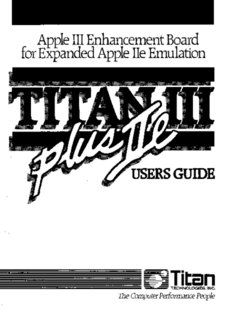Table Of ContentApple III Enhancement Board
for Expanded Apple lIe Emulation
USERS GUIDE
~i5Titan
§ § § § § E
TECHNOLOGIES, INC.
The Computer Performance People
© 1985, Titan Technologies, Inc.
Titan is a registered trademark of
Titan Technologies, Inc.
Apple, ProDOS, and Silentype are registered
trademarks of Apple Computer, Inc.
ProFile is a trademark of Apple Computer, Inc.
SuperCalc is a registered trademark and
SuperCalc3a is a trademark of SorcimlIUS Micro Software
of Computer Associates International, Inc.
Printing of: October, 1985
Registration Card
Please fill out and return the enclosed Registration Card within thirty (30)
days of the date of purchase. Having this Card on fIle will allow Titan
Technologies to notify you about updates and new software for your Titan
11/ plus lIe board. The timely fIling of this Registration Card is also required
in order to receive the benefits of Titan's Limited Warranty as set forth in
this Guide.
Service Procedures and Policies
If your III plus lIe board should need factory service or repair, contact
Titan's Customer Service Department at 313-662-8542 for complete return
instructions and an RMA (return materials authorization) number. Be
prepared to give your registration number.
Contents of Your //I plus /Ie Package
III plus lIe (two board set)
Wide ribbon cable
Narrow ribbon cable
Anti-static foam square
III plus lIe Startup Disk
Small screwdriver
User's Guide (this manual)
Requirements for Use
Apple III
Composite monitor
ii
Table of Contents
Registration Card ....................•.................................................................................... ii
Service Procedures and Policies ...............................................................•....................... ii
Contents of Your /II plus /Ie Package .............................................................................. .ii
Requirements for Use ................................................................•................ ~• •................. ii
Chapter Page
1) Introducing the Titan /1/ plus /Ie ............................................................... .1-1
Features of the /II plus /Ie ................................................................................... .1-1
Using the /II plus /le. ......................................................................................... l-l
What You Will Learn from This Guide .................................................................. 1-2
2) Installing the /1/ plus /le ............................................................................ 2-1
3) Using the /1/ plus /le .................................................................................. .3-1
Starting Your Computer. .................................................................................... 3-1
Loading Your TI Programs ................................................................................... 3-1
Switching Your Mode of Operation ...................................................................... .3-2
Oops. Wrong Disk!. .......................................................................................... .3-2
The Startup Disk. .............................................................................................. 3-3
Copying the Startup Disk ................................................................................... 3-3
Tailoring the lIe Emulation ................................................................................. 3-4
Printer Settings ................................................................................................. 3-4
Communications Settings ................................................................................... 3-5
Graphic Settings ............................................................................................... .3-7
Saving Your New Emulation ............................................................................... 3-7
4) Comparing the Emulation with the IIe .......................................................4 -1
A Quick Trip around the Apple TIe ........................................................................4 -1
A Look at the lIe Emulation ................................................................................4 -2
Differences between the TIe and the Emulation ........................................................ .4-4
The Keyboard ............................................................................................ .4-4
The DELETE Key ...............................................................................4 -4
The SOLID (CLOSED) APPLE Key ..................................................4 -5
The Numerlc Keypad ..............................................................................4 -5
Other Features of the Apple III Keyboard ....................................................4 -5
Special Key Combinations ...........................................................................4 -5
Printer Output ............................................................................................4 -6
iii
4) Comparing the Emulation with the lIe, cont.
The Video Display ...................................................................................... 4-6
Flashing Characters ................................................................................4 -6
MouseText Characters ............................................................................ 4-6
Graphics ................................................................................................... 4-7
Hi-Res Graphics Pages ...........................................................................4 -7
Compatibility with IIc Programs ................................................................... 4-7
The ProFile Hard Drive ............................................................................... .4-8
Modifying the ProFile Controller Card ...................................................... 4-8
Pascal ................................................................................................ 4-10
Formatting the ProFile Hard Drive .......................................................... 4-10
5) Setting up the 11/ plus lie's RAM Disks ................................................. 5-1
The ProDOS RAM Disk .................................................................................. 5-1
The SOS RAM Disk ....................................................................................... 5-2
6) Home Remedies (Troubleshooting) ........................................................... 6-1
Appendixes Page
A) Making a Working Startup Disk .............................................................. A-l
B)" Emulation Settings ................................................................................... .B-l
Printer Settings .................................................................................... , ......... .B-l
Communications Settings ................................................................................ .B-2
C) Formatting the ProD OS RAM Disk ......................................................... C-l
D) Setting up the SOS RAM Disk ................................................................ 0-1
If Your Driver File Doesn't Fit ......................................................................... D-4
Glossary ................................................................................................................ G-l
Index ....................................................................................................................... 1-1
Warranty. .............................................................................................................. W-l
iv
Chapter 1
Introducing the Titan III plus lie
The /II plus /Ie from Titan Technologies, Inc., is an enhancement board product that enables you
to run almost all Apple II business, educational, and recreational software on your Apple III,
including programs for the Apple 11,11+, lIe, and IIc.
The /I I plus /Ie consists of two plug-in boards that go in expansion slots 2 and 3 of your Apple
III. These boards, in combination with the /II plus /Ie's software, allow your Apple III to emulate
the operation of a 12SK Apple TIe. When you are not using the lIe emulation, your Apple III will
work as usual.
Features of the III plus lie
The /II plus /Ie comes with these standard features:
lIe emulation software that supports a full S()...column display, including uppercase and
lowercase letters,
12SK of dynamic RAM memory,
a speedy ProDOS RAM disk that uses the Apple Ill's RAM and is automatically
available in lIe emulation,
a fast 12SK SOS RAM disk that uses the /1/ plus /Ie's RAM and is available in Apple III
operation,
an Apple lIe~ompatible joystick socket (requires a joystick with a 16-pin plug).
In addition to the SO-Column display, the lie emulation software supports
a serial printer using the Apple Ill's built-in serial port,
the ProFile hard disk drive (ProFile owners should see Chapter 4 before using
the ProFile hard drive with the /1/ plus lie),
a double high-resolution graphics display,
access from ProDOS to the Apple III clock/calendar if one is installed.
The /1/ plus /Ie works with either a color composite or black and white composite monitor. RGB
monitors are not supported by the 11/ plus /Ie's emulation.
Using the III plus lie
The /II plus /Ie is easy to use. To run an Apple II program, activate the 11/ plus /Ie by starting
1-1
your Apple III with the 1// plus /Ie Startup disk. When the 1/1 plus lie startup menu appears on
your screen, you can load your II program and begin computing.
When you want to run an Apple III program, start your computer and load your program as you
always have. The /1/ plus /Ie will remain dormant while you are using your Apple III program. It
won't affect the operation of your Apple III or your Apple III programs.
Suppose you start up in Apple III operation and want to switch to the lIe emulation, or vice versa.
With the /1/ plus /Ie, you can make the switch while your computer remains on. There's no need
to turn your computer off to change from one mode of operation to the other.
The //I plus lie Startup disk contains the software that enables the /II plus /Ie to emulate the Apple
lIe. It also contains a convenient program that makes it easy to customize the lIe emulation for a
serial printer, serial communications, and a double high-resolution graphics display.
For a complete explanation of how to use the 1/1 plus /Ie, see Chapter 3 of the guide.
What You Will Learn from This Guide
Now that you've been introduced to the /II plus /Ie, here's where you'll find the details about it:
Chapter 2 of this guide describes step-by-step how to install the 1/1 plus /Ie. Be sure to follow the
installation instructions closely.
Chapter 3 explains how to use the /1/ plus lie: how to load II programs, how to change from one
mode of operation to the other, and how.to tailor the lIe emulation for serial devices or a double
high-resolution graphics display.
Chapter 4 covers the differences between the Apple IIe and the III plus lie's emulation. This
chapter is an important one. Make certain you read it before you begin using your /II plus /Ie.
Chapter 5 gives a little background information about RAM disks. It also tells how to use the III
plus lie's ProDOS and SOS RAM disks.
Chapter 6 is a troubleshooting guide. If you have a problem with your /II plus lIe, check Chapter
6 first.
Appendix A tells how to make a working copy of the 11/ plus /Ie Startup disk.
Appendix B explains the 11/ plus lie emulation setting options in some detail.
Appendix C tells how to format the ProDOS RAM disk.
Appendix D describes how to add the SOS RAM disk to your Apple III application disks.
We've tried to use as little technical jargon as possible in this guide. But just in case you run into
a term you don't recognize, we've included a glossary for you to refer to. You'll fmd the glossary
in the back of the guide.
1-2
Chapter 2
Installing the III plus lie
Figure 1 shows the arrangement of a fully-assembled Titan 11/ plus lie. The 11/ plus lie board goes
in slot 2 of the Apple III. It is connected to the computer by the wide ribbon cable in the lower left
hand comer. Notice the location of jumpers J4 and J5 on the board.
The /11 plus II board goes in slot 3 of the Apple III. The two boards are linked at the top by the
narrow ribbon cable. There is a 16-pin joystick socket in the upper right-hand comer of the 11/
plus II board.
III plus lie
,
,
\
\
\
\
\
\
Figure 1. The III plus lie
Step 1
Read the installation instructions through from beginning to end at least once
before you do anything else.
2-1
Step 2
Collect the parts and tools you'll need.
Parts: //I plus /Ie board
III plus /I board
wide ribbon cable
narrow ribbon cable
Tools: a short, flat-blade screwdriver
Step 3
Turn your Apple III off and place it so the keyboard faces toward you. This is the front of your
computer and defmes where the right side, left side, and back of your computer are. Do the
installation with your Apple III in this position.
WARNING
Be sure to turn your computer OFF before installing or removing
your /1/ plus lIe. Failure to do so may cause irreparable damage to
your computer, your III plus lIe, or both.
Step 4
Find the two captive screws that hold the cover on your Apple III. They are under the right- and
left-hand front comers of the cover. Turn each of these screws one quarter turn with the small
screwdriver. The screws won't come completely out, but they will loosen enough so you can
remove the cover.
To remove the cover, tilt it up slightly and pull it toward you. Look inside your computer toward
the back of the main board. If you see a small red light glowing there, your computer is still on.
Turn it off immediately.
Step S
To protect your //I plus /Ie from static damage, discharge any static electricity you may have on
your fingers by touching the top of the metal case covering the Apple III's power supply. The
power supply case is on the left side of the computer (as you look inside it from the front).
2-2
Handle the /II plus /Ie and /II plus /I cards by their comers or edges only. Avoid touching the card
edge connector on the bottom of the cards or any of the silver metal on the back of the cards.
Step 6
At the bottom of the rectangular well inside your Apple III are four expansion board slots. The
slots are numbered one through four, counting from left to right as you face the front of your
computer. See Figure 2. Remove all the boards you now have in these slots and set them aside.
1 234
iCll I I
~~~
~.
7f"
~
r::J~
fJ IlS
--=--
-
IO::J
~
~
IO~GC'-
-
I I
~III
J~
Figure 2. Inside the Apple III
Step 7
Find the video control ROM chip inside your Apple III. It's the large chip in the middle of the
front edge of your computer's main board. The number 341-0032 is printed on the main board
next to the chip. Caution: The same number mayor may not be printed on the chip itself.
Identify the chip using the number on the main board, not the number on the chip. See Figure 3
on page 2-4
2-3
Description:Technologies to notify you about updates and new software for your Titan If
your III plus lIe board should need factory service or repair, contact. Titan's