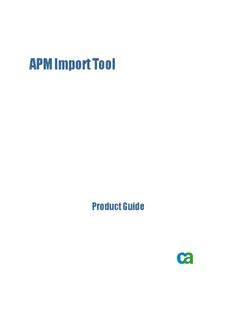
APM Import Tool Product Guide - SupportConnect - Welcome PDF
Preview APM Import Tool Product Guide - SupportConnect - Welcome
APM Import Tool Product Guide This documentation and any related computer software help programs (hereinafter referred to as the “Documentation”) is for the end user’s informational purposes only and is subject to change or withdrawal by CA at any time. This Documentation may not be copied, transferred, reproduced, disclosed, modified or duplicated, in whole or in part, without the prior written consent of CA. This Documentation is confidential and proprietary information of CA and protected by the copyright laws of the United States and international treaties. Notwithstanding the foregoing, licensed users may print a reasonable number of copies of the Documentation for their own internal use, and may make one copy of the related software as reasonably required for back-up and disaster recovery purposes, provided that all CA copyright notices and legends are affixed to each reproduced copy. Only authorized employees, consultants, or agents of the user who are bound by the provisions of the license for the Product are permitted to have access to such copies. The right to print copies of the Documentation and to make a copy of the related software is limited to the period during which the applicable license for the Product remains in full force and effect. Should the license terminate for any reason, it shall be the user’s responsibility to certify in writing to CA that all copies and partial copies of the Documentation have been returned to CA or destroyed. EXCEPT AS OTHERWISE STATED IN THE APPLICABLE LICENSE AGREEMENT, TO THE EXTENT PERMITTED BY APPLICABLE LAW, CA PROVIDES THIS DOCUMENTATION “AS IS” WITHOUT WARRANTY OF ANY KIND, INCLUDING WITHOUT LIMITATION, ANY IMPLIED WARRANTIES OF MERCHANTABILITY, FITNESS FOR A PARTICULAR PURPOSE OR NONINFRINGEMENT. IN NO EVENT WILL CA BE LIABLE TO THE END USER OR ANY THIRD PARTY FOR ANY LOSS OR DAMAGE, DIRECT OR INDIRECT, FROM THE USE OF THIS DOCUMENTATION, INCLUDING WITHOUT LIMITATION, LOST PROFITS, BUSINESS INTERRUPTION, GOODWILL, OR LOST DATA, EVEN IF CA IS EXPRESSLY ADVISED OF SUCH LOSS OR DAMAGE. The use of any product referenced in the Documentation is governed by the end user’s applicable license agreement. The manufacturer of this Documentation is CA. Provided with “Restricted Rights.” Use, duplication or disclosure by the United States Government is subject to the restrictions set forth in FAR Sections 12.212, 52.227-14, and 52.227-19(c)(1) - (2) and DFARS Section 252.227- 7014(b)(3), as applicable, or their successors. All trademarks, trade names, service marks, and logos referenced herein belong to their respective companies. Copyright © 2007 CA. All rights reserved. CA Product References This document references the following CA product: (cid:132) Unicenter® Asset Portfolio Management Contact Technical Support For online technical assistance and a complete list of locations, primary service hours, and telephone numbers, contact Technical Support at http://ca.com/support. Contents Chapter 1: Introduction 7 Import Data using the APM Import Tool......................................................... 7 Audience...................................................................................... 7 Chapter 2: Installing the APM Import Tool 9 Install the APM Import Tool .................................................................... 9 Chapter 3: Using the APM Import Tool 11 How to Use the APM Import Tool ..............................................................11 Log In to the APM Import Tool.............................................................12 Import Flat Files..........................................................................12 Map Columns.............................................................................13 Set Exclusion Filter........................................................................16 Start Import or Save for later Import ......................................................17 Save Mapping ............................................................................17 Open a Saved Mapping....................................................................18 Restart Wizard............................................................................18 Load Source Fields from Import Files.......................................................19 View Log File .............................................................................19 Advanced Settings........................................................................20 Command Line Parameters................................................................22 Appendix A: Sample Mappings 25 Contacts.....................................................................................25 Hardware Assets .............................................................................26 Software Assets ..............................................................................28 Legal Documents.............................................................................30 Assets to Legal Documents....................................................................31 Index 33 Contents 5 Chapter 1: Introduction This section contains the following topics: Import Data using the APM Import Tool (see page 7) Audience (see page 7) Import Data using the APM Import Tool The APM Import Tool simplifies the data mapping and data import process by providing many of the common and basic data import requirements. The tool enables you to precisely map data fields from a flat file to data fields in your Unicenter Asset Portfolio Management repository. The APM Import Tool leverages the existing Unicenter Asset Portfolio Management (Unicenter APM) application program interface (API) to ensure the proper database updates. Note: For more information on API refer the Unicenter Asset Portfolio Management Inside the API guide, available in the DOC folder of your installation DVD, on SupportConect, or from your administrator. Audience This guide is designed to assist asset administrators who are responsible for importing asset and other related data into a Unicenter Asset Portfolio Management repository using the APM Import Tool. Introduction 7 Chapter 2: Installing the APM Import Tool This section contains the following topic: Install the APM Import Tool (see page 9) Install the APM Import Tool Pre-requisite Unicenter Asset Portfolio Management (Unicenter APM) r11.3. To install the APM Import Tool 1. Copy the APM Import Tool.exe (in zip file) to the UAPM\console directory. Note: If you are installing the tool on a client workstation, the minimum required Unicenter APM component on this machine is the Management Console. 2. Do the following: a. On MS SQL Server: Run the sql.text file against the Unicenter APM MDB using the SQL Query Analyzer to update the database. b. On Oracle Server: Run the sql_oracle.txt file (in zip file) against the Unicenter APM MDB to update the database. Note: Start the SQL Plus application and execute the following command: @<path>\sql_oracle.txt; (For example, @c:\test\sql_oracle.txt) 3. Reload the Unicenter APM System Cache. Installing the APM Import Tool 9
Description: