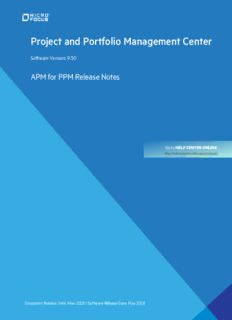Table Of ContentProject and Portfolio Management
Center
Software Version: 9.55
APM for PPM Release Notes
Go to HELP CENTER ONLINE
http://admhelp.microfocus.com/ppm/
Document Release Date: November 2019 | Software Release Date: November 2019
APMforPPMReleaseNotes
Projectand Portfolio ManagementCenter
Legal Notices
Disclaimer
Certain versions of software and/or documents (“Material”) accessible here may contain branding from
Hewlett-Packard Company (now HP Inc.) and Hewlett Packard Enterprise Company. As of September 1,
2017, the Material is now offered by Micro Focus, a separately owned and operated company. Any
reference to the HP and Hewlett Packard Enterprise/HPE marks is historical in nature, and the HP and
Hewlett Packard Enterprise/HPE marks are the property of their respective owners.
Warranty
The only warranties for products and services of Micro Focus and its affiliates and licensors (“Micro Focus”)
are set forth in the express warranty statements accompanying such products and services. Nothing herein
should be construed as constituting an additional warranty. Micro Focus shall not be liable for technical or
editorial errors or omissions contained herein. The information contained herein is subject to change without
notice.
Restricted Rights Legend
Contains Confidential Information. Except as specifically indicated otherwise, a valid license is required for
possession, use or copying. Consistent with FAR 12.211 and 12.212, Commercial Computer Software,
Computer Software Documentation, and Technical Data for Commercial Items are licensed to the U.S.
Government under vendor's standard commercial license.
Copyright Notice
© Copyright 1997-2019 Micro Focus or one of its affiliates.
Projectand Portfolio ManagementCenter(9.55) Page 2 of15
APMforPPMReleaseNotes
Projectand Portfolio ManagementCenter
Contents
Project and Portfolio Management Center 1
Chapter 1: Installation Notes 5
Server-Side and Client-Side System Requirements 5
Server-Side Requirements 5
Client-Side Requirements 5
Preparing for Installation 6
Installing APM for PPM 6
Chapter 2: Fixes 8
Chapter 3: Known Problems, Limitations, and Workarounds 9
User Data 9
Dynamic Graphing 9
PPM Data Migrator for Microsoft Excel 10
Application Portfolio Size Portlet 11
My Applications Portlet 11
Creating and Managing Business Objectives 12
Creating and Managing Organization Units 12
Accessing Scheduled Services in PPM Center 12
Chapter 4: Local Language Support 14
Send Us Feedback 15
Projectand Portfolio ManagementCenter(9.55) Page 3 of15
APMforPPMReleaseNotes
Projectand Portfolio ManagementCenter
Projectand Portfolio ManagementCenter(9.55) Page 4 of15
APMforPPMReleaseNotes
Chapter1:Installation Notes
Chapter 1: Installation Notes
This section describes the system requirements that must be met before installing
APM and how to install APM.
Server-Side and Client-Side System
Requirements
Before you install APM, make sure that your system meets the minimum
requirements.
Server-Side Requirements
APM for PPM requires the following server-side components:
PPM Center version 9.55
l
Note: APM server-side requirements are the same as the server-side
requirements for PPM Center version 9.55.
For information about PPM Center server-side requirements, see the System
Requirements and Compatibility Matrix for PPM Center.
For information on how to install PPM Center 9.55, see the Release Notes for PPM
9.55.
Client-Side Requirements
Client-side products and environments for APM and PPM Center 9.55 are the
same except for the following components required by APM.
The following components are required for the PPM Data Migrator for Microsoft
Excel (Data Migrator):
Microsoft Office Excel 2007 SP2 or 2010
l
Microsoft .NET Framework 4 or .NET Framework 4 Client Profile
l
Visual Studio 2010 Tools for Office Runtime
l
2007 or 2010 Microsoft Office Primary Interop Assemblies
l
Microsoft Visual Basic Power Packs 10.0
l
The following component is required for dynamic graphing:
Microsoft Silverlight add-on for Microsoft Internet Explorer or Silverlight Plug-In
l
for Mozilla Firefox
Projectand Portfolio ManagementCenter(9.55) Page 5 of15
APMforPPMReleaseNotes
Chapter1:Installation Notes
Note: If you attempt to run the Data Migrator or dynamic graphing without
installing the required components, you will be prompted to install these
components.
For information about PPM Center client-side requirements, see the System
Requirements and Compatibility Matrix for PPM Center.
Preparing for Installation
To prepare for installation of APM:
1. Obtain the APM software.
2. Collect the following information, which you will need to supply during the
installation procedure:
PPM Center administrator user name
l
PPM Center administrator password
l
PPM Center database schema password
l
PPM Center database TNS name
l
3. Verify that system requirements have been met. See"Server-Side and Client-
Side System Requirements" on the previous page.
4. Verify that you are not using user data fields in the Request Type User Data.
See "User Data" on page 9 for more information.
Installing APM for PPM
APM menus are merged into PPM since PPM 9.52. To use APM for PPM, you
should set the parameter APM_ENABLED to true and then deploy the APM bundle.
Note: If you upgrade APM from 9.52 or later to 9.55, you do not need to deploy
APM 9.55 bundle.
If you upgrade APM from versions earlier than 9.52 or you have not deployed
APM before, follow the instructions below to complete the deployment.
1. Set the parameter APM_ENABLED to true.
2. Back up the database and file system for the PPM Server.
3. Verify that the PPM Server is running.
4. Copy the file ppm-955-APM.jar to the <PPM_Home> directory. This is the directory
where your PPM Center instance is installed.
In cluster environments, copy the file to the <PPM_Home> directory on the
primary server, and then run the deploy command. You do not need to deploy
APM on other servers.
5. Change to the <PPM_Home>/bin directory.
Projectand Portfolio ManagementCenter(9.55) Page 6 of15
APMforPPMReleaseNotes
Chapter1:Installation Notes
6. Start the installation by typing the following command:
sh ./kDeploy.sh -i APM
7. Follow the on-screen instructions to complete the installation.
8. Stop the PPM Server.
9. Run kUpdateHtml.sh.
10. Compile the JSP files using the following command:
sh ./kJSPCompiler.sh
11. (Optional) Delete PPM Center’s cache in the following directories:
<PPM_Home>/server/<PPM_Server_Name>/tmp
<PPM_Home>/server/<PPM_Server_Name>/work
12. Add the parameter APM_ENABLED=true in the server.conf file.
13. Start the PPM Server.
14. Verify the installation. Type:
sh ./kDeploy.sh -l
where the last character in the command is the lowercase letter “l.”
The name APM should appear in the list of installed modules. For example,
you should see the following entry:
Deployment Version Deployed Description
APM <version> <date and Application Portfolio
time> Management
If you are running PPM Center in a clustered environment, repeat the installation
procedure for each PPM Server.
Projectand Portfolio ManagementCenter(9.55) Page 7 of15
APMforPPMReleaseNotes
Chapter2:Fixes
Chapter 2: Fixes
APM for PPM 9.55 does not include any fix.
Projectand Portfolio ManagementCenter(9.55) Page 8 of15
APMforPPMReleaseNotes
Chapter3:Known Problems,Limitations,and Workarounds
Chapter 3: Known Problems,
Limitations, and Workarounds
The following problems and limitations are known to exist in APM for PPM 9.54 (or
other software, as indicated). The problems are categorized by the affected product
area. If a problem has an assigned internal tracking number, that tracking number
is provided (in parentheses) at the end of the problem description.
User Data
Problem: When APM is installed, two user data fields are added to the Request
Type User Data to help distinguish APM entities from PPM Center request types.
The User Data Columns used are USER_DATA19 and USER_DATA20.
User data fields for the Request Type User Data are affected as follows:
If you are using User Data Columns USER_DATA1 – USER_DATA18, these
l
fields are removed from the request type (however, the data is not lost).
If you are using User Data Columns USER_DATA19 or USER_DATA20, these
l
fields are overwritten and any data stored in these fields is lost.
Workaround: Before installing APM, verify that you are not using user data fields
for the Request Type User Data. If you are using user data fields for the Request
Type User Data, do the following:
1. If you are using User Data Columns USER_DATA19 or USER_DATA20,
reconfigure them to use different User Data Columns so that your data is
preserved.
2. After installing APM, reconfigure User Data Columns USER_DATA1 – USER_
DATA18.
Dynamic Graphing
Limitation: In dynamic graphing, when viewing dependencies of more than 2,000
applications, the following error message displays:
Exception of type ‘System.OutOfMemoryException’ was thrown.
(QCCR1L42231)
Workaround: Load a subset of the applications such that there are less than 2,000
applications displayed in dynamic graphing before trying to view
upstream/downstream or direct dependencies.
Projectand Portfolio ManagementCenter(9.55) Page 9 of15
APMforPPMReleaseNotes
Chapter3:Known Problems,Limitations,and Workarounds
PPM Data Migrator for Microsoft Excel
Problem: During the installation of the PPM Data Migrator for Microsoft Excel (Data
Migrator), the following message displays:
Publisher cannot be verified.
(QCCR1L41307)
Workaround: This message can be safely ignored. Click Install to continue
installing the Data Migrator.
Problem: When creating an entity with only an identifier in the import spreadsheet,
the PPM Data Migrator for Microsoft Excel (Data Migrator) logs a message that the
entity was not created. However, the entity is actually created. (QCCR1L42225)
Workaround: Verify the existence of the entity before fixing or recreating it. If the
entity has been created, it has a request ID assigned to it. Use this request ID to
update the entity.
Problem: For multi-value fields in the import spreadsheet, spaces after the
delimiter are considered part of the next value. For example, if the values CAISO;
SOX are entered in the spreadsheet, the PPM Data Migrator for Microsoft Excel
(Data Migrator) considers the second value as SOX (contains a leading space).
(QCCR1L42307)
Workaround: Do one of the following:
In the import spreadsheet, eliminate spaces after the delimiter in multi-value
l
fields. For example, CAISO;SOX.
From the Data Migrator, change the delimiter to include the trailing space.
l
Problem: If you create multiple entities using the same identifier and are using
multiple threads, multiple entities with the same identifier are created in PPM
Center. (QCCR1L42560)
Workaround: Do the following:
Verify that the identifiers you are using are unique.
l
Use a single thread when creating entities.
l
If you create multiple entities with the same identifier, if possible, delete the
duplicate entities.
Projectand Portfolio ManagementCenter(9.55) Page 10 of15
Description:Oracle and Java are registered trademarks of Oracle and/or its affiliates. APM for PPM Release Notes. Project and Portfolio Management Center.