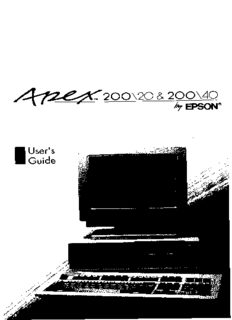
Apex 200 - User Manual PDF
Preview Apex 200 - User Manual
Reader Comment Card Apex 200\20 and Apex 200\40 Please use this card to evaluate this manual. Your comments and suggestions will help us improve our publications. Please rate the following: Excellent Good Fair Poor n Organization of this manual Technical accuracy Completeness of instructions Clarity of concepts and wording Quality of examples and pictures n Quantity of examples and pictures Comments : Please list the software and any hardware you are using with your computer: Name: Title: Company: Address: City: State: Zip: Please cut out and mail in. Thank you! EPSON ECALP STAMP HERE EPSON America, Inc. 2780 Lomita Blvd. Torrance, CA 90505 M S 4-1 Fold Here TNATROPMI ECITON REMIALCSID FOYTNARRAW nospE aciremA sekam o nsnoitatneserpe rro ,seitnarra wrehtie sserpxero ,deilpmi yb ro hti wtcepser ot gnihtyna ni sih t,launam dna llahs toneb elbai lrof y s nyedatieitilnliap b rmdafr intoasanwsaehnctr ierfmofa raluc ietsroapprup ro rof yna ,tce r,ildaniiceps lraoitn.esueqgeasmnaodc emoS setats od ton wolla eht noisulcxe fo latnedicni rolaitneuqesnoc ,s en goo ai symssaaui mdl htcytoxlnep poat.uoy THGIRYPOC ECITON llA sth g.idrevreser oN trap fo s inhotitacilb uypam e b,decudodrepreorts ni , ,dlmea etva tte nsiiriymrosst neyarn ramtrof ro yb y,nsanaem ,cinortcele ,lacinahcem ,gniypocotohp ,gnidrocer ro ,esiwrehto tuohtiweht roirp nett inrowissimrep fo nospE ,aciremA .cnI oN tneta pytilibailsi demussa htiw tcepser ot eht esu fo noita mdreonfinaitn o.cnierehelihW yreve noituacerp sah neeb nekat ni eht noitaraperp fo siht,noitacilbup . s rnyso ot rNrii sooslrirfsyiorinbe maisose n maooucp nsisnsreoaersmpAE ydteim lug i snrbssio aeatfmiglolaurmsfa ederht esu fnooi teahmtrofni deniatnoc .niereh ,rehtruF siht noitacilbup dna eht serutaef debircsedniereh era tcejbus ot egnahc tuohtiw.eciton SKRAMEDART retnirPnoitcA dna xepA era skramedart fo nospE ,aciremA.cnI nospE si ad ekrreatmseidgaer rtfo okie.S nnooistpaEroproC selucreH si a dere tksriagmeerdart fo seluc rreeH t,uypgmoolConhc.epTroC MBI si a de rkertasmiegdea rrlt afn oosiste ansniersneuitBhncIa.MproC letnI si ad ekrreatmseidgaerr tfo letnI.proC SOD-SM dna tfosorciM er ade rsektrsaimgeedrart fo tfosorci.MproC ,E s Ek.meRrcev Tan tis XmIdstifeeyuodrScae ertaxtsEiger thgirypoC © 9891 yb no s,paEcirem.AcnI ,ecnarroTainrofilaC Y16299100600 FCC COMPLIANCE STATEMENT FOR AMERICAN USERS This equipment generates and uses radio frequency energy and if not installed and used properly, that is, in strict accordance with the manufacturer’s instructions, may cause interference to radio and television reception. It has been type tested and found to comply with the limits for a Class B computing device in accordance with the specifications in Subpart J of Part 15 of FCC Rules, which are designed to provide reasonable protection against such interference in a residential installation. However, there is no guarantee that interference will not occur in a particular installation. If this equipment does cause interference to radio and television reception, which can be determined by turning the equipment off and on, you are encouraged to try to correct the interference by one or more of the following measures: (cid:149) Reorient the receiving antenna • Relocate the computer with respect to the receiver • Move the computer away from the receiver • Plug the computer into a different outlet so that the computer and receiver are on different branch circuits. If necessary, consult your dealer or an experienced radio/television technician for additional suggestions. You may find the following booklet prepared by the Federal Communications Commission helpful: “Television Interference Handbook.” This booklet is available from the U.S. Government Printing Office, Washington, DC 20402. Stock No. 004-000-00450-7. Note: If the interference stops, it was probably caused by the computer or its peripheral devices. To further isolate the problem: Disconnect the peripheral devices and their input/output cables one at a time. If the interference stops, it is caused by either the peripheral device or its I/O cable. These devices usually require shielded I/O cables. For Epson peripheral devices, you can obtain the proper shielded cable from your dealer. For non-Epson peripheral devices contact the manufacturer or dealer for assistance. WARNING: This equipment has been certified to comply with the limits for a Class B computing device, pursuant to Subpart J of Part 15 of FCC Rules. Only peripherals (computer input/output devices, terminals, printers, etc.) certified to comply with the Class B limits may be attached to this computer. Operation with non-certified peripherals is likely to result in interference to radio and TV reception. The connection of a non-shielded equipment interface cable to this equipment will invalidate the FCC Certification of this device and may cause interference levels that exceed the limits established by the FCC for this equipment. This digital apparatus does not exceed the Class A/ Class B (whichever is applicable) limits for radio noise emissions from digital apparatus as set out in the radio interference regulations of the Canadian Department of Communications. Le present appareil numérique n’émet pas de bruits radioelectriques dépassant les limites applicables aux appareils numériques de Classe A/de Classe B (selon le cas) prescrites dans le règlement sur le brouillage radioelectriques édicté par le Ministère des Communications du Canada. iii stnetnoC 1 Introduction.. ..................................... ............................. 2 How to Use This Manual .................................. 3 Where to Get Help Chapter 1 Setting Up Your System 1 Unpacking. . . . . . . . . . . . . . . . . . . . . . . . . . . . . . . . . . . . . . . . . . . . . . 1-1 Removing the Diskette Drive Protector Card ......... 1-3 2 Choosing a Location. .............................. 1-4 3 Connecting a Monitor ............................. 1-5 4 Connecting a Printer, Mouse, or Modem. .............. 1-7 Using the Parallel Interface ....................... 1-8 Using the Serial Interface. ........................ 1-9 5 Connecting the Power Cord......................... 1-11 6 Connecting the Keyboard. .......................... 1 - 12 Adjusting the Keyboard Angle. .................... 1-14 7 Setting the Front Monitor Switch .................... 1-14 8 Turning On the Computer .......................... 1-15 The Command Prompt .......................... 1-18 9 Copying System Diskettes .......................... 1-18 Chapter 2 Running the Setup Program Changing the Amount of Memory. ..................... 2-3 Setting the Type of Display. ........................... 2-4 Adding an 80287 Coprocessor ......................... 2-6 Changing the Disk Drive Settings ...................... 2-7 Setting the Real-time Clock. .......................... 2-8 Leaving the Setup Program............................ 2-10 Contents v Chapter 3 Using Your Computer Changing the Operating Speed ........................ 3-1 Special Keys on the Apex Keyboard. .................... 3-2 Stopping a Command or Program ...................... 3-4 Resetting the Computer .............................. 3-5 Turning Off the Computer ............................ 3-6 Using Disks and Disk Drives. .......................... 3-6 How Disks Store Data ........................... 3-6 Types of Diskette Drives. ......................... 3-8 Caring for Diskettes and Diskette Drives. ............ 3-10 Inserting and Removing Diskettes. ................. 3-12 Write-protecting Diskettes. ....................... 3-14 Making Backup Copies........................... 3-15 Using a Single Diskette Drive ..................... 3-16 Using the Hard Disk Drive........................ 3-17 Chapter 4 Using MS-DOS With Your Computer Starting and Exiting MS-DOS ......................... 4-2 Loading MS-DOS From a Diskette ................. 4-2 Starting an Application Program ....................... 4-3 Using Drive Designators .............................. 4-3 The Default Drive. .............................. 4-4 Changing the Default Drive. ...................... 4-4 Specifying the Drive Designator ................... 4-5 Types of MS-DOS Commands ......................... 4-5 Entering an MS-DOS Command ....................... 4-7 Creating and Managing Files .......................... 4-9 Naming Files. ................................. 4-9 Copying Files .................................. 4-10 Renaming Files ................................. 4-13 Deleting Files .................................. 4-14 Printing Files. .................................. 4-15 Using Directories. ................................... 4-16 The Default Directory ........................... 4-18 Changing the Default Directory. ................... 4-18 Using Pathname ................................ 4-19 Including Filenames With Pathnames. .............. 4-20 Including Drive Letters With Pathnames and Filenames ..................... 4-20 Creating Directories ............................. 4-22 Listing the Contents of a Directory ................. 4-23 Displaying a List of Directories .................... 4-24 Removing Directories, ........................... 4-25 Formatting Diskettes. ................................ 4-26 Formatting Diskettes With One Diskette Drive (No Hard Disk) ............. 4-28 Backing Up Data. ................................... 4-29 Using the DISKCOPY Command .................. 4-29 Using the BACKUP Command. ................... 4-33 Using HELP. ...................................... . 4-34 Using MENU. ...................................... 4-36 MENU Program Options ......................... 4-36 Using the XTREE Utility ............................. 4-37 Running XTREE. ............................... 4-38 Using an AUTOEXEC.BAT File ....................... 4-41 Creating an AUTOEXEC.BAT File ................ 4-42 Using HDCACHE for the Hard Disk. ................... 4-44 Chapter 5 Installing Option Cards Removing the Cover. ................................ 5-1 Inserting the Option Card ............................ 5-4 Jumper Settings ..................................... 5-7 Changing a Jumper Setting ....................... 5-8 Memory Card Jumpers ........................... 5-8 Main Circuit Board Jumpers. ...................... 5-10 Multi-function Card Jumpers. ..................... 5-12 Removing an Option Card ............................ 5-15 Replacing the Cover ................................. 5-16 Post-installation Setup ............................... 5-18 Contents vii Chapter 6 Troubleshooting The Computer Won’t Start ........................... 6-1 The Computer Does Not Respond ...................... 6-2 Keyboard Problems .................................. 6-3 Monitor Problems ................................... 6-4 Diskette Problems ................................... 6-5 Diskette Drive Problems .............................. 6-8 Hard Disk Problems. ................................. 6-9 Software Problems ................................... 6-11 Printer Problems .................................... 6- 12 Option Card Problems ............................... 6- 13 Appendix A Specifications CPU and Memory ................................... A-1 Controllers. ........................................ A- 1 Interfaces .......................................... A-2 Power Supply. ...................................... A-2 Mass Storage ....................................... A-2 Keyboard.. ...................................... .. A- 3 Environmental Requirements. ......................... A-4 Physical Characteristics (CPU only) .................... A-4 Power Requirements ................................. A-4 Video and Display Options. ........................... A-4 Other Apex Options ................................. A-5 Monitors ...................................... A-5 ActionPrinters by Epson ......................... A-5 ActionPrinter Accessories ........................ A-6 Computer Accessories ........................... A-7 Parallel Port Pin Assignments. ......................... A-7 Serial Port Pin Assignments ........................... A-8 Keyboard Connector Pin Assignments. .................. A-8 Parallel Port Loop-back Connector Pin Assignments ....... A-9 Serial Port Loop-back Connector Pin Assignments. ........ A-9
Description: