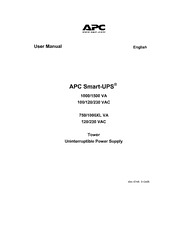
APC Smart-UPS Tower Uninterrupitble Power Supply User Manual PDF
Preview APC Smart-UPS Tower Uninterrupitble Power Supply User Manual
User Manual English ® APC Smart-UPS 1000/1500 VA 100/120/230 VAC 750/1000XL VA 120/230 VAC Tower Uninterruptible Power Supply 990-1074B 01/2006 Introduction American Power Conversion Corporation (APC) is the leading national and international manufac- turer of state-of-the-art uninterruptible power supplies, redundant switches, power management soft- ware, and related equipment. APC products protect hardware, software, and data from power distur- bances in business and government offices throughout the world. The APC Uninterruptible Power Supply (UPS) is designed to prevent blackouts, brownouts, sags, and surges from reaching your computer and other valuable electronic equipment. The UPS filters small utility line fluctuations and isolates your equipment from large disturbances by internally dis- connecting from the utility line. The UPS provides continuous power from its internal battery until the utility line returns to safe levels or the battery is discharged. 1: INSTALLATION Read the Safety Instruction sheet before installing the UPS. Unpacking Inspect the UPS upon receipt. APC designed robust packaging for your product. However, accidents and damage may occur during shipment. Notify the carrier and dealer if there is damage. The packaging is recyclable; save it for reuse or dispose of it properly. Check the package contents. The package contains the UPS, a literature kit containing one CD, one serial cable, one USB cable, product documentation and Safety Information. 230V models: Two IEC jumper cables are included and a utility connector plug is included for use on servers with permanently attached power cords. The UPS is shipped with the battery disconnected. Positioning the UPS The UPS is heavy. Select a location sturdy enough to handle the weight. Do not operate the UPS where there is excessive dust or the temperature and humidity are outside the specified limits. PLACEMENT 0º- 40ºC (32º-104ºF) 0-95% Relative Humidity 2.5cm (1in) 1 Connecting Equipment and Power to the UPS SMART-UPS REAR PANEL 230V MODELS 120V/100V MODELS (cid:89) (cid:89) (cid:88) (cid:88) 1. Plug in the battery connector (cid:110). 2. Connect equipment to the UPS. Note: Do not connect a laser printer to the UPS. A laser printer draws significantly more power than other types of equipment and may overload the UPS. 3. Add any optional accessories to the Smart-Slot (cid:89). 4. Using the power cord, plug the UPS into a two-pole, three-wire, grounded receptacle only. Avoid using extension cords. • 230V models: A utility connector plug is included for use on servers with permanently at- tached power cords. • 120V/100V models: The power cord is permanently attached to the rear panel of the UPS. 5. Turn on all connected equipment. To use the UPS as a master ON/OFF switch, be sure all con- nected equipment is switched ON. The equipment will not be powered until the UPS is turned on. 6. To power up the UPS press the button on the front panel. • The UPS charges its battery when it is connected to utility power. The battery charges to 90% capacity during the first three hours of normal operation. Do not expect full battery run capability during this initial charge period. • 120V Models: Check the site wiring fault LED located on the rear panel. It lights up if the UPS is plugged into an improperly wired utility power outlet. Refer to Troubleshooting in this manual. 7. For additional computer system security, install PowerChutePlus® UPS Power Management and Diagnostic Software. 2 BASIC CONNECTORS Power management software and interface kits can be used Serial Port USB Port with the UPS. Use only interface kits supplied or approved by APC. Use the APC supplied cable to connect to the Serial Port. DO NOT use a standard serial interface cable since it is incompatible with the UPS connector. Both Serial and USB Ports are provided. They cannot be used simultaneously. External Battery XL models: Use the battery pack connector to connect optional external Pack Connector battery pack(s). These units support up to ten external battery packs. See the APC web site, www.apc.com/support for the correct external battery pack model number for your UPS. The UPS features a transient voltage surge-suppression (TVSS) screw for TVSS Screw connecting the ground lead on surge suppression devices such as tele- phone and network line protectors. When connecting grounding cable, disconnect the unit from the utility power outlet. 3 2: OPERATION SMART-UPS FRONT PANEL Power On Power Off Load Battery Charge Online The online LED illuminates when the UPS is supplying utility power to the con- nected equipment. If the LED is not lit, the UPS is either not turned ON, or is sup- plying battery power. This LED illuminates to indicate the UPS is compensating for a high utility voltage. AVR Trim 4 This LED illuminates to indicate the UPS is compensating for a low AVR Boost utility voltage. On Battery When the on battery power LED is lit the UPS is supplying battery power to the connected equipment. When on battery, the UPS sounds an alarm—four beeps every 30 seconds. Overload The LED illuminates and the UPS emits a sustained alarm tone when an overload condition occurs. Replace Battery Failure of a battery self-test causes the UPS to emit short beeps for one minute and the replace battery LED illuminates. Refer to Trou- bleshooting in this manual. Battery The replace battery LED flashes and short beep is emitted every two Disconnected seconds to indicate the battery is disconnected. Automatic Self-Test The UPS performs a self-test automatically when turned on, and every two weeks thereafter (by default). During the self-test, the UPS briefly operates the connected equip- ment on battery. If the UPS fails the self-test, the replace battery LED lights and immediately returns to online operation. The connected equipment is not affected by a failed test. Recharge the battery for 24 hours and perform another self-test. If it fails, the battery must be replaced. Manual Self-Test Press and hold the button for a few seconds to initiate the self- test. On Battery Operation The Smart-UPS switches to battery operation automatically if the utility power fails. While running on battery, an alarm beeps four times every 30 seconds. Press the button (front panel) to silence the UPS alarm (for the current alarm only. If the utility power does not return, the UPS continues to supply power to the connected equipment until the bat- tery is exhausted. If PowerChute is not being used you must manually save your files and power down before the UPS turns off. DETERMINING ON BATTERY RUN TIME UPS battery life differs based on usage and environment. It is recommended that the battery/batteries be changed once every three years. See the APC web site, www.apc.com, for on battery run times. 5 3: USER CONFIGURABLE ITEMS NOTE: SETTINGS ARE MADE THROUGH SUPPLIED POWERCHUTE SOFTWARE OR OPTIONAL SMART SLOT ACCESSORY CARDS. FACTORY FUNCTION USER SELECTABLE CHOICES DESCRIPTION DEFAULT Automatic Self-Test Every 14 days Every 7 days This function sets the inter- (336 hours) (168 hours), val at which the UPS will On Startup Only, No Self- execute a self-test. Refer to Test your software manual for details. UPS ID UPS_IDEN Up to eight characters to Use this field to uniquely define the UPS identify the UPS, (ie. server name or location) for net- work management purposes. Date of Last Battery Re- Manufacture Date of Battery Replacement Reset this date when you placement Date replace the battery module. mm/dd/yy Minimum Capacity Be- 0 percent 15, 30, 45, 50, 60, 75, 90 The UPS will charge its fore Return from Shut- percent batteries to the specified down percentage before return from a shutdown. Voltage Sensitivity Brightly lit: UPS is set to To change the UPS sensitiv- high sensitivity (default). ity, press the voltage sensi- The UPS detects and tivity button (rear panel). reacts to line voltage Dimly lit: UPS is set to Use a pointed object (such as distortions by transferring medium sensitivity. a pen) to do so. to battery operation to protect the connected Off: Low battery You can change the sensitiv- equipment. Where power warning interval is about ity level through Power- quality is poor, the UPS eight minutes. Chute software. may frequently transfer to battery operation. If the connected equipment can operate normally under such conditions, reduce the sensitivity setting to conserve battery capacity and service life. Alarm Control Enable Mute, Disable User can mute an ongoing alarm or disable all existing alarms permanently. Shutdown Delay 90 seconds 0, 180, 270, 360, 450, 540, Sets the interval between the 630 seconds time when the UPS receives a shutdown command and actual shutdown. 6 NOTE: SETTINGS ARE MADE THROUGH SUPPLIED POWERCHUTE SOFTWARE OR OPTIONAL SMART SLOT ACCESSORY CARDS. FACTORY FUNCTION USER SELECTABLE CHOICES DESCRIPTION DEFAULT Low Battery Warning. Brightly lit: Low battery The low battery warning warning interval is about two beeps are continuous when PowerChute interface minutes. two minutes of run time software provides auto- Dimly lit: Low battery remain. matic, unattended shut- warning interval is about five down when approxi- To change the warning in- minutes. mately two minutes (by terval default setting, press Off: Low battery default) of battery oper- the voltage sensitivity button warning interval is about ated run time remains. (use a pointed object such as eight minutes. a pen to do so), while press- Possible interval settings: 2, 5, 8, 11, 14, 17, 20, 23 ing and holding the minutes. button (front panel). Synchronized Turn-on 0 seconds 60, 120, 180, 240, 300, 360, The UPS will wait the speci- Delay 420 seconds fied time after the return of utility power before turn-on (to avoid branch circuit overload). High Transfer Point 230V models: 230V models: To avoid unnecessary bat- 253VAC 257, 261, 265VAC tery usage, set the high transfer point higher if the 120V models: 120V models: utility voltage is chronically 127VAC 130, 133, 136VAC high and the connected 100V models: 100V models: equipment is known to work 108VAC 110, 112, 114VAC under this condition. Low Transfer Point 230V models: 230V models: Set the low transfer point 208VAC 196, 200, 204VAC lower if the utility voltage is chronically low and the con- 120V models: 120V models: nected equipment can toler- 106VAC 97, 100, 103VAC ate this condition. 100V models: 100V models: 92VAC 86, 88, 90VAC Output Voltage 230V models: 230V models: 230V models ONLY, allow 230VAC 220, 240VAC the user to select the output voltage. 7 4: STORAGE, MAINTENANCE, AND TRANSPORTING Storage Store the UPS covered and positioned as for proper functioning, in a cool, dry location, with the bat- teries fully charged. At -15 to +30 °C (+5 to +86 °F), charge the UPS battery every six months. At +30 to +45 °C (+86 to +113 °F), charge the UPS battery every three months. Replacing the Battery Module This UPS has an easy to replace, hot-swappable battery module. Replacement is a safe procedure, isolated from electrical hazards. You may leave the UPS and connected equipment on for this proce- dure. See your dealer or contact APC at the web site, www.apc.com/support for information on re- placement battery modules. Once the battery is disconnected, the connected equipment is not protected from power outages. Be careful during the following steps-the battery module is heavy. REMOVING THE FRONT BEZEL AND BATTERY MODULE Step 1 Step 2 8
