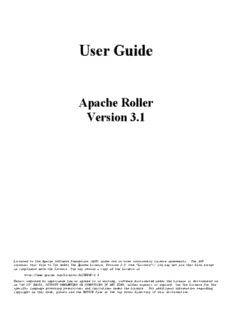Table Of ContentUser Guide
Apache Roller
Version 3.1
Licensed to the Apache Software Foundation (ASF) under one or more contributor license agreements. The ASF
licenses this file to You under the Apache License, Version 2.0 (the "License"); you may not use this file except
in compliance with the License. You may obtain a copy of the License at
http://www.apache.org/licenses/LICENSE-2.0
Unless required by applicable law or agreed to in writing, software distributed under the License is distributed on
an "AS IS" BASIS, WITHOUT WARRANTIES OR CONDITIONS OF ANY KIND, either express or implied. See the License for the
specific language governing permissions and limitations under the License. For additional information regarding
copyright in this work, please see the NOTICE file in the top level directory of this distribution.
Table of Contents
1 - I ..........................................................................................................5
NTRODUCTION
2 - G R ...............................................................................5
ETTING STARTED WITH OLLER
2.1 - G R ............................................................................................5
ETTINGSTARTEDWITHANEW OLLERINSTALLATION
2.2 - G R ....................................................................................5
ETTINGSTARTEDWITHANEXISTING OLLERINSTALLATION
2.3 - A ........................................................................................................6
CCEPTINGANINVITATIONTOJOINAWEBLOG
2.4 - G R ...............................................................................................................................6
ETTINGAROUNDIN OLLER
2.5 C L ................................................................................................8
HANGINGTHE ANGUAGEOFTHEEDITORINTERFACE
3 - C ........................................................................9
REATING AND EDITING YOUR WEBLOG
3.1 - C ..........................................................................................................10
REATINGANDEDITINGAWEBLOGENTRIES
3.1.1 - Weblog editor fields.............................................................................................................................11
3.1.2 - Weblog editor buttons..........................................................................................................................11
3.1.3 - Weblog editor plugin settings..............................................................................................................12
3.1.4 - Weblog editor advanced settings.........................................................................................................12
3.2 - F ................................................................................................................13
INDINGANDEDITINGWEBLOGENTRIES
3.2.1 - Finding old entries with the Create & Edit:New Entry page ..............................................................13
3.2.2 - Finding old entries with the Create & Edit:Entries page ....................................................................14
3.2.3 - Finding old entries using the pages of your weblog ...........................................................................14
3.2.4 - Finding old entries with Roller's built-in search engine .....................................................................14
3.3 - W ........................................................................................................................................15
EBLOGCATEGORIES
3.3.1 - The Weblog Category Chooser ...........................................................................................................15
3.3.2 - RSS Feed for Each Category ..............................................................................................................15
3.3.3 - Adding, Renaming, and Removing Weblog Categories .....................................................................15
3.4 - U R ...................................................................................................................16
SINGABLOGCLIENTWITH OLLER
3.5 - P R ................................................................................................................................17
ODCASTINGWITH OLLER
3.5.1 - How to create a podcast feed with Roller ...........................................................................................17
4 - W ............................................................18
ORKING WITH COMMENTS AND TRACKBACKS
4.1 - C .....................................................................................................................18
OMMENTNOTIFICATIONVIAEMAIL
4.2 - C ..........................................................................................................18
OMMENTMANAGEMENTANDMODERATION
4.3 - P ...............................................................................................................................19
REVENTINGWEBLOGSPAM
4.3.1 - Three levels of blacklisting..................................................................................................................20
4.3.2 - How to add words and expressions to the blacklist.............................................................................20
4.4 - S .......................................................................................................................................21
ENDINGTRACKBACKS
4.5 - R .........................................................................................................................................21
EFERRERRANKINGS
5 - M ..........................................................................22
ANAGING YOUR WEBLOG SETTINGS
5.1 - W ............................................................................................................................................23
EBLOGSETTINGS
5.2 - W .............................................................................................................................................26
EBLOGTHEMES
5.3 - U F ............................................................................................................................................27
PLOADING ILES
5.3.1 - How do I upload and include an image in a weblog entry?.................................................................28
5.4 - S ................................................................................................................................29
ETTINGUPAGROUPBLOG
6 - M ' .....................................................................31
ANAGING YOUR WEBLOG S BLOGROLL
6.1 - A ...............................................................................................................31
DDINGNEWLINKSTOYOURBLOGROLL
6.2 - A ...............................................................................................................32
DDINGNEWLINKSTOYOURBLOGROLL
6.3 - A ......................................................................................................................33
DDINGNEWBOOKMARKFOLDERS
6.4 - B OPML.......................................................................................................34
OOKMARKIMPORTANDEXPORTVIA
7 - U ..............................................................................................35
SING WEBLOG PINGS
7.1 - R A ...................................................................................................................35
EGISTERINGWITHAN GGREGATOR
7.2 - P T , C C ..............................................................................................................35
ING ARGETS OMMONAND USTOM
7.3 - S A P .........................................................................................................................35
ETTINGUP UTOMATED INGS
7.4 - S M P ................................................................................................................................36
ENDINGA ANUAL ING
7.5 - C E C P T ..................................................................................................37
REATINGAND DITING USTOM ING ARGETS
7.6 - M R A ....................................................................................................39
OREON EGISTERINGWITHAN GGREGATOR
8 - R .........................................................................................40
OLLER ADMINISTRATION
8.1 - M ............................................................................................................................................40
ANAGINGUSERS
8.2 - C R ......................................................................................................................................42
ONFIGURING OLLER
9 - W ....................................................................45
EBLOG UPDATE PING ADMINISTRATION
9.1 - C ....................................................................................................45
REATINGANDEDITINGCOMMONPINGTARGETS
9.2 - H R P W U P ...............................................................................................45
OW OLLER ROCESSES EBLOG PDATE INGS
9.3 - C P C P P ...............................................................................46
ONFIGURATION ROPERTIES ONTROLLING ING ROCESSING
9.4 - S ......................................................................................................................46
USPENDINGALLPINGPROCESSING
9.5 - C ...........................................................................................................46
ONTROLLINGANDDISABLINGPINGUSAGE
9.6 - I ...........................................................................................................47
NITIALIZATIONOFCOMMONPINGTARGETS
10 - P R .........................................................................48
LANET OLLER ADMINISTRATION
10.1 - S P ..............................................................................................................48
ETTINGUPTHE LANETAGGREGATOR
10.2 - C P R ........................................................................................................................49
ONFIGURING LANET OLLER
10.3 - A P R ...............................................................................................50
DDINGEXTERNALWEBLOGSTO LANET OLLER
10.4 - A P R ....................................................................................................51
DDINGCUSTOMGROUPSTO LANET OLLER
10.5 - U P R ........................................................................................52
SING LANET OLLERDATAINYOURWEBLOGPAGES
Illustration Index
I 1: M M .................................................................................6
LLUSTRATION AIN ENUWITHINVITATIONTOJOINAGROUPBLOG
I 2: S , .........................................................................................................................6
LLUSTRATION TATUSBAR NOWEBLOG
I 3: S ....................................................................................................................7
LLUSTRATION TATUSBARWITHINWEBLOG
I 4: W .......................................................................................................................7
LLUSTRATION EBLOGNAVIGATIONBAR
I 5: W .........................................................................................................................8
LLUSTRATION EBLOGEDITORNAVBAR
I 6: M ...........................................................................................................................................9
LLUSTRATION AINMENU
I 7: W ...................................................................................................................................10
LLUSTRATION EBLOGEDITOR
I 8: E ................................................................................................................................13
LLUSTRATION DITENTRIESPAGE
I 9: P URL ............................................................................................................................17
LLUSTRATION ODCAST FIELD
I 10C ( ) ......................................................................................19
LLUSTRATION OMMENT ANDTRACKBACK MANAGEMENTPAGE
I 11: S ..................................................................................................................21
LLUSTRATION ENDTRACKBACKCONTROL
I 12: R ...........................................................................................................21
LLUSTRATION ESULTOFSENDINGTRACKBACK
I 13: W ................................................................................................................22
LLUSTRATION EBLOGPREFERENCESMENU
I 14: W 1...........................................................................................................23
LLUSTRATION EBLOG SETTINGSPAGEPART
I 15: W 2...........................................................................................................25
LLUSTRATION EBLOG SETTINGSPAGEPART
I 16: T .......................................................................................................................26
LLUSTRATION HEMESELECTIONPAGE
I 17: W ..................................................................................................................28
LLUSTRATION EBLOGPERMISSIONSPAGE
I 18: B ...........................................................................................................30
LLUSTRATION OOKMARKSMANAGEMENTPAGE
I 19: A ...........................................................................................................31
LLUSTRATION DDANDEDITBOOKMARKFORM
I 20: A ..............................................................................................................................32
LLUSTRATION DDFOLDERFORM
I 21: A ..................................................................................................35
LLUSTRATION UTOMATICPINGCONFIGURATIONPAGE
I 22: C ................................................................................................................37
LLUSTRATION USTOMPINGTARGETSPAGE
I 23: E ......................................................................................................................37
LLUSTRATION DITPINGTARGETFORM
I 24: U ...............................................................................................................................39
LLUSTRATION SERADMINPAGE
I 25: U ..............................................................................................................................40
LLUSTRATION SERADMINFORM
I 26: C : ................................................................................................................41
LLUSTRATION ONFIGPAGE SITESETTINGS
I 27: C : ............................................................................................................................42
LLUSTRATION ONFIG COMMENTS
I 28: N ............................................................................................................................43
LLUSTRATION EWSFEEDSETTINGS
I 29: C : .....................................................................................................43
LLUSTRATION ONFIGPAGE FILEUPLOADSETTINGS
I 30: C .........................................................................................................44
LLUSTRATION OMMONWEBLOG PING TARGETS
I 31: P ..........................................................................................................................48
LLUSTRATION LANETCONFIG PAGE
I 32: P ................................................................................................................49
LLUSTRATION LANETSUBSCRIPTIONSPAGE
I 33: P ..............................................................................................................50
LLUSTRATION LANETCUSTOMGROUPSPAGE
1 - Introduction
This user guide describes how to use Roller, a web application that can support a single user weblog, thousands of
weblogs and/or group weblogs. You'll learn how to register as a new user, create weblogs, edit and post weblog
entries and manage your weblog. You'll also learn how to customize your weblog's blogroll, a list of links to your
favorite web sites,and how to change the look-and-feel or theme of your weblog.
A word about terminology is necessary because the word weblog is both a noun and a verb. In this guide we use
the words weblog and weblog entry as follows:
Weblog: a weblog or blog is an online journal written by one or more authors. In Roller a weblog consists
•
of weblog entries, weblog categories, favorite bookmarks and settings that define the appearance and
behavior of the weblog.
Weblog entry: a weblog entry is an individual entry within a weblog with a title, date and text.
•
2 - Getting started with Roller
We'll start by explaining how to get started with a fresh Roller server, one that was just created and has no users at
all. If you are using an existing Roller server, which has already been setup by somebody else, then you can skip
to section 2.2 - Getting started with an existing Roller installation where we discuss how to register for an
ordinary Roller user account.
2.1 - Getting started with a new Roller installation
If you've just installed a new Roller server, make sure that you create the first user yourself. Roller grants global
admin permission to the very first user that is created. Later, you can use that admin user to grant global admin
permission to other users. Here's how to create your first user:
How to create the first user and weblog on a fresh Roller site:
1. Start Roller and navigate to the main page (e.g. http://localhost:8080/roller).
2. Click the Register link in the top right corner of the page.
3. Fill out the information for your new user, perhaps using the username 'admin' since the first user is the
admin user. Once you've filled out the form. click the Register User button.
4. On the Welcome to Roller page, choose the Click here link to login as your new user. You'll be taken to
the Roller Main Menu page.
5. On the Main Menu page, click the create a weblog link to create a new weblog.
6. Fill out the Create Weblog page and when you're done click the Create Weblog button.
2.2 - Getting started with an existing Roller installation
To get started on an existing Roller installation, first you need to create a user account. Once you've done that, you
can create one or more weblogs for your user.
How to create a user account
Some Roller sites require you to use a separate system to create a Roller account. For example, at Sun we require
blogs.sun.com bloggers to register using an internal system called BAM.
With a stock Roller installation, here's how you register a new user:
1. Use your web browser to go to the main page of the Roller installation
2. Click the Register link in the top right corner of the page
3. Fill out the information for your new user. Once you've filled out the form. click the Register User button.
4. On the Welcome to Roller page, choose the Click here link to login as your new user. You'll be taken to
the Roller Main Menu page.
How to create a weblog for your user
Here's how you create a new Roller weblog for your user:
1. Login to Roller by clicking the Login or the Main Menu link
2. On the Main Menu page, click the create a weblog link to create a new weblog.
3. Fill out the Create Weblog page and when you're done click the Create Weblog button.
2.3 - Accepting an invitation to join a weblog
Roller supports group blogging. That means that more than one user can edit and manage a single weblog. If
somebody invites you to join their weblog, an invitation message will appear at the top of the Main Menu page.
Depending on how Roller is configured, you may also get an email message that informs you of the invitation. To
accept an invitation, login to Roller go to the Main Menu page and you'll see something like this.
Illustration 1: Main Menu with invitation to join a group blog
That's an invitation to join the weblog with the handle 'adminblog'. To accept click the accept button. Once you
do, you'll be a member of the weblog and the weblog will appear on your Main Menu page as one of your
weblogs.
2.4 - Getting around in Roller
When you log into Roller, Roller sends you to the Roller editor interface -- a set of web pages for editing and
managing your weblog and (if you have global admin privileges) the Roller installation itself.
Find your way around the editor interface
No matter where you go in the Roller editor interface, you'll always see a status bar across the top of the page
with convenient links to the Roller front page and main menu.
Illustration 2: Status bar, no weblog
That's what the status bar looks like when you are logged in (assuming your username is 'admin'), but you haven't
chosen a specific weblog in which to work. What's going on here?
The text on the left indicates that you are logged in as user admin.
•
On the right, the words Front Page link to the front page of the Roller site. Your site's administrator may
•
have changed the words Front Page to something else, but the link should still take you to the site's front
page.
Also on the right, the words Main Menu link to the main menu of Roller, where you can manage your
•
weblog(s), create new weblogs and accept invitations to join other user's weblogs.
If you are logged into Roller and you are editing one specific weblog, the status bar will include a link to that
weblog. For example, the bar below indicates that user 'admin' is logged-in and editing weblog called 'adminblog.'
Illustration 3: Status bar within weblog
Going from your weblog back to the editor interface
When you're on your weblog page and you need a way to get back to the Roller editor interface, look for the
weblog navbar. All of Roller's built-in themes include the navbar. It looks slightly different in each theme, but it
always includes the same set of links.
Illustration 4: Weblog navigation bar
That's what weblog navbar looks like this when you are not logged in (note that the exact appearance varies in
each theme). The words Front Page link to the front page of the Roller installation and as with the front page link
in the banner-status bar, the words may be different on your site. Next are links to the public pages of the weblog,
and this particular weblog includes pages called Weblog and About. Finally, there is a link to Login.
Illustration 5: Weblog editor navbar
That's what weblog navbar looks like this when you are are logged in. After the familiar Front Page link and the
page links there's a link to the weblog's New Entry page, the weblog's Settings page and a Logout link.
After the logout link is the editor navbar, which includes shortcuts to all of the editor pages for this particular
weblog. It is also included on all of the built-in Roller themes, but is a separate component from the plain old
weblog navbar.
Now that we've covered the basics of registering a new user, creating a new weblog and finding your way around
let's start blogging.
2.5 Changing the Language of the editor interface
The Roller editor interface uses the locale (language and country) User Profile setting to select the text to display
in the editor navbar and in each editor page. You can select your preferred locale when registering or, if you have
already registered, on the Your Profile page. If a translation for your preferred language is available on your
Roller installation, the editor interface will use this language for all the editor pages. If you have selected your
preferred language and the pages are still displayed in English (or the default language of your Roller
installation?) there may not be a translation available for your language. (If you or the person(s) responsible for
your Roller installation would like to translate Roller to an additional language, please visit the Roller project
website...) (Translations are currently available for...)
3 - Creating and editing your weblog
First, you login to Roller. What happens next depends on the number of weblogs that you have. If you have one
weblog, you'll be taken directly to the New Entry page for that weblog. If you have more than one weblog or
none at all, then you'll be taken to the Main Menu page, shown below, so you can pick which weblog to edit
and/or create new weblogs.
Illustration 6: Main menu
The main menu page lists all of your weblogs and for each, shows you links to its New Entry, Edit Entries and
Settings pages. You can also create a new weblog, edit your user profile and perform administrative duties (if you
have global admin permissions).
3.1 - Creating and editing a weblog entries
Use the Create & Edit -> New Entry page (also known as the Weblog editor page) to create, edit and publish
weblog entries. Using the page, shown below in illustration 7, you can set entry title, category, content and
summary. You can also set some advanced settings by expanding the Plugins To Apply and Advanced Settings
controls at the bottom of the page. Let's review those fields, buttons and settings.
Illustration 7: Weblog editor
Description:Licensed to the Apache Software Foundation Specialized Podcast client software (such as iPodderX) downloads the audio files that are referenced in your