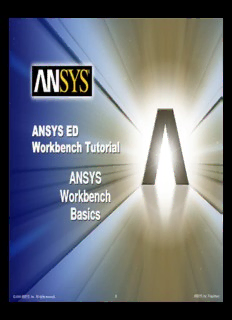
ANSYS Workbench Basics ANSYS Workbench Basics PDF
Preview ANSYS Workbench Basics ANSYS Workbench Basics
AAANNNSSSYYYSSS EEEDDD WWWooorrrkkkbbbeeennnccchhh TTTuuutttooorrriiiaaalll AAANNNSSSYYYSSS WWWooorrrkkkbbbeeennnccchhh BBBaaasssiiicccsss ©2006 ANSYS, Inc. All rights reserved. 1 ANSYS, Inc. Proprietary UUssiinngg tthhiiss TTuuttoorriiaall The following guidelines are provided when taking the tutorial Green boxes are Blue boxes Orange boxes guides represent actions present describing to be taken. warnings or various When numbered notes of Workbench they guide you interest or features but through the importance requiring no sequence of the action on your actions part ©2006 ANSYS, Inc. All rights reserved. 2 ANSYS, Inc. Proprietary GGeettttiinngg SSttaarrtteedd Launch the ANSYS Workbench ©2006 ANSYS, Inc. All rights reserved. 3 ANSYS, Inc. Proprietary OOppeenn aann EEmmppttyy PPrroojjeecctt Open an empty project by selecting the “Empty Project” Icon with the left mouse button ©2006 ANSYS, Inc. All rights reserved. 4 ANSYS, Inc. Proprietary CCrreeaattiinngg iinniittiiaall ggeeoommeettrryy We will start this tutorial by creating a new model using the ANSYS Workbench DesignModeler Create a new model by selecting “New Geometry” using the left mouse button ©2006 ANSYS, Inc. All rights reserved. 5 ANSYS, Inc. Proprietary BBuuiillddiinngg oouurr iinniittiiaall mmooddeell Select you modeling units (in this case millimeters) and select OK with the left mouse button ©2006 ANSYS, Inc. All rights reserved. 6 ANSYS, Inc. Proprietary EExxeerrcciissee 11 -- OOuuttlliinnee • Rectangular Plate with a Uniform Pressure Load 1. Create geometry 2. Apply constraints 3. Apply pressure load 4. Define required results 5. Solve 6. Examine Results 7. Generate Report ©2006 ANSYS, Inc. All rights reserved. 7 ANSYS, Inc. Proprietary SStteepp 11AA –– CCrreeaattee RReeccttaannggllee 3. Select a starting point (left mouse click – or 2. Select Rectangle from hold and drag) the Draw Menu 1. Enter Sketching 4. Create Rectangle (left Mode mouse click or release drag) ©2006 ANSYS, Inc. All rights reserved. 8 ANSYS, Inc. Proprietary SStteepp 11BB –– EExxttrruuddee RReeccttaannggllee 1. Select the Extrude Operation ©2006 ANSYS, Inc. All rights reserved. 9 ANSYS, Inc. Proprietary SStteepp 11BB –– EExxttrruuddee RReeccttaannggllee 2. Select Generate to complete the extrusion 1. In the details of extrusion set the depth of the extrusion ©2006 ANSYS, Inc. All rights reserved. 10 ANSYS, Inc. Proprietary
Description: