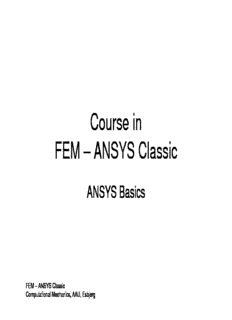
ANSYS Classic PDF
Preview ANSYS Classic
Course in FEM – ANSYS Classic ANSYS Basics FEM – ANSYS Classic Computational Mechanics, AAU, Esbjerg Basics • Launching of ANSYS • Graphical User Interface (GUI) • Menus, dialogs and toolbars • Working area • Preferences • Files used by ANSYS • ANSYS Menus • ANSYS File menu • ANSYS PlotCtrls menu • Units • Undo • Hints FEM – ANSYS Classic ANSYS Basics 2 Computational Mechanics, AAU, Esbjerg Launching of ANSYS .. ANSYS Commands reference ANSYS Element reference .. Basic Analysis Procedures Advanced Analysis Techniques .. Structural Analysis Guide .. ANSYS Tutorials Click on the Start menu at the bottom left corner of the screen. Start ->Programs -> ANSYS Release 7.1 -> ANSYS Classic FEM – ANSYS Classic ANSYS Basics 3 Computational Mechanics, AAU, Esbjerg Launching of ANSYS • A note on Interactive vs. Batch mode: – Interactive mode allows you to interact “live” with ANSYS, reviewing each operation as you go. – Batch mode works on an input file of commands and allows you to run ANSYS in the background. • No live interaction, therefore any errors in input will cause the batch run to stop. • Best suited for operations that don’t need user interaction, such as a solve. • Interactive mode is used in this course. FEM – ANSYS Classic ANSYS Basics 4 Computational Mechanics, AAU, Esbjerg Launching of ANSYS Jobname – specifies the name of all files in a session. The default is “file” or “FILE”. Set memory to 64 for total and 32 for database. Set the default directory to be a directory on your disk where you want to save your ANSYS database file. Click on Run. FEM – ANSYS Classic ANSYS Basics 5 Computational Mechanics, AAU, Esbjerg Launching of ANSYS You can include commands to be executed when the program starts up in the start71.ans file. FEM – ANSYS Classic ANSYS Basics 6 Computational Mechanics, AAU, Esbjerg Graphical User Interface (GUI) Input Displays program prompt messages and a text field for typing commands. All previously typed commands appear for easy reference and access. Main Menu Contains the primary ANSYS functions, organized by processors (preprocessor, solution, general postprocessor, etc.) Output Displays text output from the program. It is usually positioned behind the other windows and can be raised to the front when necessary. FEM – ANSYS Classic ANSYS Basics 7 Computational Mechanics, AAU, Esbjerg Graphical User Interface (GUI) Utility Menu Contains functions which are available throughout the ANSYS session, such as file controls, selecting, graphics controls, parameters, and exiting. Toolbar Contains push buttons for executing commonly used ANSYS commands and functions. Customized buttons can be created. Graphics Displays graphics created in ANSYS or imported into ANSYS. FEM – ANSYS Classic ANSYS Basics 8 Computational Mechanics, AAU, Esbjerg Graphical User Interface (GUI) Main Menu • Contains the main functions required for an analysis. Utility Menu • Contains utilities that are generally available throughout the ANSYS session: graphics, on-line help, select logic, file controls, etc. Input Window • Allows you to enter commands. (Most GUI functions actually “send” commands to ANSYS. If you know these commands, you can type them in the Input Window.) • Also used for prompts during graphical picking. Toolbar • Contains abbreviations -- short-cuts to commonly used commands and functions. • A few predefined abbreviations are available, but you can add your own. Requires knowledge of ANSYS commands. • A powerful feature which you can use to create your own “button menu” system! FEM – ANSYS Classic ANSYS Basics 9 Computational Mechanics, AAU, Esbjerg Graphical User Interface (GUI) • The default view for a model is the front view: looking down the +Z axis of the model. • To change it, use dynamic mode — a way to orient the plot dynamically using the Control key and mouse buttons. – Ctrl + Left mouse button pans the model. – Ctrl + Middle mouse button: (cid:189)zooms the model ⌦spins the model (about screen Z) – Ctrl + Right mouse button rotates the model: P Z R (cid:189)about screen X ⌦about screen Y Ctrl FEM – ANSYS Classic ANSYS Basics 10 Computational Mechanics, AAU, Esbjerg
Description: