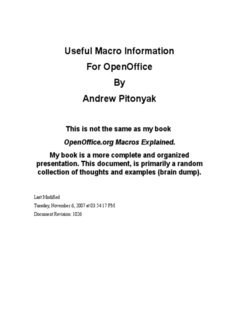
Andrew's Macro Information PDF
Preview Andrew's Macro Information
Useful Macro Information For OpenOffice By Andrew Pitonyak This is not the same as my book OpenOffice.org Macros Explained. My book is a more complete and organized presentation. This document, is primarily a random collection of thoughts and examples (brain dump). Last Modified Tuesday, November 6, 2007 at 03:54:17 PM Document Revision: 1026 Thank You Thanks to my wife Michelle Pitonyak for supporting and encouraging me to write this document. Thank you Laurent Godard (and the French translation team) for your good ideas and hard work. Thanks to Hermann-Josef Beckers for his German translation. Robert Black Eagle you were tireless and offered excellent insight, not to mention your wonderful Master Document “Howto”. Kelvin Eldridge, you have great understanding and have helped me understand numerous bugs. Jean Hollis Weber and Solveig Haugland, thank you for the personal replies when I had specific document usage problems. Sasa Kelecevic, and Hermann Kienlein, you have provided many working examples to help me. Andreas Bregas, thank you for the quick replies, descriptions, and fixes. Mathias Bauer, thank you for the explanations and examples revealing the deep mysteries of the internals. I owe a large thank you to the entire open-source community and the mailing lists for providing helpful information and support. Finally, I should thank Jean Hollis Weber and C Robert Pearsall for agreeing to be technical editors for my book due for publication in August of 2004. Thanks to Christian Junker, for reviewing and making extensive changes and additions to the document – Christian spent numerous hours proofreading and providing updates. Disclaimer The material in this document carries no guarantee of applicability, accuracy, or safety. Use the information and macros in this document at your own risk. In the unlikely event that they cause the loss of some or all of your data and/or computer hardware, that neither I, nor any of the contributors, will be held responsible. Contact Information Andrew Pitonyak • 6888 Bowerman Street West • Worthington, OH 43085 • USA home: [email protected] • work: home telephone: 614-438-0190 • cell telephone: 614-937-4641 Credentials I have two Bachelors of Science degrees, one in Computer Science and one in Mathematics. I also have two Masters of Science degrees, one in Applied Industrial Mathematics and one in Computer Science. I have spent time at Oakland University in Rochester Michigan, The Ohio State University in Columbus Ohio, and at The Technical University Of Dresden in Dresden Germany. Public Documentation License Notice The contents of this Documentation are subject to the Public Documentation License Version 1.0 (the "License"); you may only use this Documentation if you comply with the terms of this License. A copy of the License is available at http://www.openoffice.org/licenses/pdl.pdf The Original Documentation is http:// www.pitonyak.org /AndrewMacro.odt Contribution Contributor Contact Copyright Original author Andrew Pitonyak [email protected] 2002-2007 The French Native-lang French translation [email protected] 2003 documentation project German Translation Hermann-Josef Beckers [email protected] 2003 Macros Hermann Kienlein [email protected] 2002-2003 Macros Sasa Kelecevic [email protected] 2002-2003 Editing and additions Christian Junker [email protected] 2004 Table of Contents 1. Introduction.........................................................................................................................1 1.1. Abbreviations and definitions.....................................................................................1 2. Available Resources............................................................................................................3 2.1. Included Material........................................................................................................3 2.2. On line Resources........................................................................................................3 2.3. Translations of this document.....................................................................................5 3. Getting started: concepts.....................................................................................................7 3.1. My first macro: (cid:28) Hello World(cid:29) ...................................................................................7 3.2. Grouping Code............................................................................................................7 3.3. Debugging...................................................................................................................8 3.4. Variables, Constants, Strings and numerical Types....................................................8 3.5. Accessing And Creating Objects In OpenOffice.........................................................9 3.6. Everyone keeps talking about UNO, what is it?.......................................................10 3.6.1. Structures...........................................................................................................10 3.6.2. Interfaces...........................................................................................................11 3.6.3. Services..............................................................................................................12 3.6.4. Interfaces and services.......................................................................................12 iii 3.6.5. What type is this object?....................................................................................12 3.6.6. What methods, properties, interfaces, and services are supported?..............15 3.6.7. Languages other than Basic...............................................................................15 3.6.7.1. CreateUnoService......................................................................................15 3.6.7.2. ThisComponent..........................................................................................16 3.6.7.3. StarDesktop....................................................................................................16 3.6.8. Accessing methods and properties................................................................17 3.7. Summary...................................................................................................................18 4. Examples...........................................................................................................................19 4.1. Debugging And Inspecting Macros...........................................................................19 4.1.1. Determine Document Type................................................................................19 4.1.2. Display Object Methods And Properties...........................................................20 4.2. X-Ray........................................................................................................................21 4.3. Dispatch: Using Universal Network Objects (UNO)................................................22 4.3.1. The Dispatcher Changed In Version 1.1............................................................23 4.3.2. Using the dispatcher requires a user interface...................................................23 4.3.2.1. Modifying the menu (cid:19) a dispatcher example.............................................24 4.4. Intercept menu commands using Basic.....................................................................25 5. Miscellaneous Examples...................................................................................................29 5.1. Display Text In Status Bar........................................................................................29 5.2. Display All Styles In The Current Document...........................................................29 5.3. Iterate Through All Open Documents.......................................................................30 5.4. List Fonts And Other Screen Information.................................................................30 5.4.1. Display supported fonts.....................................................................................32 5.5. Set the default font using the ConfigurationProvider................................................32 5.6. Print Current Document............................................................................................32 5.6.1. Print Current Page.............................................................................................34 5.6.2. Other Printing Arguments.................................................................................34 5.6.3. Landscape..........................................................................................................34 5.7. Configuration information.........................................................................................34 5.7.1. OOo version.......................................................................................................34 5.7.2. OOo Locale........................................................................................................35 5.8. Open And Close Documents (And The Desktop).....................................................35 5.8.1. Close OpenOffice And/Or Documents..............................................................35 5.8.1.1. What if the file is modified?......................................................................36 5.8.2. Load A Document From A URL.......................................................................37 5.8.2.1. A complete example..................................................................................38 5.8.3. Save a document with a password.....................................................................40 5.8.4. Create a new document from a template...........................................................40 5.8.5. How do I Enable Macros With LoadComponentFromURL..............................40 5.8.6. Error handling on load.......................................................................................41 5.8.7. Mail Merge example, merge all documents in a directory................................42 5.9. Loading/Inserting a graphic into your document.......................................................43 iv 5.9.1. Convert a linked graphic to an embedded graphic............................................45 5.9.2. Danny Brewer embeds a graphic.......................................................................45 5.9.3. Embed a graphics using a dispatch....................................................................46 5.9.4. Embed a graphics directly.................................................................................47 5.9.5. Duplicate an existing graphic............................................................................48 5.10. Setting Margins.......................................................................................................48 5.10.1. Setting the paper size.......................................................................................49 5.11. Calling an external program (Internet Explorer) using OLE...................................49 5.12. Use the Shell command for files containing spaces................................................50 5.13. Read And Write Number In File ............................................................................50 5.14. Create Number Format Style...................................................................................51 5.14.1. View Supported Number Format Styles..........................................................52 5.15. Return the Fibonacci array......................................................................................53 5.16. Insert Text At Bookmark.........................................................................................54 5.17. Saving And Exporting A Document.......................................................................54 5.18. User Fields...............................................................................................................55 5.18.1. Document Information....................................................................................56 5.18.2. Text Fields.......................................................................................................57 5.18.3. Master Fields...................................................................................................58 5.18.4. Removing Text Fields.....................................................................................62 5.18.5. Insert a URL into a Calc cell...........................................................................62 5.18.6. Adding a SetExpression TextField..................................................................62 5.19. User Defined Data Types........................................................................................63 5.20. Spell Check, Hyphenation, and Thesaurus..............................................................64 5.21. Changing The Mouse Cursor..................................................................................65 5.22. Setting The Page Background.................................................................................66 5.23. Manipulating the clipboard.....................................................................................66 5.23.1. Copy Spreadsheet Cells With The Clipboard..................................................66 5.23.2. Copy Spreadsheet Cells Without The Clipboard.............................................67 5.23.3. Getting the content-type of the Clipboard.......................................................68 5.23.4. Storing a string to the clipboard......................................................................69 5.23.5. View the clipboard as text...............................................................................69 5.23.6. An alternative to the clipboard (cid:19) transferable content.....................................70 5.24. Setting The Locale (Language)...............................................................................71 5.25. Setting the locale for selected text...........................................................................72 5.26. Auto Text................................................................................................................74 5.27. Decimal Feet To Fraction........................................................................................76 5.27.1. Convert number to words................................................................................80 5.28. Sending Email.........................................................................................................85 5.29. Macro libraries........................................................................................................87 5.29.1. The vocabulary................................................................................................87 5.29.1.1. Library container......................................................................................87 5.29.1.2. Libraries...................................................................................................87 v 5.29.1.3. Modules...................................................................................................88 5.29.2. Where are libraries stored?..............................................................................88 5.29.3. The library container........................................................................................88 5.29.4. Warning about unpublished services...............................................................89 5.29.5. What does it means to load a Library?...........................................................89 5.29.6. Distribute/deploy a library...............................................................................90 5.30. Setting Bitmap Size.................................................................................................91 5.30.1. Insert, size, and position a graphic in a Calc document...................................92 5.30.2. Export an image at a specified size.................................................................93 5.30.3. Draw a Line in a Calc Document....................................................................94 5.31. Extracting a Zip File................................................................................................95 5.31.1. Another Zip File Example...............................................................................96 5.31.2. Zip Entire Directories......................................................................................97 5.32. Run a macro by string name..................................................................................100 5.32.1. Run a macro from the command line............................................................100 5.32.2. Run a named macro in a document...............................................................100 5.33. Using a (cid:28) default application(cid:29) to open a file..........................................................101 5.34. Listing Fonts..........................................................................................................101 5.35. Get the document URL, filename, and directory..................................................102 5.36. Get and set the current directory...........................................................................102 5.37. Writing to a file.....................................................................................................104 5.38. Parsing XML.........................................................................................................104 5.39. Manipulating Dates...............................................................................................107 5.40. Is OpenOffice embedded into a web browser?.....................................................109 5.41. Focus (bring to the front) a new document...........................................................109 5.42. What is the document type (based on URL).........................................................110 5.43. Connect to a remote OOo server using Basic........................................................110 5.44. Toolbars.................................................................................................................111 5.44.1. Create a toolbar for a component type...........................................................113 5.44.1.1. My first toolbar......................................................................................113 6. Calc macros.....................................................................................................................119 6.1. Is this a spreadsheet document?..............................................................................119 6.2. Display cell value, string, or formula......................................................................119 6.3. Set cell value, format, string, or formula.................................................................120 6.3.1. Reference a cell in another document..............................................................120 6.4. Clear a cell...............................................................................................................120 6.5. Selected text, what is it?..........................................................................................121 6.5.1. Simple example processing selected cells.......................................................122 6.5.2. Get the active cell and ignore the rest..............................................................123 6.5.3. Select a Cell.....................................................................................................124 6.6. Human readable address of cell...............................................................................125 6.7. Insert formatted date into cell..................................................................................126 6.7.1. A shorter way to do it......................................................................................127 vi 6.8. Display selected range in message box...................................................................127 6.9. Fill selected range with text....................................................................................128 6.10. Some stats on a selected range..............................................................................128 6.11. Database range......................................................................................................129 6.11.1. Set selected cells to a database range............................................................130 6.11.2. Delete database range....................................................................................130 6.12. Table borders.........................................................................................................130 6.13. Sort range..............................................................................................................131 6.14. Display all data in a column..................................................................................133 6.15. Using Outline (Grouping) Methods......................................................................133 6.16. Protecting your data...............................................................................................134 6.17. Setting header and footer text................................................................................134 6.18. Copying spreadsheet cells.....................................................................................135 6.18.1. Copy entire sheet to a new document............................................................135 6.19. Select a named range.............................................................................................136 6.19.1. Select an entire column.................................................................................137 6.19.2. Select an entire row.......................................................................................138 6.20. Convert data in column format into rows..............................................................138 6.21. Toggle Automatic Calculation..............................................................................139 6.22. Which cells are used in a sheet?............................................................................140 6.23. Searching a Calc document...................................................................................140 6.24. Print a Calc range..................................................................................................143 6.25. Is a cell merged?....................................................................................................144 6.26. Write your own Calc functions.............................................................................144 6.26.1. User defined Calc functions..........................................................................145 6.26.2. Evaluating the argument................................................................................146 6.26.3. What is the return type...................................................................................146 6.26.4. Do not modify other cells in the sheet...........................................................147 7. Writer Macros.................................................................................................................149 7.1. Selected Text, What Is It?.......................................................................................149 7.1.1. Is the cursor in a text table?.............................................................................149 7.1.2. Can I check the current selection for a TextTable or Cell?.............................150 7.2. Text Cursors, What Are They?...............................................................................150 7.2.1. You can not move a cursor to a TextTable anchor..........................................151 7.2.2. Inserting something before (or after) a text table............................................153 7.2.3. You can move a cursor to a Bookmark anchor................................................153 7.2.4. Insert Text At Bookmark.................................................................................154 7.3. Andrew's Selected Text Framework.......................................................................154 7.3.1. Is Text Selected?..............................................................................................154 7.3.2. How To Get A Selection.................................................................................156 7.3.3. Selected Text, Which End Is Which................................................................156 7.3.4. The Selected Text Framework Macro.............................................................158 7.3.4.1. The Rejected Framework.........................................................................158 vii 7.3.4.2. The Accepted Framework........................................................................159 7.3.4.3. The Main Worker.....................................................................................160 7.3.5. Counting Sentences.........................................................................................160 7.3.6. Remove Empty Spaces And Lines, A Larger Example...................................161 7.3.6.1. Define (cid:28) White Space(cid:29) ..............................................................................161 7.3.6.2. Rank Characters For Deletion..................................................................161 7.3.6.3. The Standard Selected Text Iterator........................................................162 7.3.6.4. The Worker Macro...................................................................................162 7.3.7. Removing Empty Paragraphs, Yet Another Example.....................................163 7.3.8. Selected Text, Timing Considerations And Counting Words.........................164 7.3.8.1. Searching Selected Text To Count Words...............................................164 7.3.8.2. Using Strings To Count Words................................................................164 7.3.8.3. Using A Character Cursor To Count Words............................................166 7.3.8.4. Using A Word Cursor To Count Words..................................................167 7.3.8.5. Final Thoughts On Counting Words And Timing...................................168 7.3.9. Counting Words, You Should Use This Macro!.............................................168 7.4. Replacing Selected Space Using Strings.................................................................171 7.4.1. Compare Cursors And String Examples..........................................................172 7.5. Setting Text Attributes............................................................................................180 7.6. Insert text ................................................................................................................181 7.6.1. Insert new paragraph........................................................................................181 7.7. Fields.......................................................................................................................182 7.7.1. Insert a formatted date field into a Write document........................................182 7.7.2. Inserting a Note (Annotation)..........................................................................183 7.8. Inserting A New Page..............................................................................................183 7.8.1. Removing Page Breaks....................................................................................184 7.9. Set the document page style....................................................................................185 7.10. Toggle a header of footer on or off.......................................................................185 7.11. Insert An OLE Object............................................................................................185 7.12. Setting Paragraph Style.........................................................................................186 7.13. Create Your Own Style.........................................................................................187 7.14. Search And Replace..............................................................................................187 7.14.1. Replacing Text...............................................................................................188 7.14.2. Searching Selected Text................................................................................189 7.14.3. Complicated Search And Replace.................................................................190 7.14.4. Search and Replace with Attributes and Regular Expressions......................191 7.14.5. Search only the first text table.......................................................................192 7.15. Changing The Case Of Words..............................................................................193 7.16. Traverse paragraphs (text cursor behavior)...........................................................194 7.16.1. Formatting macro paragraphs (an example)..................................................195 7.16.2. Is the cursor in the last paragraph..................................................................198 7.16.3. What does it mean to enumerate text content?..............................................198 7.16.4. Enumerating text and finding text content....................................................200 viii 7.16.5. But I only want to find the graphics objects..................................................202 7.16.6. Find a text field contained in the current paragraph?....................................202 7.17. Where is the Display Cursor?................................................................................205 7.17.1. Which cursor should I use to delete a line or a paragraph.............................207 7.17.2. Delete the current page..................................................................................208 7.18. Insert an index or table of contents.......................................................................208 7.19. Inserting a URL into a Write document................................................................209 7.20. Sorting Text...........................................................................................................210 7.21. Outline numbering.................................................................................................210 7.22. Insert a table of contents (TOC) or other index.....................................................212 7.23. Text sections..........................................................................................................213 7.23.1. Insert a text section, setting columns and widths..........................................214 7.24. Footnotes and Endnotes........................................................................................215 8. Text tables.......................................................................................................................217 8.1. Finding text tables...................................................................................................217 8.1.1. Where is the text table.....................................................................................217 8.1.2. Enumerating text tables...................................................................................219 8.2. Enumerating cells in a text table.............................................................................220 8.2.1. Simple text tables............................................................................................221 8.2.2. Formatting a simple text table.........................................................................221 8.2.3. What is a complex text table...........................................................................223 8.2.4. Enumerating cells in any text table..................................................................224 8.3. Getting data from a simple text table......................................................................225 8.4. Table cursors and cell ranges..................................................................................225 8.5. Cell ranges...............................................................................................................225 8.5.1. Using a cell range to clear cells.......................................................................226 8.6. Chart data................................................................................................................226 8.7. Column Widths.......................................................................................................226 8.8. Setting the optimal column width...........................................................................227 8.9. How wide is a text table?........................................................................................227 8.10. The cursor in a text table.......................................................................................228 8.10.1. Move the cursor after a text table..................................................................229 8.11. Creating a table......................................................................................................230 8.12. A table with no borders.........................................................................................231 9. Formatting macros..........................................................................................................233 9.1. String and array utilities..........................................................................................233 9.1.1. Special characters and numbers in strings.......................................................236 9.1.2. Arrays of strings..............................................................................................240 9.2. Utilities to find code sections..................................................................................242 9.3. Formatting using character styles............................................................................243 9.4. The main module.....................................................................................................246 9.4.1. How to use the macros....................................................................................248 9.4.2. The worker macro............................................................................................250 ix 9.5. Formatting Java.......................................................................................................252 9.6. Formatting Cpp.......................................................................................................258 10. Forms............................................................................................................................261 10.1. Introduction...........................................................................................................261 10.2. Dialogs..................................................................................................................261 10.2.1. Controls.........................................................................................................263 10.2.2. Control Label.................................................................................................263 10.2.3. Control Button...............................................................................................263 10.2.4. Text Box........................................................................................................263 10.2.5. List Box.........................................................................................................264 10.2.6. Combo Box....................................................................................................264 10.2.7. Check Box.....................................................................................................264 10.2.8. Option/Radio Button.....................................................................................265 10.2.9. Progress Bar...................................................................................................265 10.3. Obtaining Controls................................................................................................265 10.3.1. Size and location of a Control by name.........................................................266 10.3.2. Which control called a handler and where is it located?...............................267 10.4. Choosing a File Using the File Dialog..................................................................268 10.5. Center a dialog on the screen................................................................................269 10.6. Set the event listener for a control.........................................................................269 10.7. Controlling a dialog I did not create......................................................................270 10.7.1. Inserting a formula.........................................................................................271 10.7.2. Discovering the accessible content (by Andrew)..........................................273 10.7.3. Manipulating the Options dialog...................................................................276 10.7.4. Listing the supported printers........................................................................277 10.7.5. Finding an open window...............................................................................279 10.7.6. Inspecting accessible content (by ms777).....................................................279 11. Database........................................................................................................................283 12. Investment example......................................................................................................285 12.1. Internal Rate of Return (IRR)................................................................................285 12.1.1. Using only simple interest.............................................................................285 12.1.2. Compound the interest...................................................................................287 13. Handlers and Listeners..................................................................................................289 13.1. xKeyHandler example...........................................................................................289 13.2. Listener Write-Up by Paolo Mantovani................................................................291 13.2.1. The CreateUnoListener function...................................................................291 13.2.2. Nice, but what does it do?.............................................................................292 13.2.3. How do I know what methods to create?......................................................292 13.2.4. Example 1: com.sun.star.view.XSelectionChangeListener...........................293 13.2.5. Example 2: com.sun.star.view.XPrintJobListener........................................294 13.2.6. Example 3: com.sun.star.awt.XKeyHandler..................................................296 13.2.6.1. Andrew has a little something to add.....................................................297 13.2.6.2. A note about key modifiers (Ctrl and Alt keys).....................................298 x
Description: