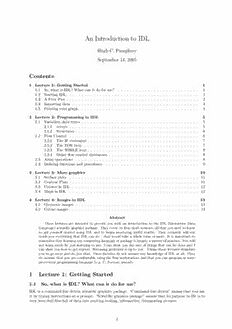
An Introduction To IDL PDF
Preview An Introduction To IDL
An Introduction to IDL Hugh C. Pumphrey September 13, 2005 Contents 1 Lecture 1: Getting Started 1 1.1 So, what is IDL? What can it do for me? . . . . . . . . . . . . . . . . . . . . . . . . . . . 1 1.2 Starting IDL. . . . . . . . . . . . . . . . . . . . . . . . . . . . . . . . . . . . . . . . . . . . 2 1.3 A First Plot . . . . . . . . . . . . . . . . . . . . . . . . . . . . . . . . . . . . . . . . . . . . 2 1.4 Importing data . . . . . . . . . . . . . . . . . . . . . . . . . . . . . . . . . . . . . . . . . . 3 1.5 Printing your graph. . . . . . . . . . . . . . . . . . . . . . . . . . . . . . . . . . . . . . . . 4 2 Lecture 2: Programming in IDL 5 2.1 Variables, data types . . . . . . . . . . . . . . . . . . . . . . . . . . . . . . . . . . . . . . . 5 2.1.1 arrays . . . . . . . . . . . . . . . . . . . . . . . . . . . . . . . . . . . . . . . . . . . 5 2.1.2 Structures . . . . . . . . . . . . . . . . . . . . . . . . . . . . . . . . . . . . . . . . . 6 2.2 Flow Control . . . . . . . . . . . . . . . . . . . . . . . . . . . . . . . . . . . . . . . . . . . 6 2.2.1 The IF statement . . . . . . . . . . . . . . . . . . . . . . . . . . . . . . . . . . . . . 7 2.2.2 The FOR loop . . . . . . . . . . . . . . . . . . . . . . . . . . . . . . . . . . . . . . 7 2.2.3 The WHILE loop . . . . . . . . . . . . . . . . . . . . . . . . . . . . . . . . . . . . . 8 2.2.4 Other flow control statements . . . . . . . . . . . . . . . . . . . . . . . . . . . . . . 8 2.3 Array operations . . . . . . . . . . . . . . . . . . . . . . . . . . . . . . . . . . . . . . . . . 8 2.4 Defining functions and procedures . . . . . . . . . . . . . . . . . . . . . . . . . . . . . . . 9 3 Lecture 3: More graphics 10 3.1 Surface plots . . . . . . . . . . . . . . . . . . . . . . . . . . . . . . . . . . . . . . . . . . . 11 3.2 Contour Plots . . . . . . . . . . . . . . . . . . . . . . . . . . . . . . . . . . . . . . . . . . . 11 3.3 Colours in IDL . . . . . . . . . . . . . . . . . . . . . . . . . . . . . . . . . . . . . . . . . . 12 3.4 Maps in IDL . . . . . . . . . . . . . . . . . . . . . . . . . . . . . . . . . . . . . . . . . . . 12 4 Lecture 4: Images in IDL 13 4.1 Greyscale images . . . . . . . . . . . . . . . . . . . . . . . . . . . . . . . . . . . . . . . . . 13 4.2 Colour images . . . . . . . . . . . . . . . . . . . . . . . . . . . . . . . . . . . . . . . . . . . 14 Abstract These lectures are intended to provide you with an introduction to the IDL (Interactive Data Language)scientificgraphicspackage. Theycover, infourshortsessions, allthatyouneedtoknow to get yourself started using IDL and to begin producing useful results. They certainly will not teach you everything that IDL can do – that would take a whole term or more. It is important to rememberthatlearninganycomputinglanguageorpackageislargelyamatterofpractice. Youwill not learn much by just listening to me. I can show you the sort of things that can be done and I canshowyouhowtogetstarted. Becomingproficientisuptoyou–Ihopetheselecturesstimulate you to go away and do just that. These lectures do not assume any knowledge of IDL at all. They do assume that you are comfortable using the Sun workstations and that you can program in some procedural programming language (e.g. C, Fortran, pascal). 1 Lecture 1: Getting Started 1.1 So, what is IDL? What can it do for me? IDL is a command-line driven scientific graphics package. “Command-line driven” means that you use it by typing instructions at a prompt. “Scientific graphics package” means that its purpose in life is to turn your dull files full of data into exciting-looking, informative, illuminating pictures. 1 1.2 Starting IDL. To start IDL, type “idl” at the prompt in a terminal window. You should get a response like this: humilis.hcp>idl IDL Version 6.1, Solaris (sunos sparc m64). (c) 2004, Research Systems, Inc. Installation number: 3451. Licensed for use by: Edinburgh Meteorology Department IDL> (There may be a warning message which you can ignore.) If you get that, you are ready to go. If not, then there is one thing you can check on. The file .bashrc in your home directory may need to contain the line: source /usr/local/rsi/idl/bin/idl_setup.bash If it does not, edit .bashrc to add this line. Then either open a new terminal window or type the above line at the prompt in an terminal window that you already have open. IDL should then start if you type “idl” – if it doesn’t, go and ask for help. Lets assume now that IDL is working properly. Type “idlinfo” — this tells you several things: 1. IDL has a graphical programming tool called idlde. This is not covered in this course. You may find it useful for more complicated projects. 2. IDL has some demonstrations built in which you can see by typing “demo” at the IDL prompt. 3. The online manual may be started by typing “?” at the IDL prompt (or idlhelp at the unix prompt). Thelastitemisbyfarthemostimportant. Theon-linemanualhasdetailsofeveryaspectofIDL.If youdon’tlikeon-linemanuals, therearemanualsonpaperinroom7307. (Don’ttakethemoutofroom 7307, please.) There is also a book called IDL Programming Techniques by David Fanning. (It’s white and has a big black plastic spiral binding which may help you find it if it has been left at the bottom of a pile. Don’t take it out of 7307 either.) 1.3 A First Plot Now that we have IDL working, let’s make a plot with it. Let’s suppose that we have several points (each of which has horizontal and a vertical co-ordinate) and that we want to plot them on a graph. We’ll be traditional and call the horizontal co-ordinates x and the vertical co-ordinates y. We can enter the data into IDL like this. IDL> x = [1, 2, 4, 5, 6.7, 7, 8, 10 ] IDL> y = [40, 30, 10, 20, 53, 20, 10, 5] We now have two array variables called x and y, each containing eight numbers. To make a plot of x against y, we just type this: IDL> plot,x,y and there it is. It is a bit plain, but we have visualised our data. No-one else is going to know what it means unless we label the axes, like this: plot,x,y,title=’Should he resign?’,xtitle=’weeks’,ytitle=’Popularity’ We suppose that the data is the popularity ratings of a politician as determined by a polling organ- isation. Notice that there are two different ways in which we have provided instructions to the ‘plot’ routine. The data, x and y, are provided as positional parameters. The order they come in matters. Here,thefirstparameteristhehorizontalco-ordinatesofourdata,thesecondistheverticalco-ordinates. Optional things like the labels are passed as keyword parameters. An important IDL routine like plot usually has many of these. You can supply them in any order you like. Now let’s suppose that our politician’s popularity is being measured by two polling organisations. We put both sets of measurements on the same plot by using plot for the first set and oplot for the second. 2 IDL> y2 = [30, 28, 8, 19, 50, 22, 12, 6] IDL> oplot,x,y2,linestyle=2 Note how we use the linestyle keyword to make the second line different from the first. This is getting to the stage where it might be tedious to re-type everything to correct a mistake we made earlier. We can avoid this by putting a list of IDL commands into a file to make a program. As an example, use your favourite text editor to create a file called dubya.pro and put the following lines in it: ; **** Here are the data. **** x = [1, 2, 4, 5, 6.7, 7, 8, 10 ] ; horizontal co-ordinates y = [40, 30, 10, 20, 53, 20, 10, 5] ; vertical co-ordinates (1st set) y2 = [30, 28, 8, 19, 50, 22, 12, 6] ; vertical co-ordinates (2nd set) ; **** make a plot of the first set of data ***** plot,x,y,title=’Should he resign?’,xtitle=’weeks’, $ ytitle=’Popularity’, psym=-2 ; --- Note how we use $ in the above command to continue onto the ; --- next line ; +++++++ Add the second set to the plot +++++++ oplot,x,y2,linestyle=2, psym=-6 ; End of the program - don’t forget this! end Note that the semicolon is used to indicate a comment – IDL ignores everything on a line after the first semicolon. As an aside, if you use xemacs, you will be pleased to know that it has an IDL mode. To get it to recognise your file as IDL, edit .xemacs/init.el and add these magic lines: ; Tells EMACS to assume that files ending in .pro are IDL (setq auto-mode-alist (cons ’("\\.pro\\’" . idlwave-mode) auto-mode-alist)) To run the program, type IDL> .run dubya Itisimportantthatthefilenameendsin“.pro”orIDLmaynotfindit. Thefilealsohastobeinthe directory from where you started IDL. If you have never used IDL before, why not take this program, runit, andthenmakesomechangestoit. Readuponthe‘plot’routineinthemanualandfindouthow to do things like change the axis ranges, use logarithmic axes, plot the lines in colour etc. etc. 1.4 Importing data You now know how to make a line plot of some data. In most cases you will have far too much data to wanttotypeitin. TypicallythedatawillbeinafileandyouwillwantIDLtoreaditinandthenmake a plot of it. As an example, we will use some numbers generated by the MODTRAN radiative transfer package. The instructions for one of the MSc practicals show you how to run MODTRAN and how to remove the header lines from the file. This leaves you with a file containing 14 columns of numbers, like this: 14000. 0.714 7.97E-31 1.56E-26 2.10E-07 4.12E-03 4.11E-08 1.18E-07 2.32E-03 2.94E-08 3.29E-07 6.44E-03 1.64E-050.3950 14100. 0.709 4.95E-31 9.84E-27 2.13E-07 4.24E-03 4.15E-08 1.18E-07 2.35E-03 2.90E-08 3.31E-07 6.59E-03 4.96E-050.3940 14200. 0.704 3.05E-31 6.15E-27 2.11E-07 4.25E-03 4.17E-08 1.15E-07 2.32E-03 2.81E-08 3.26E-07 6.58E-03 8.22E-050.3887 14300. 0.699 1.84E-31 3.77E-27 1.90E-07 3.90E-03 4.06E-08 1.03E-07 2.11E-03 2.56E-08 2.93E-07 6.00E-03 1.12E-040.3734 14400. 0.694 1.13E-31 2.35E-27 1.87E-07 3.88E-03 4.05E-08 9.90E-08 2.05E-03 2.46E-08 2.86E-07 5.93E-03 1.40E-040.3664 14500. 0.690 6.53E-32 1.37E-27 1.60E-07 3.36E-03 3.74E-08 8.57E-08 1.80E-03 2.17E-08 2.46E-07 5.17E-03 1.65E-040.3446 . . . 33800. 0.296 0.00E+00 0.00E+00 2.64E-10 3.01E-05 2.62E-10 2.91E-18 3.33E-13 1.99E-20 2.64E-10 3.01E-05 3.27E-030.0001 33900. 0.295 0.00E+00 0.00E+00 1.68E-10 1.93E-05 1.67E-10 1.52E-19 1.75E-14 1.05E-21 1.68E-10 1.93E-05 3.27E-030.0000 34000. 0.294 0.00E+00 0.00E+00 1.82E-10 2.10E-05 1.80E-10 1.83E-20 2.11E-15 1.26E-22 1.82E-10 2.10E-05 3.27E-030.0000 Thecolumnsare201rowslong. Letussupposethatwewanttoplotthe12thcolumn(whichistotal radiance) against the 2nd column (which is wavelength). Here is a short IDL program which will do this. 3 ;;;;;; Set up array to contain the data ;;;;;;;;;;;;;;; modtrandata=fltarr(14,201) ;;;;;; Open the file, attach it to unit no. 1 ;;;;;;;;; openr,1,’/home/hcp/wrk/idlcourse/modtran/pldat.dat’ ;;;;;; read the data from the file attached to unit 1 ;;;;;;; ;;;;;; into the array modtrandata readf,1,modtrandata ;;;;;; Close the file ;;;;;; close,1 ;;;;;; Now make the plot ;;;;;; plot,modtrandata(1,*),modtrandata(11,*), $ xtitle=’Wavelength / microns’,$ ytitle=’Radiance in Watts/(cm!U2!N Steradian Micron)’ ;;;;;; Don’t forget the ’end’ statement ;;;;;; end Note that we have to know in advance how many rows and columns there are in the file. We’ll look at how to get around this later in the course. Note also that for an IDL array with n elements, the individual elements are numbered from 0 to n−1, just as in C or Java. They are not numbered from 1 to n as in Fortran. 1.5 Printing your graph. It’s great to have plots on the screen, but you will often need to get them on paper to include in reports etc. IDL treats the screen as one device and a postscript file (which you can print) as another. You can switch devices with the set plot command: IDL> set_plot,’ps’ will switch to postscript output and IDL> set_plot,’x’ will switch back to the screen. The device command allows you to do various things to control which postscriptfileyouroutputgoesto,howbigyourplotwillappear,andsoon. Hereistheprogramtoplot modtran output, with extra lines added so that it will put the plot in a postscript file called modtran.ps . ;;;;;; Set up array to contain the data ;;;;;;;;;;;;;;; modtrandata=fltarr(14,201) ;;;;;; Open the file, attach it to unit no. 1 ;;;;;;;;; openr,1,’/home/hcp/wrk/idlcourse/modtran/pldat.dat’ ;;;;;; read the data from the file attached to unit 1 ;;;;;;; ;;;;;; into the array modtrandata readf,1,modtrandata ;;;;;; Close the file ;;;;;; close,1 ;;;;; switch to postscript output ;;;;;;; set_plot,’ps’ 4 ;;;;; set the name of the output file (if you dont set it, it is ;;;;; called idl.ps) device,file=’modtran.ps’ ;;;;;; Now make the plot ;;;;;; plot,modtrandata(1,*),modtrandata(11,*), $ xtitle=’Wavelength / microns’,$ ytitle=’Radiance in Watts/(cm!U2!N Steradian Micron)’ ;;;;;; Close the postscript file (important. The last bit of your plot ;;;;;; wont appear unless you do this device,/close ;;;;; switch back to X Window system ;;;;;;; set_plot,’x’ ;;;;;; Don’t forget the ’end’ statement ;;;;;; end And that’s it for the first session. You can now make most of the 2-D graphs that you will need. In the next session we’ll look at some more sophisticated programming techniques. 2 Lecture 2: Programming in IDL This lecture covers the nuts and bolts of IDL programming. There won’t be much graphics but we will look at many things which will help you to make good use of IDL. This is the bit of the course where I assume that you can program in C or Fortran. I will, for example, explain what sorts of variables there are in IDL, but I won’t explain what a variable is in any detail. If you don’t like the way I present the material, theplacetolookitupisthesectionoftheon-linemanualcalled“BuildingIDLApplications”. 2.1 Variables, data types As with most languages, IDL has several types of variables. I list some of them here: type range bytes to define to convert byte 0 to 255 1 b=15B b=byte(x) integer -32768 to +32767 2 i=15 i=fix(x) long -2147483648 to +2147483647 4 j=long(15) j=long(x) j=147483647 floating pt ±1038, 7 sig figs 4 y=1.7 y=float(x) double prec. ±10308, 14 sig figs 8 y=1.7d0 d=double(x) complex two floating point no.s 8 z=complex(1.2,0.3) z=complex(x) string (used for text) 0-32767 s=’blah’ s=string(x) Variable names can have letters, numbers and underscores in them. They are NOT case-sensitive: foo, Foo and FOO are all the same variable. Note that the default type of integer is only a 2-byte integer. If you want a long integer you have to remember to ask for it. IDL is a dynamically typed language. That means that you don’t have to define your variables or say which variable is which type at the start of your program. You can say gak=37.5d0 at any point in your program and a double precision variable called gak will spring into existance and take on the value 37.5 . If you had a variable of a different type called gak at some earlier point in your program, it will vanish when you create the double precision variable with the same name. 2.1.1 arrays In addition to single, scalar variables, IDL has arrays. An array is a numbered group of variables, all of the same type. We used arrays in the first lecture to hold the data for line plots. You can define an array by putting the elements between square brackets, like this: IDL> an_array=[3, 5, 6, 2.5, 100, 27.7] 5 Note that we have mixed up floats and integers in this expression; IDL will coerce all the integers to floats if there are any floats at all. If you define an array using integers only then IDL will leave them as integers. You can refer to individual elements of the array like this: IDL> print,an_array[0],an_array[2] 3.00000 6.00000 Note that the first element of the array is numbered 0 as in ‘C’ (not 1 as in FORTRAN). Note also that youcanuse()or[]forindexingarrays. Thesquarebracketsarearecentadditiontothelanguage, but are the wiser choice because the parentheses () have other uses. You can refer to a subset of the array like this: print,an_array[3:5] 2.50000 100.000 27.7000 You can define a 2-dimensional array like this: IDL> array_2d= [[ 2,3,4],[10,20,30]] ... and refer to parts of it like this: IDL> print,array_2d[0,1] 10 IDL> print,array_2d[1:2,1] 20 30 IDL> print,array_2d[2,*] 4 30 Note how an asterisk, *, is used to represent an entire column or row of the array and how two integers and a colon are used to select part of a row or column. Finally, you can set up an array to use later like this: IDL> foo=fltarr(100,100) will make foo a 100 by 100 element floating point array with all elements initialised to 0.0 . 2.1.2 Structures For some purposes, arrays are not flexible enough. One might want a variable to contain elements of different types. If, for example, you wanted to keep information about a person in one variable, you might want to record his or her name (a string), age (an integer), height (a float). You can set up such variables, called structures, like this: IDL> elvis={person,name:’Elvis Aaron Presley’,age:64,height:1.7} IDL> bill={person,name:’William Jefferson Clinton’,age:58,height:1.85} You can then access the different elements of the structures like this: IDL> print,elvis.name Elvis Aaron Presley IDL> print,bill.age 58 Giving your newly-defined type of variable a name (‘person’ in this case) is optional. 2.2 Flow Control IDL has most of the constructs that you would expect for arranging loops, conditions and the like. 6 2.2.1 The IF statement This is used when you want to do something if a condition is true and something else otherwise. The statement looks like this: if condition then statement 1 else statement 2 This will execute statement 1 if the condition is true and statement 2 if the condition is false. (Note that in these descriptions of what a statement does I use typewriter font to show what you actually type and italics to indicate where you have to put in your own stuff.) Here is an example if an ‘if’ statement: if i eq 2 then print,’I is two’ else print, ’i is not two’ NoticehowthelogicaloperatorsyouneedtosetuptheconditionlookliketheFORTRANones(but without the dots), not like the C ones. Here is a table of relational and boolean operators which you can use in the condition of an if statement. Purpose IDL C FORTRAN Relational Operators Equal to eq == .EQ. Not equal to ne != .NE. Less than or equal to le <= .LE. Less than lt < .LT. Greater than or equal to ge >= .GE. Greater than gt > .GT. Boolean Operators And and && .AND. Not not ! .NOT. Or or || .OR. Exclusive OR xor If you want statement 1 and / or statement 2 to consist of more than one statement, then the if construct looks like this: if condition then begin statement 1a statement 1b statement 1c endif else begin statement 2a statement 2b statement 2c endelse The statements between a begin and an end are called a block of statements. The begin and end are analogous to the curly brackets in ’C’ or Java except that the end statement has to match the thing that comes before the begin e.g. an if .... then begin has to be matched with an endif and a else begin with an endelse. Blocks of statements are used within programs, not at the IDL prompt. 2.2.2 The FOR loop If you have a statement or statements that you want to repeat a number of times, you can use the FOR statement to do so. It looks like this: for variable = start value , stop value [ , increment ] do statement (Iuse[]toindicatethatincrementisoptional.) Thevariablewillstartatstart valueandstatement will be executed over and over again, with increment being added to variable each time, until variable reaches stop value. If you miss out increment it is assumed to be 1. Try these examples at the IDL prompt. IDL> for j=0,5 do print,j IDL> for j=0,6,2 do print,j Just as a warning, the loop variable takes its type from the start value. This is a (short) integer in these examples. This means that for j=0,40000 do .... will NOT do what you expect, but for j=long(0),40000 do .... will be OK. 7 2.2.3 The WHILE loop If you need a loop for which you don’t know in advance how many iterations there will be, you can use the ‘while’ statement. It works like this: while condition do statement Again, if you are using this in a program you can replace statement with a block of statements – the block must end with an endwhile . You can construct condition in the same way as for an if statement. Here is an example. It is the modtran plotting program again, but this time we don’t need to know the number of lines in advance. The program reads a line at a time, stopping when it reaches the end of the file. We put the data into an array which starts off with more lines than we are likely to need. (Don’t make the array big enough for ten million lines, though – you’ll fill up the computer’s memory!) Once we reach the end of the file, we truncate the data array to the length of the file. ;;;;;; Set up array with far too many rows to contain the data ;;;;;;;;;;;;;;; modtrandata=fltarr(14,5000) ;;;;;; Open the file, attach it to unit no. 1 ;;;;;;;;; openr,1,’/home/hcp/wrk/idlcourse/modtran/pldat.dat’ inputline = fltarr(14) ; set up a variable to hold one row of the file linecount=0 ; variable to count lines ;;;; start while loop to read in the data while not eof(1) do begin ; eof becomes true when we reach the End Of ; the File. readf,1,inputline modtrandata(*,linecount)=inputline linecount=linecount+1 endwhile modtrandata=modtrandata(*,0:linecount-1) ; truncate array to actual length ; of file. ;;;;;; Close the file ;;;;;; close,1 ;;;;;; Now make the plot ;;;;;; plot,modtrandata(1,*),modtrandata(11,*), $ xtitle=’Wavelength / microns’,$ ytitle=’Radiance in Watts/(cm!U2!N Steradian Micron)’ ;;;;;; Don’t forget the ’end’ statement ;;;;;; end 2.2.4 Other flow control statements IDLalsohasaRepeatloop(likeawhileloop,butthetestisattheend),acasestatement(formultiple- choicesituations)andagotostatement(asin“consideredharmful”). Wedon’thavetimetocoverthese – check the manuals if you are interested. 2.3 Array operations IDL allows you to do many operations on whole arrays. Suppose, for example, you wanted to make an array whose elemets were the squares of the elements in another array. You could use a for loop, like this: xsquared = fltarr(n) for j=0,n=1 do xsquared(j) = x(j) * x(j) This is how you would have to go about it in C or Fortran. In IDL, however, you can do this: xsquared = x*x 8 This will clearly make your code shorter and clearer but it will also make it much faster. IDL is not a true compiled language like C. When it tells you it has \% Compiled module: $MAIN$. it has checked the syntax and converted it to an internal form which is more efficient than interpreting what you typed in directly. (Perl wizards will know what I mean.) It does NOT compile the program into machine code like the C compiler does. The upshot of this is that an IDL program with too many ‘for’ and ‘while’ loops, ‘if’ statements etc. can be very slow. If you can replace the loops and ifs with array operations, the program will be a LOT faster – as fast as a C program in the best cases. 2.4 Defining functions and procedures Our examples so far have been too short to break up into sub-programs. However, any sizeable IDL project will be easier to deal with if each specific task is put into its own sub-program, which your main program can call. Sub-programs in IDL come in two flavours: functions and procedures. The main differenceisthatfunctionsreturnavalueandproceduresdon’t. (ThiswillbefamiliartooldFORTRAN hackers like me – C people are used to having only functions.) Procedures are defined like this: pro procedure name,arg1,arg2..... ,keyword1=keyword1.... statement statement . . . end and are called like this procedure name,argval1,arg2..... ,keyword1=value1.... Functions are defined like this: function function name,arg1,arg2..... ,keyword1=keyword1.... statement statement . . . return, return value end and are called like this: foo = function name(argval1,....., keyword1=value1.... ) You don’t have to have any positional arguments or any keywords. If your function or procedure is called ‘smeg’ you should put it on its own in a file called smeg.pro in the same directory from where you started IDL. As you would expect, all the variables you set up within a procedure or function are local to that sub-program. If IDL has a problem and stops within a sub-program, you will find that the variables you can look at or print are those belonging to the sub-program. You can leave the ‘scope’ of the sub-program and return to the main level by typing IDL> retall Here is an example of a function. This calculates sin(x)/x – note the use of if and while. function sinc,x ; This idl function calculates the function sinc(x) = sin(x)/x. ; ( Beware: some authors define sinc(x) = sin(Pi x)/(Pi x) ) ; sinc(0)=1, but you cannot calculate this directly as sin(0)/0. ; This routine uses the power series ; sin(x) / x = 1-(x^2)/3! + (x^4)/5! - (x^6)/7! for small values of x ; This function only works for scalars at the moment if abs(x) gt 0.1 then begin s=sin(x)/x ; Use obvious formula if |x| > 0.1 endif else begin j=0 s=x*0+1.0 ;make s double if x is double term=s ;term same type as s 9 ;; Calculate power series - stop after 20 terms or if term gets ;; very small while j lt 20 and abs(term) gt 1.e-12 do begin j=j+2 term=-1.0*term*x*x/(j*(j+1)) s=s+term endwhile endelse return,s end To use this, put the text into a file called sinc.pro. If you type IDL> .run sinc IDL will inform you that it has compiled the function successfully. If you then type, for example, IDL> print,sinc(0.05) then the value of sin(0.05)/0.05 will be printed out. To summarise, we have learned about IDL’s programming features and that we should use array operations instead of loops where that is possible. In the next lecture we will learn how to display two-dimensional data sets and how to make use of colour in IDL. 3 Lecture 3: More graphics In this lecture we will learn how to display data that are a function of two variables. An example would be the height of the ground above sea level as a function of distance East and distance North. There are no figures in these notes – if you want to see what the plots look like, start IDL up and run the examples. We will construct an example data set using this short program: nx=21 ; Number of points in x direction ny=31 ; Number of points in y direction xmin=-2 ; x axis goes from xmin ... xmax=2 ; ... to xmax ymin=-2 ; y axis goes from ymin ... ymax=2 ; ... to ymax ; make 1-d arrays containing x axis and y axis values x=xmin + findgen(nx)*(xmax-xmin)/(nx-1) y=ymin + findgen(ny)*(ymax-ymin)/(ny-1) ; z is a 2-d array which will contain the data values z=fltarr(nx,ny) ; x2d and y2d are arrays the same size as z. They contain the x values ; at each point and the y values at each point. This is done so that ; we can calculate z without using nested for loops. x2d=z y2d=z for j=0,nx-1 do y2d(j,*)=y for j=0,ny-1 do x2d(*,j)=x ; calculate z. z=exp(-(x2d^2 +y2d^2)) + 0.6*exp(-((x2d+1.8)^2 +(y2d) ^2)) 10
