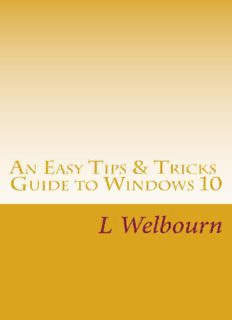
An Easy Tips & Tricks Guide to Windows 10: A guide to the most commonly asked questions about Windows 10 Settings PDF
Preview An Easy Tips & Tricks Guide to Windows 10: A guide to the most commonly asked questions about Windows 10 Settings
An Easy Tips & Tricks Guide to Windows 10 A step by step guide to the most common settings. Written by Louise Welbourn DEDICATION To those who thought I wouldn’t make it. Copyright © 2018 Louise Welbourn All rights reserved. Any unauthorized reprint or use of the material is prohibited. No part of this book may be reproduced or transmitted in any form or by any means, electronic or mechanical including photocopying, recording, or by any information storage and retrieval systems without express permission from the author. Disclaimer: While all attempts have been making to verify the accuracy of the information provided in this publication, the author assumes no responsibility for any errors or omissions. Should the reader face any untoward website difficulties, it is recommended that they see out professional technical support to rectify the same. The author will not be held responsible for any repercussions beyond the scope of this book. Contents INTRODUCTION PREVIEW PROGRAM WINDOWS CONFIGURE AUTOPLAY BACKUP YOUR COMPUTER MAXIMISE BATTERY LIFE BLUETOOTH CONNECTION GOOGLE SEARCH FROM THE TASKBAR COMPATIBILITY MODE CREATING A MICROSOFT ACCOUNT CUSTOMIZE THE START MENU Folders and Tiles Live Tiles Pinned Tiles and Shortcuts OPEN PDF’S DESKTOP ICONS DISABLE LIVE TILES DISABLE THE LOGIN SCREEN (BE CAREFUL WITH THIS ONE) DISABLE STICKY KEYS DISABLING THE LOCK SCREEN ADS MICROSOFT EDGE BROWSER EXTENSION PREVIEWING YOUR FONTS TASKBAR OPTIONS ANNOYING TASKBAR ICONS HIDE THE SEARCH BAR HYBRID DEVICE SETTINGS MAKE SETTINGS MORE ACCESSIBLE MANAGE STARTUP APPS MANAGING AD PERSONALIZATIONS PIN SAVED SEARCHES QUICK ACCESS MENU REMOVING THE ANNOYING “GET OFFICE” STOP SUGGESTED APPS SETTING UP AUTOMATIC LOGIN SHARE FILES, AND MORE WITH HOMEGROUPS STOP WINDOWS FROM ASKING PERMISSIONS KID FRIENDLY SUPERVISE YOUR FAMILY COMPUTERS USAGE TURNING ON ONEDRIVE FETCH TASK BUTTONS: THE WAY YOU LIKE IT WINDOWS ANNOYANCES TAKING CONTROL OF UAC REVEALING CLOCKS FROM OTHER TIMES VIEW DRIVE USAGE VIRTUAL DESKTOP ARRANGING THE WINDOWS WINDOWS 10 IS SPYING ON YOU Windows Defender WINDOWS PRIVACY MAKING WINDOWS 10 DO THE WORK FOR YOU Accessibility Reading the small print Bright and Bold Clearer Captions SHOW ALL YOUR DRIVES ACTIVATE DARK MODE INTRODUCTION Do you find yourself unable to remember your password to login to your computer? Do you need help in trying to read the computer screen? Are you clueless about Windows 10? Are you concerned about Privacy? In this e-book, you will learn how to login without needing to use a password. You will learn how to personalize your computer, change the theme the pictures and a whole lot more. Discover how to turn off those annoying Windows 10 Ads. (You know the Ads that appear on the Start Menu, the tiles) Master the 5 essential techniques for improving your experience with Windows 10. You will learn how to turn on Windows Privacy options and monitor your children’s activities on the computer. I put this e-book together because I wanted to share some useful tips and tricks with Windows 10 that I have collected since Windows 10 first came out. The e-book is designed as a Step by Step guide with lots of large pictures so that you can follow along. There have been a lot of changes to Windows 10 since it came out a few years ago so some of the things mentioned in the e-book may not be applicable to your version of Windows 10. Unfortunately, operating systems get out of date fairly quickly as Microsoft updates features and tightens security. I will update this e-book from time to time with the changes. Let’s get you started with Chapter 1.
Description: