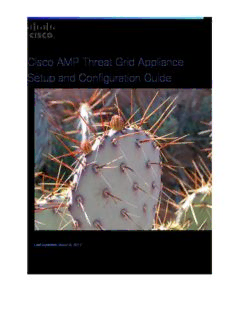
AMP Threat Grid Appliance Setup and Configuration Guide v2.2 PDF
Preview AMP Threat Grid Appliance Setup and Configuration Guide v2.2
Cisco AMP Threat Grid Appliance Setup and Configuration Guide Version 2.2 Last Updated: March 8, 2017 Cisco Systems, Inc. www.cisco.com Cisco has more than 200 offices worldwide. Addresses, phone numbers, and fax numbers are listed on the Cisco website at www.cisco.com/go/offices. Cisco AMP Threat Grid Appliance Setup and Configuration Guide THE SPECIFICATIONS AND INFORMATION REGARDING THE PRODUCTS IN THIS MANUAL ARE SUBJECT TO CHANGE WITHOUT NOTICE. ALL STATEMENTS, INFORMATION, AND RECOMMENDATIONS IN THIS MANUAL ARE BELIEVED TO BE ACCURATE BUT ARE PRESENTED WITHOUT WARRANTY OF ANY KIND, EXPRESS OR IMPLIED. USERS MUST TAKE FULL RESPONSIBILITY FOR THEIR APPLICATION OF ANY PRODUCTS. THE SOFTWARE LICENSE AND LIMITED WARRANTY FOR THE ACCOMPANYING PRODUCT ARE SET FORTH IN THE INFORMATION PACKET THAT SHIPPED WITH THE PRODUCT AND ARE INCORPORATED HEREIN BY THIS REFERENCE. IF YOU ARE UNABLE TO LOCATE THE SOFTWARE LICENSE OR LIMITED WARRANTY, CONTACT YOUR CISCO REPRESENTATIVE FOR A COPY. The Cisco implementation of TCP header compression is an adaptation of a program developed by the University of California, Berkeley (UCB) as part of UCB’s public domain version of the UNIX operating system. All rights reserved. Copyright © 1981, Regents of the University of California. NOTWITHSTANDING ANY OTHER WARRANTY HEREIN, ALL DOCUMENT FILES AND SOFTWARE OF THESE SUPPLIERS ARE PROVIDED “AS IS” WITH ALL FAULTS. CISCO AND THE ABOVE-NAMED SUPPLIERS DISCLAIM ALL WARRANTIES, EXPRESSED OR IMPLIED, INCLUDING, WITHOUT LIMITATION, THOSE OF MERCHANTABILITY, FITNESS FOR A PARTICULAR PURPOSE AND NONINFRINGEMENT OR ARISING FROM A COURSE OF DEALING, USAGE, OR TRADE PRACTICE. IN NO EVENT SHALL CISCO OR ITS SUPPLIERS BE LIABLE FOR ANY INDIRECT, SPECIAL, CONSEQUENTIAL, OR INCIDENTAL DAMAGES, INCLUDING, WITHOUT LIMITATION, LOST PROFITS OR LOSS OR DAMAGE TO DATA ARISING OUT OF THE USE OR INABILITY TO USE THIS MANUAL, EVEN IF CISCO OR ITS SUPPLIERS HAVE BEEN ADVISED OF THE POSSIBILITY OF SUCH DAMAGES. Any Internet Protocol (IP) addresses and phone numbers used in this document are not intended to be actual addresses and phone numbers. Any examples, command display output, network topology diagrams, and other figures included in the document are shown for illustrative purposes only. Any use of actual IP addresses or phone numbers in illustrative content is unintentional and coincidental. Cisco and the Cisco logo are trademarks or registered trademarks of Cisco and/or its affiliates in the U.S. and other countries. To view a list of Cisco trademarks, go to this URL: www.cisco.com/go/trademarks. Third-party trademarks mentioned are the property of their respective owners. The use of the word partner does not imply a partnership relationship between Cisco and any other company. Cover photo: Copyright © 2015 Mary C. Ecsedy. All rights reserved. Used with permission. Prickly Pear cactus about to bloom in Arches National Park. It takes good defenses and making the most of your resources to flourish in a harsh and hostile environment. Cisco AMP Threat Grid Appliance Setup and Configuration Guide All contents are Copyright © 2015-2017 Cisco Systems, Inc. and/or its affiliates. All rights reserved. Cisco AMP Threat Grid Appliance Setup and Configuration Guide CONTENTS CONTENTS LIST OF FIGURES ........................................................................................................................................................ III INTRODUCTION ............................................................................................................................................................ 1 WHO THIS GUIDE IS FOR ................................................................................................................................ 1 RELEASE NOTES ............................................................................................................................................ 1 WHAT’S NEW ............................................................................................................................................... 2 Integration with 3rd Party Detection and Enrichment Services ............................................................. 2 Multiple URLs for Disposition Update Service Manager ........................................................................ 2 ClamAV Signatures Automatic Daily Update ......................................................................................... 2 LDAP Authentication ............................................................................................................................. 2 Cisco UCS C220 M4 Server ..................................................................................................................... 2 FireAMP Private Cloud Integration ........................................................................................................ 2 Version 2.0 ............................................................................................................................................. 3 SUPPORT -‐ CONTACTING THREAT GRID ............................................................................................................. 3 Support Mode ........................................................................................................................................ 3 Start Support Mode -‐ License Workaround Prior to Version 1.4.4 ......................................................... 3 Support Servers ..................................................................................................................................... 4 Support Snapshots ................................................................................................................................. 4 PLANNING ..................................................................................................................................................................... 5 USER DOCUMENTATION AND ONLINE HELP ....................................................................................................... 5 ENVIRONMENTAL REQUIREMENTS ................................................................................................................... 5 HARDWARE REQUIREMENTS ........................................................................................................................... 5 HARDWARE DOCUMENTATION ........................................................................................................................ 6 NETWORK REQUIREMENTS ............................................................................................................................. 6 DNS Server Access ................................................................................................................................. 6 NTP Server Access .................................................................................................................................. 7 INTEGRATIONS – ESA/WSA/FIREAMP ETC. ..................................................................................................... 7 DHCP ......................................................................................................................................................... 7 LICENSE ....................................................................................................................................................... 7 ORGANIZATION AND USERS ............................................................................................................................ 7 UPDATES ..................................................................................................................................................... 7 THREAT GRID APPLIANCE USER INTERFACES ...................................................................................................... 8 TGSH Dialog ........................................................................................................................................... 8 OpAdmin Portal ..................................................................................................................................... 8 AMP Threat Grid Portal ......................................................................................................................... 8 CIMC ...................................................................................................................................................... 8 NETWORK INTERFACES ................................................................................................................................... 8 Admin Interface ..................................................................................................................................... 8 Clean Interface ...................................................................................................................................... 9 Dirty Interface ....................................................................................................................................... 9 i Cisco AMP Threat Grid Appliance Setup and Configuration Guide CONTENTS CIMC Interface ....................................................................................................................................... 9 Reserved Interface ................................................................................................................................. 9 LOGIN NAMES AND PASSWORDS -‐ DEFAULTS ................................................................................................... 10 Web UI Administrator ......................................................................................................................... 10 OpAdmin and Shell user ...................................................................................................................... 10 CIMC (Cisco Integrated Management Controller) ............................................................................... 10 SETUP AND CONFIGURATION STEPS OUTLINE ................................................................................................... 10 TIME REQUIRED FOR SETUP AND CONFIGURATION ............................................................................................ 10 SERVER SETUP .......................................................................................................................................................... 12 NETWORK INTERFACE CONNECTIONS SETUP .................................................................................................... 12 C220 M3 Rack Server Setup ................................................................................................................. 12 C220 M4 Rack Server Setup ................................................................................................................. 14 NETWORK INTERFACE SETUP DIAGRAM .......................................................................................................... 16 FIREWALL RULES SUGGESTIONS ..................................................................................................................... 17 POWER ON AND BOOT UP ............................................................................................................................ 18 INITIAL NETWORK CONFIGURATION – TGSH DIALOG ......................................................................................... 20 CONFIGURATION WIZARD - OPADMIN PORTAL .................................................................................................... 26 CONFIGURATION WORKFLOW ....................................................................................................................... 26 LOGIN TO THE OPADMIN PORTAL .................................................................................................................. 26 ADMIN PASSWORD CHANGE ......................................................................................................................... 28 END USER LICENSE AGREEMENT .................................................................................................................... 29 NETWORK CONFIGURATION SETTINGS ............................................................................................................ 29 Network Configuration and DHCP ....................................................................................................... 29 LICENSE INSTALLATION ................................................................................................................................. 30 EMAIL HOST CONFIGURATION ....................................................................................................................... 30 SERVER NOTIFICATIONS CONFIGURATION ........................................................................................................ 31 NTP SERVER CONFIGURATION ...................................................................................................................... 33 REVIEW AND INSTALL CONFIGURATION SETTINGS ............................................................................................. 33 INSTALLING THREAT GRID APPLIANCE UPDATES ............................................................................................... 37 APPLIANCE BUILD NUMBER .......................................................................................................................... 37 Appliance Build Number/Version Lookup Table .................................................................................. 38 TEST THE APPLIANCE SETUP - SUBMIT A SAMPLE ............................................................................................. 41 APPLIANCE ADMINISTRATION ................................................................................................................................. 42 APPENDIX A – CIMC CONFIGURATION (RECOMMENDED) ................................................................................... 43 ii Cisco AMP Threat Grid Appliance Setup and Configuration Guide LIST OF FIGURES LIST OF FIGURES Figure 1 - OpAdmin Start a Live Support Session ................................................................................................... 4 Figure 2 - Cisco 1000BASE-T Copper SFP (GLC-T) .............................................................................................. 5 Figure 3 - Cisco UCS C220 M3 SFF Rack Server ................................................................................................ 12 Figure 4 - Cisco UCS C220 M3 Rear View Details ............................................................................................... 13 Figure 5 - Cisco UCS C220 M4 SFF Rack Server ................................................................................................ 14 Figure 6 - CIsco UCS C220 M4 Rear View Details ............................................................................................... 15 Figure 7 - Network Interfaces Setup Diagram ....................................................................................................... 16 Figure 8 - Cisco Screen During Boot Up ............................................................................................................... 18 Figure 9 - TGSH Dialog ......................................................................................................................................... 19 Figure 10 - TGSH Dialog - Network Configuration Console .................................................................................. 20 Figure 11 - Network Configuration In-Progress (clean and dirty) .......................................................................... 21 Figure 12 - Network Configuration In-Progress (admin) ........................................................................................ 22 Figure 13 - Network Configuration Confirmation ................................................................................................... 23 Figure 14 - Network Configuration - List of Changes Made .................................................................................. 24 Figure 15 - IP Addresses ....................................................................................................................................... 25 Figure 16 - OpAdmin Login ................................................................................................................................... 27 Figure 17 - OpAdmin Change Password ............................................................................................................... 28 Figure 18 - License Page ...................................................................................................................................... 29 Figure 19 - License Information After Successful Installation ................................................................................ 30 Figure 20 - Notifications Configuration .................................................................................................................. 31 Figure 21 - Appliance is Installing .......................................................................................................................... 34 Figure 22 - Successful Appliance Installation ........................................................................................................ 35 Figure 23 - Appliance is Rebooting ....................................................................................................................... 35 Figure 24 - Appliance Is Configured ...................................................................................................................... 36 Figure 25 - Appliance Build Number ...................................................................................................................... 37 Figure 26 - Threat Grid Portal Login Page ............................................................................................................ 41 Figure 27 - The Cisco screen – F8 to enter the CIMC Configuration Utility .......................................................... 43 Figure 28 - CIMC Configuration Utility ................................................................................................................... 44 Figure 29 - Cisco Integrated Management Controller (CIMC) Interface ................................................................ 45 iii Cisco AMP Threat Grid Appliance Setup and Configuration Guide INTRODUCTION INTRODUCTION A Cisco AMP Threat Grid Appliance provides safe and highly secure on-premises advanced malware analysis, with deep threat analytics and content. Threat Grid Appliances provide the complete Threat Grid malware analysis platform, installed on a single UCS server (UCS C220-M3 or C220 M4). They empower organizations operating under various compliance and policy restrictions, to submit malware samples to the appliance. Many organizations that handle sensitive data, such as banks, health services, etc., must follow various regulatory rules and guidelines that will not allow certain types of files, such as malware artifacts, to be sent outside of the network for malware analysis. By maintaining a Cisco AMP Threat Grid Appliance on- premises, organizations are able to send suspicious documents and files to it to be analyzed without leaving the network. With an AMP Threat Grid Appliance, security teams can analyze all samples using proprietary and highly secure static and dynamic analysis techniques. The appliance correlates the analysis results with hundreds of millions of previously analyzed malware artifacts, to provide a global view of malware attacks and campaigns, and their distributions. A single sample of observed activity and characteristics can quickly be correlated against millions of other samples to fully understand its behaviors within an historical and global context. This ability helps security teams to effectively defend the organization against threats and attacks from advanced malware. Who This Guide Is For Before a new appliance can be used for malware analysis, it must be set up and configured for the organization's network. This guide is for the security team IT staff tasked with setting up and configuring a new Threat Grid Appliance. This document describes how to complete the initial setup and configuration for a new Threat Grid Appliance, up to the point where malware samples can be submitted to it for analysis. For more information, please see the Cisco AMP Threat Grid Appliance Administrator's Guide, which can be found on the Install and Upgrade page on Cisco.com. Release Notes For detailed updates information, see the Release Notes, which may be found in the OpAdmin Portal: Operations menu > Update Appliance Formatted PDF versions of the Threat Grid Appliance Release Notes are also available online with the other Threat Grid Appliance documentation: http://www.cisco.com/c/en/us/support/security/amp-threat-grid-appliances/products-installation- guides-list.html Version Lookup Table For a list of Threat Grid Appliance release information see the Threat Grid Appliance Administrator’s Guide section Installing Updates. Note: To view the release notes for the Threat Grid Portal UI, click Help in the UI’s navigation bar. 1 Cisco AMP Threat Grid Appliance Setup and Configuration Guide INTRODUCTION What’s New For a full description of new features always check the Release Notes and other release documentation such as Migration Notes and Data Retention Notes. Major highlights are included here. Integration with 3rd Party Detection and Enrichment Services With version 2.2, OpenDNS, TitaniumCloud, and VirusTotal integrations can now be configured on the Appliance, in the new configuration page. In OpAdmin, select Configuration > Integrations to open this page. See the Threat Grid Administrator’s Guide for more information. Multiple URLs for Disposition Update Service Manager Version 2.2 also includes the ability to configure multiple URLs for the Disposition Update Service Manager. ClamAV Signatures Automatic Daily Update With version 2.2 the appliance can now automatically download updates to ClamAV signatures on a daily basis, improving recognition of known malware. This feature is enabled by default, and can be disabled from the newly-added Integrations page in OpAdmin. LDAP Authentication LDAP Authentication has been added to the OpAdmin and TGSH Dialog administrator interfaces with version 2.1.6, released on January 5, 2017, to support those customers with multiple appliance administrators who don’t want them sharing the same login and password. See the Threat Grid Administrator’s Guide for more information. Cisco UCS C220 M4 Server Released on November 17, 2016, the C220 M4 server includes a hardware refresh, as well as the Secure Boot feature. Please contact us at [email protected] to discuss any questions you may have about upgrading. Note: Threat Grid will continue to provide support for M3s until after the expiration of their contracted lifespan. All the same M4 features are available as over-the-wire updates for existing M3s. The M5 server upgrade is currently under development. We strongly encourage existing M3 and M4 customers to contact us at [email protected] to discuss any questions you may have about which server upgrade is best for your needs, as well as data migration, backups, rollout strategies, etc. Additional complexity is introduced by the migration to version 2.1.5 of the Threat Grid Appliance software, which is currently in development. We think the best approach for planning the upgrade path to the M5 is to address our customers’ requirements on an individual basis. FireAMP Private Cloud Integration The 2.0.3 release contains features to facilitate Threat Grid Appliance integrations with Fire AMP Private Cloud, including the ability to split the DNS between the Clean and Dirty network interfaces, CA Management, and FireAMP Private Cloud Integration Configuration. Generated SSL certificates now have the CN duplicated as a subjectAltName. This addresses an incompatibility with SSL clients, which ignore the CN field when at least one subjectAltName is present. It may be necessary to regenerate any previously appliance-generated certificates if using such tools. 2 Cisco AMP Threat Grid Appliance Setup and Configuration Guide INTRODUCTION Version 2.0 Version 2.0 is a major release, built upon an updated operating system. It includes enhancements that will support future hardware releases, and also brings the Threat Grid Portal UI more in line with the Cloud version. This includes significant numbers of new and updated Behavioral Indicators and other changes. Please read the Threat Grid Portal Release Notes beginning with release 3.3.45 for details. (From the Portal UI Navigation bar select Help, then click on the link to the release notes. The release notes are cumulative: the most recent version contains all previous notes.) Support - Contacting Threat Grid There are several ways to request support from a Threat Grid engineer: Email. Send email to [email protected] with your query. Open a Support Case. You will need your Cisco.com ID (or to generate one) to open a support case. You will also need your service contract number, which was included on the order invoice. Enter your support case here: https://tools.cisco.com/ServiceRequestTool/scm/mgmt/case Call. For Cisco phone numbers see: http://www.cisco.com/c/en/us/support/index.html When requesting support from Threat Grid, please send the following information with your request: • Appliance version: OpAdmin > Operations > Update Appliance) • Full service status (service status from the shell) • Network diagram or description (if applicable) • Support Mode (Shell or Web interface) • Support Request Details Support Mode If you require support from a Threat Grid engineer, they may ask you to enable "support mode", which is a live support session that gives Threat Grid support engineers remote access to the appliance. Normal operations of the appliance will not be affected. This can be done via the OpAdmin Portal Support menu. (You can also enable SUPPORT MODE from the TGSH Dialog, from the legacy Face Portal UI, and when booting up into Recovery Mode.) To start a live support session with Threat Grid tech support: In OpAdmin, select Support > Live Support Session and click Start Support Session. Note: You can break out of the OpAdmin wizard task-flow to enable Support Mode, prior to licensing. Start Support Mode - License Workaround Prior to Version 1.4.4 There is an issue with licenses that has been resolved in the Threat Grid Appliance v1.4.4. If your software version is prior to 1.4.4, you will need to have successfully connected to Support Mode servers at least 3 Cisco AMP Threat Grid Appliance Setup and Configuration Guide INTRODUCTION once (after November 14th, 2015), in order for your license to be accepted. The connection does not need to be ongoing or active at the time of the license validation. Required: The Dirty network needs to be up in order for this step to work. Figure 1 - OpAdmin Start a Live Support Session Support Servers Establishing a support session requires that the TG appliance reach the following servers: • support-snapshots.threatgrid.com • rash.threatgrid.com Both servers should be allowed by the firewall during an active support session. Support Snapshots A support snapshot is basically a snapshot of the running system, which contains logs, ps output, etc., to help Support staff troubleshoot any issues. 1. Verify that SSH is specified for Support Snapshot services. 2. From the Support menu, select Support Snapshots. 3. Take the snapshot. 4 Cisco AMP Threat Grid Appliance Setup and Configuration Guide PLANNING 4. Once you take the snapshot you can either download it yourself as .tar .gz, or you can press Submit, which will automatically upload the snapshot to the Threat Grid snapshot server. PLANNING A Cisco AMP Threat Grid Appliance is a Linux server with Threat Grid software installed by Cisco Manufacturing prior to shipping. Once a new appliance is received, it must be set up and configured for your on-premises network environment. Before you begin, there are a number of issues to consider and plan. Environmental requirements, hardware requirements, and network requirements are described below. User Documentation and Online Help Threat Grid Appliance - Threat Grid Appliance user documentation, including this document, the Threat Grid Appliance Administrator’s Guide, Release Notes, integration guides, and more, can be found on the Install and Upgrade page on Cisco.com. Threat Grid Portal UI Online Help - Threat Grid Portal user documentation, including Release Notes, “Using Threat Grid” Online Help, API documentation, and other information is available from the Help menu located in the navigation bar at the top of the user interface. Environmental Requirements The Threat Grid Appliance is deployed on a UCS C220-M3 or C220-M4 server. Before you set up and configure your appliance, make sure the necessary environment requirements for power, rack space, cooling, and other issues are met, according to the specification for your server. Hardware Requirements The form factor for the Admin interface is SFP+. If there are no SFP+ ports available on the switch, or SFP+ is not desirable, then a transceiver for 1000Base-T can be used (for example, Cisco Compatible Gigabit RJ 45 Copper SFP Transceiver Module Mini -GBIC - 10/100/1000 Base-T Copper SFP Module. Figure 2 - Cisco 1000BASE-T Copper SFP (GLC-T) Monitor: You can either attach a monitor to the server, or, if CIMC (Cisco Integrated Management Controller) is configured, you can use a remote KVM. 5
Description: