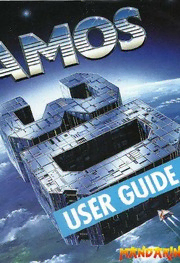
AMOS 3D User Guide PDF
Preview AMOS 3D User Guide
•..• ~~-~ ---- =-g----=---.--,-. •ji•~_ii•. ~• by , Voodoo Software © 1991 Europress Software Ltd. Programming and design Anthony Wilkes Richard Lewis Manual Authors Anthony Wilkes Richard Lewis Project Manager Richard Vanner Demos and game Nick Harper Write to Europress Software tor help with detective discs orother initial problems: Customer Services, Europress Software Ltd, Europa House, Adlington Park, Macclestield SK10 4NP. Mandarin isthe entertainment label tor Europress Software Ltd 7.;?sU€.y€s Manual typeset by Stockport Nomaterial may bereproduced inwhole orpartwithout written permission from Europress Software. While every care has been taken to ensure this product iscorrect, the publishers cannot be held legally responsible for any errors or omissions inthe manual orsoftware. Ifyoudofind any, please teilus! Now you can make your AMOSprograms run like lightning with AMOSCompiler inuse AMOS Compiler. Typically most programs will double in speed - some commands are more than 5 times faster. These spectacular results will have everyone thinking you've programmed inmachinecode! Inaddition, AMOSCompiler comes with an incredible compactor whichwill squashthe sizeof your programs byupto 80% (60% compression on average) - and ina matter of seconds! This Compiling your programs is means that your programs take up less disc space - and they simplicity itself: Click on loadfaster too. COMPILE then select souree and destination - Withthe incredible speed increases andprogram compaction the thafs allthere istoit' AMOSCompilerwillgiveyour programs thatprofessional edge. AMOS Compiler at work onthe AMOS Sprite Editor: • Itcompiles inlessthan two minutes - orjust 14 seconds if youhaveaharddisc! Compresses in8seconds from 147k to 86k - that's 58.5% compression...anditrunsmuchfaster too! The welcome disc will enable you to activate the Inside the Compiler box: AMOS Compiler and the AMOSCompiler, AMOSlanguage updater, AMOSAssembler and AMOSupdater inseconds. eight demonstration programs which show oft the power of the Compiler. The comprehensive and easy-to-use manual will "I truly believe you can provide you with all the assistance you'll need to develop write a commercial lishtnins-fast software ofyOllrdreams. game in AMOS with the AMOS Compiler - now Ifyou're amazed byAMOS you'I/,beastounded byAMOS Compiler. my programs are running too fast!" AMOS Compiler - ,(29.99trom allgood software retailers - Amiga Computing AMOSCompilerwritten byFrançoisLionet ©1991Mandarin/Jawx. Contents 1:Welcome •••.....••...................••••••••..........•••......................••.. : 1 Making adisc back-up : 2 2: In the beginning 3 3: Quick start 5 How to use this manual. 6 4: Updating to the latest version of AMOS..•..•...................................... 7 5: Installing the 3D extension ...............•••••.................................••••..••• 11 6: The Object ModelIer 13 Introduction 13 Loading the modelIer 13 Getting to know OM 14 The OM screen 14 Selecting shelves 15 Selecting parts of abloek 18 Gluing blocks together 19 Saving objects 21 Customising blocks 21 Pulling lines 21 Pulling points 22 Groups 23 Surlace detail 26 7: The object modelIer tools 29 Part 1 Primary Commands : 29 Problem objects 39 Part 2 Bloek Commands 41 Surface anchor points .- 43 Pulling rules 43 Selecting the sensitivity ofthe pull tooi 45 Part 3 Group Commands 47 Part 4 Surface Detail 56 Attaching asurface to alace 57 Positioning the surface . 58 Attaching asurface to a2D block 59 Re-using surfaces 60 Cópying surfaces between objects and within objects 60 8: 3D Programming 63 Part 1 The 3D World 63 Space 63 The double buffered display 66 Angles 67 local coordinate system 68 The viewpoint 69 Choosing the best coordinate system 69 Part 2 The AMOS commands 71 Positions 71 Angles 71 Objects , 72 The display 72 The Redraw Loop 72 Loading and removing objects 73 Invoking objects 75 Object movement commands 75 Reading an object's position 77 Changing the attitude of objects 77 Bearing and range 79 Pointing an object. 80 Converting coordinates 81 Object visibility .. 82 Collision detection 82 Animation . 84 Surface animation : 86 Backgrounds 87 Memory ....89 9: Hints & Tips 91 Appendix A: Copying OM 95 Appendix B: File structure ....••••.......•••...••.......•.....••••...•••••....•••••.......••• 97 Appendix C: The Utilities 99 Appendix D:AMOS Errors ....................................•••••......................... 103 Glossary 105 1: Welcome to the world of 3D There is something magie about a 30 game. It is as il there is an inlinity ol space to explore just behind your monitor screen. With AMOS 30 we have tried to give you the means to get behind the screen and create exciting and imaginative worlds ol your own. AMOS isalready by lar the most powerful languages for 16-bit graphics and with 30 we are literally adding another dimension. We hope you wililike 30. Itisbased on one ofthe most sophisticated systems yet to bedeveloped and contains many leatures that are totally new. Vet 30 is no harder to program than sprites and backgrounds. It uses the familiar AMOS commands specially adapted lor 30 and optimised lor the best possible performance. At the heart ol 30 isthe powerful 30 object modelIer (OM). With thislascinating tooi you can design 30 objects as complex as those in any 30 game, using a simple set of mouse controls and alully interactive display. You can even add pictures to the laces of your objects that you can animate under program control. We have had a lantastic year designing AMOS 30 . We can't wait to see your programs. Now back upyour discs and good luck with 30. Anthoriy Wilkes Richard Lewis Making a disc backup Belare preceding any lurther, it's vital that you make an immediate back-up copy of the enclosed discs. This will allow you to play around with the package to your heart's content, without the risk of destroying something vital. The duplication procedure lor a disc isextremely straightforward. Start up your Amiga using your usual Workbench disco 2 Prepare aiorrnaned disc to hold your copy ol the discoUse the Initialise option trom the Workbench. 3 Take the original disc and slide up the write-protect tab atthe top right hand corner. A smal! hole should now be visible in the corner of the discoThis will stop your Amiga writing to the master disc and will proteet itfrom any unlortunate mistakes during the duplication process. 4 Insert the master disc intothe Amiga's internal drive and select its icon with the mouse. 5 a) II you've got just a single drive, click on the Duplicate disc option Irom the Workbench menu. You can now copy the disc by simply following the prompts as they are displayed on the screen. b) II you've two or more drives, place your blank disc into the external drive. Now drag the icon representing the master disc directly over your target disc icon and release the mouse button. This will initiate an automatic back-up ofthe disco 6 Alter the disc has been successlully duplicated, the new copy will be assigned aname such as Capy afAMOS 30. lt's vital to change the label back to the original version immediately, as the enclosed software occasionally relers to the various discs by name. Remove the original disc and select the Rename option lrom the Workbench menu. You can now delete the offending text using the normal cursor keys. Note: IIyou are uncertain about any of these steps, you are recommended to carelully read through the relevant section in the Amiga Users' manual supplied with your computer. This contains adetailed breakdown ofthe entire procedure. important: rne ODjeC!MOdelierorsc mustbe leltsothat itisread/writable The system needs to update a small file on the disc every time itis run, so please ensure you don't write proteet this disco IIyou do, you'lI be asked to unproteet the OM disc so that itcan continue its laad. 2 2: In the beginning Computer graphics, and especially 30, has ashort history. Although the lirst computers were developed inthe late 40s and early 50s, notably at Cambridge and Manchester in Europe and at MIT in the USA, computer graphics had to wait until the 60s and the pioneering OEC 340 display. By the standards of the early pioneers, graphics of any sort required very powerlul machines and very large memories. The memory-mapped raster display, the type used exclusively in modern personal computers and workstations, took even longer. In the early days no-ene could afford (or even address) enough memory lor a modern bitmap and theearliest examples required aroom lull of magnetic store. From very early on it had been recognised that. given enough power and storage, computers could be programmed to model the laws of opties and generate perspective views ol objects inasimulated 30 space. The 30 line drawn cube rotating inrealtime with hidden linessuppressed, exhibited atanearly MITconference, was animpressive sight. But itwas along haulIrom there tothe Ilight simulator displays olthe late 70s with lully shaded landscapes andthousands ofpolygons refreshed at30frames asecond. Ouring the 80s as cheap personal computers entered the High Street, the world of computer graphics became accessible to a much wider public. The early 8-bit, and even today's 16-bit machines were no match for the special-purpose hardware developed by companies like Evans and Southerland to run commercial simulations. In many ways 30 graphics had to be redeveloped from scratch. In the main stream of commercial 30 development hardware and software development go hand inhand. The big 30 engines are based around sophisticated displays with much of the .30 number crunching built into the hardware. On an Amiga or an ST all the work, or nearly all, must be done by the processor. The best 16-bit 30 software gets results by exploiting every possible shortcut and by using a whole variety of tricks to save processing time. Only cut-throat competition between games programmers has made this possible and ithas all happened over the last lew years. The developers responsible for the graphics behind the best 30 games have concentrated on one thing abave all: Speed. 30 itself is not especially hard. You need high-school maths and a good textbook. The trouble isthat the results you would get using traditional methads would be far toa slow. No-one today wants to go and make a GUpof eettee while they wait lor the next frame. Because ol this it's not surprising that the 16-bit 30 of recent years has been written in highly optimised assembler, and not structured so as to be usabie by the programming public. Added to this, the companies who undertook expensive 30 development have been keen to proteet their investment by keeping their code under wraps. This iswhy itis not until now that 30 tools aimed at programmers have generally become available. AMOS 30 aims to change al! thaI. With this package, anybody capable of a little programming can create 30 games and other applications. And even non programmers can design 30 objects. 3 3: Quick start By the time you're reading this, you'lI be raring to go! Don't be too impatient though. You'lI need to install the new AMOS 3D commands onto aworking copy of your AMOS programs discoThe whole process takes about 10 minutes, but thankfully itonly needs to bedone once. Here's aquick run-down ofthe general technique. Make an immediate back-up ofthe two discs supplied. Ifyou're unsure about this, full instructions can be found inchapter 1. Now place your new copy ofthe AMOS 30 Installation disc into the internal drive, and boot up your Amiga in the normal way. After a few seconds, the AMOS Installation program will beexecuted, and you'll be presented with the following screen: IREADMEI I I UPDATE I I ~ JNSTAL.L. Figure 3.1 Read me Displays acomplete explanation ofthe 3D installation along with afuillist of any updates or changes to 3D. lt's a good idea to read this carefully belore continuing. (Use the mouse to move up and down the text file.) Update (see next chapter) Updates your current version ofAMOS Basic to the latest version. Note: AMOS 30 will only work with versions of AMOS Basic from 1.3 upwards. So if you're still using an earlier version, it's essential to upgrade immediately using the updater included. WARNING: Don't update the original AMOS Programs disc! The updater will automatically delete any existing .AMOS programs to make room lor the new version. Use aback-up copy instead. 5 Inslall (see chapter 5) InstalIs the 30 extension onto a copy ol the AMOS Programs disco It also instalts example programs and objects onto the discoThis will allow you to boot trom a single disc with everything installed and ready to go. As mentioned previously, 30 should only be instalied on versions ol AMOS lrom 1.3onwards. Booting the Object ModelIer To run OM, simply insert the AMOS 30 Object ModelIer disc into the internal drive. Switch on the computer and the program will load and run automaticaliy. After a short delay the OM title screen will appear. Hit any key to begin your modelling session. How to use this manual The main documentation lor 30 isdivided into two parts. First atutorial and instructions lor using the Object Modelier OM (chapters 6 and 7) and then a detailed account of the Td (Three Oee) commands (chapter 8). Aglossary isinciuded 10explain any unlamiliar terms. Whether you are an experienced program mer or not, we suggest that you start with the Object Modelier. Make alewabjects and take a look at the examples. This wili give you agood idea ofthe possibilities. Once you have a feeIlor 30 objects read Chapter 8 entitled 30 Programming. This explains 30 coordinates and gives al! the background you need to use the Td commands. Once you have experimented a little with the language extension we suggest that you read Chapter 9on Hints and Tips. Itcould save you alotof programming time. 6
