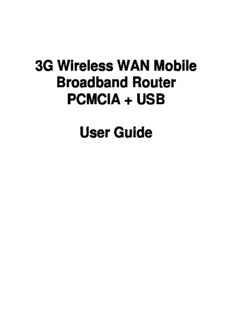
AMIT Wireless Mobile Router PDF
Preview AMIT Wireless Mobile Router
3G Wireless WAN Mobile Broadband Router PCMCIA + USB User Guide Copyright The contents of this publication may not be reproduced in any part or as a whole, stored, transcribed in an information retrieval system, translated into any language, or transmitted in any form or by any means, mechanical, magnetic, electronic, optical, photocopying, manual, or otherwise, without the prior written permission. Trademarks All products, company, brand names are trademarks or registered trademarks of their respective companies. They are used for identification purpose only. Specifications are subject to be changed without prior notice. FCC Interference Statement This equipment has been tested and found to comply with the limits for a Class B digital device pursuant to Part 15 of the FCC Rules. These limits are designed to provide reasonable protection against radio interference in a commercial environment. This equipment can generate, use and radiate radio frequency energy and, if not installed and used in accordance with the instructions in this manual, may cause harmful interference to radio communications. Operation of this equipment in a residential area is likely to cause interference, in which case the user, at his own expense, will be required to take whatever measures are necessary to correct the interference. CE Declaration of Conformity This equipment complies with the requirements relating to electromagnetic compatibility, EN 55022/A1 Class B. FCC COMPLIANCE STATEMENT Table of Contents FCC Interference Statement ........................................................................................ 2 System Requirements for Configuration ................................................................. 4 1. Introduction ............................................................................................................. 5 1.1. Connections ............................................................................................ 5 1.1.1. Wireless WAN Mobile Broadband Router (Rear View)......... 5 1.1.2. LEDs– Wireless WAN Mobile Broadband Router (Front View) ............................................................................................................................. 6 1.2. Features ............................................................................................................ 6 2. Configuring Wireless WAN Mobile broadband Router .................................... 7 2.1. Installation Considerations ......................................................................... 7 2.1.1. Installation Instructions- Get Start Networking .......................... 7 2.1.2. Establish WiFi Connection ............................................................. 10 2.2. Using the Configuration Menu .................................................................. 10 2.2.1. Wizard setting .................................................................................... 12 2.2.2. Advanced Setup > Basic Setting .................................................. 18 3. Troubleshooting....................................................................................................... 42 4. Technical Specifications ....................................................................................... 45 Package Contents Importance: Check your product package contents FIRST. The Wireless WAN Mobile Broadband Router package should contain the items listed below. If any of the items are missing, please contact your reseller. items Description Quantity 1 Wireless WAN Mobile 1 Broadband Router 2 RJ-45 Cable 1 3 Power adapter 5V 3.0A 1 4 Quick Guide on CD 1 5 Cradle set 1 6 Rubber pad and Sponge 1 Caution: Using a power supply with a different voltage rating than the one included with the Wireless WAN Mobile Broadband Router will cause damage and void the warranty for this product. System Requirements for Configuration • A compatible either 16-bit or 32-bit PCMCIA or USB 3G modem card with service Note: Subject to services and service terms available from your carrier. • Computers with Windows, Macintosh, or Linux-based operating systems with an installed Ethernet adapter. • Internet Explorer version 6.0 or Netscape Navigator version 7.0 and above. WiFi System Requirements • A 802.11b, or 802.11g Adapter 1. Introduction The Wireless WAN Mobile Broadband Router is a high-performance tool that supports wireless networking at home, work, or in a public place. The Wireless WAN Mobile Broadband Router supports uses a Type II PC card or USB 3G modem card, either WCDMA or EVDO and even HSDPA as well, and supports wireless data transfers up to 54 Mbps, and wired data transfers up to 100 Mbps. The Wireless WAN Mobile Broadband Router is compatible with industry security features. Connections Wireless WAN Mobile Broadband Router (Rear View) Antenna USB port for connecting with 3G USB modem Reset Button Restore to Original factory defaulted setting Receptor for Auto MDI/MDIX RJ-45 Ports Power adapter Automatically sense the types of WAN and LAN when connecting to Ethernet Note: Contains a reset button to restore the setting back to original factory defaulted setting as if your convenience of forgetting your applicable setting 1.1.2. LEDs– 3G Wireless WAN Mobile Broadband Router (Front View) Type II PC card slot Insert the 3G PC card as 3G WAN connection is needed WiFi LED A green light as connection on WLAN available 3G Status LED LAN LED WAN LED A green light as A green light as connected A green light as power is on and to local Ethernet and blinks WAN is connected ready during data is transmission 1.2. Features (cid:122) Automatic take over back up with 3G connection as Ethernet WAN failover. (cid:122) Implementation within 3 minutes allows the network to go where wires cannot go – even outside the home or office. (cid:122) Fully compatible with the 802.11g standard to provide a wireless data transfer rate of up to 54Mbps. (cid:122) Backwards compatible with the 802.11b standard to provide a wireless data rate of up to 11Mbps. (cid:122) Utilizes OFDM technology (Orthogonal Frequency Division Multiplexing). (cid:122) User-friendly configuration and diagnostic utilities. (cid:122) Operates in the 2.4GHz frequency range. (cid:122) Advanced Firewall features. (cid:122) Supports NAT with VPN pass-through, providing added security. (cid:132) MAC Filtering (cid:132) IP Filtering (cid:132) Port Scheduling (cid:122) DHCP server enables all networked computers to automatically receive IP addresses. (cid:122) Web-based interface for Managing and Configuring. (cid:122) Access Control to manage users on the network. (cid:122) Supports special applications that require multiple connections. (cid:122) Equipped with 2*10/100 Ethernet ports, for LAN and WAN access, and a Type II PC card ( for both 16-Bit and 32Bit )Slot and USB port for 3G network connection. (cid:122) Connects multiple computers to a Broadband either WCDMA or EV-DO even HSDPA modem to share the Internet connection. Note: The Wireless WAN Mobile Broadband Router is designed to work with either EVDO or WCDMA (UMTS) even up to 3.5G HSDPA PC cards. Please refer to your service provider for detailed feature information. 2. Configuring Wireless WAN Mobile broadband Router 2.1. Installation Considerations The Wireless WAN Mobile Broadband Router allows you access your network using a wireless connection, from virtually anywhere within its operating range. Keep in mind however, that the number, thickness, and location of walls, ceilings, or other objects that the wireless signals must pass through, may limit this range. Typical ranges vary depending on the types of materials used, and background RF (radio frequency) noise in your home or business. To maximize your wireless range, please follow these guidelines: 1. Keep the number of walls and ceilings between the Wireless WAN Mobile Broadband Router and other network devices to a minimum. Each wall or ceiling can reduce the Wireless WAN Mobile Broadband Router’s range from 3-90 feet (1-30 meters). Note: The same considerations apply to your broadband EVDO connection. 2. Keep your product aware from electrical devices (such as microwaves, air conditioners, and televisions) that emit large quantities of RFI (Radio Frequency Interference). 2.1.1. Installation Instructions- Get Start Networking Connect the Wireless Router to Your Network Note: DO NOT connect Wireless WAN Mobile Broadband Router to power before performing the installation steps below. 1. Attach the antenna.---picture 2.1 Picture 2.1 a. Remove the antenna from its plastic wrapper. b. Screw the antenna in a clockwise direction to the back panel of the unit. c. Once secured, position the antenna upward at its connecting joint. This will ensure optimal reception. 2. Connect a compatible Type II 3G cards or USB modem with service to the Wireless WAN Mobile Broadband Router in one of the following ways: -(cid:198) Insert your wireless Type II 3G card (either 16-bit or 32-bit ) into the WAN PCMCIA Card Slot or you can plug your USB modem into the USB interface.---see Picture 2.2 Picture 2.2 Note: The Wireless WAN Mobile Broadband Router is designed to work with either UMTS or EV-DO and even HSDPA 3G card that can be used as a modem (support tethered data). Please refer to your service provider for detailed feature information. 3. Insert the Ethernet patch cable into LAN Port on the back panel of the Wireless WAN Mobile Broadband Router, and an available Ethernet port on the network adapter in the computer you will use to configure the unit.-see Picture 2.3 Picture 2.3 Note: The Wireless WAN Mobile Broadband Router LAN Port is “Auto-MDI/MDIX.” This provides patch Ethernet cable LAN Port access. 4. Connect the power adapter to the receptor on the back panel of your Wireless WAN Mobile Broadband Router. Then plug the other end of the power adapter into a wall outlet or power strip.---Picture 2.4 Picture 2.4 a. The Power LED will turn ON to indicate power has been applied. b. Other LEDs will flash ON and OFF as the Wireless WAN Mobile Broadband Router performs initialization and Internet connection processes. This will take a few minutes. c. When complete, the following LEDs will illuminate green: M1, WAN, LAN, and WiFi 2.1.2. Establish WiFi Connection If you selected either WEP or WPA-PSK encryption, ensure these settings match your WiFi adapter settings. WiFi and encryption settings must match for access to the Wireless WAN Mobile Broadband Router Configuration Menu, and the Internet. Please refer to your WiFi adapter documentation for additional information. 2.2. Using the Configuration Menu Once properly configured, the Wireless WAN Mobile Broadband Router will obtain and assign IP address information automatically. Configuration settings can be established through the Wireless WAN Mobile Broadband Router Configuration Menu. You can access this interface by performing the steps listed below: 1. Open a web-browser. 2. Type in the IP Address (http://192.168.123.254) of the Wireless WAN Mobile Broadband Router Note: If you have changed the default IP Address assigned to the Wireless WAN Mobile Broadband Router, ensure you enter the correct IP Address now.
Description: