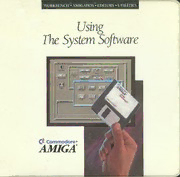
Amiga Manual: Using the System Software V2.05 (1991)(Commodore) PDF
Preview Amiga Manual: Using the System Software V2.05 (1991)(Commodore)
WORKBENCH™ AMIGADOS™ EDITORS • UTILITIES Using •r The System Software - C* Commodored AMIGA COPYRIGHT © 1990, 1991,Commodore-Amiga,Inc.AllRightsReserved.Thisdocumentmaynot, inwholeorinpart,be copied,photocopied,reproduced, translated,orreducedtoanyelectronicmediumormachinereadableform, withoutpriorconsent, inwriting, fromCommodore-Amiga, Inc. Thematerial set forth in Chapters 7, 8, and 9 is adapted from TheAmigaDOSManual, 2ndEdition, Copy right© 1987byCommodore-Amiga, Inc. usedbypermissionofBantam Books. AllRights Reserved. The Times Roman, Helvetica Medium, and Courier fonts included in the Fonts directory of the Extras2.0 diskareCopyright© 1985, 1987 Adobe Systems, Inc. TheBRU program is Copyright © 1988, EngineeringSoftware Tools. The HDBackup program is Copyright © 1989, 1990EnhancerSoftwareTechnologies, Inc. If this product is being acquired for or on behalf of the United States of America, its agencies and/or instrumentalities, it is provided with RESTRICTED RIGHTS, and all use, duplication, or disclosure with respecttotheincludedsoftwareanddocumentationissubjecttotherestrictionssetforthinsubdivisionib] (3) (ii) of The Rights in Technical Data and Computer Software clause at 252.227-7013 ofthe DOD FAR. Unless otherwise indicated, the manufacturer/integrator is Commodore Business Machines, Inc., 1200 WilsonDrive, West Chester, PA 19380. DISCLAIMER This information is provided "as is" without representation or warranty of any kind, either express or implied, includingwithoutlimitation,anyrepresentationsorendorsementsregardingtheuseof,theresults of, or performance of the information, its appropriateness, accuracy, reliability, or currentness, the entire riskastotheuseofthisinformation isassumed bytheuser. Innoevent will Commodore, its affiliated companies, nor its employees, be liable forany damages, direct, indirect, incidental orconsequential, resultingfromanydefectin the information, even ifCommodore has beenadvisedofthepossibilityofsuchdamages. Thisdisclaimershallsupersedeanyverbalorwrittenstatementtothe contrary. TRADEMARKS Amiga is a registered trademark of Commodore-Amiga, Inc.; The Amiga check mark, Amiga 500, Amiga 2000, A3000, AmigaDOS, Amiga Workbench and Amiga Kickstart are trademarks of Commodore-Amiga, Inc.; Commodore, theCommodorelogoandCBMareregisteredtrademarksofCommodoreElectronicsLtd. BRUisatrademarkofEngineeringSoftwareTools. ColorMasterisatrademarkofCalComp.; DiabloandXeroxareregistered trademarksofXeroxCorporation; Epsonisa registeredtrademarkofEpsonAmerica, Inc.; IBM and ProprinterXLare registered trademarksof International Business Machines Corp.; Imagewriter is a trademark of Apple Computer, Inc.; LaserJet, LaserJet PLUS, and PaintJet are trademarks of Hewlett-Packard Company; Microsoft and MS-DOS are registeredtrademarksofMicrosoftCorp.; NECandPinwriterareregistered trademarksofNECInformation Systems; Okidata is a registered trademark of Okidata, a division of Oki America, Inc.; Okimate 20 is a trademarkofOkidata,adivisionofOkiAmerica,Inc.;TektronixisaregisteredtrademarkofTektronix,Inc.; UNIXisaregisteredtrademarkofAT&T; VT100isa registered trademarkofDigital Equipment Corp. Thisdocumentmayalsocontain referencestoothertrademarkswhicharebelievedtobelongtothesources associatedtherewith. Partno.363313-05Rev. 1,FirstPrintingSeptember1991. About Your Documentation Three standard documents are included with your Amiga: 1. Quick Connect — How to Set Up theAmiga This booklet, whichfolds out into alarge poster, showsyouhow to connect yourAmiga equipment and any peripherals, such as a monitoror printer. You can hang this poster in a convenient spot while you follow the set up instructions. 2. IntroducingtheAmiga This manual describes the major components and features ofyour Amiga, and tells you what to expect when you first turn on the computer. The manual also introduces you to the Workbench, which is the software interface that lets you interact withyour computer through graphic symbols appearing on the screen. The expansion capabilities of the Amiga are also covered. 3. Using the System Software This manual, which explains how to use the software packaged with your Amiga, is divided into three main parts: Workbench 2.0, AmigaDOS, and AREXXProgramming Language. The manual begins with a tutorial aimed at the first-time user. Subsequent chapters build on this base and cover the Workbench andAmigaDOS in detail. A comprehensive guide to AREXX completes the manual. Here's what's in each chapter and appendix: Chapter1, Tutorial, takesyoustep-by-step through the elementary tasks ^. involved in using your Amiga. Chapter2, Basic Operations, expands on the tutorial to provide a more detailed explanation of how the Amiga works. Chapter3, Preferences, tellsyou how toproperly set yourAmiga to work with monitors, printers, and otherperipheral devices and how to customize your Workbench screen (e.g., by changing colors and type fonts). Chapter4, The Workbench Programs, explains all the programs on the Workbench disk, like Say, which lets you enter text for the Amiga to speak. Chapter5, TheExtras Programs, explains all the programs on the Extras disk, like GraphicDump, which lets you print out screen images. Chapter6, UsingaHardDisk, explainshow touse theAmiga's hard disk to store and retrieve files and programs. The chapter also provides step- by-step instructions for backing up the hard disk and adding new hard disks to the system. Chapter 7, UsingAmigaDOS, introduces you to the terms and concepts behind AmigaDOS. The discussion includes a description of the Shell, a keyboard-based interface that lets you run programs and perform basic operations through typed commands, and explanations of some of the most basic AmigaDOS commands. Chapter8, AmigaDOS Reference, lists and describes all the AmigaDOS commands and error messages. Chapter 9, Editors, explains the three text editors included with the Amiga: ED, EDIT, and MEMACS. Chapter 10, AREXX, fully describes a new and powerful programming language. AppendixA, Troubleshooting, contains a list of possible problems and suggested solutions. AppendixB, Printers, listsmanyof theprinters that canbe usedwith the Amiga, as well as the standard printer escape sequences. Appendix C, Backing Up YourHardDisk with BRU, describes BRU, a sophisticated backup-and-restore program for Shell users. The appendix also tells you how to customize BRU's defaults, discusses BRU's help screen, gives individual explanationsofBRU commands, and lists sample commands to create archives and restore files. The Glossarydefines important terms used throughout the manual. - How To Use This Documentation If you have never used an Amiga before, read Quick Connect and Introducing theAmiga. Then read Chapters 1 through 3 in this manual. Finally, as you needorwant moredetailed information on the Amiga's operations and specific features, read the remaining chapters. Ifyou have used an Amiga before, you should first read Quick Connect and Introducing the Amiga. In Using the System Software, you may want to skip the tutorial, but you should read the other chapters as needed to learn what's new about Workbench and AmigaDOS. ~ A Word About Graphic Symbols The following graphic symbols appear in the margins: This symbol draws attention to instructions that must be read carefully in order to avoid damage to your system. This hard disk symbol directs you to information important to hard disk users. A Word About Keys All references to alphabetical keys are shown in uppercase letters. Unless otherwise specified, do not press Shift. If the instructions read "Press Q," simplypress the Q key. Ifan uppercase letter mustbe used, it will be specified in the instructions. Non-alphanumeric keys are shown as they appearon the keycap (Ctrl, Esc, Del, Alt, Help). The Amiga keys are referenced by theirposition: left Amiga ( A ) and right Amiga ( A ). Several keys on the keyboard have arrows on the keycaps. The list below shows the keycap and the name used for that key: —1 •* Return Backspace 0 Shift Tab The group of arrow keys to the left of the numeric keypad are the cursor keys. The keysare referenced by the direction of their arrow: up cursor, down cursor, left cursor, and right cursor. At times, you need to press a sequence ofkeys. In these instances, the keys are separated by a hyphen and shown in the order they should be pressed, such as Ctrl-O. This means you must press, and hold, the Ctrl key, then press the 0. A Word About Type Styles Bold words Words that appear in bold are defined in the glossary. Screen Output Words that appear in this style canbe one of two things: inputyou must type at the keyboardoroutput that is shown on the Amiga screen. This styleisespeciallyprevalent in the AmigaDOS section of the manual. ~ ~ Contents ^ Workbench 2.0 1. Tutorial Getting Started 1-2 Using the Mouse 1-6 The SelectionButton 1-7 The Menu Button 1-9 Using Menus 1-11 Ghosted Menu Items 1-13 Working with Wmdows 1-14 The Title Bar 1-16 The Depth Gadget 1-17 The Zoom Gadget 1-19 The Sizing Gadget 1-20 The Scroll Gadgets 1-21 The Close Gadget 1-25 MakingBackup Copies ofDisks 1-27 UsingOne Disk Drive 1-29 UsingTwo DiskDrives 1-33 Renaming YourBackup Disks 1-38 Rebooting the Amiga 1-40 UsingApplication Software 1-42 Formattinga Disk 1-44 OrganizingInformation on a Disk 1-47 Paths 1-51 NamingFiles 1-54 2. Basic Operations ^_ TheWorkbench System 2-2 Mouse Techniques 2-5 The Selection Button 2-8 Selecting 2-8 SelectingMultiple Icons 2-9 Double-Clicking 2-11
