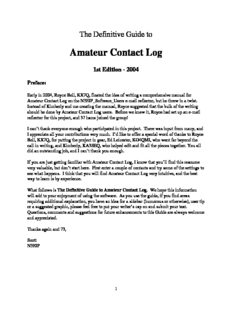
Amateur Contact Log - N3FJP's Amateur Radio Software PDF
Preview Amateur Contact Log - N3FJP's Amateur Radio Software
The Definitive Guide to Amateur Contact Log 1st Edition - 2004 Preface: Early in 2004, Royce Bell, KX7Q, floated the idea of writing a comprehensive manual for Amateur Contact Log on the N3FJP_Software_Users e-mail reflector, but he threw in a twist. Instead of Kimberly and me creating the manual, Royce suggested that the bulk of the writing should be done by Amateur Contact Log users. Before we knew it, Royce had set up an e-mail reflector for this project, and 37 hams joined the group! I can’t thank everyone enough who participated in this project. There was input from many, and I appreciate all your contributions very much. I’d like to offer a special word of thanks to Royce Bell, KX7Q, for putting the project in gear, Ed Leicester, KG4QMI, who went far beyond the call in writing, and Kimberly, KA3SEQ, who helped edit and fit all the pieces together. You all did an outstanding job, and I can’t thank you enough. If you are just getting familiar with Amateur Contact Log, I know that you’ll find this resource very valuable, but don’t start here. First enter a couple of contacts and try some of the settings to see what happens. I think that you will find Amateur Contact Log very intuitive, and the best way to learn is by experience. What follows is The Definitive Guide to Amateur Contact Log. We hope this information will add to your enjoyment of using the software. As you use the guide, if you find areas requiring additional explanation, you have an idea for a sidebar (humorous or otherwise), user tip or a suggested graphic, please feel free to put your writer’s cap on and submit your text. Questions, comments and suggestions for future enhancements to this Guide are always welcome and appreciated. Thanks again and 73, Scott N3FJP 1 Table of Contents Pages 2 – 7 Chapter 1 - Basic Installation From the CD 8 Via Download from the Website 8 Figure 1.1 – File Download Form Figure 1.2 – Save As Form Via Download to PC not connected to the Internet 10 New Installation 10 Program Group, Keeping and Deleting Files during Installation Initial Start and Registration Upgrade 11 Upgrade Instructions Personal Settings and Log Transfer with Upgrade Deleting Previous Version Chapter 2 – Getting Started with Amateur Contact Log Introduction 13 Customizing the Data Entry Fields 13 Choosing and Editing Data Entry Fields Setting Tab Order Arranging the Fields Customized Field Placement Figure 2.1 – Edit Field List Form Tab and List Behavior 15 List Matches for these Fields with Tab Figure 2.2 – Tab List Settings Form Figure 2.3 – Ex. of Matches Found Fill Data on Call Tab Figure 2.4 – Fill on Tab from Call Enabled Form Alert Options 17 Editing and Deleting Records 17 Figure 2.5 – Edit Contact Form 2 A Look at the User Interface – Highlights 18 Figure 2.6 – Main Form Figure 2.7 – List Box Command Buttons Control Key Shortcuts (within AC Log) Columns Figure 2.8 – Ex. of Column Movement #1 Figure 2.9 – Ex. of Column Movement #2 Saving Column Widths and Order Fields and Field Labels Menu Options Chapter 3 – AC Log File Menu Options Introduction 23 Create Back Up 23 Figure 3.1 – Create Backup Form New/Open & Multiple Log File Use 24 Figure 3.2 – Create new file Form Convert Log File from Previous Version 24 Save As 24 Print Log 25 Figure 3.3 – Print Options Form Print Address 26 Figure 3.4 – Address Format Form Printing QSL Strips 27 Figure 3.5 – Label Format Form Printing Custom Reports using AC Log and a Spreadsheet 28 File Import/Export Introduction 29 ADIF Import 29 Importing Log Data from Other Programs Importing Contest Log Data from N3FJP Contest Programs ADIF Export 30 AC Log Format 30 3 Maintaining Log Data on Two Separate PCs 30 Preparing data for Import using MS Excel 31 Reset Counter 31 Sort Log on Date 31 Convert FCC/RAC Databases 31 Transfer Other Field 31 Watch List 32 Figure 3.6 - Watch List Form Chapter 4 – AC Log Edit Menu Options Mark Selected Records as QSL Sent or Received 33 Fill Fields Determined by Call 33 Moving Data by Copy/Paste Function 33 Copy Current List to Clipboard Copy Selected Records to Clipboard Add/Delete County 34 Chapter 5 – AC Log Settings and Search Menu Options List Matches for these Fields with Tab 35 Search Menu Option 35 Search by Tab The Search Function New Contact and QSL Alert Options 36 Edit Fields Displayed, Position and Tab Order 36 Setting Tab Order Arranging the Fields UTC, QTH, Date, Location & Renaming Other Fields 37 Figure 5.1 – Settings Form 4 Bearing and Distance Display 39 Figure 5.2 – Main Form – Ex. Bearing/Miles/Continent Appearance 40 Changing Color of Main Form, Labels and Data Entry Fields List Box Text Color Options for QSL Status Figure 5.3 – Color Selections Form Font Figure 5.4 – Font Selection Form Gridlines, Taskbar and Form Size Figure 5.5 – Screen Percentage Size Form Transmit CW and Phone 42 CW Setup Figure 5.6 – CW String Selections Form Phone Setup Figure 5.7 – Phone Wave Selections Form CW Practice Feature Figure 5.8 – On the Air Code Practice Form Rig Interface 45 Figure 5.9 – Rig Interface Setup Form Using Rig Interface to Change Frequency 47 Rig Interface - Additional Information and Tips 47 DX Spotting 47 TNC or Terminal Node Controller 48 Figure 5.10 – TNC or Terminal Node Controller Telnet via the Internet 49 Figure 5.11 – Telnet Option AGW Packet Engine 49 Figure 5.12 - AGW Packet Engine Option HF Spectrum Map 51 Figure 5.13 – HF Spectrum Map Form Spot DX on Entry (DX only) 51 Audio DX Alert 52 Audio Alert of Needed Spots (unworked or unconfirmed) 52 5 “A Brief Tutorial for the Uninitiated” 52 Voice Navigation 55 Figure 5.14 – Voice Navigation Settings Form Save Current Column Widths and Order 55 Fill Data on Call Tab 55 Clear Menu Option 56 Chapter 6 – CallBook and List Menu Options Preferences 57 AC Log Call Data 57 Figure 6.1 – AC Log Calldata Form HamCall Buckmaster Database CD 58 HamCall Internet Lookup 59 Figure 6.2 – HamCall Internet Lookup Form QRZ Call Database CD 59 QRZ Database Internet Lookup 60 Figure 6.3 – QRZ Internet Lookup Form AC Log List Menu Options 60 Last 50 All From Rec# - to Rec# Search Menu Option (see Chapter 5) 35 Chapter 7 – Awards Menu Option States, Counties, Countries, Other 61 Awards 61 Group 1 - State, Counties, Countries, Other Group 2 - 10-10, Grids, Continents, Zones, IOTA, Prefixes, Lights, Other 6 Chapter 8 – LoTW Menu Option What is Logbook of the World? 62 Amateur Contact Log and LoTW 62 Figure 8.1 – Logbook of the World Manager Form Sign and Upload 63 Figure 8.2 – QSO Date Range Form Figure 8.3 – Enter Password Form Figure 8.4 – Upload Successful Form Figure 8.5 – Ex. of Records Downloaded from LoTW All Contacts not Uploaded 65 Upload Selected Contacts in the List Box 65 Figure 8.6 – Selecting Individual Contacts in the List Box Download 66 All Confirmed 66 Confirmed Since (Date) 67 What does AC Log do with the LoTW data? 67 Chapter 9 – Country-List/Recall/Help Menu Options Country-List 68 Figure 9.1 – Country-List Form Recall 68 Help Menu 69 Figure 9.2 – Frequency Privileges Form – Extra Class (U.S.) Chapter 10 – eQSL Getting Started 70 Figure 10.1 – Command Buttons Appendix A - FAQs about N3FJP Software….. 71 7 Chapter 1 Basic Installation There are several methods of obtaining and installing the programs available at www.n3fjp.com. In the following sections, we will cover these methods. From the CD To install any of the software from the CD, start by inserting the CD into the appropriate drive. The software CD does not self-start, so you should be familiar with accessing a CD via Windows Explorer. After opening Windows Explorer by clicking Start > All Programs > Accessories > Windows Explorer, navigate to the CD drive and select the folder of the program you wish to install. When you click on the folder you will see the files it contains. Double-click the Setup.exe file. The Setup program will then take you through the rest of the install. Be sure to let the program install in Setup’s default directory. WARNING: The installation files on the CD are the same files that you can download from www.n3fjp.com. DO NOT install any version of a program from the CD over a downloaded or existing version of the same program. Installing a new program or version in the same directory as an existing program can cause data loss. Via Download from the Website You can also install AC Log via download directly from the website. Type www.n3fjp.com into your favorite browser, and on the home page, you will find a list of all the available software titles in the window located on the left side of your screen. Scroll down until you find the desired title. Clicking on the title will take you to that program’s page and the download links are at the top of each page. Click on the download link and a window will open similar to the one in Fig. 1.1. Select Save, and place the installation file in a temporary directory on your hard drive. 8 Fig. 1.1 – File Download Form Selecting Save will cause the form below to appear: Fig. 1.2 – Save As Form 9 From this window, you should browse your PC until you find the proper place to put the download. Some people have a folder to use specifically for file downloads. Our folder happens to be “Software Download”. Once the location is selected, click Save, and the download process will begin. Via Download to PC not connected to the Internet There are several ways to install AC Log on a computer not directly connected to the Internet. The simplest procedure is to download the file to a computer, and then save a copy to a CD using your CD burner software. You can then take the CD to the non-internet PC, and using the CD install directions in the “From the CD” section above, open Windows Explorer and access the CD. Just click on the file you downloaded instead of Setup.exe. If you don’t own a CD burner, or the PC you want to install the software on doesn’t have a CD drive, you can use a floppy drive to install the software. First, download the software to your download directory. Start Windows Explorer, navigate to the file and right click on it. Find the menu option to Rename the file and select it. When the Rename form appears, change the last three letters from .exe to .zip, and then unzip the files. Now copy all the files from your hard drive to floppy disks (not including the .zip file itself). Most non-network versions of N3FJP software require three floppies. Network versions require more. Take the floppies to the destination PC and copy the files to a temporary location on the hard drive. Find the setup.exe file and double click the file. Follow the setup prompts to complete installation. New Installation Once you have downloaded the .exe file using the method described above, start Windows Explorer, find the location of the file and double click on it. This will automatically begin the install process. For the most part, the installation requires only minimal input from you. The setup process begins with a Welcome screen, and clicking OK takes you to a screen that urges you to close any open programs. The next screen asks you to either click the button to use the Default directory or change the directory. Use the Default directory. Program Group, Keeping and Deleting Files during Installation The next screen allows you to choose AC Log’s Program Group, and we recommend that you use the default N3FJP Software option. The install process should begin at this point. It will only require action on your part if the program displays a screen asking about deleting or keeping older versions of files. Select the Keep option if prompted. When the install is complete you will click OK to acknowledge the process has ended. The setup program will close and return you to the last Windows screen you occupied. 10
Description: