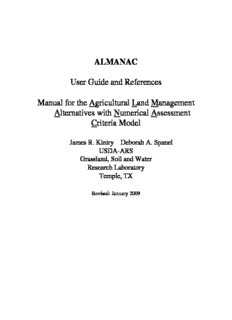
ALMANAC User Guide and References Manual for the Agricultural Land Management Alternatives ... PDF
Preview ALMANAC User Guide and References Manual for the Agricultural Land Management Alternatives ...
ALMANAC User Guide and References Manual for the Agricultural Land Management Alternatives with Numerical Assessment Criteria Model James R. Kiniry Deborah A. Spanel USDA-ARS Grassland, Soil and Water Research Laboratory Temple, TX Revised: January 2009 Table of Contents USER MANUAL ASSEMBLY FORMS REFERENCES Model Description 1. A general, process-oriented model for two competing plant species 2. Applications of models with different spatial scales 4. The ALMANAC model=s sensitivity to input variables 3. Field-measured limits of soil water availability as related to laboratory-measured properties Maize and Sorghum 1. Evaluation of two maize models for nine U.S. locations 2. Maize and sorghum simulation in diverse Texas environments 3. Maize and sorghum simulations with CERES-Maize, SORKAM, and ALMANAC under water-limiting conditions 4. Similarity of maize seed number responses for a diverse set of sites 5. Row spacing effects of light extinction coefficients of corn, sorghum, soybean, and sunflower 6. Radiation-use efficiency in biomass accumulation prior to grain-filling for five grain-crop species Other Crops 1. Sunflower simulation using the EPIC and ALMANAC models 2. Rice parameters describing crop performance of four U.S. cultivars 3. EPIC model parameters for cereal, oilseed, and forage crops in the northern Great Plains region Crops and Weed Competition 1. Modeling crop:weed interactions in wheat with ALMANAC 2. Simulation intercropping with the ALMANAC model 3. Radiation-use efficiency and grain yield of maize competing with johnsongrass Grasses and Trees 1. Radiation use efficiency and leaf CO exchange for diverse C grasses 2 4 2. Simulating Alamo switchgrass with the ALMANAC model 3. Simulating grass productivity on diverse range sites in Texas 4. Biomass accumulation and radiation use efficiency of honey mesquite and eastern red cedar Quick Start on ALMANAC D. Spanel USDA-Agricultural Research Service Grassland, Soil and Water Research Laboratory Temple, Texas Rev. 01/2009 TABLE OF CONTENTS Introduction Chapter 1: ALMANAC Demonstration Chapter 2: Introduction to UTIL Chapter 3: Weather Generator and Daily Weather File Chapter 4: United States Weather Table 1: ALMANAC Files and Description Figure 1: Diagram of ALMANAC File Structure and Flow Table 2: Description of UTIL Commands and Function Keys Dataset Assembly Forms NOTE: The following tables are found in the ALMANAC Supplemental File Table 3: Soil Series Available with GETSOIL Command Table 4: Weather Parameters Available for Several Locations in Mexico Table 5.1 - 5.6: Description of Inputs Found in ALMANAC Files: Dataset, Control Files, Model Development, Crop-Weed Parameters, Tillage INTRODUCTION The ALMANAC model was designed to simulate the interactions of two or more plant species competing for water, light, and nutrients. The competing species can be anything from mesquite trees in a bermudagrass pasture to a corn crop with a foxtail weed problem. ALMANAC also can be used to model typical farming monoculture such as a corn, sorghum, or wheat crop and has successfully been used to model forage production including native range grasses such as switchgrass, indiangrass and little bluestem. There is a large body of scientific papers on the use of ALMANAC for yield predictions The purpose of this manual is to explain the logical progression of steps in running the model. Also information on how to create new datasets with UTIL (Universal Text Integrating Language) is included. This manual was written with the assumption that the user is: familiar with DOS and can manipulate files with an text editor.. CHAPTER 1: ALMANAC DEMONSTRATION To run an example of the ALMANAC model, first unzip the file named ALMANAC.ZIP in a new file folder called ALMANAC. For workshop participants, also unzip the MUUF.ZIP in a folder called MUUF and unzip WEATHER.ZIP in a folder titled weather. Once the files have been unzipped, access the DOS command prompt and change to the ALMANAC directory. The command to change to the ALMANAC directory is: c:\> cd \almanac. Then type the following command to execute the model: At the prompt type: ALNC2009 TXCORN.DAT This is a simulation of a corn crop grown in El Campo, Texas. The execution will be complete when you get the C: prompt again. You may look at the results. Use any editor to look at the output file: TXCORN.OUT . Or type LIST TXCORN.OUT. List is a program that will load the output file and allow you to look at it. You may also just type the output file after the c: prompt which will open in file in “notebook”. To run a sorghum crop for the same location as the corn crop, at the prompt type: ALNC2009 TXSORG.DAT You may look at the output as before. The output file will be named TXSORG.OUT. The output file is created automatically for you using your dataset name plus the extension: “.OUT”. CHAPTER 2: INTRODUCTION TO UTIL (A SMART EDITOR) One easy way to edit the ALMANAC input files is to use the UTIL (Universal Text Integrating Language) program. UTIL identifies each formatted field in a file and provides help for that field. To see how UTIL works type: UTIL ALNC TXCORN.DAT The word - ALNC in the above command is the driver file. You will get a screen similar to this: 1.º 2.º 3.º 4.º 5.º 6.º 1 The first input field highlighted 2 This line shows the version of UTIL, the driver file that is loaded, the line number the cursor is on, and the name of the file currently loaded. 3 The variable name and its description of the highlighted field. 4 Displays type of variable, either character or the numerical range. 5 The command line - type in commands as those described later (Table 2). 6 Displays definitions of the function keys (Table 2). Help key for information about each variable is F1 To edit field one, place the cursor at field one using arrow keys, press the Enter key. Pressing the Enter key changes from COMMAND mode (the cursor at the bottom of the screen) to EDIT mode (the cursor on the field to be edited). Type the new information and press Return. Some UTIL commands are available to load large groups of data from the weather and soils databases that are important inputs to the dataset. The commands most commonly used are the GETWEAT and GETSOIL. You type these commands in area 5 of UTIL, the command line. The cursor will be blinking when you are on the command line. Details on using these commands are as follows: GETWEAT SOME # WMO - to insert weather generation parameters from a desired weather station (there are 70 locations for Mexico provided, see table 3). GETWEAT 76665 WMO GETSOIL - to load a soil from the United States soils database: GETSOIL 240 Loads soil number 240, series Fitchville,(see table 4 ) (No soils have been provided for Mexico, user will have to provide the values needed. See ALMANAC assembly sheets for minimum soils dataset needed) USING UTIL TO EDIT OTHER ALMANAC INPUT FILES There is one driver file for each ALMANAC input file. ALMANAC reads several files before execution takes place. (See Table 1 File Structure and Figure 1, Diagram of ALMANAC file structure and flow) These files can be edited if necessary. UTIL is available to edit these files as long as the correct driver file must is used with its corresponding ALMANAC file. The rest of the input files may be edited in the same way with UTIL but for the beginner it is not expected that these additional files will be changed. However, UTIL is available if needed. To edit the crop parameter file type: UTIL CROP CROP2009.DAT To edit the tillage file type: UTIL TILL TILL2009.DAT To edit the multi-year file type: UTIL MLRN MLRN2009.DAT To edit the print file type: UTIL PRNT PRNT2009.DAT To edit the control file type: UTIL FILE ALNCFILE.DAT CHAPTER 3: WEATHER GENERATOR AND DAILY WEATHER FILE In the dataset there is an option to generate weather or read daily weather (NGN). For long-term, decision-making it is suggested that weather be generated. However, for model testing, daily weather is usually read in. The entire year (365 days) or years must be input. If there are missing values for rainfall or maximum and minimum temperatures ALMANAC will generate these if the value in the corresponding field is set to 999. If solar radiation values are missing they will be generated if the field is left blank or entered as 0. IF DAILY WEATHER IS READ THEN THE NAME OF THE DAILY WEATHER FILE MUST BE ON THE LAST LINE OF THE DATASET AFTER SKIPPING ONE BLANK LINE TO END THE LAST ROTATION SERIES. The basic weather components entered in the weather file are: solar radiation ( in either mega joules d-1 or langleys d-1), maximum temperature (EC), minimum temperature (EC), and precipitation (mm) . If values for wind speed and relative humidity are known they may be entered also. However any combination of real weather values can be input as long as rain is an input. (See control code NGN in UTIL) Missing values for rain, and temperatures are generated if the value is set to 999. Solar radiation values are generated when field is left blank or is 0 . They are read in the order of SR, MAX, MIN, and RAIN by the following FORTRAN format: (16x,F4.0,F6.1,F6.1,F6.3). Below is an example of a weather file showing year and day in columns 1-16, solar radiation in columns 17-20, maximum temperature in column 21-26, minimum temperatures in column 27-32 and rain in columns 33-38. CHAPTER 4: UNITED STATES WEATHER Available in the WEATHER.ZIP file are monthly average information for about 200 locations for each state of the United States. If desired, one state at a time can be installed by following these directions: 1) Insert the United States Weather diskette in your disk drive. 2) At the C: prompt type the disk drive that the diskette is in and the state file name that you are interested in. For example: The weather diskette is in drive A: and you want Texas weather, type the command A:TXZIP: your command line should look like this: C: A:TXZIP Following this command a self-extracting utility will unzip the Texas weather files and you will now have the weather file called weattx.dat, the wind file: windtx.dat and a list file :weattx.lis. The following explains how to load these weather parameters automatically in your data set by using the LOCWEAT command of the UTIL dataset editing program. While editing a dataset with UTIL, get on the command line and type: LOCWEAT 31.5 97.0 <return> Locates and loads a weather station closest to latitude 31.5 and longitude 97.0 from the weather data base you have installed from the United States Weather diskette. Table 1. ALMANAC FILES - names and descriptions of files on the ALMANAC diskette. _________________________________________________________________________________ Name Description ________________________________________________________________________________________________________________________________ MODEL ALNC2009.EXE Compiled version of the ALMANAC Model. DATABASE FILES Crop2009.DAT Established parameters for several crops and weeds. TILL2009.DAT Farm machinery table. CONTROL FILES PRNT2009.DAT Output control file. MLRN2009.DAT Multi_period control file. MODEL DEVELOPMENT FILE PARM2009.DAT Experimental paramaters used in developing and modifying the model. These are essentially constants. USER DATASETS TXCORN.DAT Simulation of a corn crop in El Campo, TX TXSORG.DAT Simulation of a sorghum crop in EL Campo, TX CORNSOY.DAT Simulation of corn/soybean intercropping in Temple, TX.. SOYBEAN.DAT Simulation of soybean growth without corn competition. TNACKH.DAT Simulation of soybean/johnsongrass interaction in Jackson, TN. TNJACKA.DAT Simulation of soybean growth without weed competition. MESBER.DAT Bermuda grass pasture invaded by Mesquite trees TNJACKH.WTH Weather file for Jackson, TN. TXDANE98.WTH Weather file for El Campo, TX MOR78-93.WTH Weather file for Morelia, MI, MEXICO DRIVER FILE ALNCFILE.DAT This file contains the names of the above files that the model needs to know to be able to execute and also a user named file for ALMANAC to write to. OUTPUT FILES TXCORN.OUT Results from ALMANAC simulation are written to TXSORH.OUT The *.OUT file CORNSOY.OUT SOYBEAN.OUT OTHER FILES UTIL.EXE Editor for ALMANAC datasets
Description: