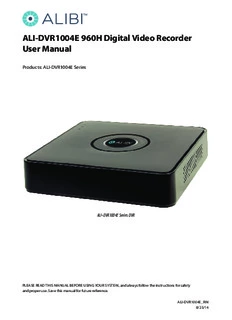
ALI-DVR1004E 960H Digital Video Recorder User Manual PDF
Preview ALI-DVR1004E 960H Digital Video Recorder User Manual
ALI-DVR1004E 960H Digital Video Recorder User Manual Products: ALI-DVR1004E Series ALI-DVR1004E Series DVR PLEASE READ THIS MANUAL BEFORE USING YOUR SYSTEM, and always follow the instructions for safety and proper use. Save this manual for future reference. ALI-DVR1004E_RM 8/25/14 Do not expose this appliance to rain or moisture. Operate this device only in environments where the temperature or humidity is within the recommended range. Operation at extreme temperatures or in very high or low humidity levels CAUTION may cause electric shock and shorten the life of the product. FCC Caution: To assure continued compliance, use only shielded interface cables when connecting to computer or peripheral devices. Any changes or modifications not expressly approved by the party responsible for compliance could CAUTION void the user’s authority to operate this equipment. This equipment has been tested and found to comply with the limits for a Class “A” digital device, pursuant to Part 15 of the FCC Rules. These limits are designed to provide reasonable protection against harmful interference when the NOTE equipment is operated in a commercial environment. This equipment generates, uses, and can radiate radio frequency energy and, if not installed and used in accordance with the instruction manual, may cause harmful interference to radio communications. LEGAL NOTICE Observint Technologies (Observint) products are designed to meet safety and performance standards with the use of specific Observint authorized accessories. Observint disclaims liability associated with the use of non-Observint authorized accessories. The recording, transmission, or broadcast of any person’s voice without their consent or a court order is strictly prohibited by law. Observint makes no representations concerning the legality of certain product applications such as the making, transmission, or recording of video and/or audio signals of others without their knowledge and/or consent. We encourage you to check and comply with all applicable local, state, and federal laws and regulations before engaging in any form of surveillance or any transmission of radio frequencies. Alibi and the Alibi logo are trademarks of Observint. Microsoft, Windows, and Internet Explorer are either registered trademarks or trademarks of Microsoft Corporation in the United States and/or other countries. Android is a trademark of Google Inc. Use of this trademark is subject to Google Permissions. Apple, iPhone, iPod touch, and iPad are registered trademarks of Apple Inc. Other trademarks and trade names may be used in this document to refer to either the entities claiming the marks and names or their products. Observint disclaims any proprietary interest in trademarks and trade names other than its own. No part of this document may be reproduced or distributed in any form or by any means without the express written permission of Observint, Inc. © 2014 by Observint Technologies. All Rights Reserved. 11000 N. Mopac Expressway, Building 300, Austin, TX 78759 For Sales and Support, contact your distributor. ii SAFETY INSTRUCTIONS Regulatory information FCC information FCC compliance: This equipment has been tested and found to comply with the limits for a digital device, pursuant to part 15 of the FCC Rules. These limits are designed to provide reasonable protection against harmful interference when the equipment is operated in a commercial environment. This equipment generates, uses, and can radiate radio frequency energy and, if not installed and used in accordance with the instruction manual, may cause harmful interference to radio communications. Operation of this equipment in a residential area is likely to cause harmful interference in which case the user will be required to correct the interference at his own expense. FCC conditions This device complies with part 15 of the FCC Rules. Operation is subject to the following two conditions: 1. This device may not cause harmful interference. 2. This device must accept any interference received, including interference that may cause undesired operation. Perchlorate Material Special handling may apply. See www.dtsc.ca.gov/hazardouswaste/perchlorate. This notice is required by California Code of Regulations, Title 22, Division 4.5, Chapter 33: Best Management Practices for Perchlorate Materials. This device includes a battery which contains perchlorate material. Power Cord Requirements The connector that plugs into the wall outlet must be a grounding-type male plug designed for use in your region. It must have certification marks showing certification by an agency in your region. The connector that plugs into the AC receptacle on the power supply must be an IEC 320, sheet C13, female connector. See the following website for more information: http://kropla.com/electric2.htm. Preventive and Cautionary Tips When installing and using your DVR, always follow these tips: • Ensure unit is installed in a well-ventilated, dust-free environment. • Unit is designed for indoor use only. • Keep all liquids away from the device. • Ensure environmental conditions meet factory specifications. • Ensure unit is properly secured to a rack or shelf. Major shocks or jolts to the unit as a result of dropping it may cause damage to the sensitive electronics within the unit. • Use the device with an uninterruptible power supply (UPS) if possible. • Power off the unit before connecting and disconnecting accessories and peripherals. ALI-DVR1004E Series 960H DVR User Manual iii • A factory recommended HDD should be used for this device. • Improper use or replacement of the battery may result in hazard of explosion. Replace with the same or equivalent type only. Dispose of used batteries according to the instructions provided by the battery manufacturer. Safety Instructions Read these instructions and keep them in a safe place for future reference. • Please refer all work related to the installation of this product to qualified service personnel or system installers. • Do not operate the appliance beyond its specified temperature, humidity or power source ratings. • Place the unit on a flat surface not prone to vibration or impact. • Use the appliance at temperatures between 14 °F ~ 131 °F (-10 °C ~ +55 °C) and relative humidity below 90%. The input power source for this appliance is between 90 ~ 264 Vac, 47 ~ 63 Hz. • Install the unit away from heat sources such as radiators, heat registers and stoves. • Installation of the unit near consumer electronics devices, such as stereo receiver/amplifiers and televisions, is permitted as long as the air surrounding the terminal does not exceed the above mentioned temperature range. • Handle hard disk drives with care. — It is possible to damage hard drives if they are moved while their motors are still running. To allow the hard drive to spin down and park its heads, wait at least 10 seconds after disconnecting power before moving the unit. — To avoid shock and vibration damage to the internal hard drive, do not move the unit while it is plugged in. — Protect hard disk drives from static electricity. — Do not stack hard disk drives or keep them upright. — Do not use an electric or magnetic screwdriver to install hard disk drives. • Do not place the unit in an enclosed area where the cooling vents are blocked or impede the flow of air through the ventilation openings. • Protect the power cord from being stepped on or pinched particularly at plugs and the points where they exit from the apparatus. • Do not drop metallic parts through slots. This could permanently damage the appliance. Turn the power off immediately and contact qualified service personnel for service. • Handle the appliance with care. Do not drop or shake, as this may damage the device. • Do not expose the appliance to water or moisture, nor try to operate it in wet areas. Do not install the unit in an area where condensation occurs. Do not operate with wet hands. Take immediate action if the appliance becomes wet. Turn the power off and refer servicing to qualified service personnel. Moisture may damage the appliance and also cause electric shock. • Do not use strong or abrasive detergents when cleaning the surfaces of this product. When dirt is hard to remove, use a mild detergent and wipe gently. • Do not overload outlets and extension cords. Electric shock or fire may result. • Save your system configuration. • Distributing, copying, disassembling, reverse compiling, reverse engineering, and exporting, in violation of export laws, the software provided with this product is expressly prohibited. iv TABLE OF CONTENTS Table of Contents SECTION 1 Systems Overview ...................................................................1 1.1 DVR Controls, connectors and indicators .................................................3 1.1.1 Mouse control ...................................................................4 1.1.2 Soft keyboard ...................................................................5 SECTION 2 Installing the System . . . . . . . . . . . . . . . . . . . . . . . . . . . . . . . . . . . . . . . . . . . . . . . . . . . . . . . . . . . . . . . . 6 2.1 Getting Started: Unpacking the Equipment ..............................................6 2.2 DVR installation general guidelines .....................................................6 2.2.1 Installing an HDD in the DVR ......................................................6 2.2.2 Placement ......................................................................6 2.3 Install the DVR and monitor ...........................................................7 2.4 Camera installation ..................................................................8 2.4.1 General Guidelines ...............................................................8 2.4.2 Install cameras ..................................................................9 2.5 Connecting it together – initial system setup ............................................9 2.5.1 Using the Wizard for basic configuration setup ......................................10 2.6 Using the Menu system ..............................................................17 2.6.1 Using the Camera menu .........................................................17 2.7 Configuring HDD settings ............................................................19 2.7.1 Checking HDD status ............................................................19 2.7.2 Configuring the HDD camera channel quotas .......................................19 2.7.3 HDD Detect ....................................................................20 2.8 Configuring Exception Alarms .........................................................22 SECTION 3 Startup, Shutdown, Reboot. . . . . . . . . . . . . . . . . . . . . . . . . . . . . . . . . . . . . . . . . . . . . . . . . . . . . . . . . . 24 3.1 Starting Up, Shutting Down and Rebooting the DVR ......................................24 3.1.1 Startup .......................................................................24 3.1.2 Shutdown .....................................................................24 3.1.3 Rebooting the DVR .............................................................25 SECTION 4 Live View Interface .................................................................26 4.1 Quick Setting Toolbar ................................................................27 4.2 Live View pop-up menu ..............................................................28 4.2.1 Live View settings ..............................................................29 SECTION 5 Record, Playback and Video Backup ...................................................31 5.1 Configuring record settings ...........................................................32 ALI-DVR1004E Series 960H DVR User Manual v TABLE OF CONTENTS 5.1.1 Setting camera encoding parameters ..............................................32 5.1.2 Configuring Record schedule .....................................................33 5.1.3 Configuring Motion Detection Recording ...........................................36 5.1.4 Manual record .................................................................39 5.1.5 Files Protection .................................................................40 5.2 Playback ...........................................................................42 5.2.1 Playing back video by channel ....................................................42 5.2.2 Playing back a motion event .....................................................45 5.2.3 Playback by Tag ................................................................47 5.2.4 Playback from System Logs ......................................................49 5.2.5 Auxiliary Functions - Playback frame by frame ......................................52 5.2.6 Auxiliary Functions - Reverse Playback of Multi-channel ..............................52 5.2.7 Digital Zoom ...................................................................53 5.3 Backing up Record Files - Export .......................................................53 5.3.1 Quick Export ...................................................................53 5.3.2 Export by video search ..........................................................55 5.3.3 Export by Event Search ..........................................................57 5.3.4 Exporting Video Clips during playback .............................................60 SECTION 6 Managing User Accounts ............................................................64 6.1 Adding a user account ...............................................................64 6.2 Deleting a user account ..............................................................67 6.3 Editing a user account ...............................................................67 SECTION 7 Network Settings ..................................................................69 7.1 Configuring General Settings .........................................................69 7.1.1 Configuring DDNS ..............................................................69 7.1.2 Configuring NTP Server ..........................................................71 7.1.3 Configuring Multicast ...........................................................72 7.1.4 Configuring RTSP ...............................................................72 7.1.5 Configuring Server and HTTP Ports ................................................73 7.1.6 Configuring Email ..............................................................74 7.1.7 Configuring UPnP™ .............................................................76 SECTION 8 System Maintenance ...............................................................77 8.1 System Information .................................................................77 8.2 Log Information ....................................................................77 8.2.1 Log Search. . . . . . . . . . . . . . . . . . . . . . . . . . . . . . . . . . . . . . . . . . . . . . . . . . . . . . . . . . . . . . . . . . . . .77 vi TABLE OF CONTENTS 8.2.2 Log Export .....................................................................80 8.3 Import / Export system configuration ..................................................81 8.4 Upgrade Firmware ..................................................................83 8.5 Default ............................................................................84 8.6 Net Detect .........................................................................85 8.6.1 Checking Network Traffic ........................................................85 8.6.2 Testing Network Delay and Packet Loss ............................................86 8.6.3 Exporting Network Packet .......................................................86 8.6.4 Checking the network status .....................................................87 8.6.5 Checking Network Statistics ......................................................89 SECTION 9 Remote Access .....................................................................90 9.1 Remote login .......................................................................90 9.2 Remote Live View screen .............................................................93 9.3 Remote Playback screen .............................................................95 9.4 Remote Log screen ..................................................................96 9.5 Remote Configuration screen .........................................................97 SECTION 10 Cleaning ..........................................................................99 SECTION 11 Specifications ....................................................................100 APPENDIX A Glossary .........................................................................101 APPENDIX B FAQ .............................................................................102 APPENDIX C HDD Installation ..................................................................103 C.1 DVR compatible HDDs ..............................................................103 C.2 HDD Installation ...................................................................103 ALI-DVR1004E Series 960H DVR User Manual vii NOTES viii SECTION 1: SYSTEM OVERVIEW SECTION 1 Systems Overview Congratulations on purchasing your new ALI-DVR1004E Series 960H Digital Video Recorder security system! Your system includes the following key features: General • H.264 video compression with high reliability and superior definition. • Each channel supports dual-stream video. Each channel and stream is individually configurable. • Main stream supports encoding at up to 960H resolution and sub-stream encoding at CIF/QCIF resolution. • Independent configuration for each channel, including resolution, frame rate, bit rate, image quality, etc. • The quality of the input and output video is configurable. • Normal and event recording parameters configurable for per individual camera. • Encoding for both audio/video composite stream and video stream; audio and video synchronization during composite stream encoding. • Watermark technology. Local Monitoring • Simultaneous VGA and CVBS outputs. • VGA output at up to 1920 × 1080p resolution. • 1- and 4-division live view is supported, and the display sequence of screens is adjustable. • Live view screen can be switched in group, and manual switch and automatic cycle view is also provided, the interval of automatic cycle can be adjusted. • Quick setting menu is provided for live view. • The selected live view channel can be shielded. • Motion detection, video tampering detection and video loss alarm functions. • Privacy mask. HDD Management • 1 SATA hard disk can be connected, with a maximum of 4TB storage capacity. • HDD quota management; different capacity can be assigned to different channels. Recording and Playback • Holiday recording schedule configuration. • Normal and event video encoding parameters. • Multiple recording types: manual, normal and motion. • 8 recording time periods with separated recording types. • Pre-record and post-record for motion detection for recording, and pre-record time for schedule and manual recording. ALI-DVR1004E Series 960H DVR User Manual 1 SECTION 1: SYSTEM OVERVIEW • Searching record files by event. • Customization of tags, searching and playing back by tags. • Locking and unlocking record files. • Searching and playing back record files by channel number, recording type, start time, end time, etc. • Smart search for the selected area in the video. • Zooming in during playback. • Reverse playback. • Supports pause, slow forward, fast forward, skip forward, and skip backward when playback. • Up to 4 channel synchronous playback. Backup • Export video data to USB device. • Export video clips during playback. • Management and maintenance of backup devices. Alarm and Exception • Alarm for video loss, motion detection, tampering, video input/output standard mismatch, illegal login, network disconnected, IP confliction, HDD error, and HDD full, etc. • Alarm event triggers full screen monitoring, audio alarm, notifying surveillance center and sending email. • Automatic restore when system is abnormal. • Supports alarm push notification (live video or playback) on the linked mobile phones when alarm event occurs. Refer to the document “ALIBI™ Witness for iPhone” or “ALIBI™ Witness for Android” for more information. Other Local Functions • Operable by mouse. • Three-level user management; admin user can create accounts and define their operating permissions, including access to camera channel. • Operation, exceptions and log recording and search. • Export and import DVR configuration. Network Functions • 1 self-adaptive 10 Mbps / 100 Mbps network interface. • IPv6 is supported. • TCP/IP protocol, PPPoE, DHCP, DNS, DDNS, NTP, SADP, SMTP, UPnP™, RTSP, iSCSI are supported. • TCP, UDP and RTP for unicast. • Remote search, playback, download, locking and unlocking the record files, and downloading files broken transfer resume. • Remote parameters setup; remote import/export of device parameters. • Remote viewing of the device status, system logs and alarm status. 2
Description: