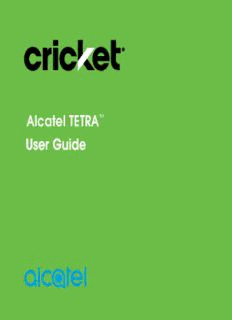
Alcatel TETRA PDF
Preview Alcatel TETRA
Alcatel TETRA™ Some of the contents in this manual may differ from your phone depending on the software of the phone. Actual color may vary. Your phone is designed to make it easy for you to access a wide variety of content. For your protection, we want you to be aware that some applications that you enable may involve the location of your phone being shared. For applications available through Cricket, we offer privacy controls that let you decide how an application may use the location of your phone and other phones on your account. However, the Cricket privacy tools do not apply to applications available outside of Cricket. Please review the terms and conditions and the associated privacy policy for each location-based service to learn how location information will be used and protected. In addition, your Cricket phone may be used to access the internet and to download, and/or purchase goods, applications, and services from Cricket or elsewhere from third parties. Cricket provides tools for you to control access to the Internet and certain Internet content. These controls may not be available for certain devices which bypass Cricket controls. © 2018 Cricket Wireless LLC. All rights reserved. Cricket and the Cricket logo are registered trademarks under license to Cricket Wireless LLC. Other marks are the property of their respective owners. Alcatel is a trademark of Nokia used under license by TCL Communication LTD. VERSO is a trademark of TCL Communication LTD. © 2018 TCT Mobile Limited. All rights reserved. TCL Communication Ltd. reserves the right to alter material or technical specification without prior notice. All "Signature" ringtones embedded in this phone have been composed, arranged and mixed by NU TROPIC (Amar Kabouche). This device meets applicable national SAR limits of 1.6 W/kg. SAR values can be found on page 82 of this user guide. When carrying the device or using it while worn on your body, either use an approved accessory such as a holster or otherwise maintain a distance of 15 mm from the body to ensure compliance with RF exposure requirements. Note that the product may be www.sar-tick.com transmitting even if you are not using it. Table of contents Getting started ..........................................................................................................5 Phone setup ..................................................................................................................5 Extending the battery life ............................................................................................8 Powering your phone on/off .......................................................................................8 Getting around ...........................................................................................................10 Getting to know your phone ....................................................................................11 Key functions ...............................................................................................................13 Phone calls ..............................................................................................................24 Making calls ................................................................................................................24 Receiving calls ............................................................................................................26 Adjusting your call settings ........................................................................................29 Contacts ..................................................................................................................32 Importing and exporting contacts ...........................................................................32 Sharing contact information .....................................................................................32 Creating a contact ....................................................................................................33 Adding a contact to Favorites .................................................................................33 Searching for a contact ............................................................................................33 Linking contacts ..........................................................................................................34 Unlinking contacts ......................................................................................................34 Messaging ...............................................................................................................35 Opening the messaging screen ...............................................................................35 Sending a message ...................................................................................................35 Replying to a message ..............................................................................................36 Forwarding a message ..............................................................................................36 Copying a message ...................................................................................................36 1 Changing message settings ......................................................................................37 Email ........................................................................................................................38 Setting up the first email account ............................................................................38 Checking your emails ................................................................................................38 Responding to an email ............................................................................................39 Writing and sending an email ...................................................................................40 Adding and editing email accounts .......................................................................40 Changing general email settings .............................................................................41 Connecting to the Internet ....................................................................................42 Adding a new mobile data connection .................................................................42 Connecting to a Wi-Fi network .................................................................................43 Adding a Wi-Fi network .............................................................................................43 Checking the Wi-Fi network status ...........................................................................44 Connecting to a WPS network .................................................................................44 Connecting to virtual private networks ...................................................................45 Browsing the Internet .............................................................................................47 Opening a webpage or searching the web ..........................................................47 Using multiple browser tabs .......................................................................................48 Switching between tabs ............................................................................................48 Setting the home page .............................................................................................48 Downloading files .......................................................................................................49 Changing browser settings ........................................................................................49 Mobile Hotspot & Tethering ...................................................................................50 To share your phone's data connection via USB ....................................................50 To share your phone's data connection as a portable Wi-Fi hotspot .................50 To rename or secure your portable hotspot ...........................................................51 Using Wi-Fi Direct ....................................................................................................52 2 Connecting to another device via Wi-Fi Direct .....................................................52 Sending data via Wi-Fi Direct ...................................................................................52 Receiving data via Wi-Fi Direct ................................................................................53 Bluetooth .................................................................................................................54 Turning Bluetooth on/off ............................................................................................54 Changing the device name .....................................................................................54 Pairing with another Bluetooth device ....................................................................55 Unpairing from a Bluetooth device ..........................................................................55 Sending data via Bluetooth ......................................................................................56 Receiving data via Bluetooth ...................................................................................56 Entertainment ..........................................................................................................57 Capturing a photo ....................................................................................................57 Adjusting camera settings .........................................................................................59 Recording a video .....................................................................................................60 Using your gallery .......................................................................................................62 Applications ............................................................................................................64 Google Apps ...............................................................................................................64 Calculator ....................................................................................................................66 Clock ............................................................................................................................66 Downloads ..................................................................................................................67 Phone settings .........................................................................................................68 Network & internet .....................................................................................................68 Connected devices ...................................................................................................69 Security & location .....................................................................................................71 System ..........................................................................................................................74 Updating software ......................................................................................................77 Troubleshooting.......................................................................................................78 3 For your safety ........................................................................................................81 General safety ............................................................................................................81 FCC RF Exposure Information (SAR) .........................................................................82 FCC compliance ........................................................................................................83 Hearing Aid Compatibility (HAC) regulations for mobile phones ........................85 CTIA .............................................................................................................................87 Distraction ....................................................................................................................88 Product handling ........................................................................................................88 Electrical safety ...........................................................................................................91 Interference ................................................................................................................92 Explosive environments ..............................................................................................94 Specifications .........................................................................................................95 12 month limited warranty.....................................................................................96 Electronic Recycling ..............................................................................................99 Battery Recycling (USA & Canada) .........................................................................99 4 Getting started Phone setup Installing the nano-SIM card You must insert your SIM card to make phone calls. You do not need to power off your phone before inserting or removing the SIM card since this phone supports hot swap. 1. Remove the back cover by gently pulling up on the indentation on the bottom left of the cover. 5 2. Insert the SIM card and microSD card as shown in the illustration below. 3. Ensure that SIM and microSD cards have been properly secured. Note: MicroSD card sold separately. WARNING: To avoid damage to the phone, only use a standard nano-SIM card provided by your service provider. Some applications may require a microSD card to work normally or to store data. Therefore, it is recommended that you keep a microSD card installed. 6 Charging the battery Your phone’s battery should have enough power for the phone to power on, acquire a signal, and place several calls. You should fully charge the battery as soon as possible. When the battery is low, a low-battery warning icon will appear on the screen. If the battery is extremely low, you may be unable to power on the phone even when it is being charged. In this case, try again after charging the phone for at least 10 minutes. 1. I nsert the charger’s connector into the charging port. Be sure to insert the connector in the correct orientation. Do not force the connector into the port. 2. P lug the charger into a standard AC wall outlet. 3. W hen the battery is fully charged, unplug the charger and disconnect it from the phone. 7 WARNING: Only use Alcatel-approved chargers and cables. The use of unapproved accessories could damage your phone. Extending the battery life Active applications, screen brightness levels, Bluetooth and Wi-Fi usage, and GPS functionality can drain your battery. Follow the helpful tips below to conserve your battery power: • Reduce the time before the Sleep Mode function is activated. • Lower the screen brightness. • Turn auto-sync, Wi-Fi, and Bluetooth off when not in use. • Disable the GPS function when not in use. Most applications using this function will periodically locate the GPS satellites for your current location. Powering your phone on/off Ensure that the nano-SIM card is in your phone and the battery is charged. • Press and hold the Power key to power on your phone. • To power it off, press and hold the Power key to open the options menu. Tap Power off. Setting up your phone for the first time Follow the steps below to set up your phone for the first time or after a factory reset: 1. T ap the language field to select the language you want to use and then tap . 8
Description: